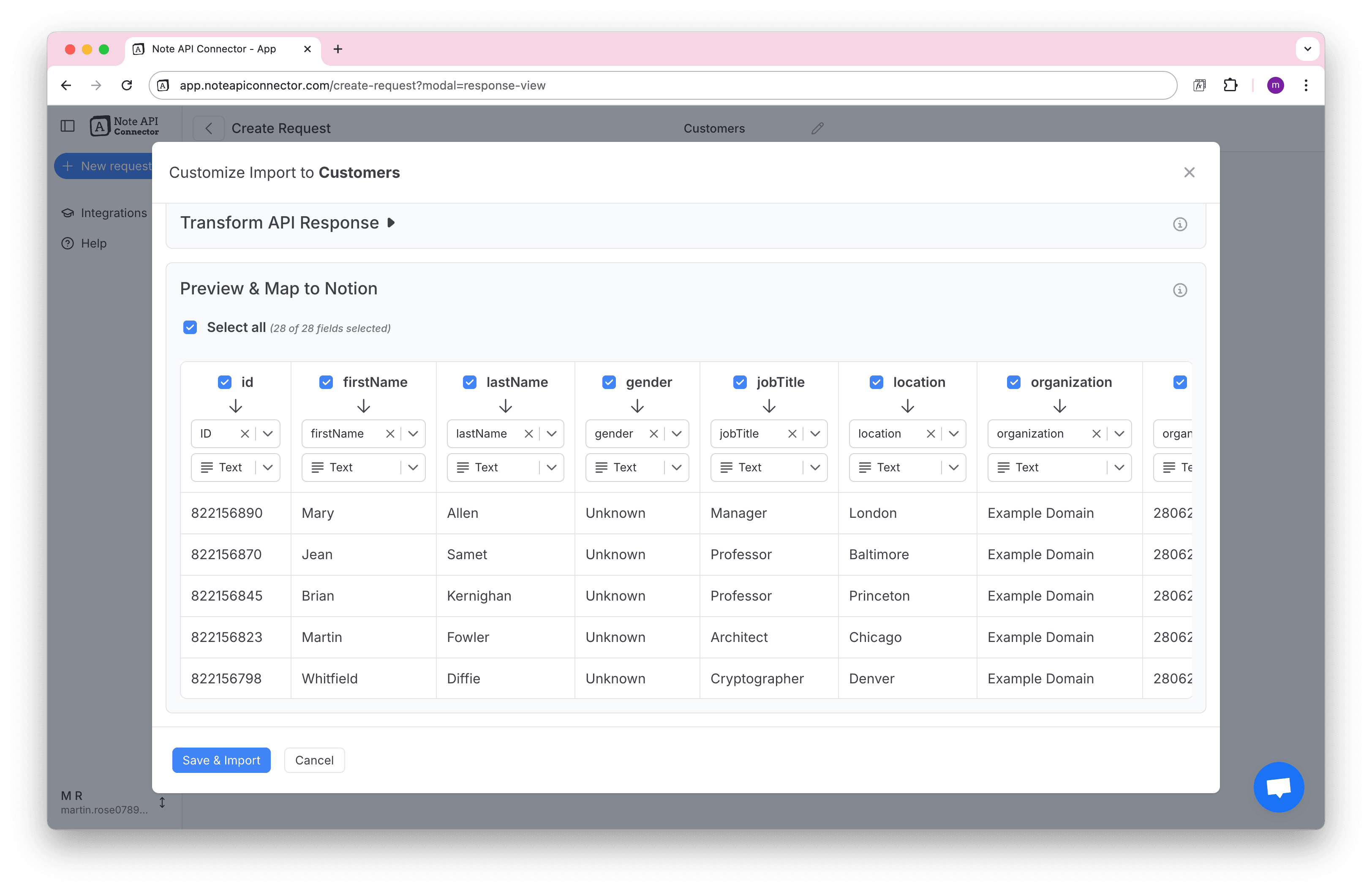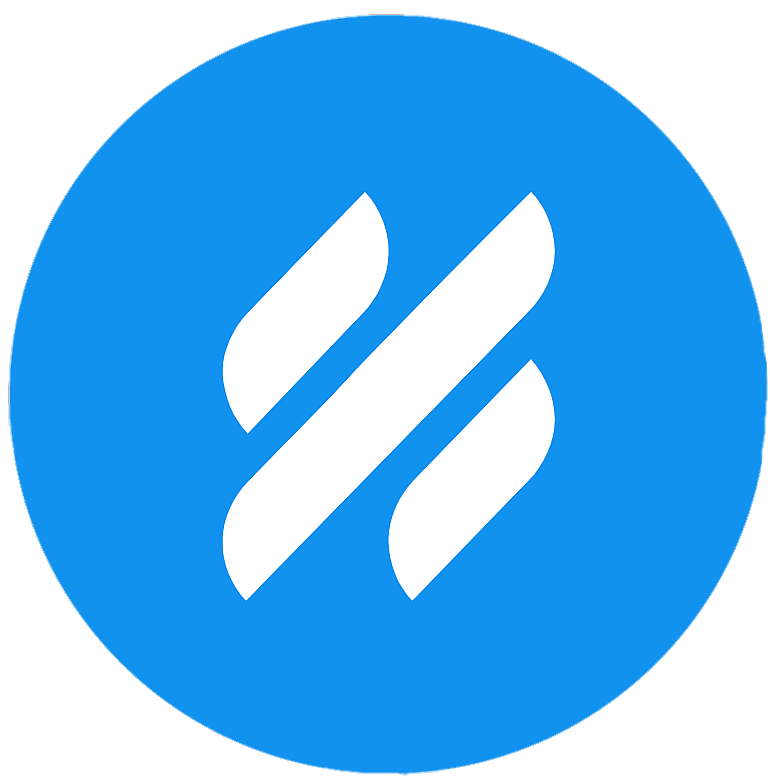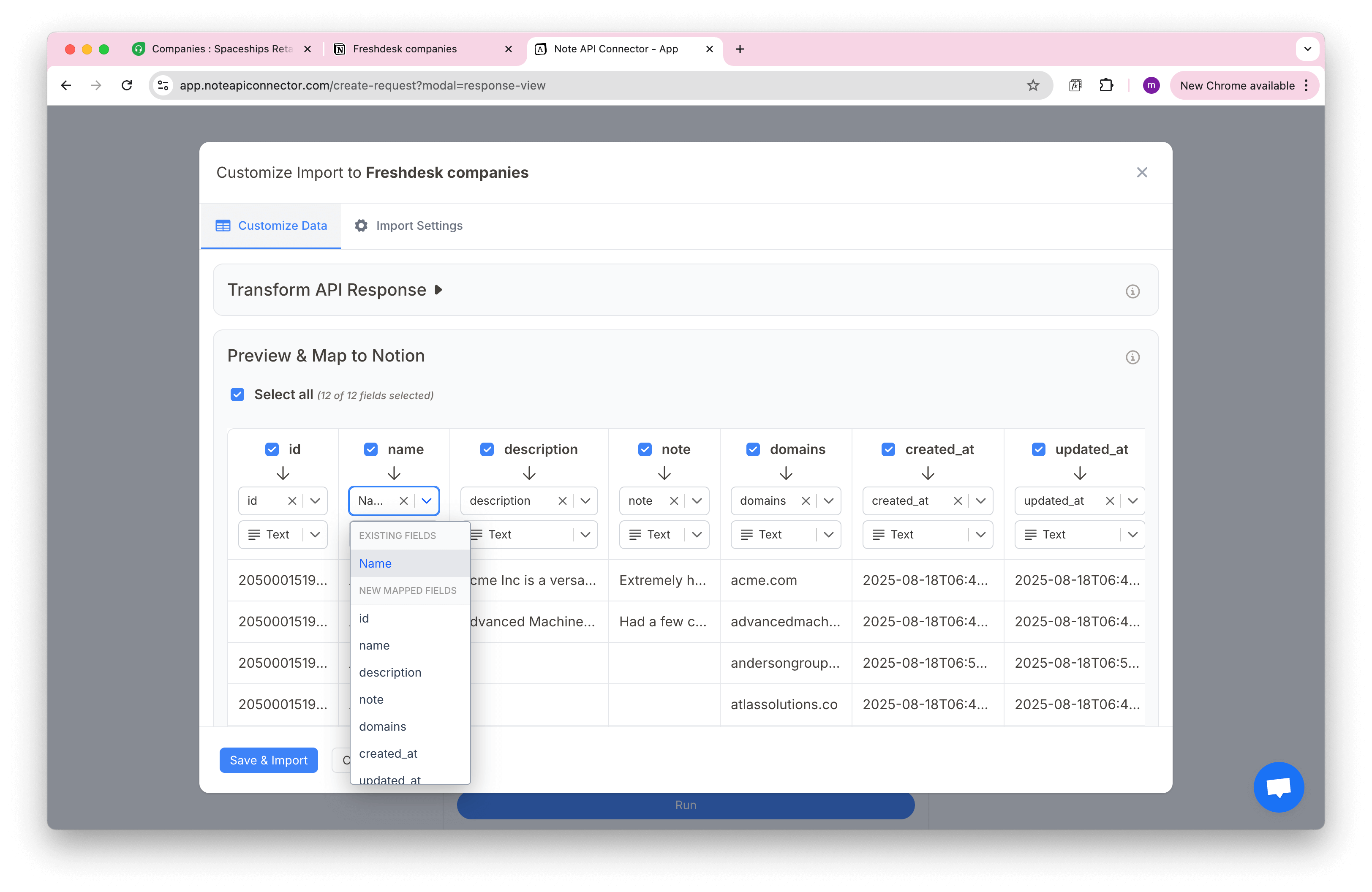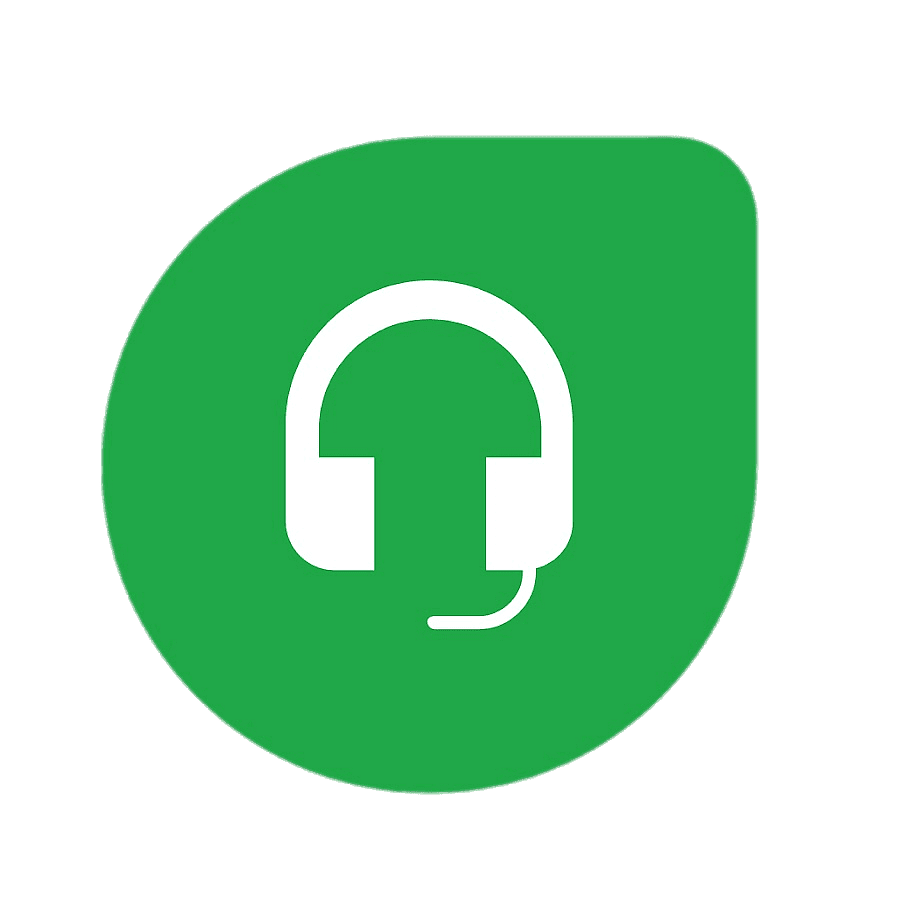Notion Intercom Integration: Import Intercom Data into Notion Easily
Managing customer conversations and data across multiple tools can be messy. If you use Intercom for support and Notion for organizing your workspace, a direct connection between the two can save hours of manual updates. In this guide, you’ll learn how to import Intercom data into Notion and set up a smooth Notion Intercom integration using Note API Connector, no coding required. You’ll be able to sync companies, contacts, and conversations into Notion and keep everything up to date automatically.
Getting started with Note API Connector
Start syncing your data to Notion in just a few clicks. Connect your Notion workspace, grant the necessary permissions, and you’re ready to create powerful API-based automations, no coding required.
👉 Follow the official setup guide to get started in minutes.
Generate your Intercom Access Token
To import Intercom data to Notion securely, you'll first need to create app in Intercom to generate an access token.
Log in to developers.intercom.com, then go to the Developer Hub page and click New app. .
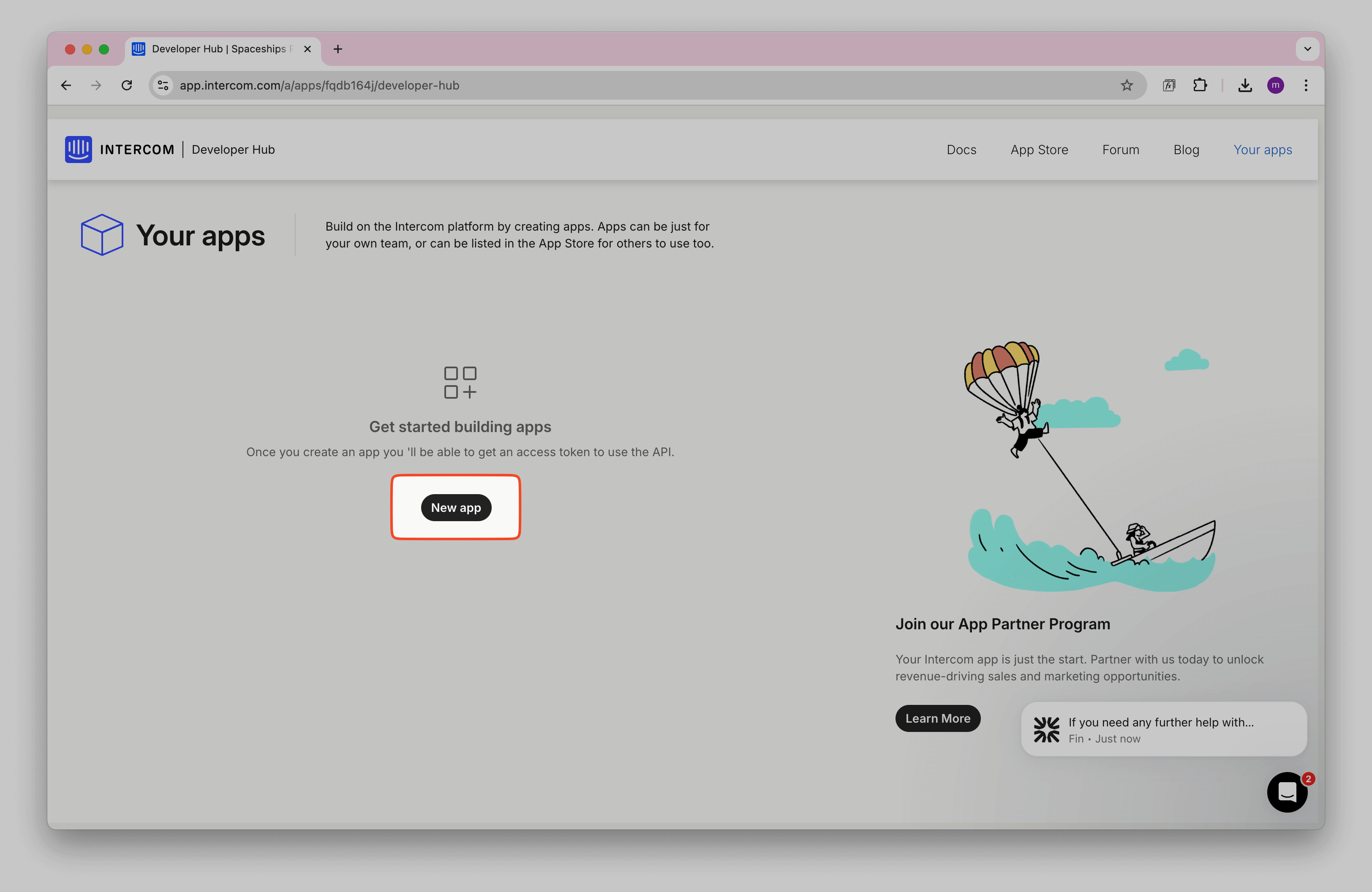
Name your app (for example, "Note API Connector").
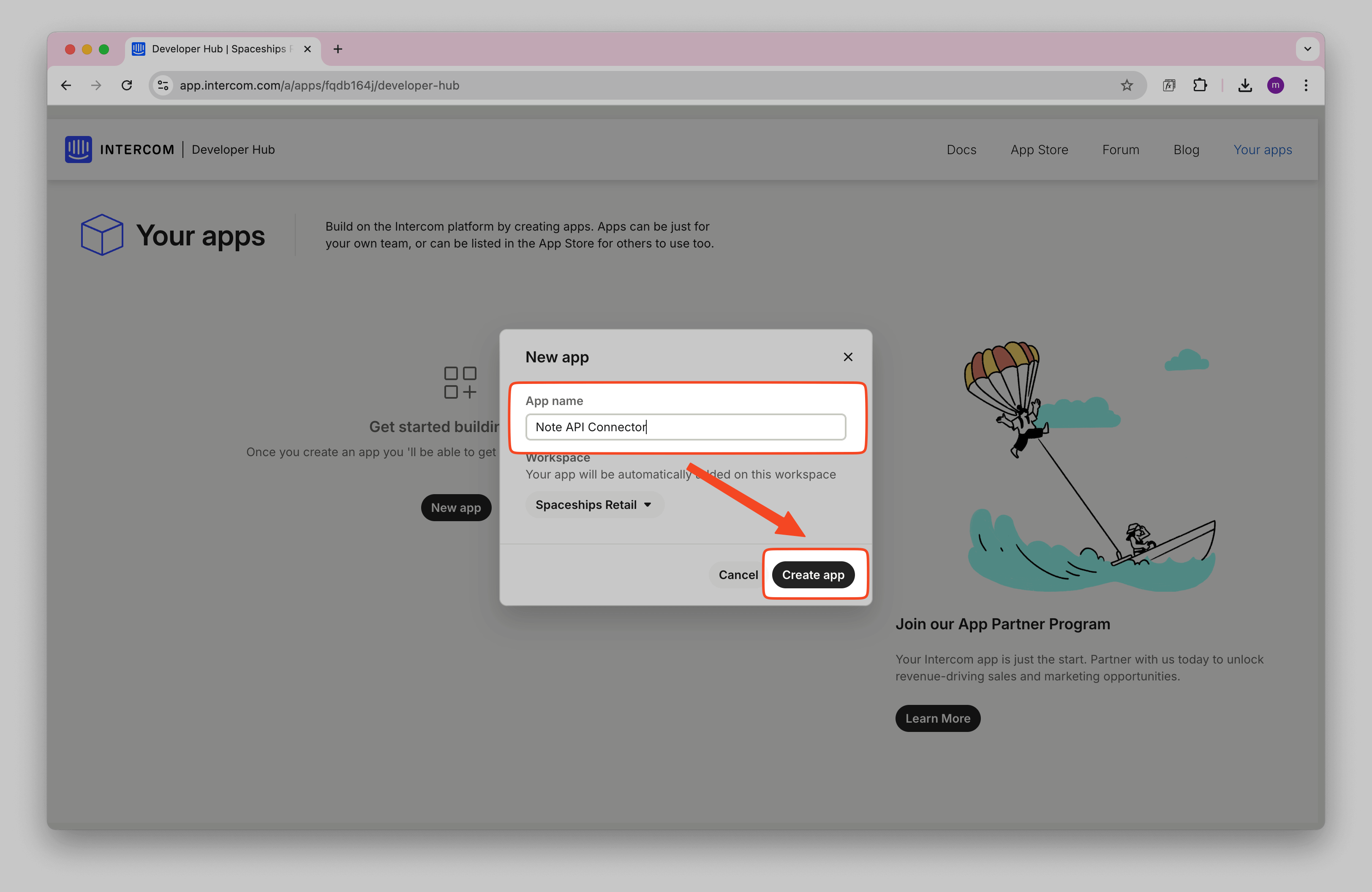
Then, when you enter Authentication, you can find your access token. You will need it later.
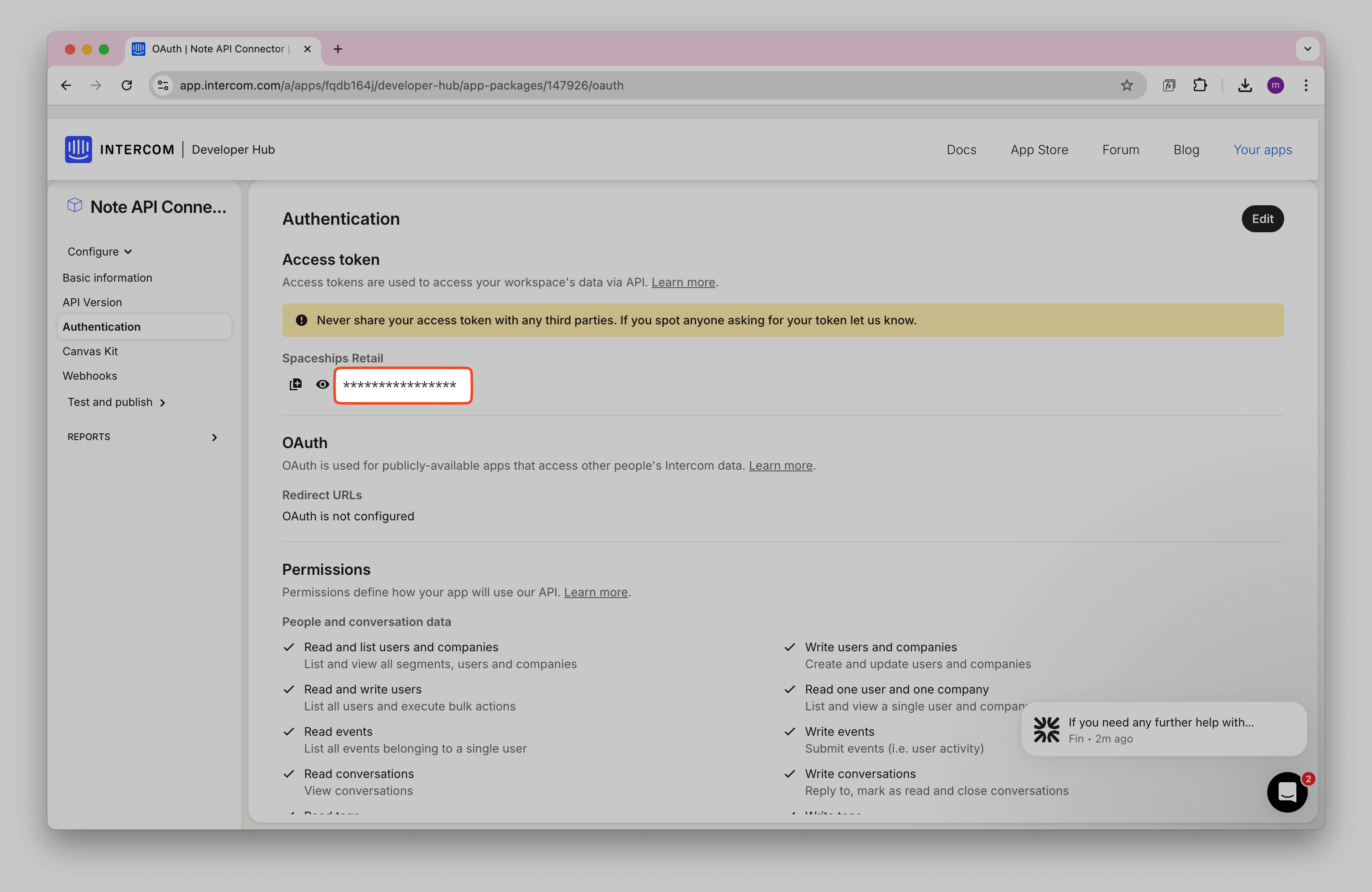
Import Intercom Data into Notion
Before making API requests, you can explore Intercom’s API documentation to explore what data you want to import: Intercom API docs .
Importing Intercom Companies
To import companies from Intercom, you can check what API parameters you can use for api request.
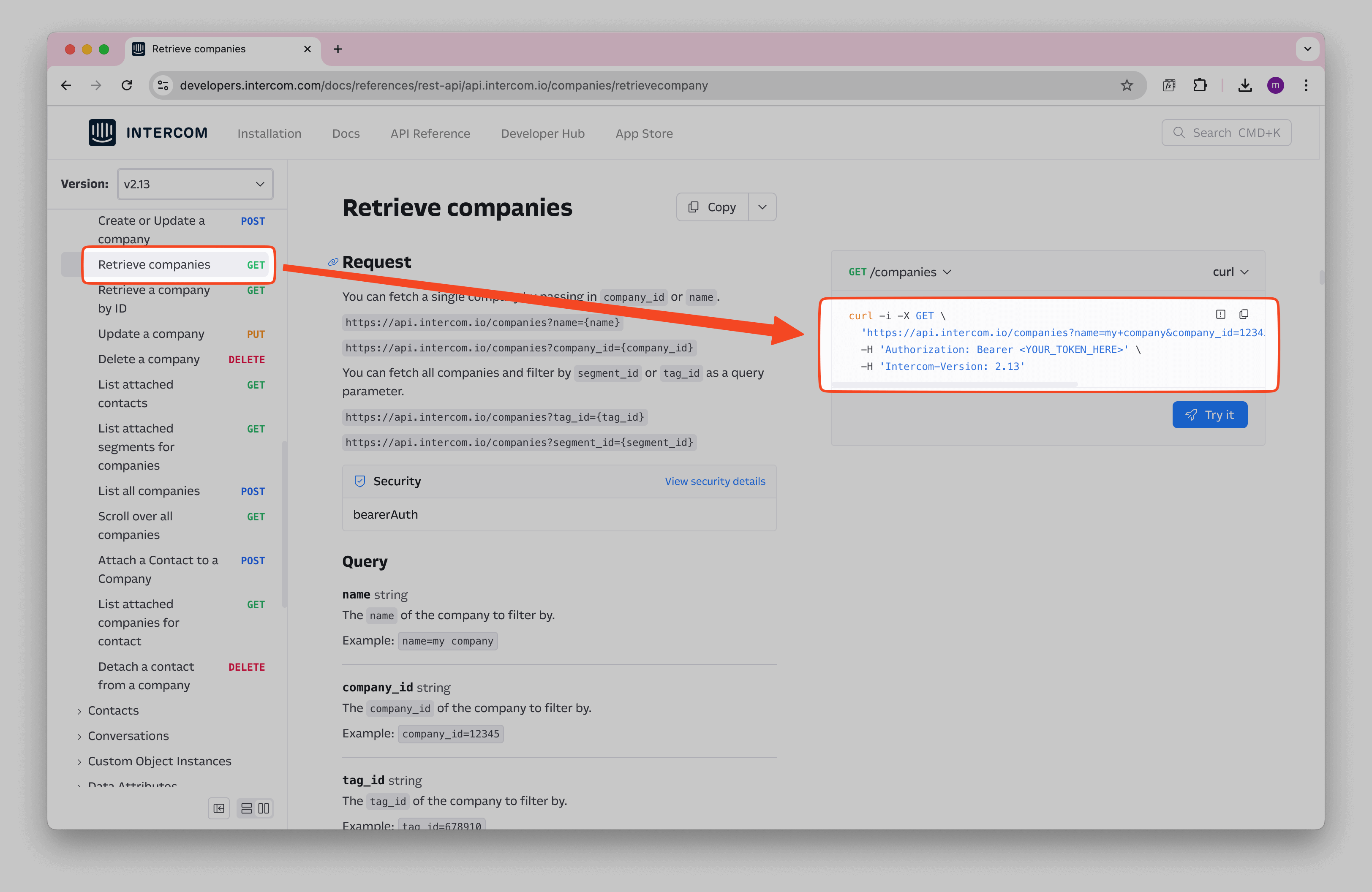
To retrieve Intercom companies, use the following API endpoint:
https://api.intercom.io/companies?per_page=60
Create a Notion database where you will store your imported Intercom Companies.
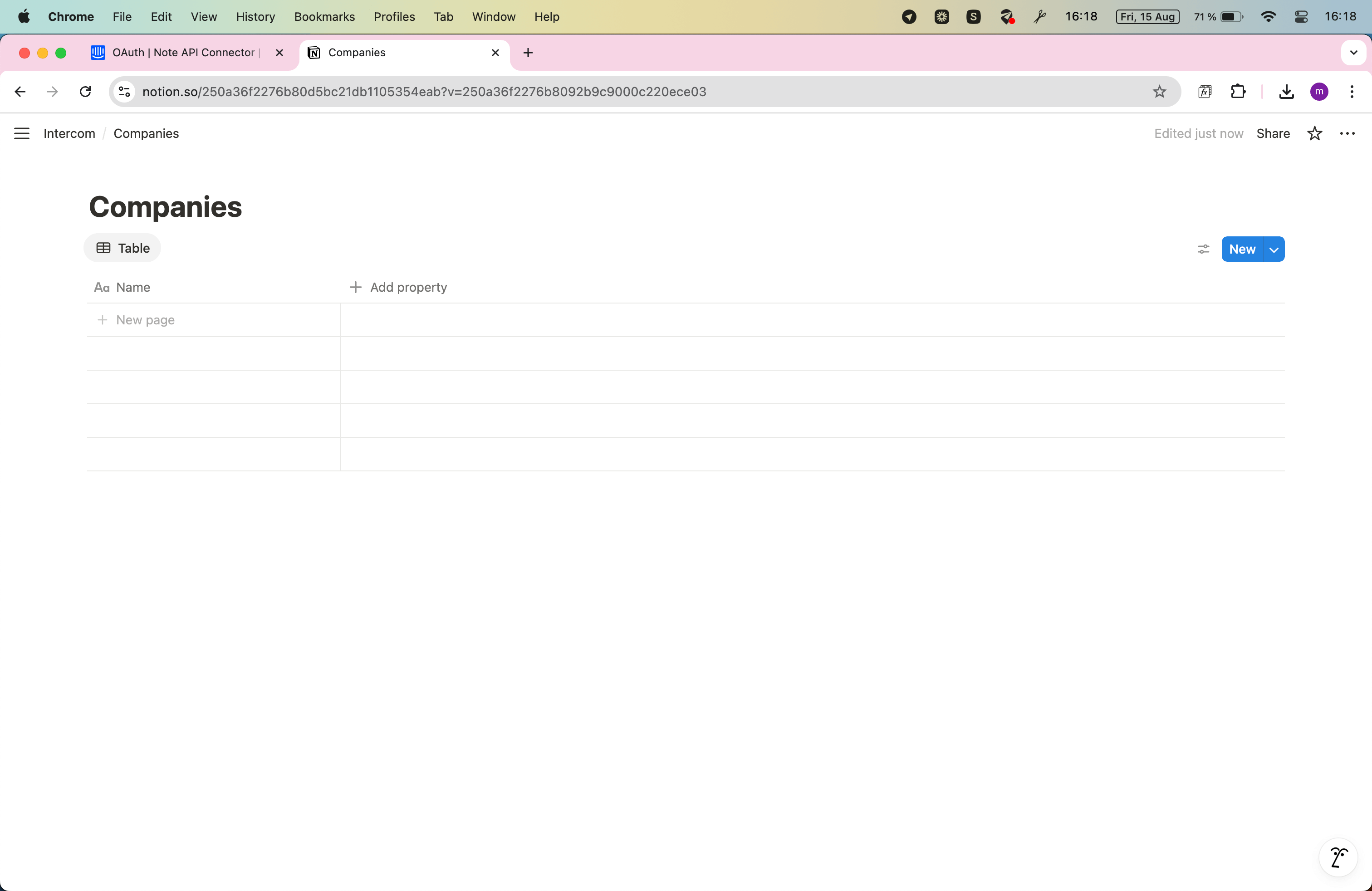
Open Note API Connector and click Create request .
Name your request (e.g., Intercom Companies ). Select the Notion database where you want to import the data. Paste the API URL into the URL field.
Navigate to Authorization → Bearer Token and enter your Intercom access token. Click Run.
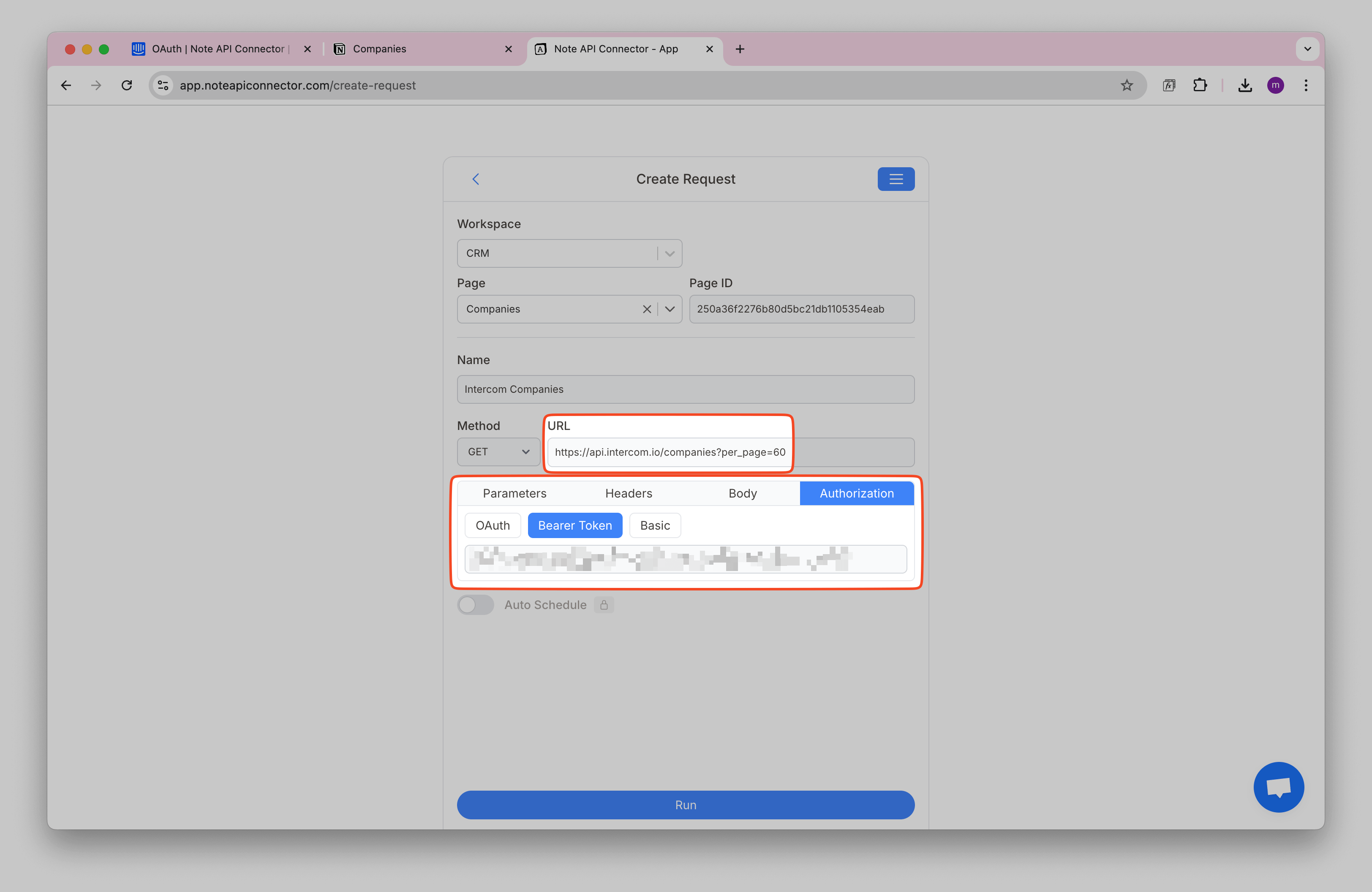
Review the fetched Intercom companies in the Response Field Mapping view and selected the fields you want to import.
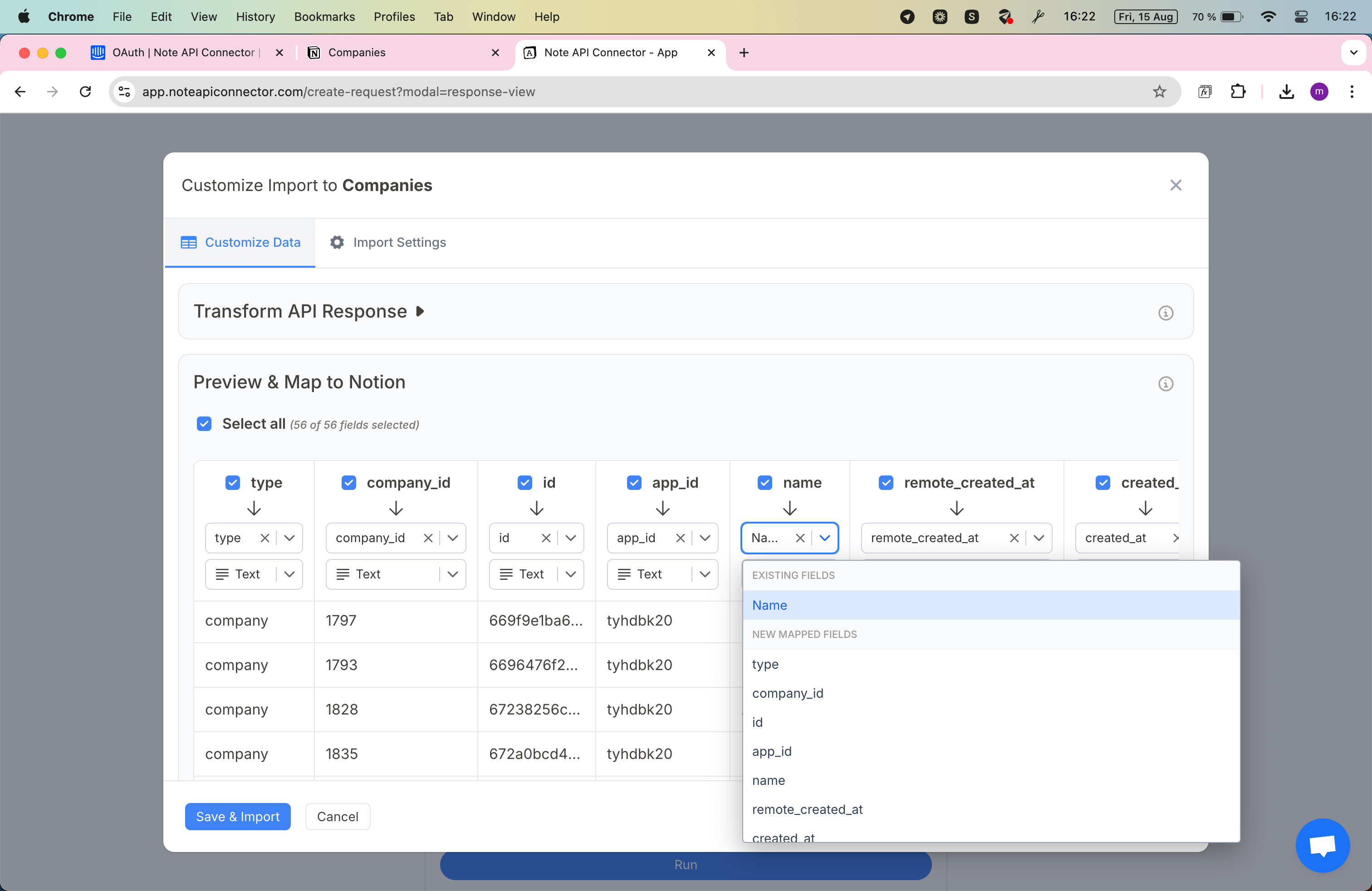
Click Save & Import to store the data in your Notion database.
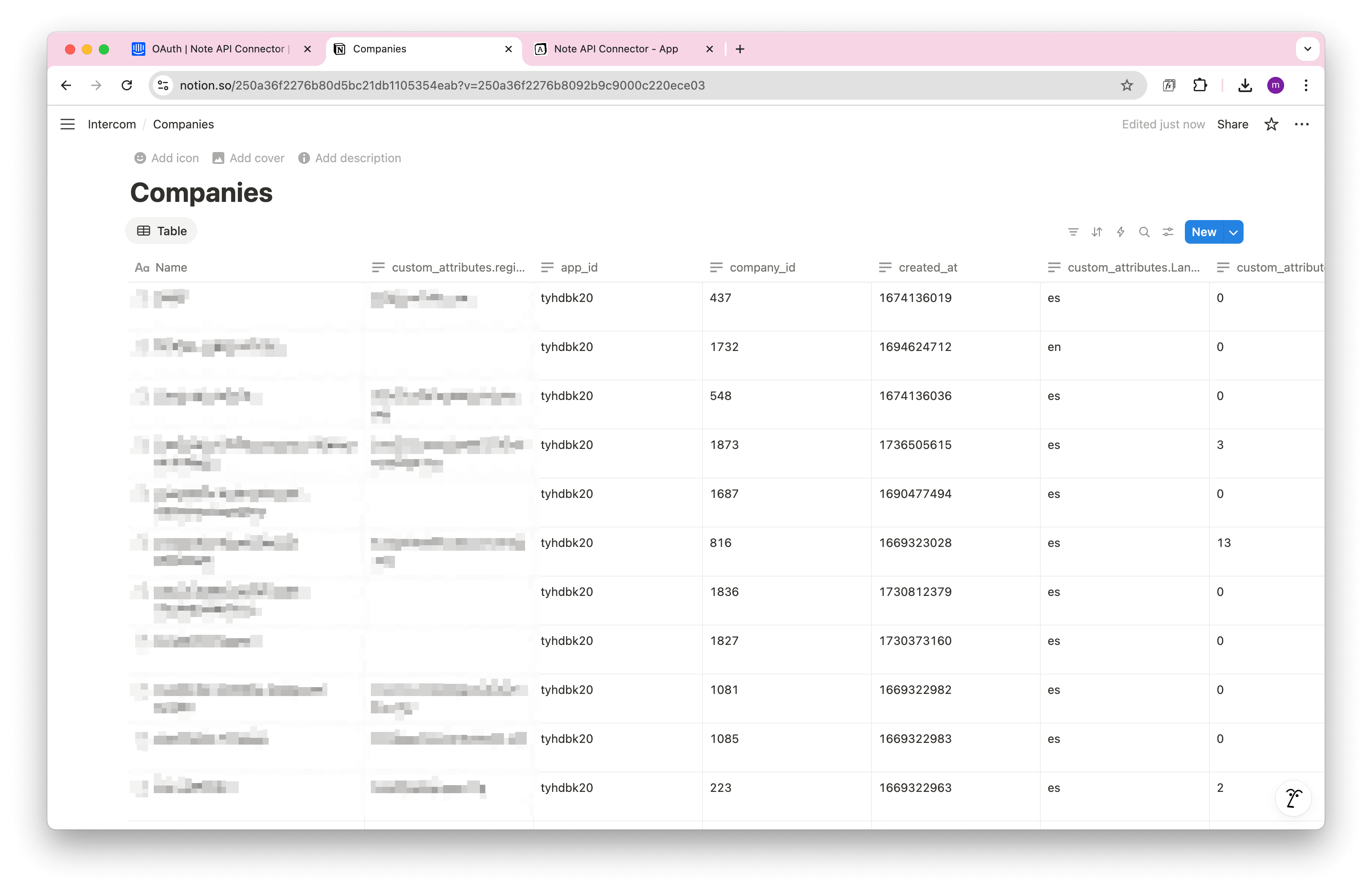
Handle Pagination
Intercom limits the number of records returned in each request, often to just 10 records unless you add
parameters and paginate through the response. This is why we set the limit=60 parameter in our
example queries above.
Intercom API is using Next URL
Pagination. If we
want to use pagination, we need to enter
Import Settings and set
pages.next as
Next URL Path. This way you can import all Intercom companies beyond 60 limit.
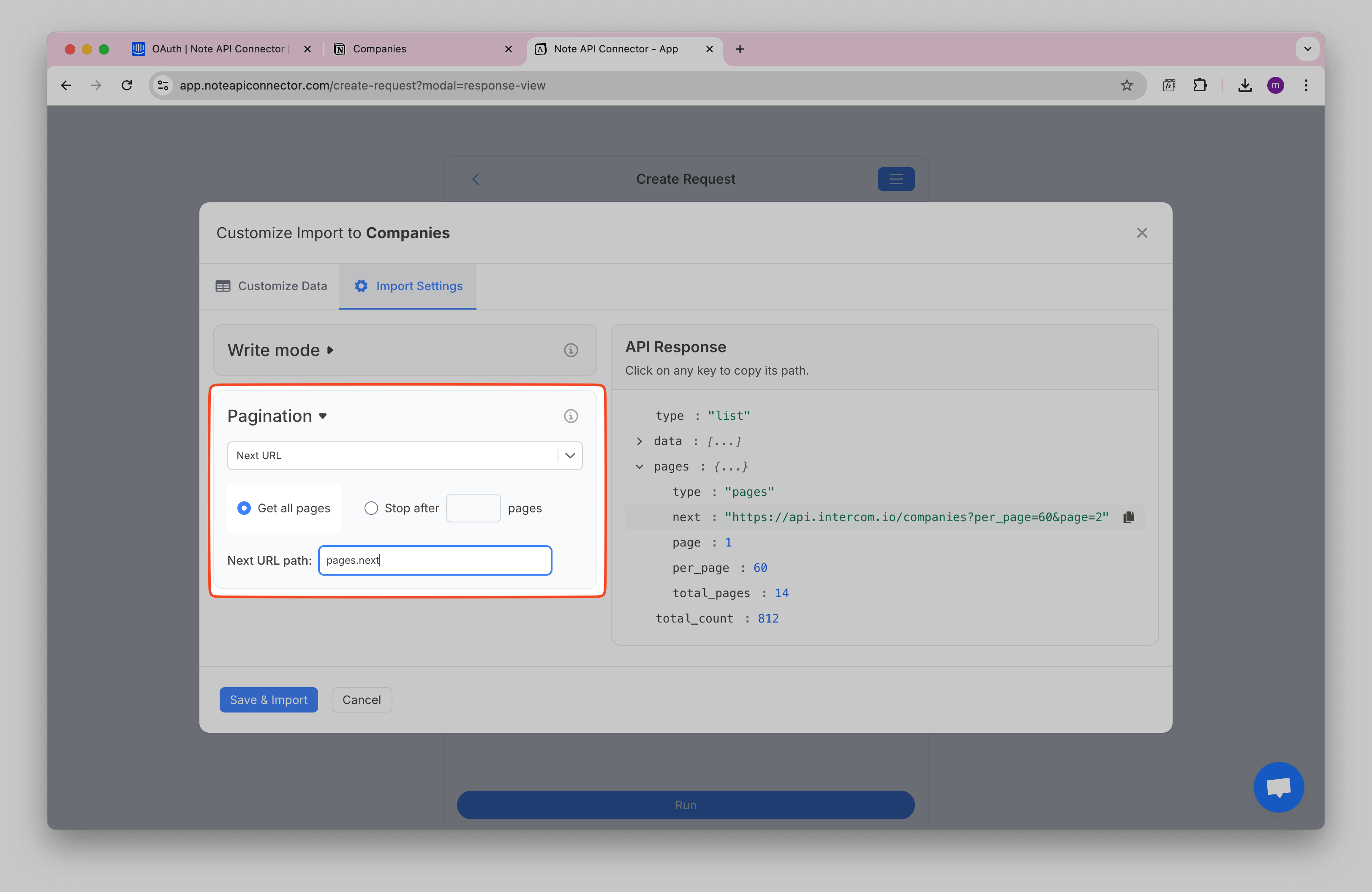
Automate Data Updates in Notion
Manually refreshing Intercom data in Notion can be time-consuming. With Note API Connector’s scheduling feature , you can automate data updates so your Notion workspace always reflects the latest Intercom information, without manual work.
Set it to refresh hourly, daily, or at custom intervals. Whether you’re monitoring company attributes, tracking contacts, or analyzing conversations, automated syncs help you keep Notion current.

Intercom API URLs you can use
Use these example endpoints with Authorization: Bearer <your_access_token> and
Accept: application/json. Paste them into Note API Connector’s URL field:
https://api.intercom.io/companies?per_page=60— list companieshttps://api.intercom.io/companies/{id}— retrieve a single companyhttps://api.intercom.io/contacts?per_page=60— list contacts (users/leads)https://api.intercom.io/conversations?per_page=50— list conversationshttps://api.intercom.io/tags?per_page=60— list tagshttps://api.intercom.io/segments?per_page=60— list segments
Conclusion
With Note API Connector, importing Intercom data into Notion is straightforward and code-free. This Notion Intercom integration centralizes your customer data in one collaborative workspace, making it easier for teams to access and act on information.
Whether you're tracking companies, monitoring contacts, or reviewing conversations, connecting Intercom to Notion eliminates data silos and improves productivity. Create custom views, filters, and dashboards in Notion to turn raw Intercom data into actionable insights.
🚀 Start streamlining your workflow today. Try Note API Connector and seamlessly import Intercom data to Notion to build a single source of truth for your customer information.
Frequently Asked Questions
Use Note API Connector: generate an Intercom access token, create a request with the Intercom API URL, map response fields to your Notion database, and import.
No. Note API Connector is a no-code tool — you can connect Intercom to Notion and import data without programming.
Yes. With automatic scheduling , you can update hourly, daily, or at custom intervals. Your Notion dashboard stays current.
Yes. Note API Connector uses secure API authentication. Your Intercom token is entered only when creating the request, and you control access from your Intercom app settings.