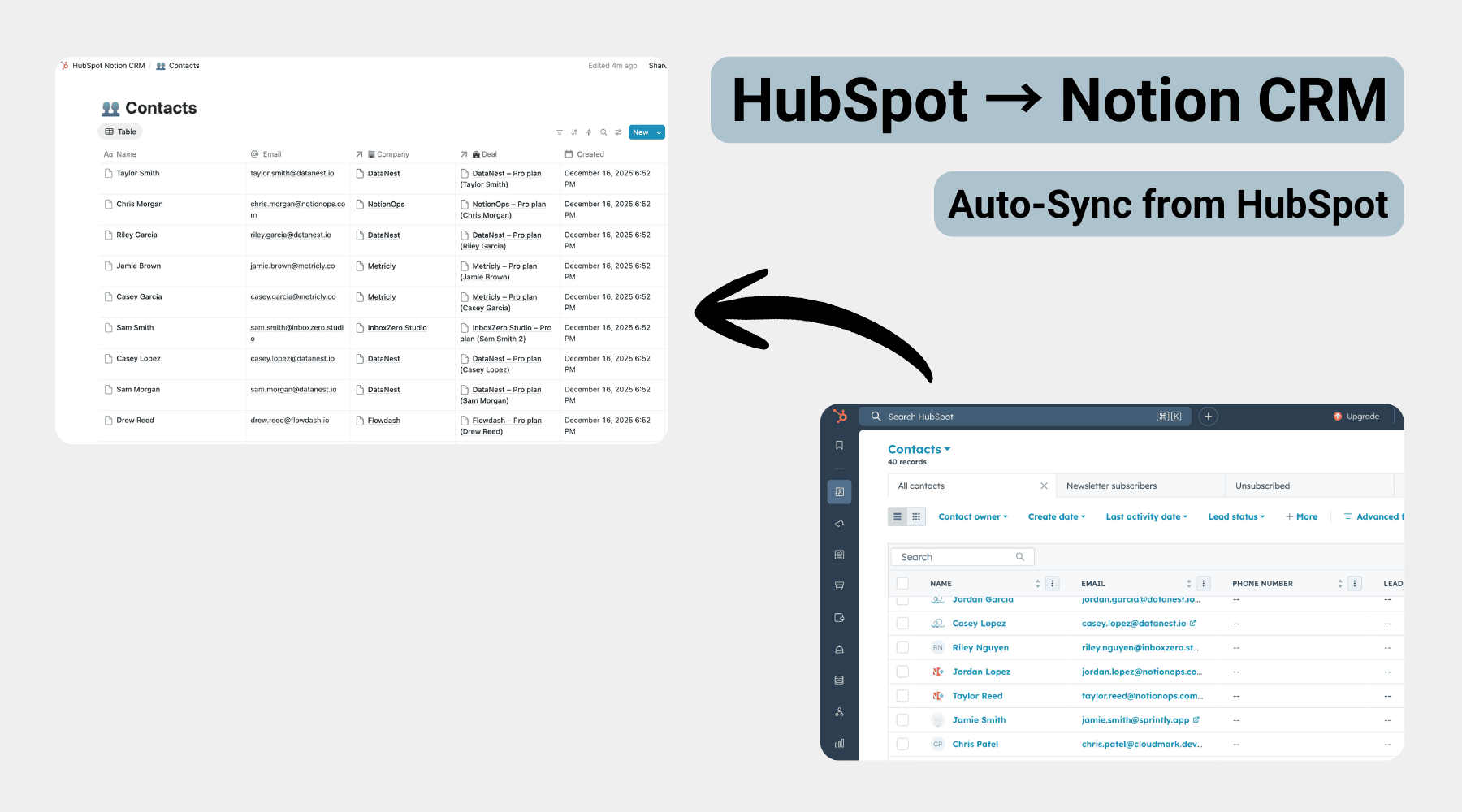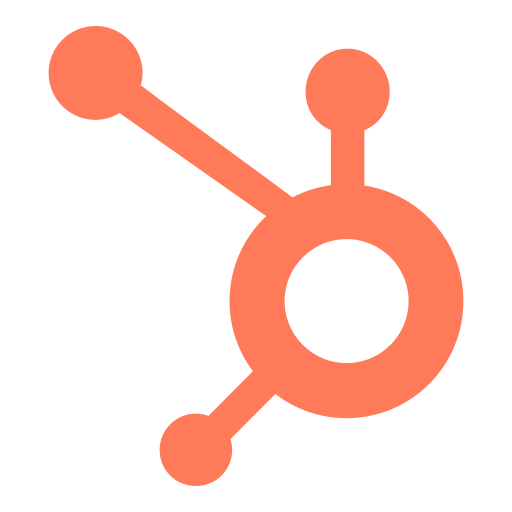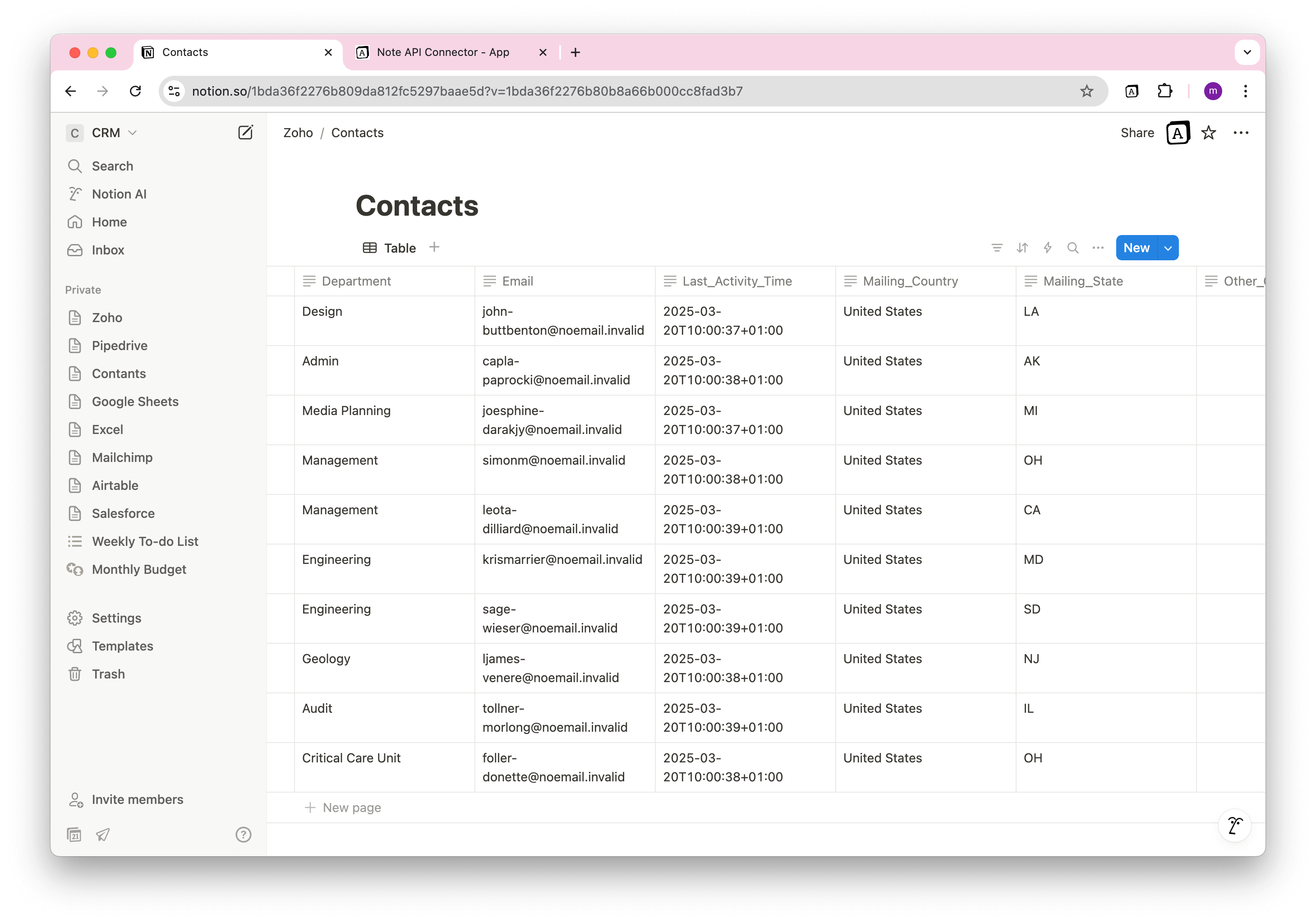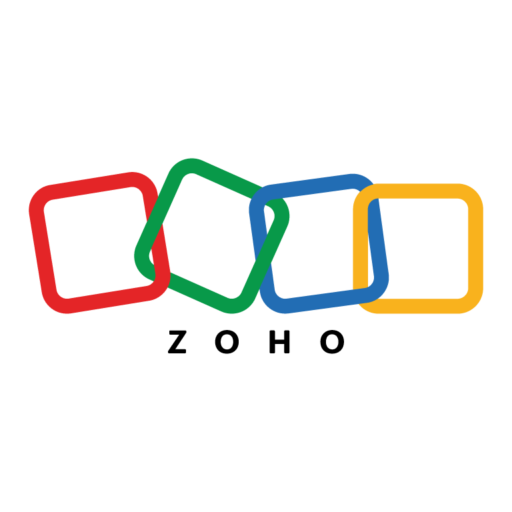HubSpot Notion Integration – Import & Sync CRM Data Easily
Looking for an easy way to import HubSpot data to Notion? Whether you need to track contacts, manage deals, or analyze customer insights, a Notion HubSpot integration can help streamline your workflow.
With Note API Connector, you can seamlessly connect HubSpot’s API and import data into Notion, without coding. This guide will walk you through the process step by step, from generating a HubSpot access token to setting up API requests that sync HubSpot data with Notion.
👉 Want to go beyond raw data and build a real CRM? Follow our complete guide on how to create a HubSpot Notion CRM with linked contacts, companies, and deals, including a free Notion CRM template.
Getting started with Note API Connector
Start syncing your data to Notion in just a few clicks. Connect your Notion workspace, grant the necessary permissions, and you’re ready to create powerful API-based automations, no coding required.
👉 Follow the official setup guide to get started in minutes.
Generate a HubSpot Access Token
To import HubSpot data to Notion securely, you'll first need to create a private app in HubSpot to generate an access token.
Log in to HubSpot and navigate to Settings.
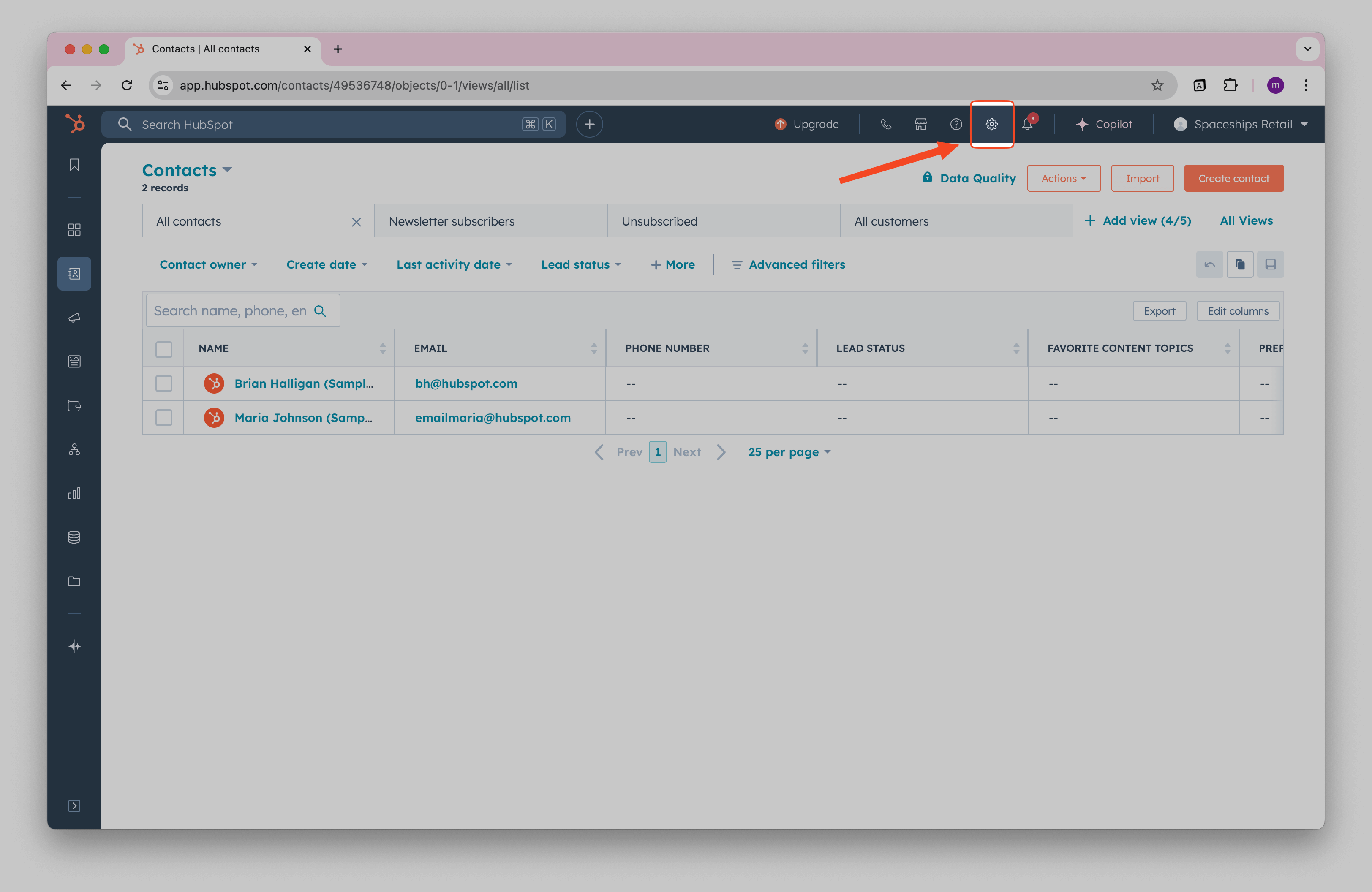
Click Integrations → Private Apps.
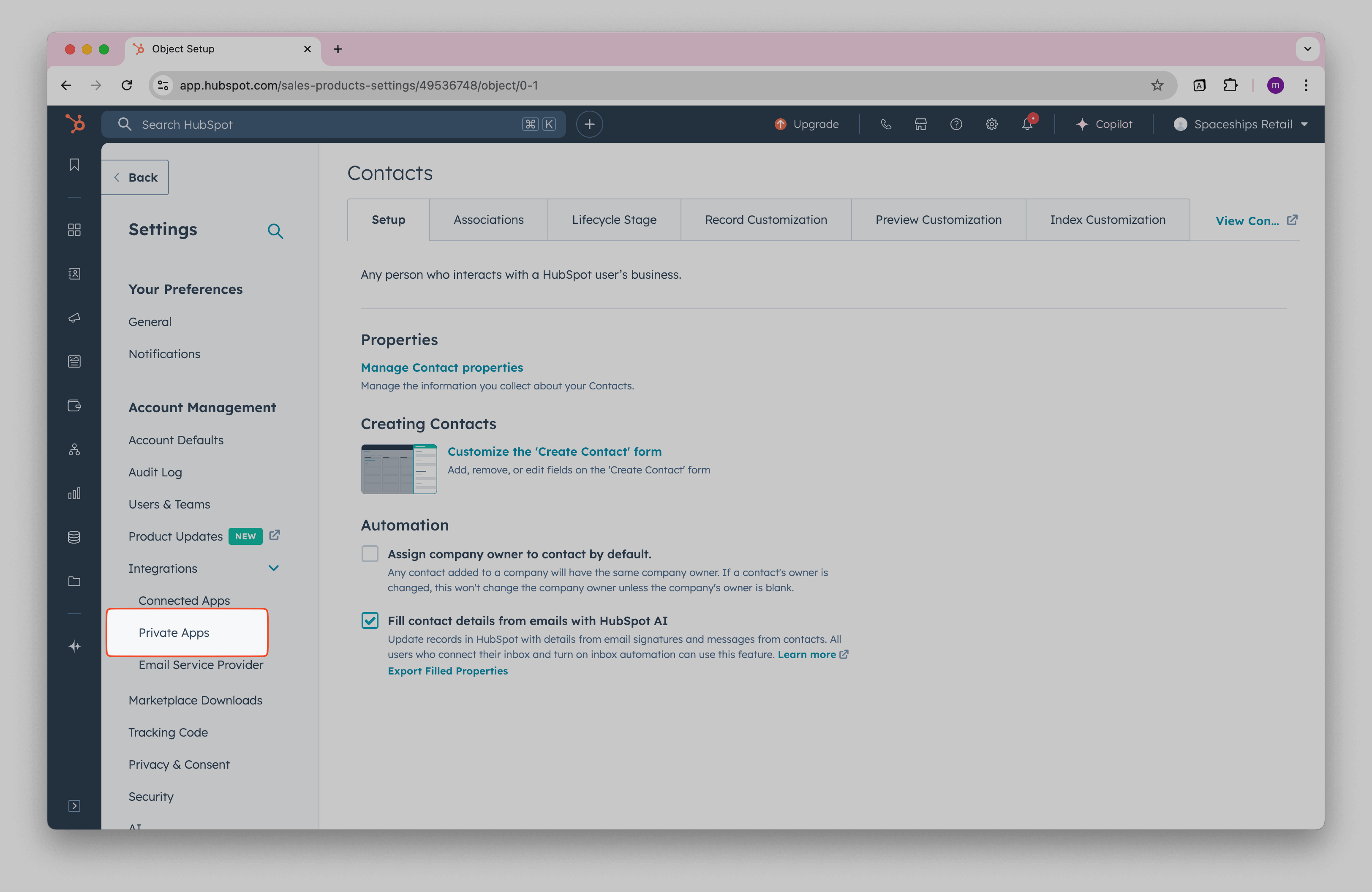
Click Create private app and confirm.
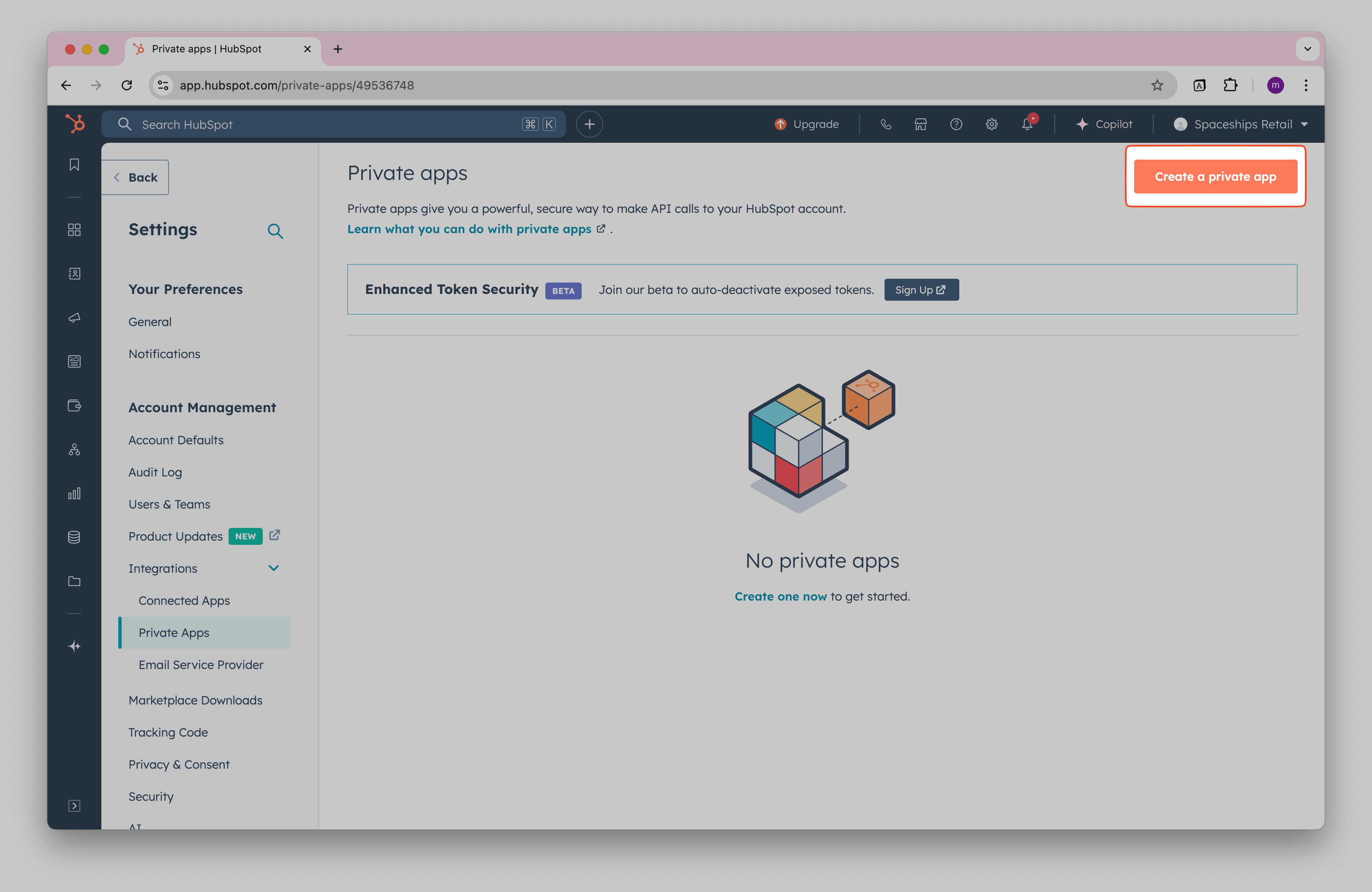
Name your app (for example, "Note API Connector").
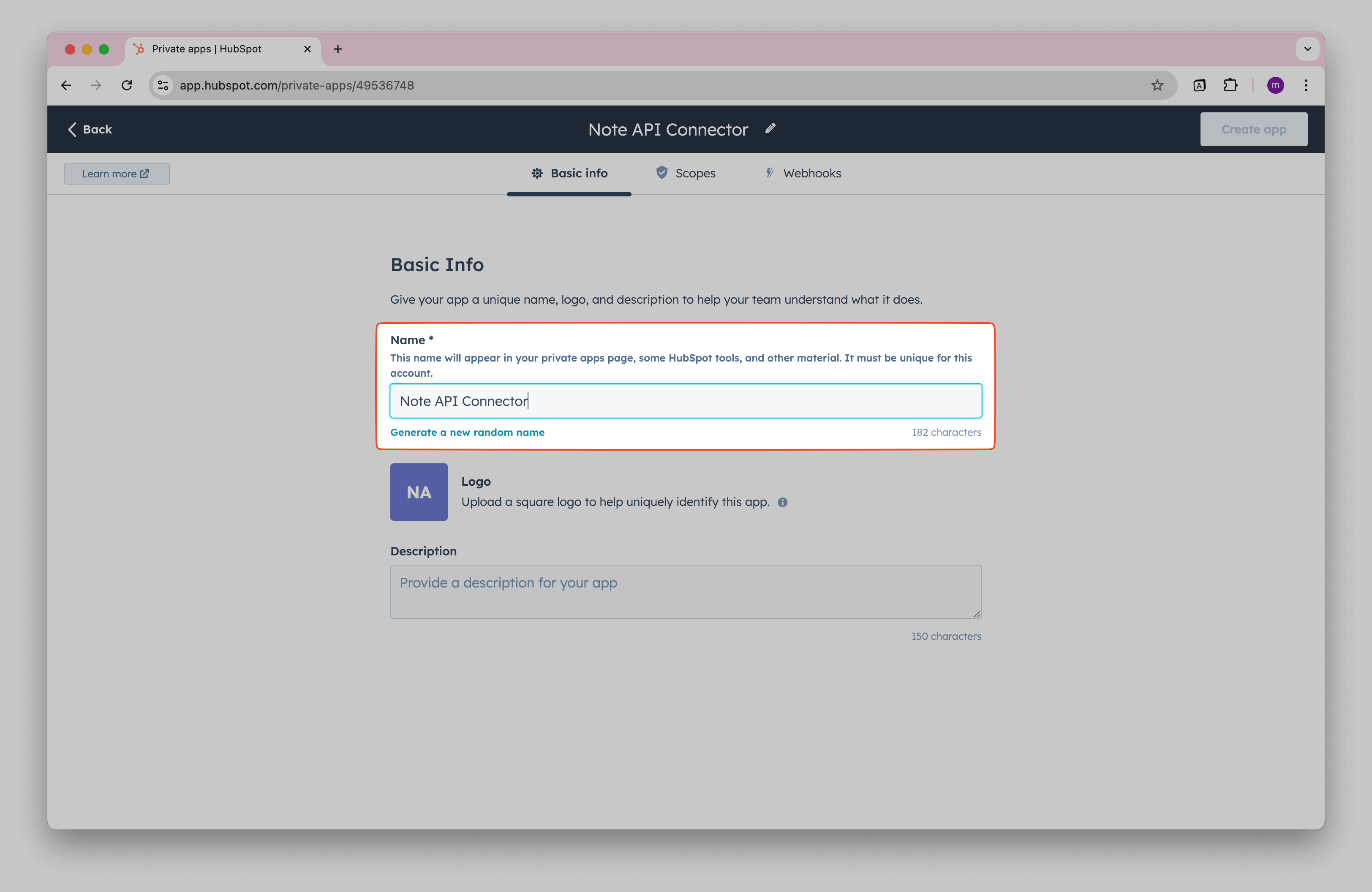
Configure app permissions by clicking Scopes → Add new scope.
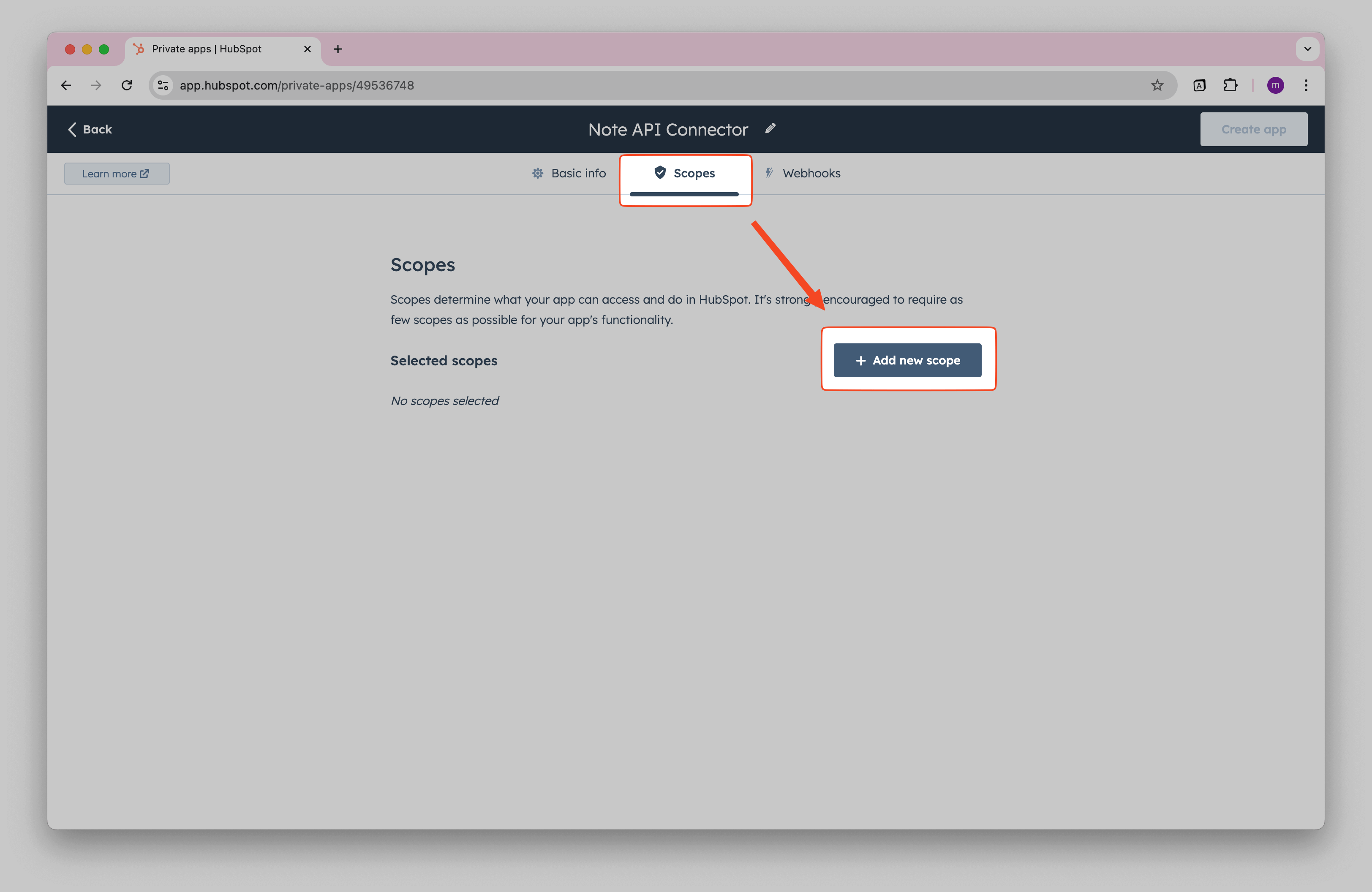
Now, you can choose which data the integration should access. Search for
read
scopes, as Note API Connector only needs to read HubSpot data. Feel free to select the data you need, you
can always adjust these settings later. When you are done, click
Update.
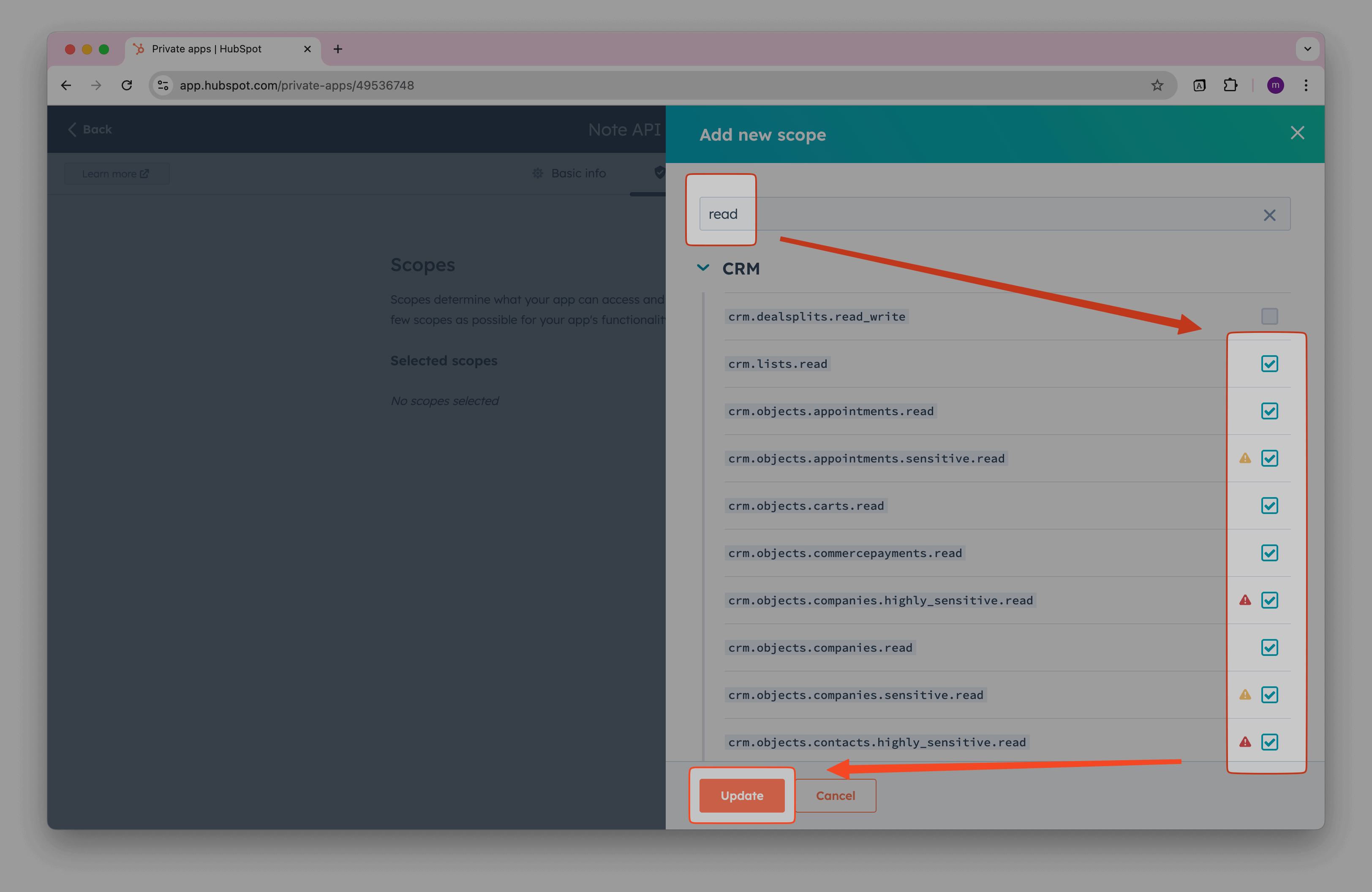
Now you should see list of allowed scope and you can click Create app.
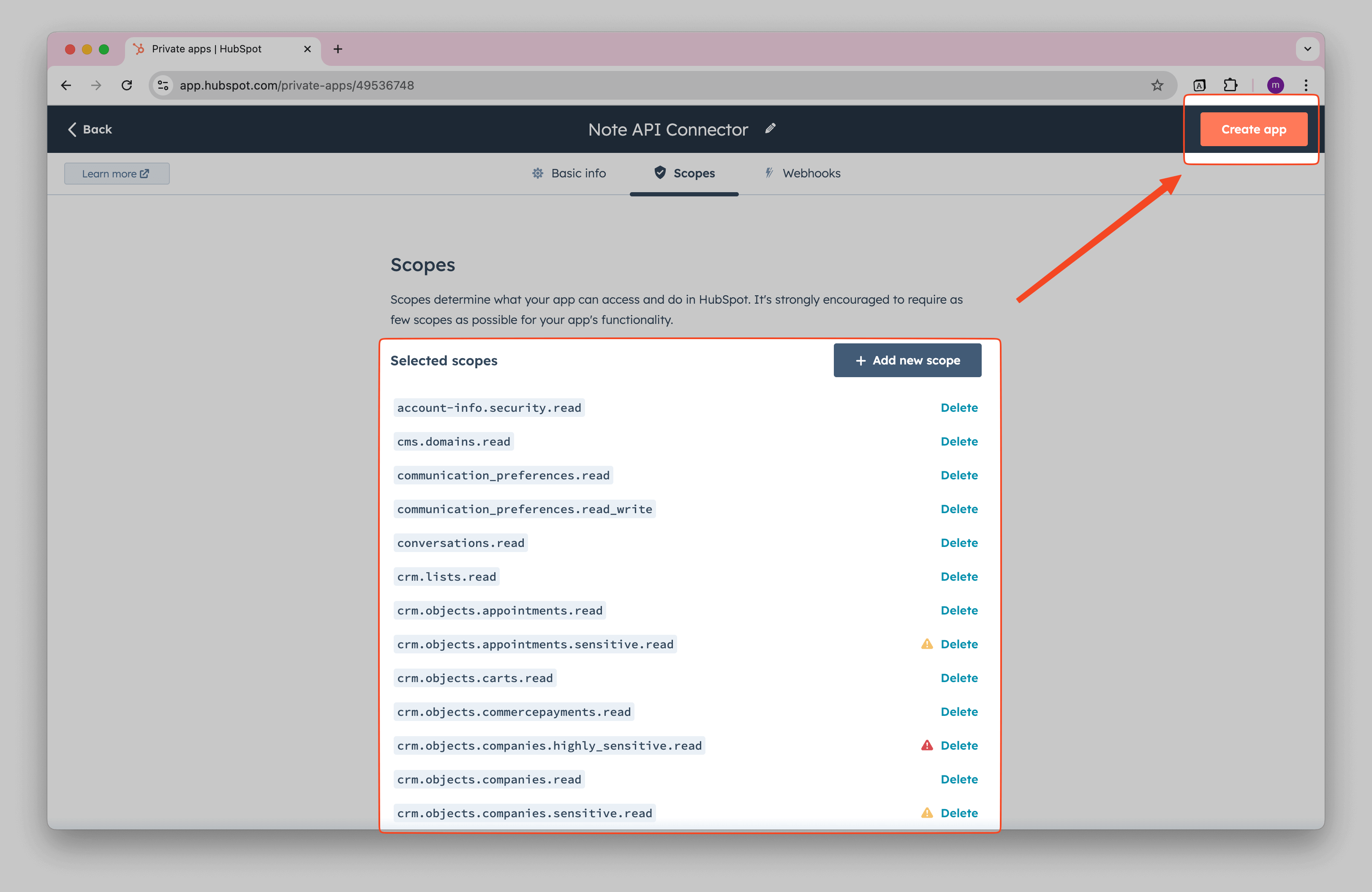
You should see a confirmation dialog indicating that the HubSpot app has been created. Click Show token, then copy and store it safely. This token allows you to access your HubSpot data via the API.
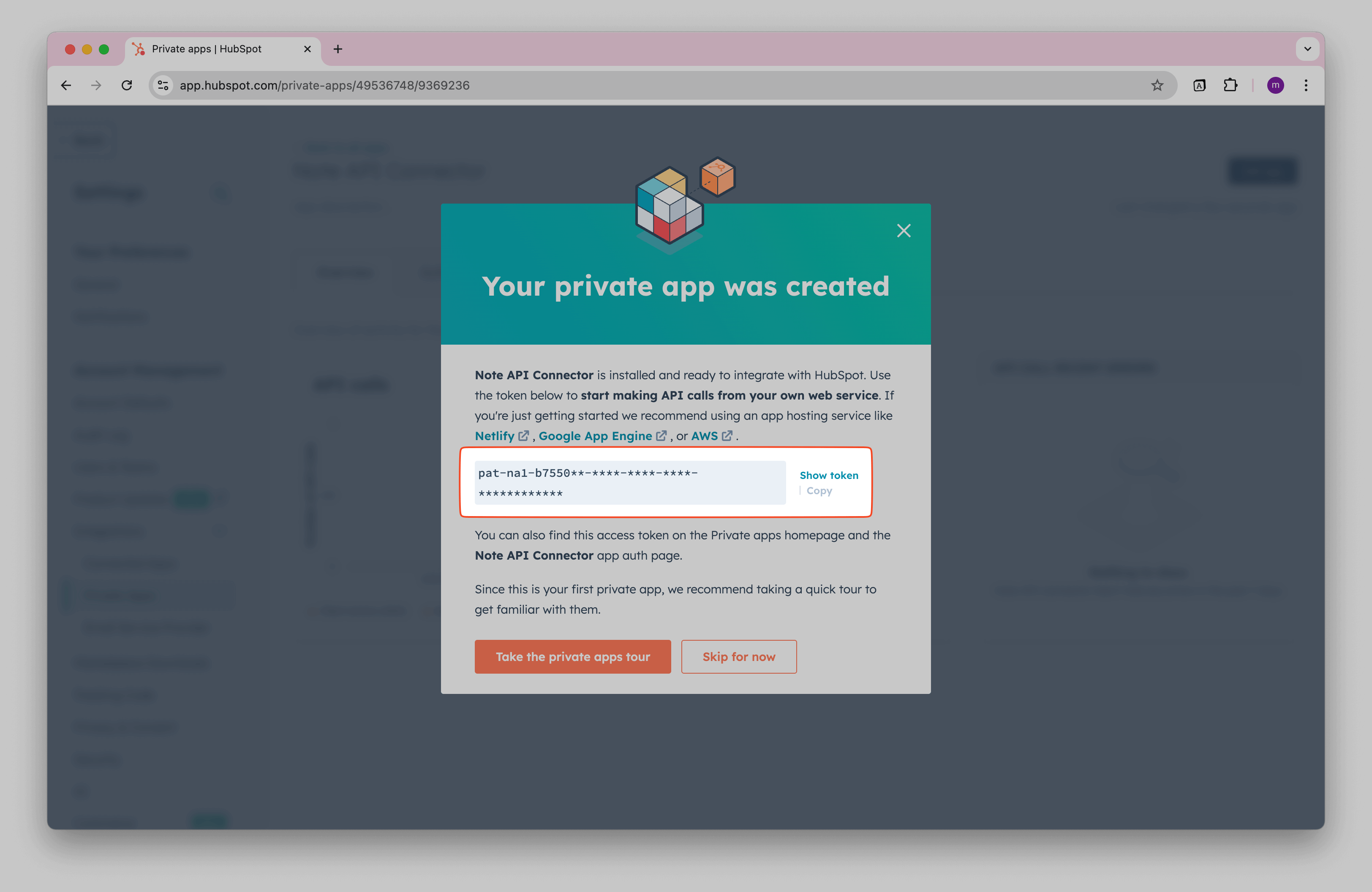
When you open Private Apps, you will see the created app, where you can also View access token.
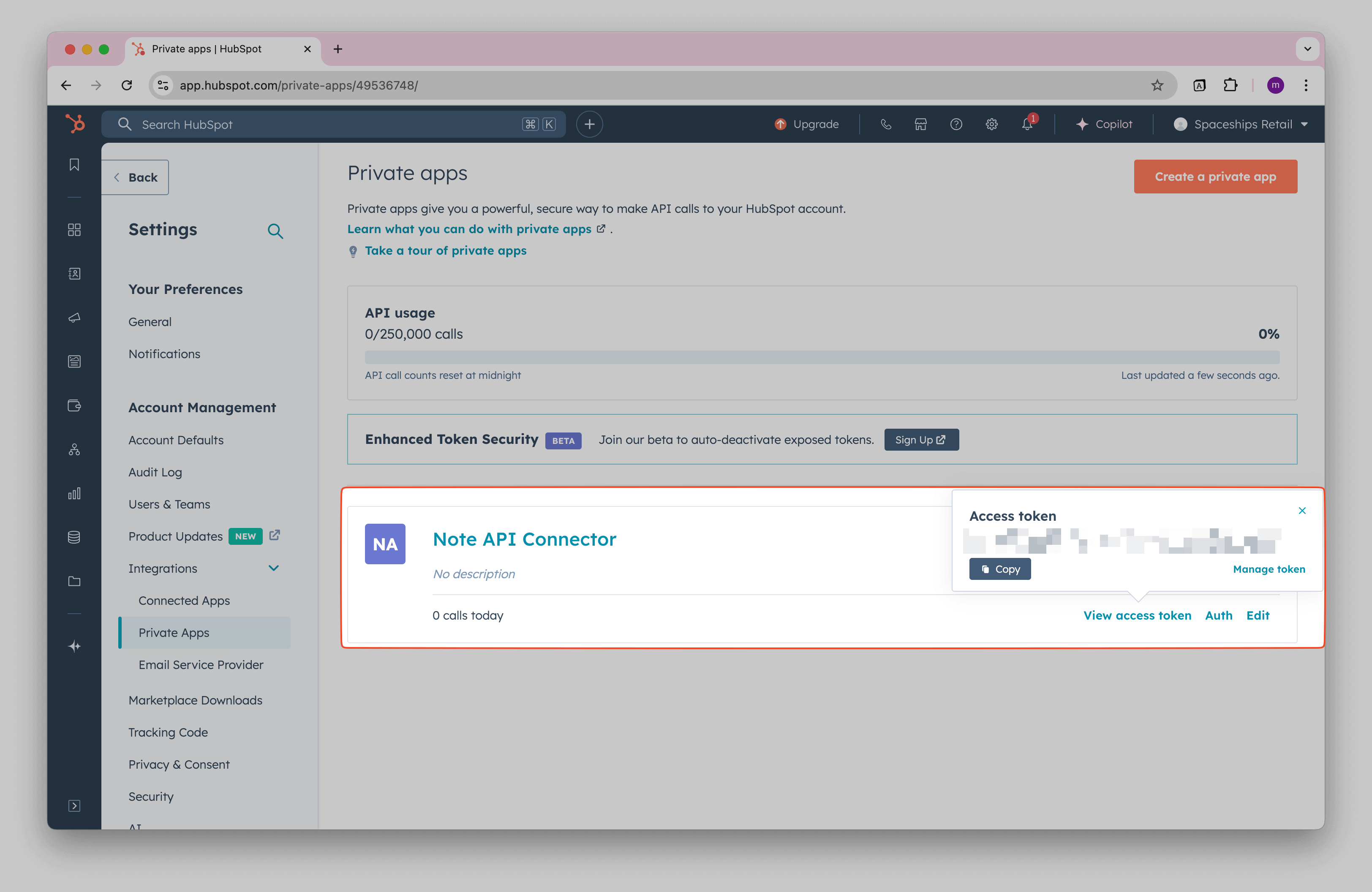
Import HubSpot Data into Notion
Before making API requests, review HubSpot’s API documentation to explore what data you want to import: HubSpot API.
Importing HubSpot Contacts
To import contacts from HubSpot, start by searching for the relevant API endpoints in the HubSpot API documentation.
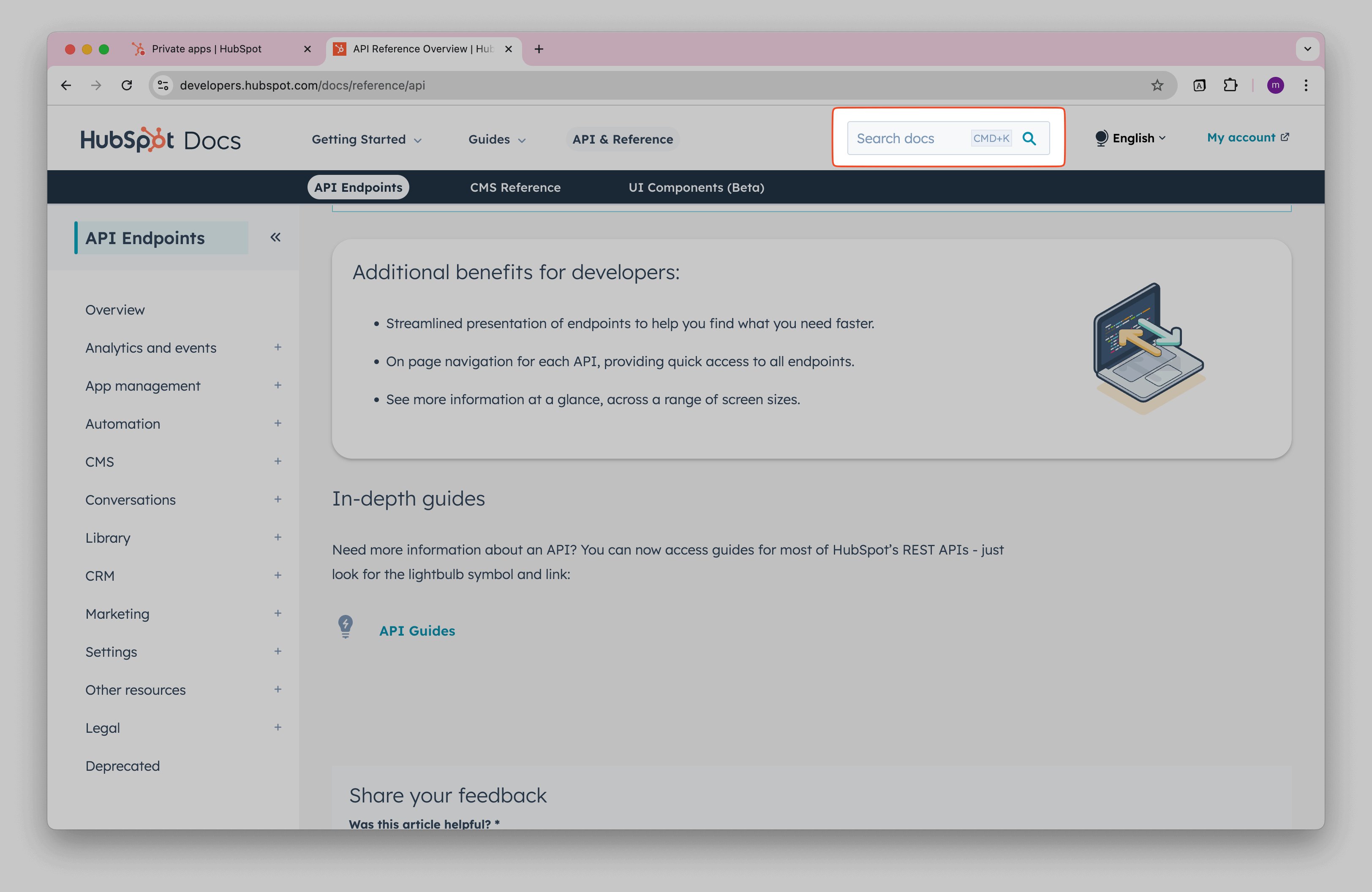
Use the search bar to find the API for the data you want to import, such as Contacts.
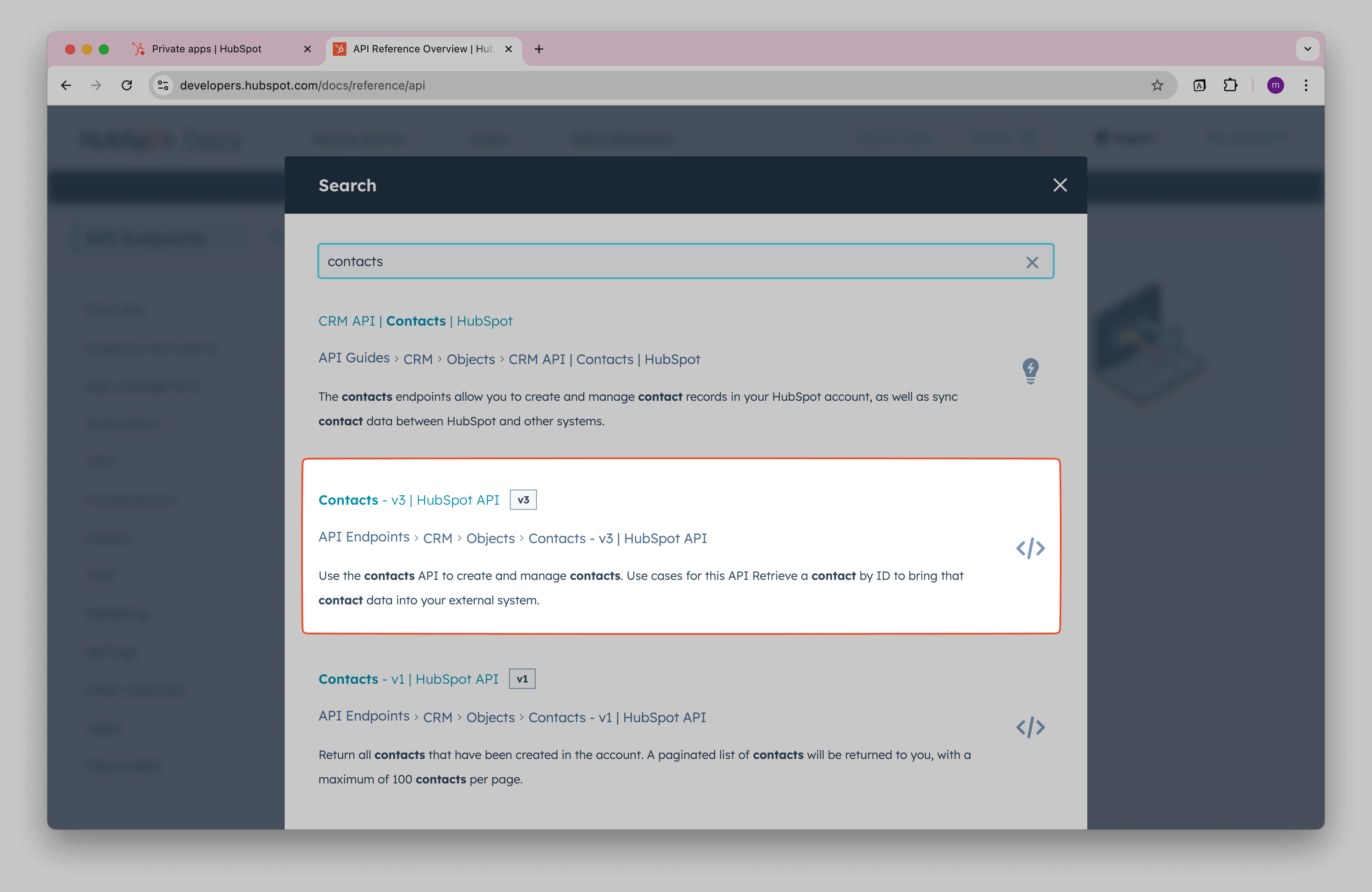
Once you locate the API documentation, review the request format.
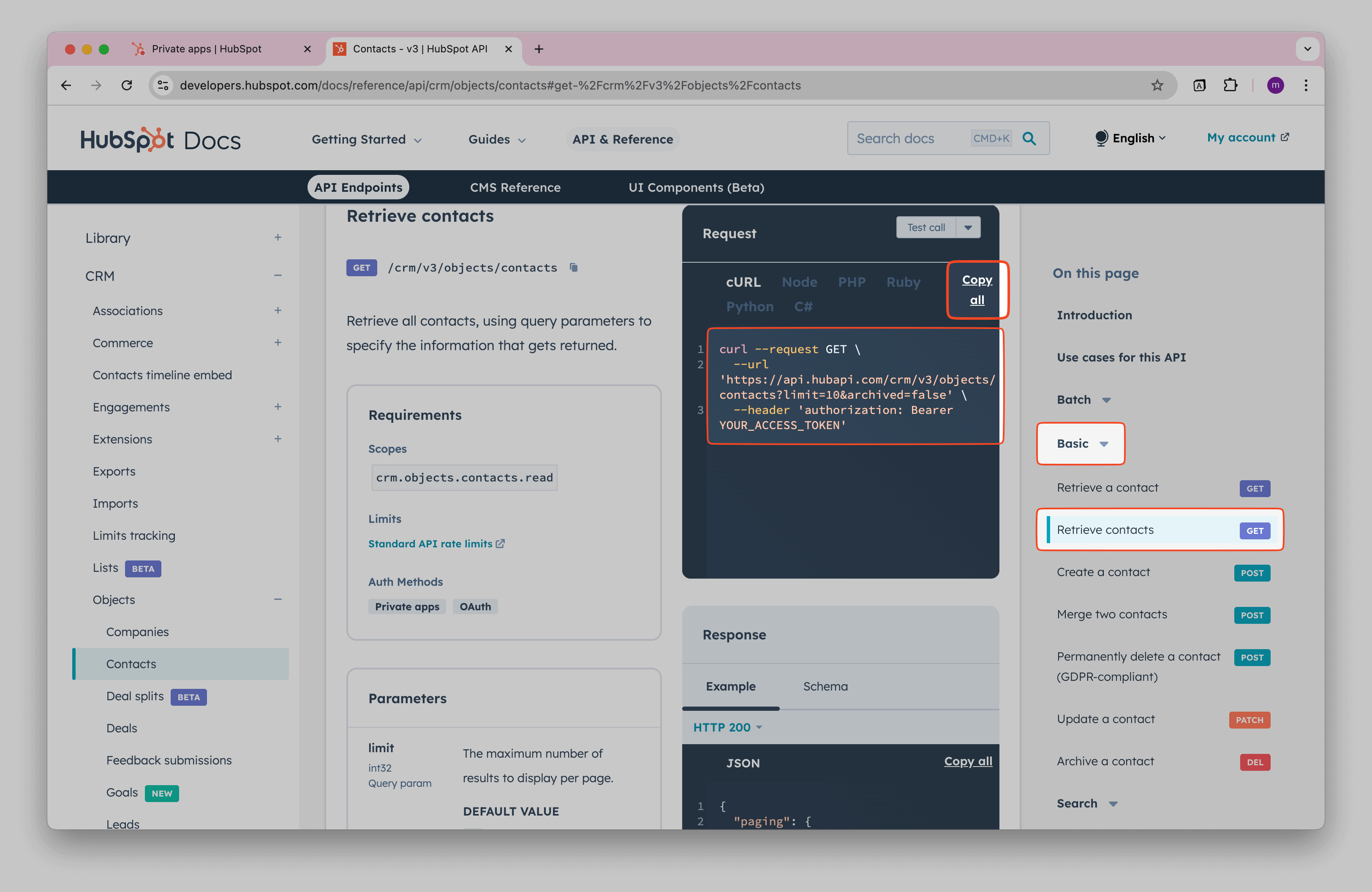
To retrieve HubSpot contacts, use the following API endpoint:
https://api.hubapi.com/crm/v3/objects/contacts?limit=100&archived=false
Create a Notion database where you will store your imported HubSpot contacts.
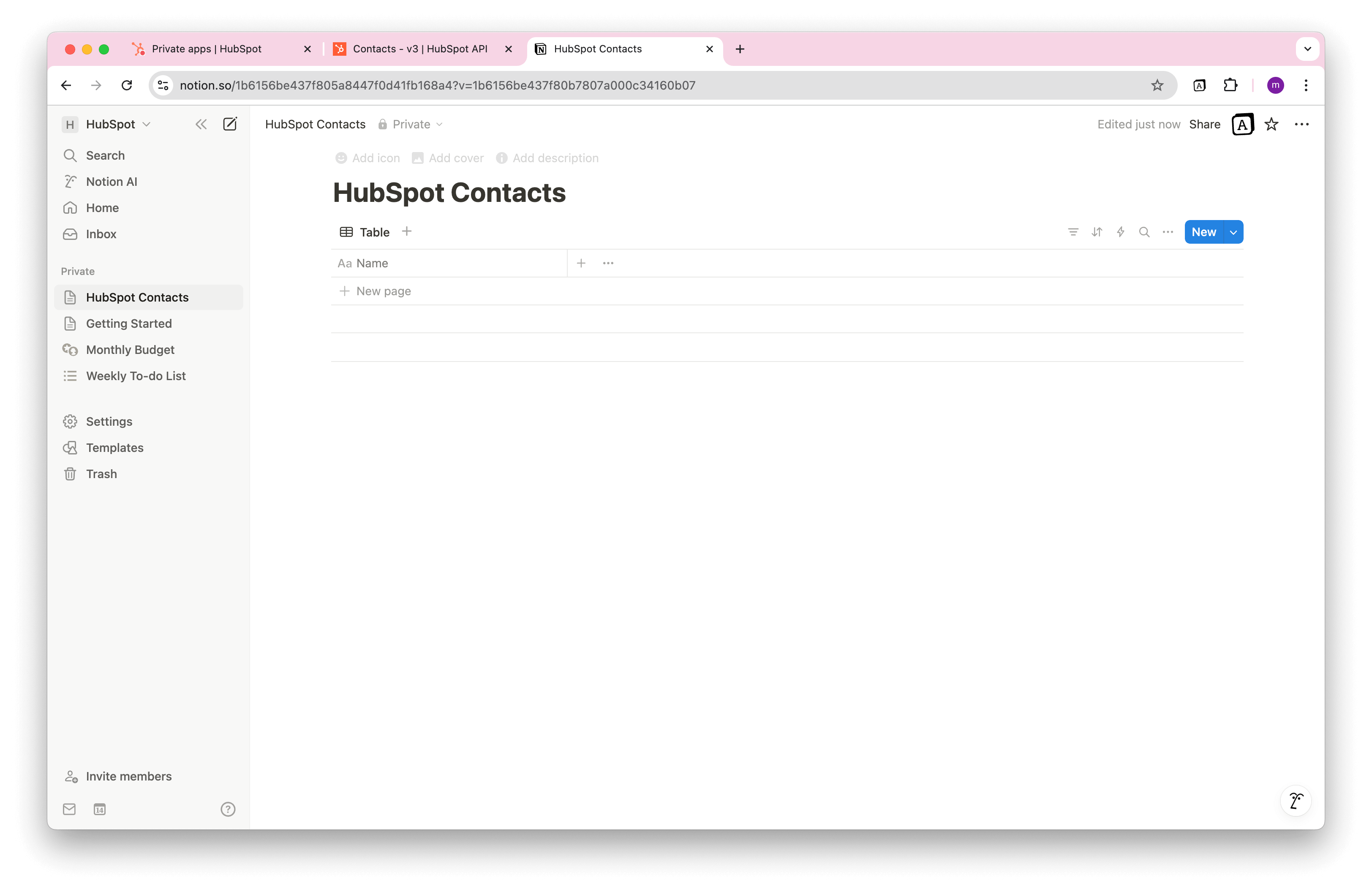
Open Note API Connector and click Create request.
Name your request (e.g., HubSpot Contacts ). Select the Notion database where you want to import the data.
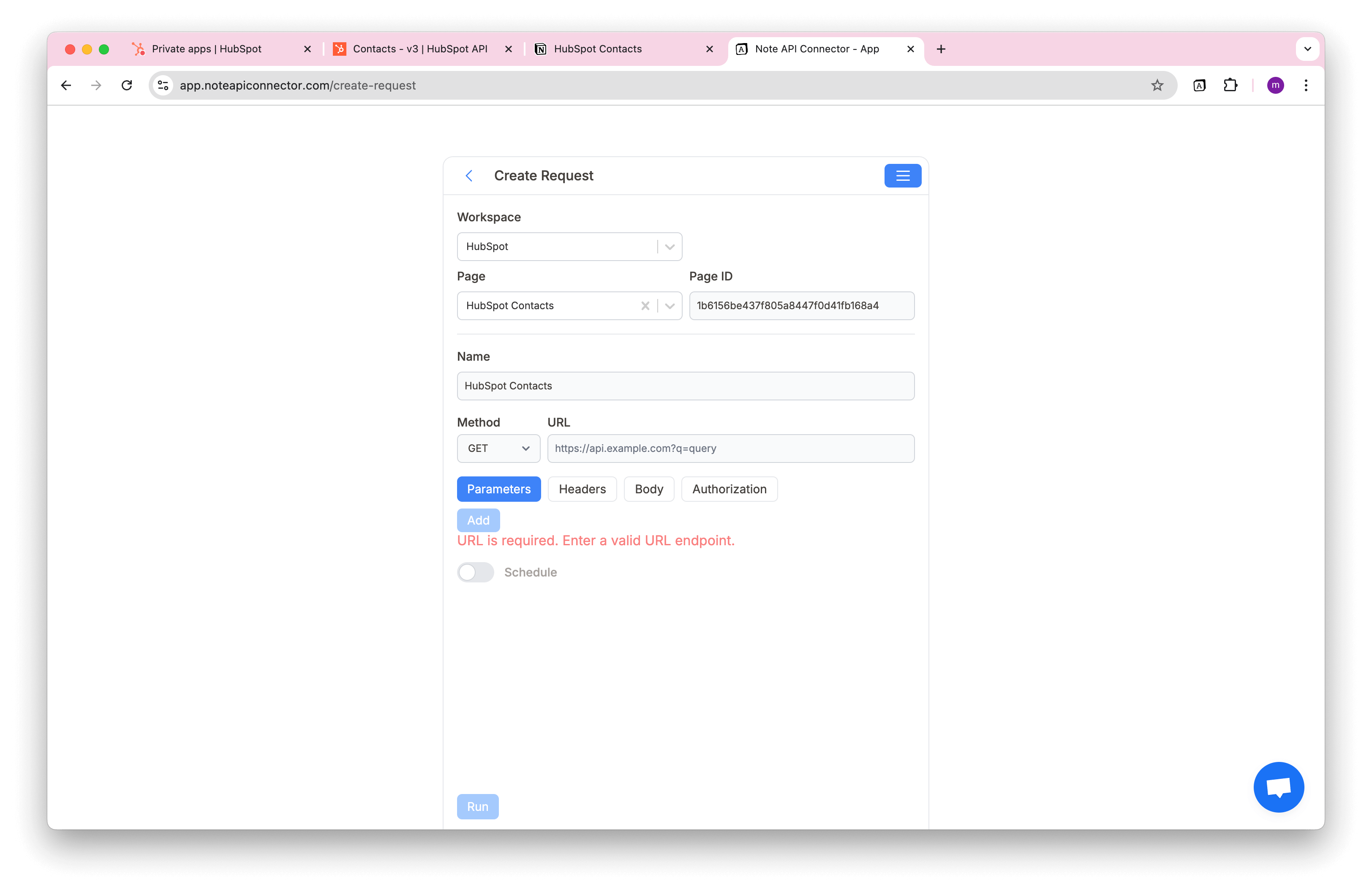
Paste the API URL into the URL field.
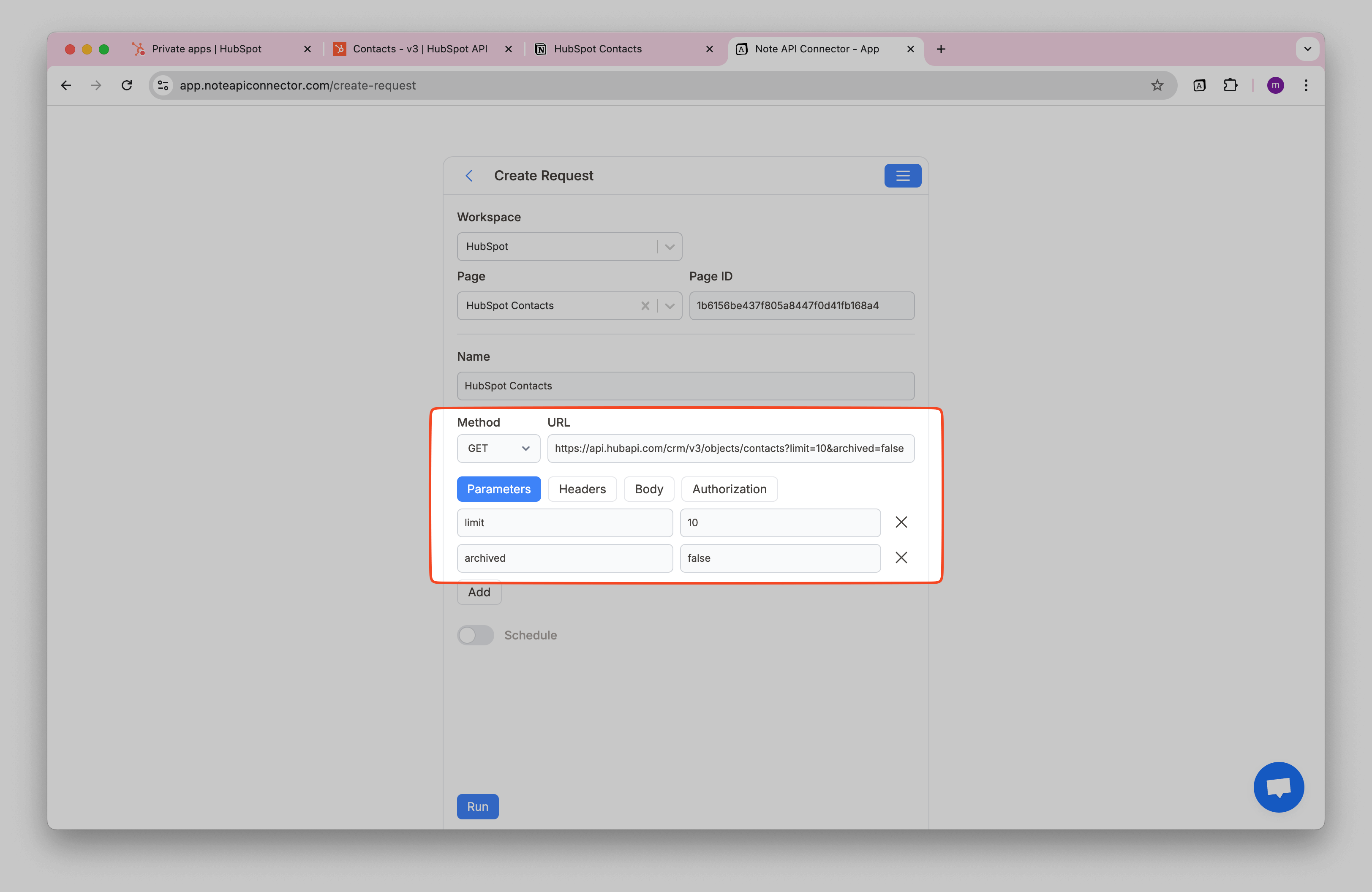
Navigate to Authorization → Bearer Token and enter your HubSpot access token. Click Run.
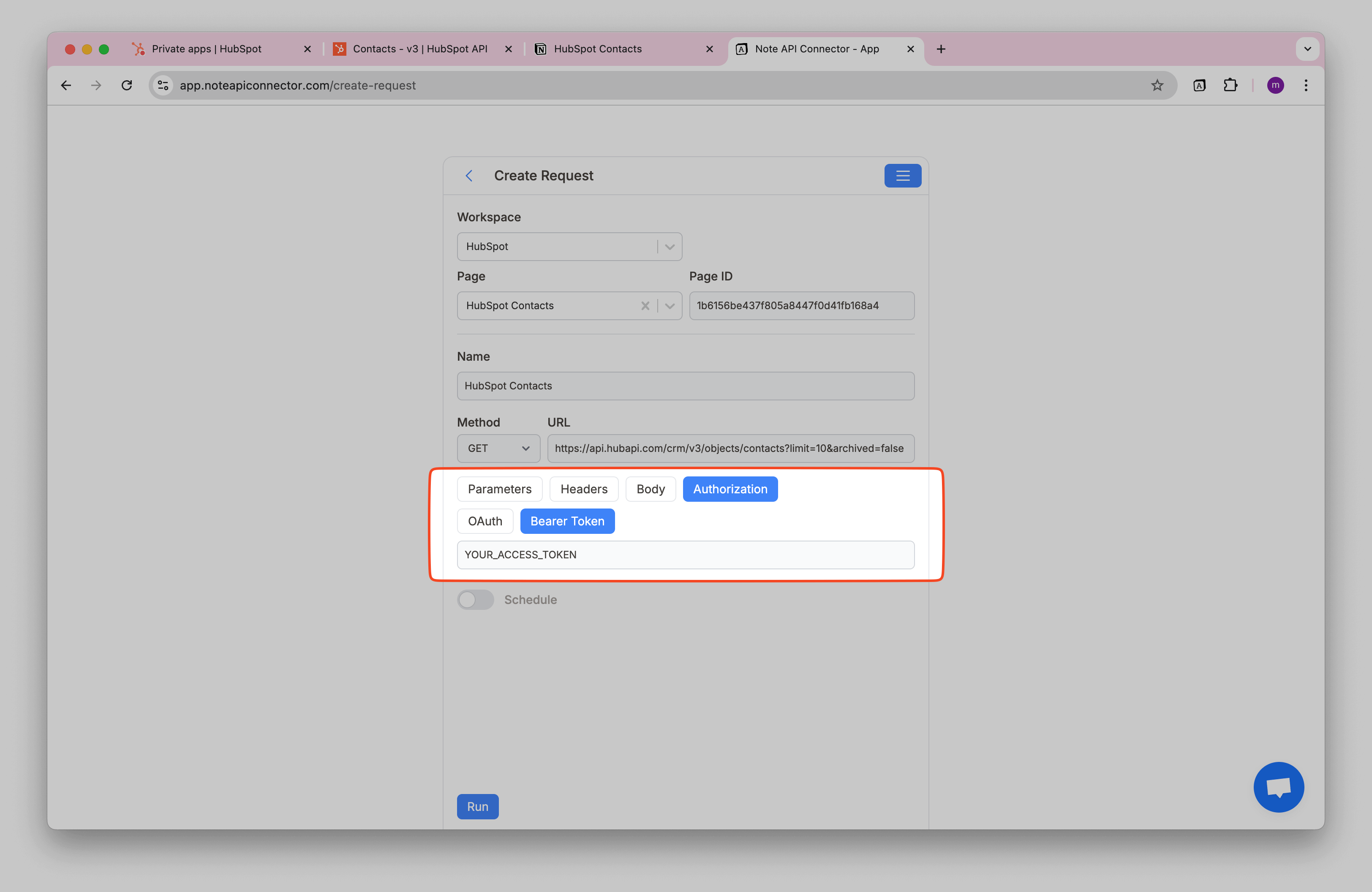
Review the fetched HubSpot contacts in the Response Field Mapping view and selected the data you want to import.
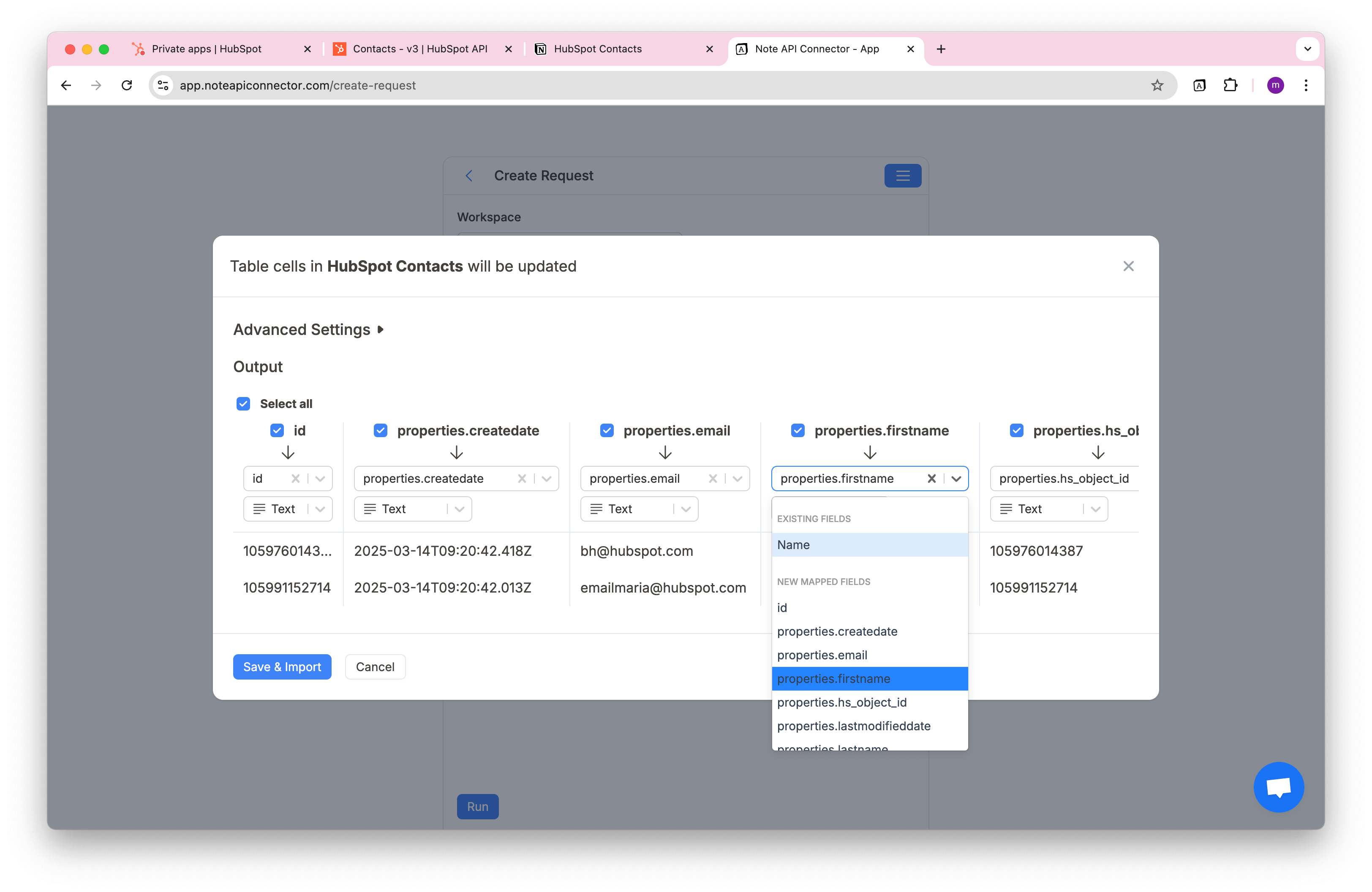
Click Save & Import to store the data in your Notion database.
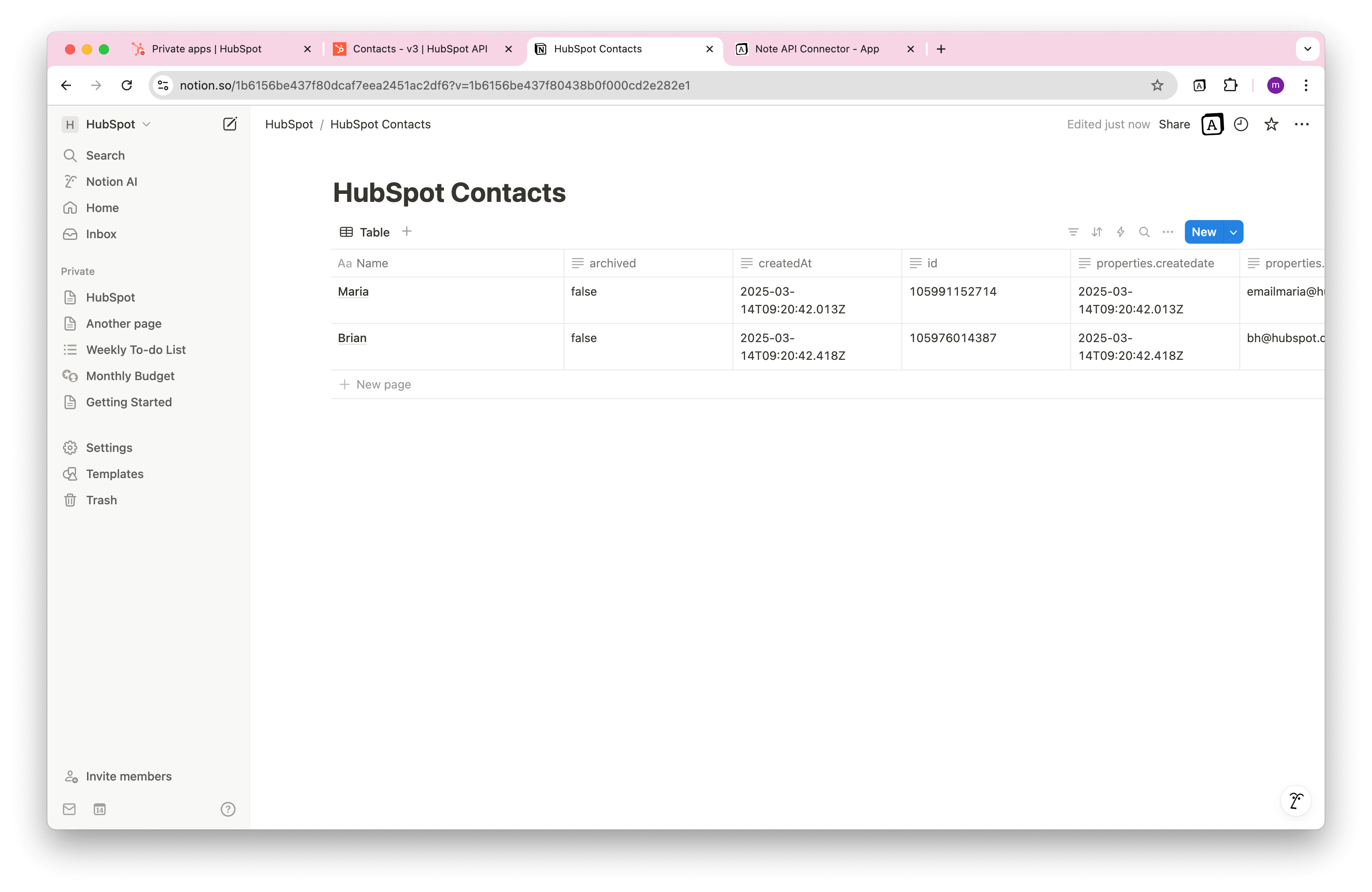
Handle Pagination
HubSpot limits the number of records returned in each request, often to just 10 records unless you add
parameters and paginate through the response. This is why we set the limit=100 parameter in our
example queries above.
HubSpot API is using Next URL
Pagination. If we want to use pagination, we need to enter
Import Settings and set
paging.next.link as
Next URL Path. This way you can import all Hubspot contacts beyond 100 limit.
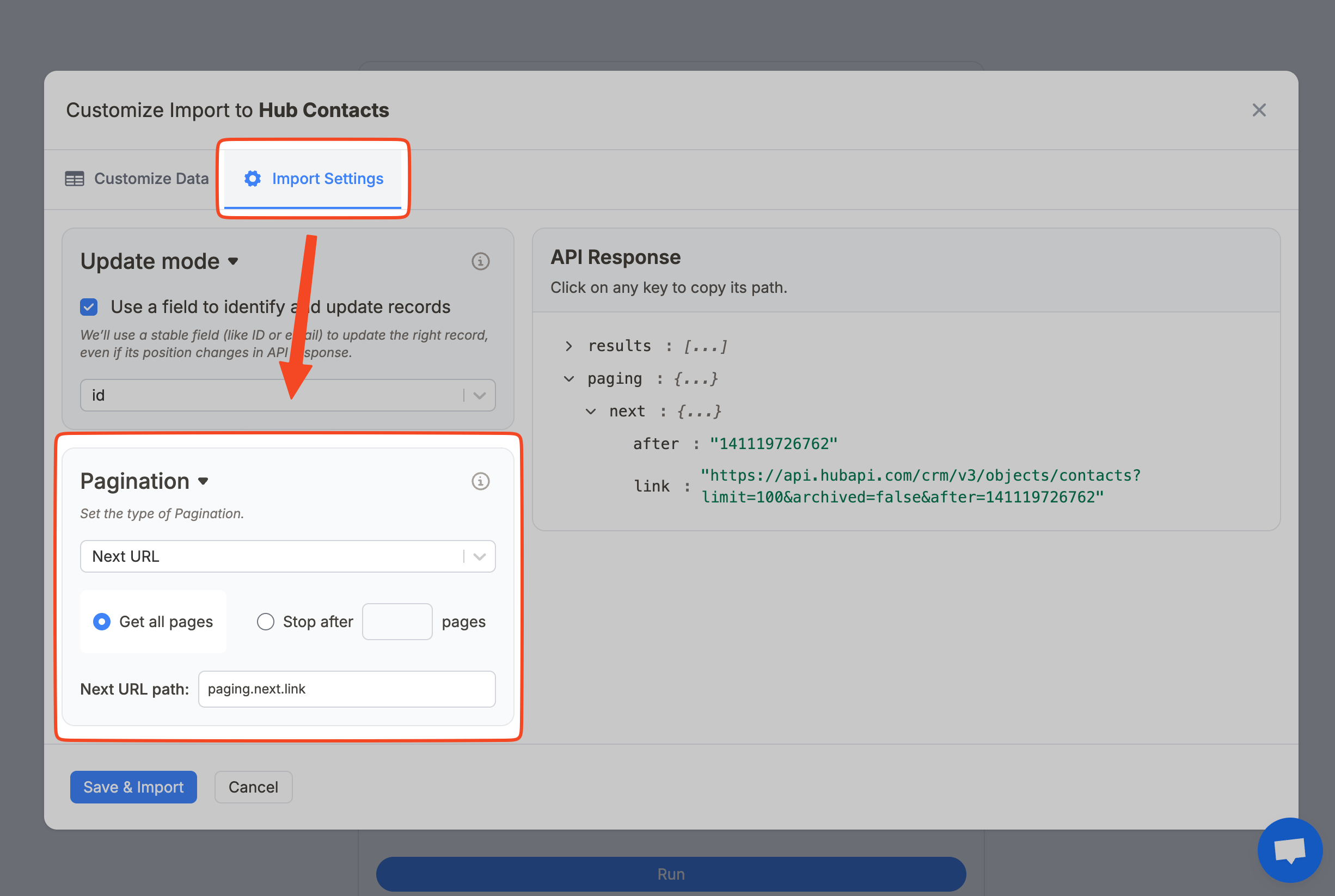
Choose which contact fields to pull
When you run Hubspot API to get the contacts, the contacts data has only subset of fields. You can define
what fields you want to get based on properties
query parameter.
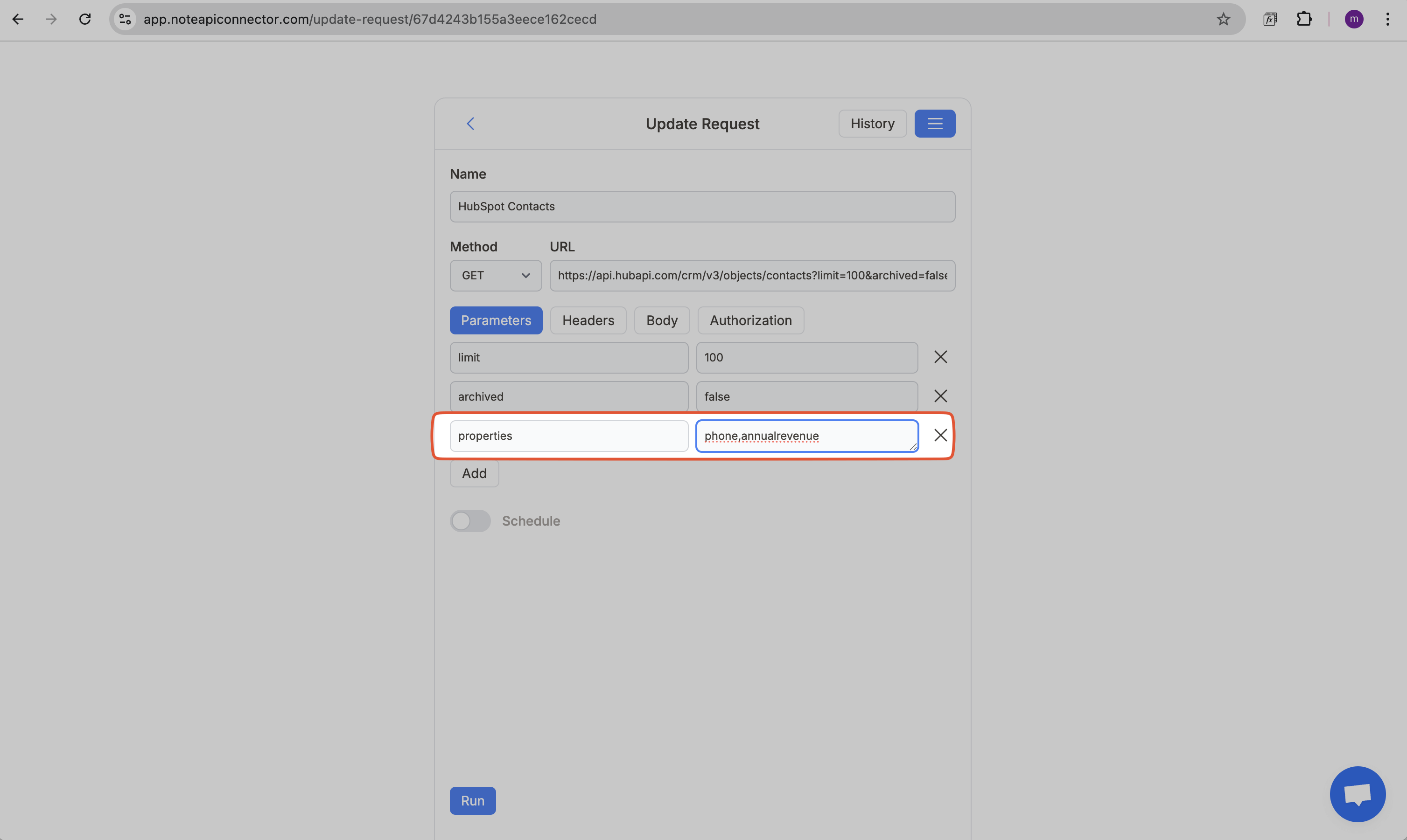
If you want to find all properties that you can run api request:
https://api.hubapi.com/properties/v2/contacts/properties
Match Notion rows with HubSpot data for updates
To keep your Notion database in sync with HubSpot, open Import Settings and switch the import mode to Update.
Enable both update options: the first option creates new records and updates existing ones, while the second option removes records from Notion when they are deleted in HubSpot.
To ensure records are matched correctly during future imports, set the HubSpot
id field as the
unique identifier.
This allows Note API Connector to update the correct Notion rows instead of creating duplicates.
Automate Data Updates in Notion
Manually refreshing your HubSpot data in Notion can be a time-consuming, especially when tracking contacts, deals, and marketing campaign metrics. With Note API Connector’s scheduling feature, you can automate data updates, ensuring your Notion dashboard always reflects the latest HubSpot information, without lifting a finger.
Set it to refresh hourly, daily, or at custom intervals, so you never have to worry about outdated data again. Whether you're monitoring sales pipelines, tracking lead engagement, or analyzing customer relationships, automated synchronization lets you focus on strategy while your data stays current.

Copy-paste HubSpot API URLs for importing
Core CRM objects
-
Contacts
https://api.hubapi.com/crm/v3/objects/contacts?limit=100&archived=false&properties=firstname,lastname,email,createdate,hs_lastmodifieddate&associations=companies,deals -
Companies
https://api.hubapi.com/crm/v3/objects/companies?limit=100&archived=false&properties=name,domain,createdate,hs_lastmodifieddate&associations=contacts,deals -
Deals
https://api.hubapi.com/crm/v3/objects/deals?limit=100&archived=false&properties=dealname,amount,dealstage,hs_pipeline,closedate,hs_lastmodifieddate&associations=contacts,companies,line_items -
Tickets
https://api.hubapi.com/crm/v3/objects/tickets?limit=100&archived=false&properties=subject,content,hs_pipeline,hs_pipeline_stage,createdate,hs_lastmodifieddate&associations=contacts,companies -
Products
https://api.hubapi.com/crm/v3/objects/products?limit=100&archived=false&properties=name,price,hs_sku,createdate,hs_lastmodifieddate -
Line items
https://api.hubapi.com/crm/v3/objects/line_items?limit=100&archived=false&properties=name,quantity,price,createdate,hs_lastmodifieddate&associations=deals,products -
Quotes
https://api.hubapi.com/crm/v3/objects/quotes?limit=100&archived=false&properties=hs_title,hs_status,hs_expiration_date,createdate,hs_lastmodifieddate&associations=deals,contacts,companies
Supporting references
-
Owners
https://api.hubapi.com/crm/v3/owners?limit=100
-
Deal pipelines
https://api.hubapi.com/crm/v3/pipelines/deals
-
Ticket pipelines
https://api.hubapi.com/crm/v3/pipelines/tickets
-
Contact properties
https://api.hubapi.com/crm/v3/properties/contacts
-
Company properties
https://api.hubapi.com/crm/v3/properties/companies
-
Deal properties
https://api.hubapi.com/crm/v3/properties/deals
Conclusion
With Note API Connector, importing HubSpot data into Notion is straightforward and code-free. This Notion HubSpot integration centralizes your valuable CRM information in one collaborative workspace, making it easier for teams to access and utilize customer data.
Whether you're tracking contacts, monitoring deals, or analyzing marketing performance, connecting HubSpot to Notion eliminates data silos and improves team productivity. The ability to create custom views, filters, and dashboards in Notion transforms your HubSpot data into actionable insights.
🚀 Start streamlining your workflow today. Try Note API Connector and seamlessly import HubSpot data to Notion to create a unified hub for your customer information.
Next step: Turn your data into a real HubSpot Notion CRM
Importing HubSpot data is just the beginning. To get the most value, you can organize that data into a fully connected HubSpot Notion CRM with:
- Linked contacts, companies, and deals
- Ready-made CRM views and dashboards
- Automatic updates from HubSpot
👉 Follow the complete guide: How to build a HubSpot Notion CRM (free template)
Frequently Asked Questions
You can use Note API Connector to import HubSpot data into Notion. Simply generate a HubSpot API token, set up a request in Note API Connector, and map the data to your Notion database.
No, Note API Connector is a no-code tool that allows you to connect HubSpot to Notion without any programming knowledge.
Yes. With automatic scheduling, you can set your data to update hourly, daily, or at custom intervals. This ensures your Notion dashboard always reflects real-time HubSpot data, reducing manual updates.
Yes, Note API Connector uses secure API authentication, and your credentials are not stored. You have full control over the API access settings in HubSpot.