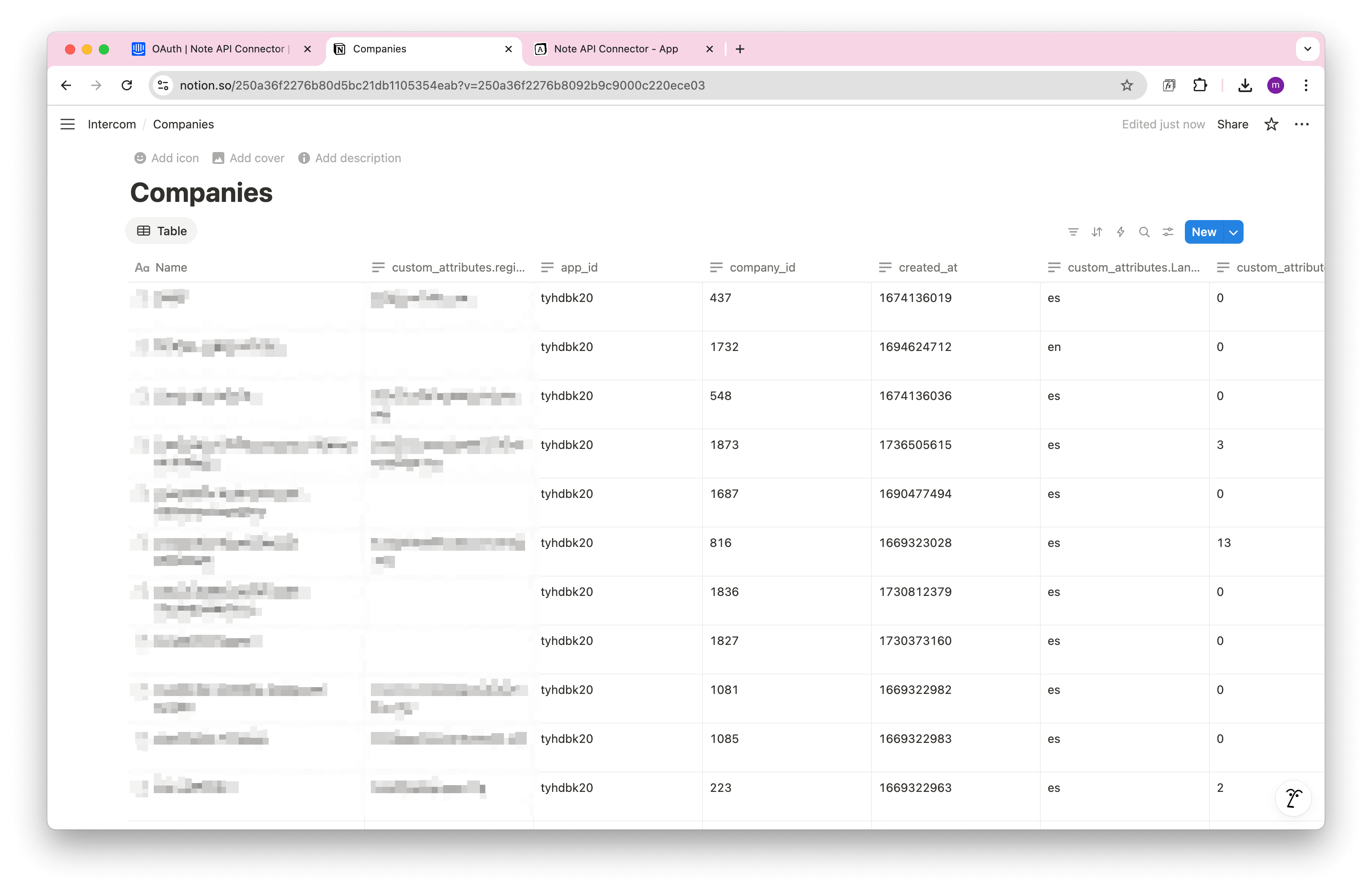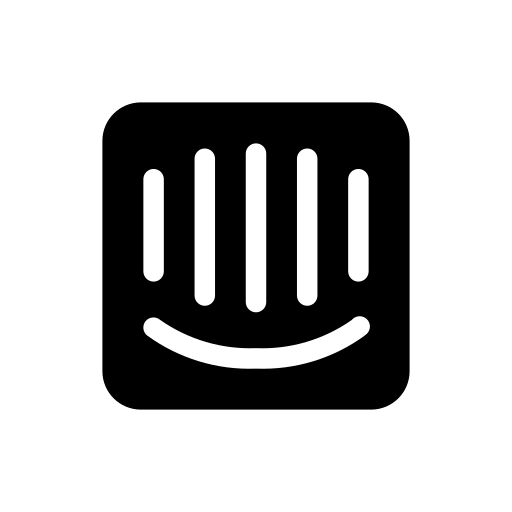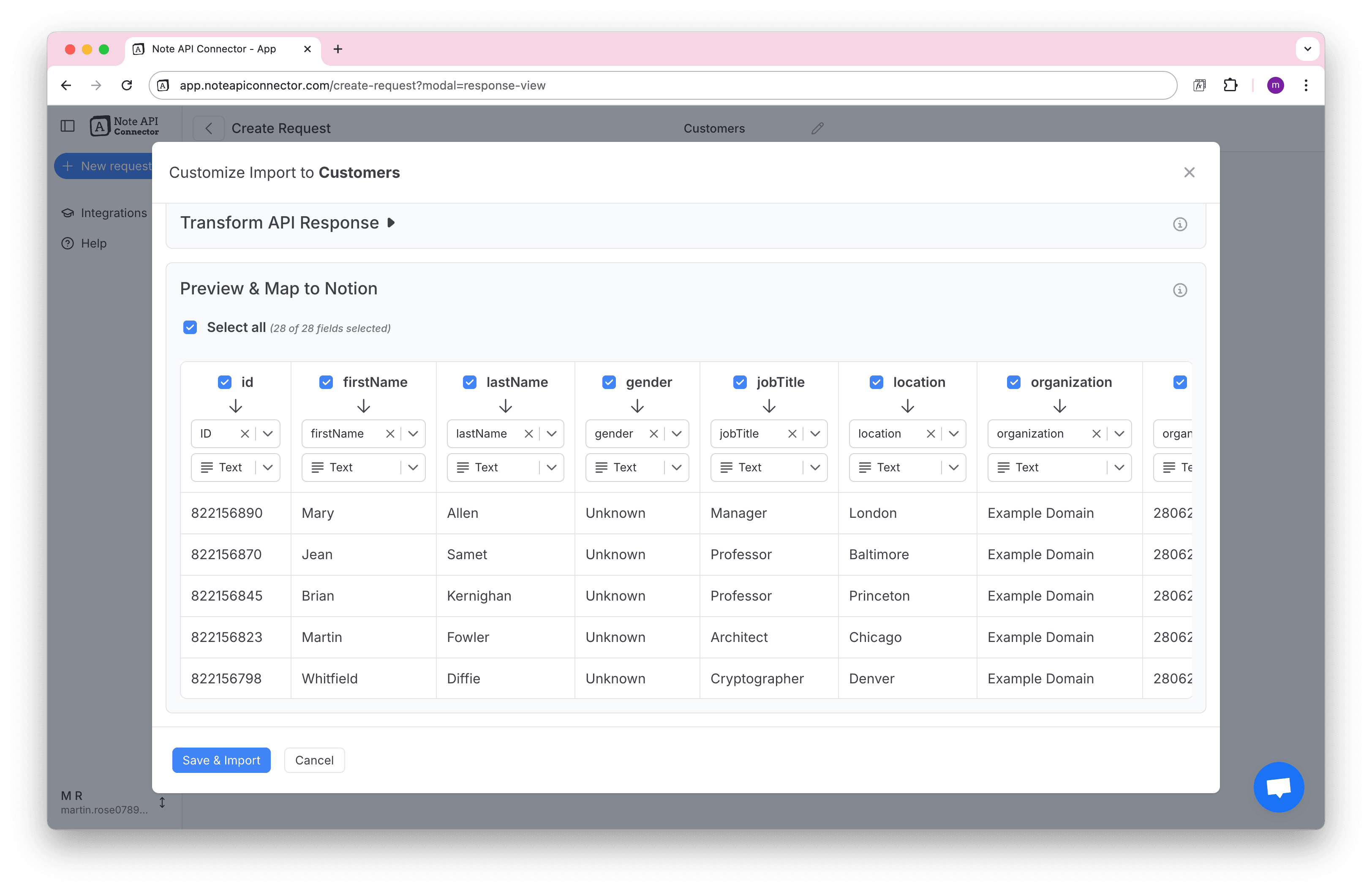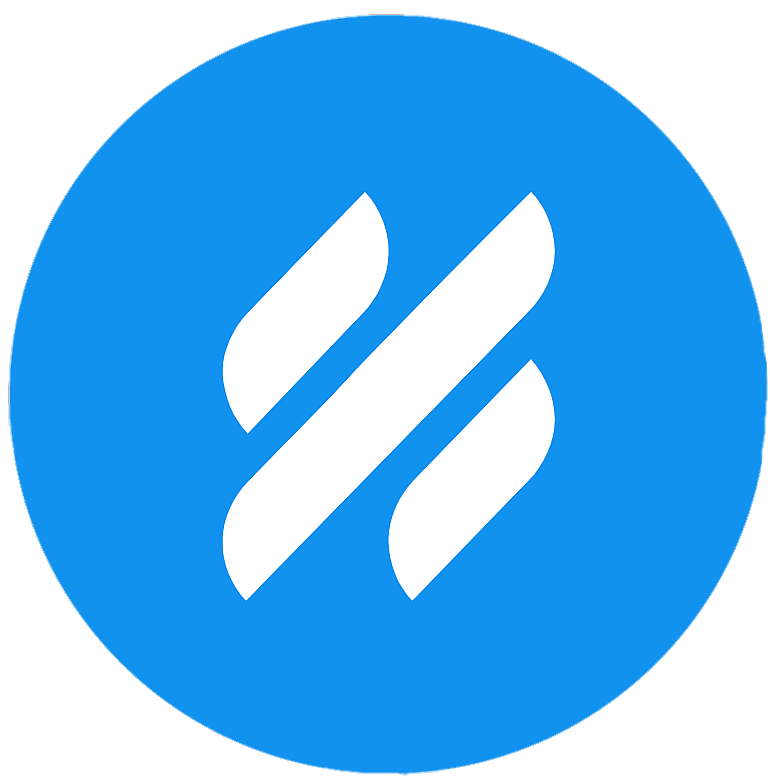Notion Freshdesk Integration: Import Freshdesk Data into Notion Easily
Managing support data across multiple tools can be messy. If you use Freshdesk for customer support and Notion for organizing your workspace, connecting them saves hours of manual work. In this guide, you’ll learn how to import Freshdesk data into Notion using Note API Connector, no coding required.
Quick start with Note API Connector
Start syncing your data to Notion in just a few clicks. Connect your Notion workspace, grant the necessary permissions, and you’re ready to create powerful API-based automations, no coding required.
👉 Follow the official setup guide to get started in minutes.
Get Freshdesk API Token
To securely get data from Pipedrive to Notion, you need to get the API token.
Log in to Freshdesk and navigate to Profile settings > View API Key . Copy your API key, you’ll need it later.
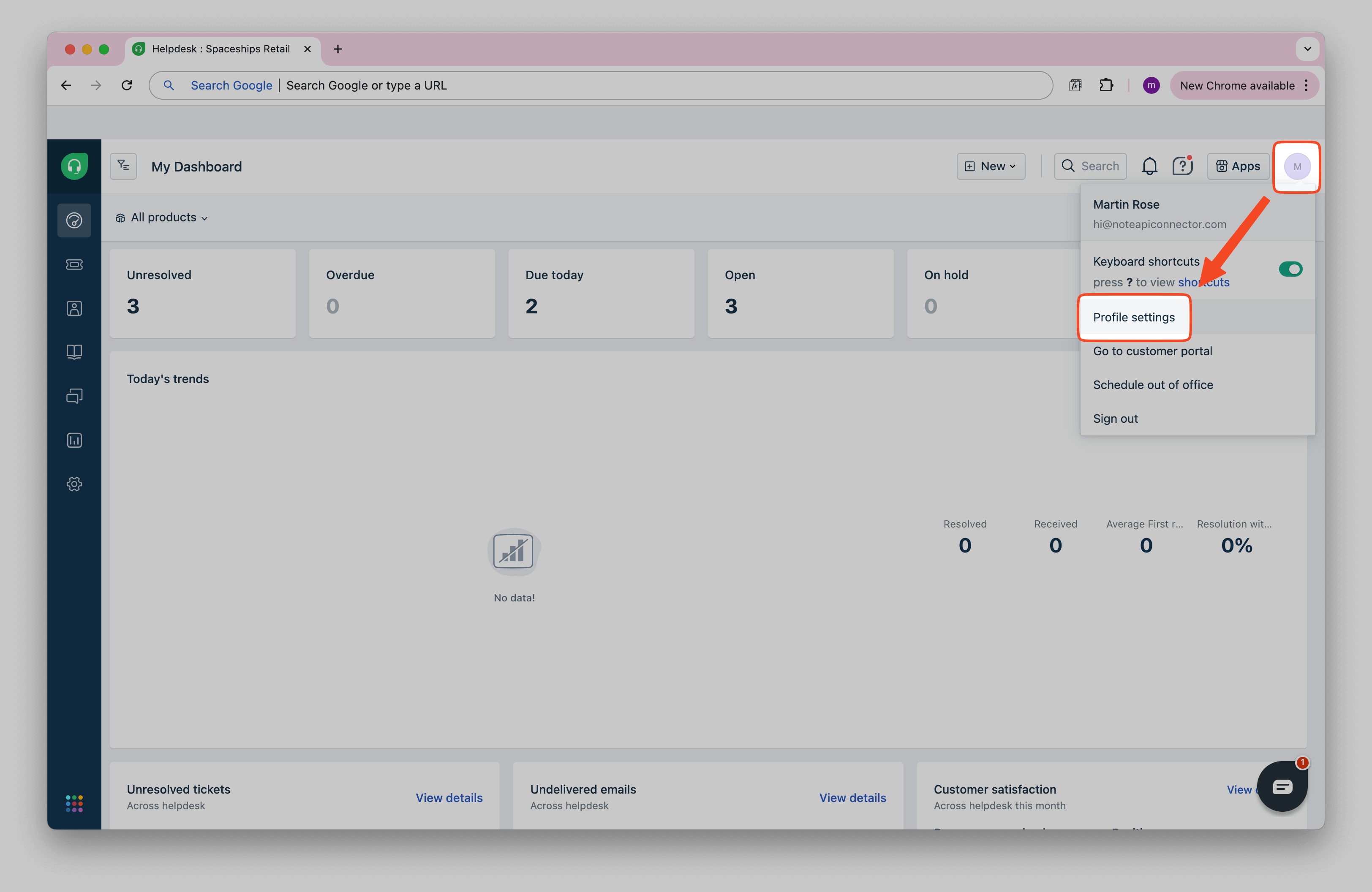
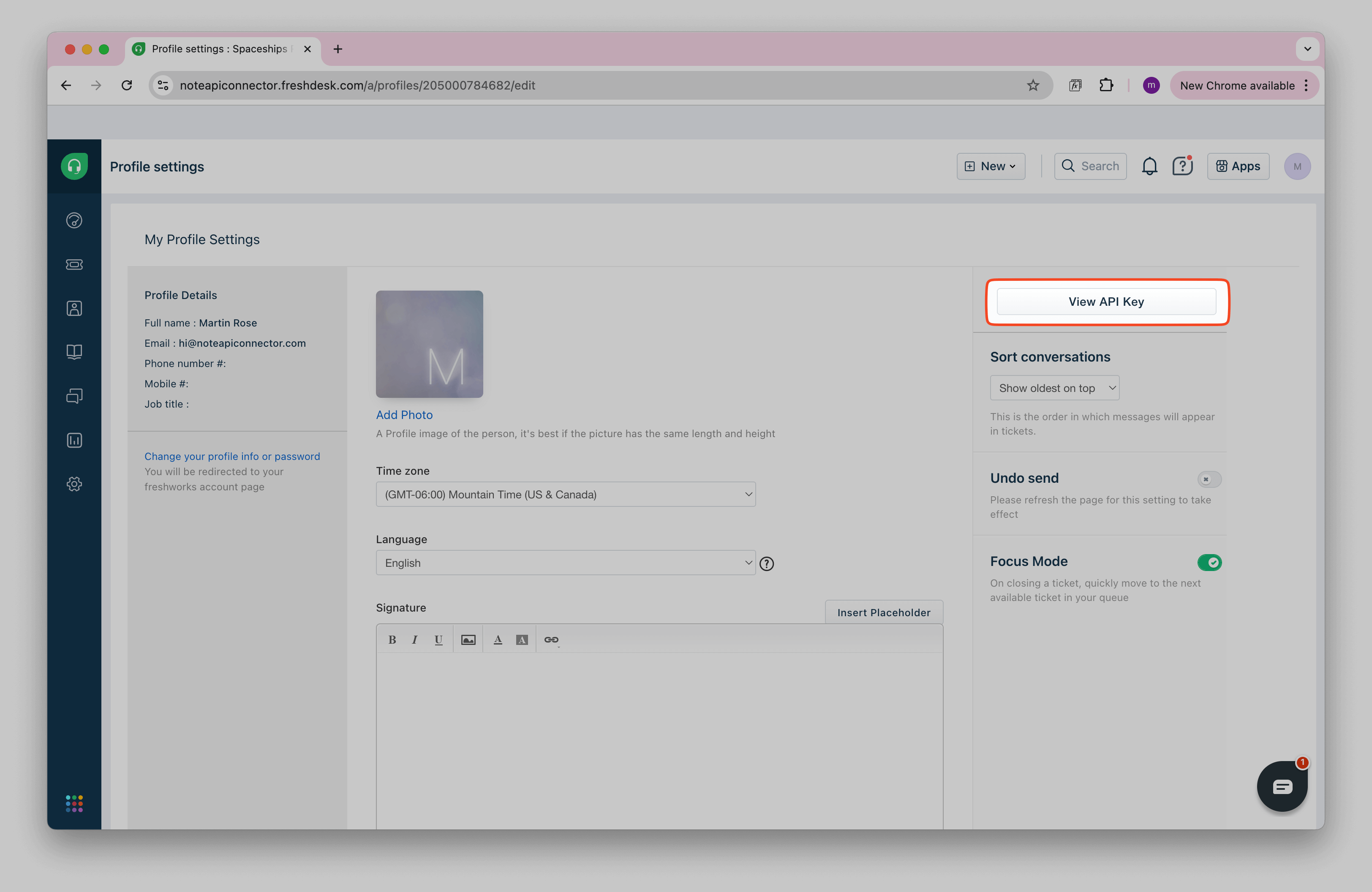
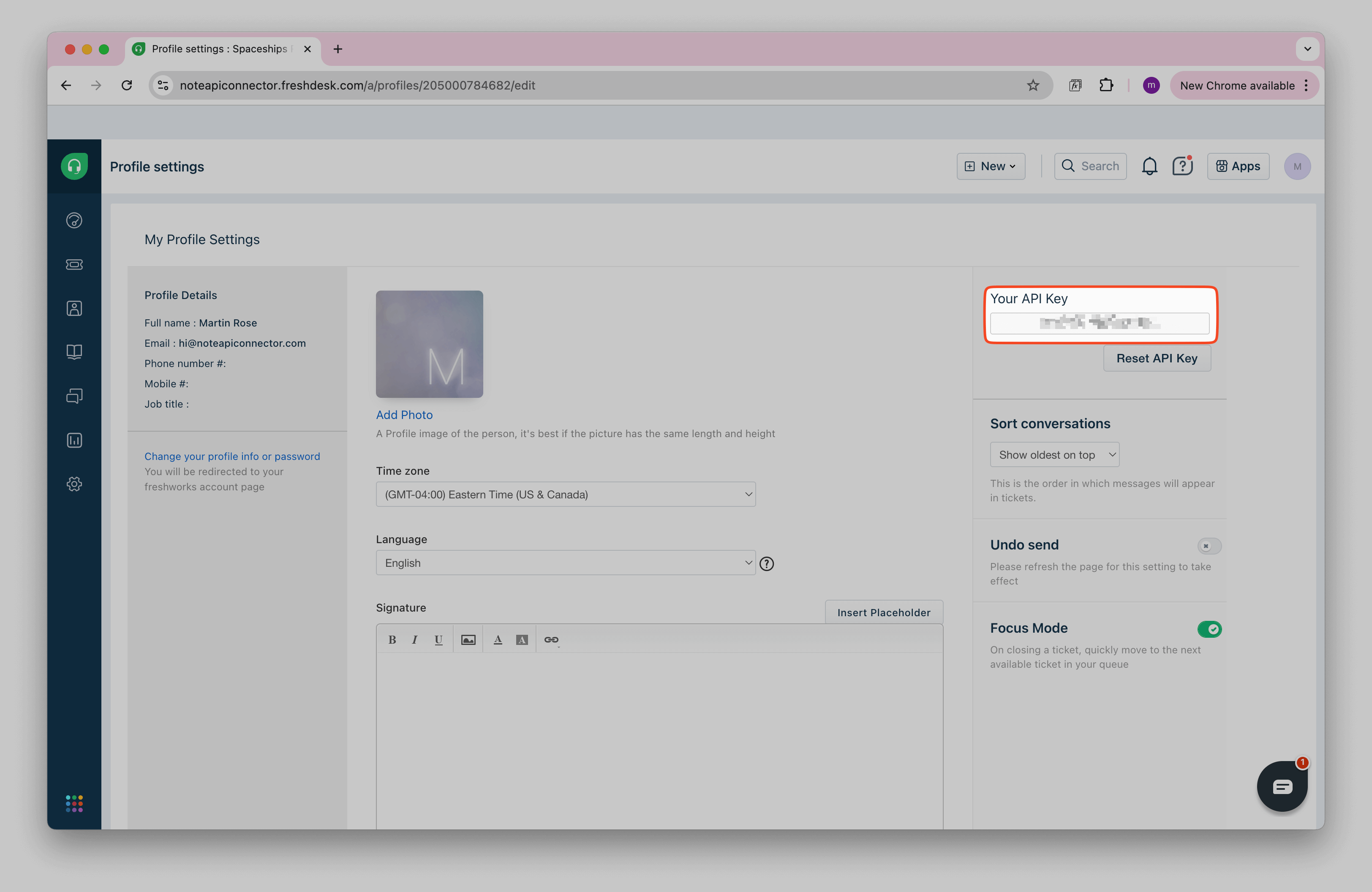
This token allows you to access your Freshdesk data via API requests.
How to Import Freshdesk Companies into Notion
To import companies from Freshdesk, you can check what API parameters you can use for api request.
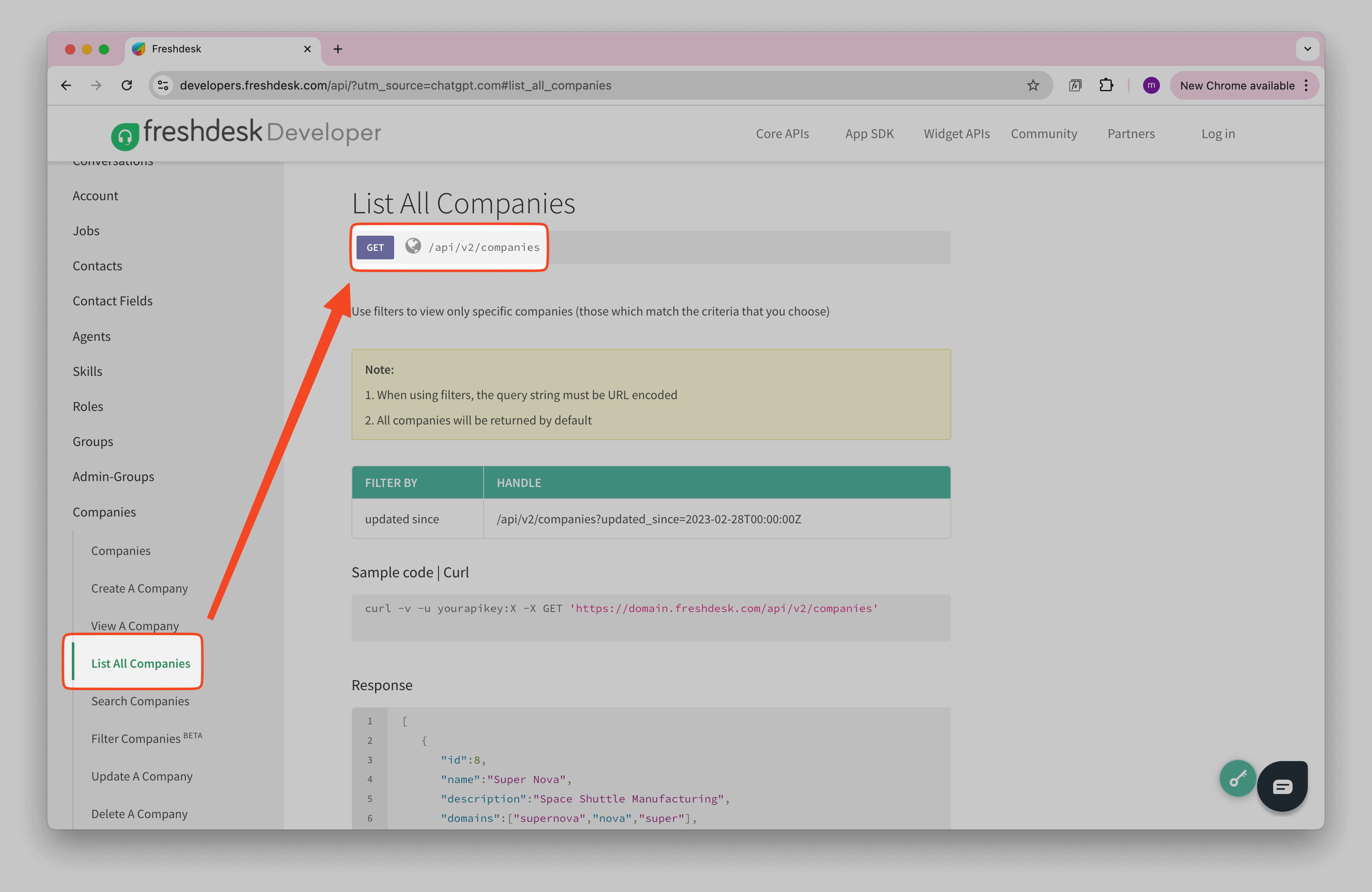
Freshdesk gives you a simple API to list companies. The URL looks like this:
https://{YOUR_SUBDOMAIN}.freshdesk.com/api/v2/companies?per_page=100
You can find YOUR_SUBDOMAIN in your Freshdesk URL.
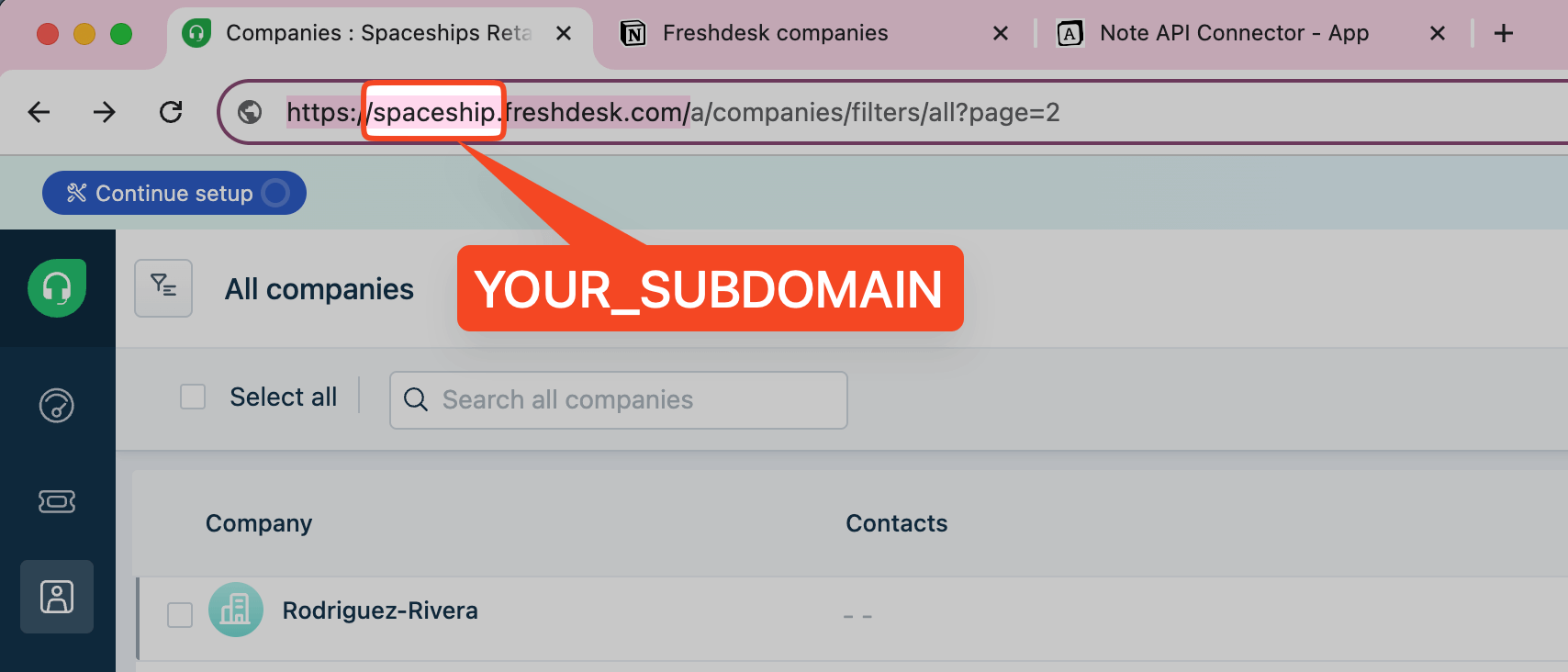
Create a Notion database where you will store your imported Freshdesk Companies.
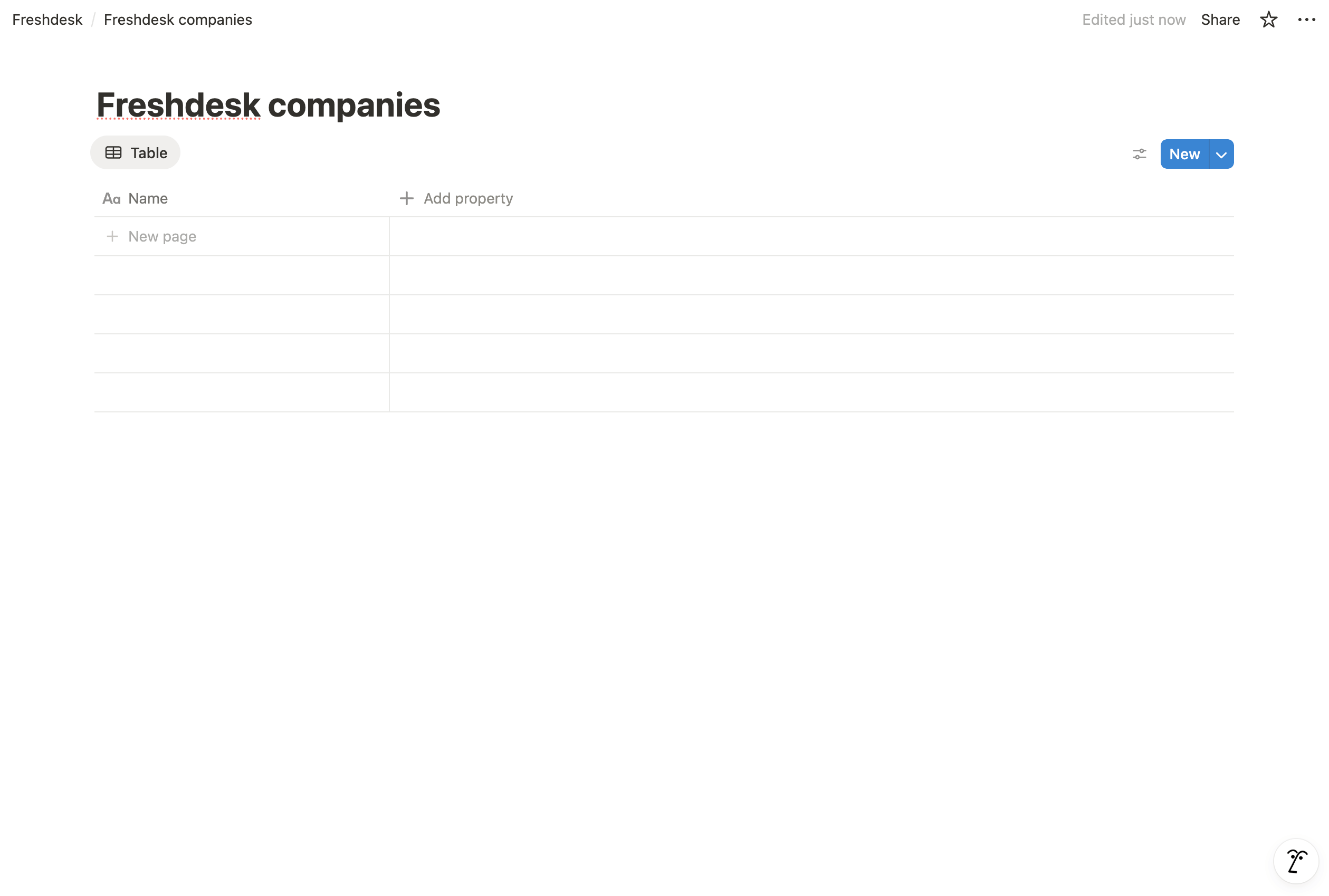
Open Note API Connector and click Create request .
Name your request (e.g., Freshdesk Companies ). Select the Notion database where you want to import the data. Paste the Freshdesk API URL into the URL field.
Navigate to Authorization → Basic and enter:
YOUR_API_KEY : x
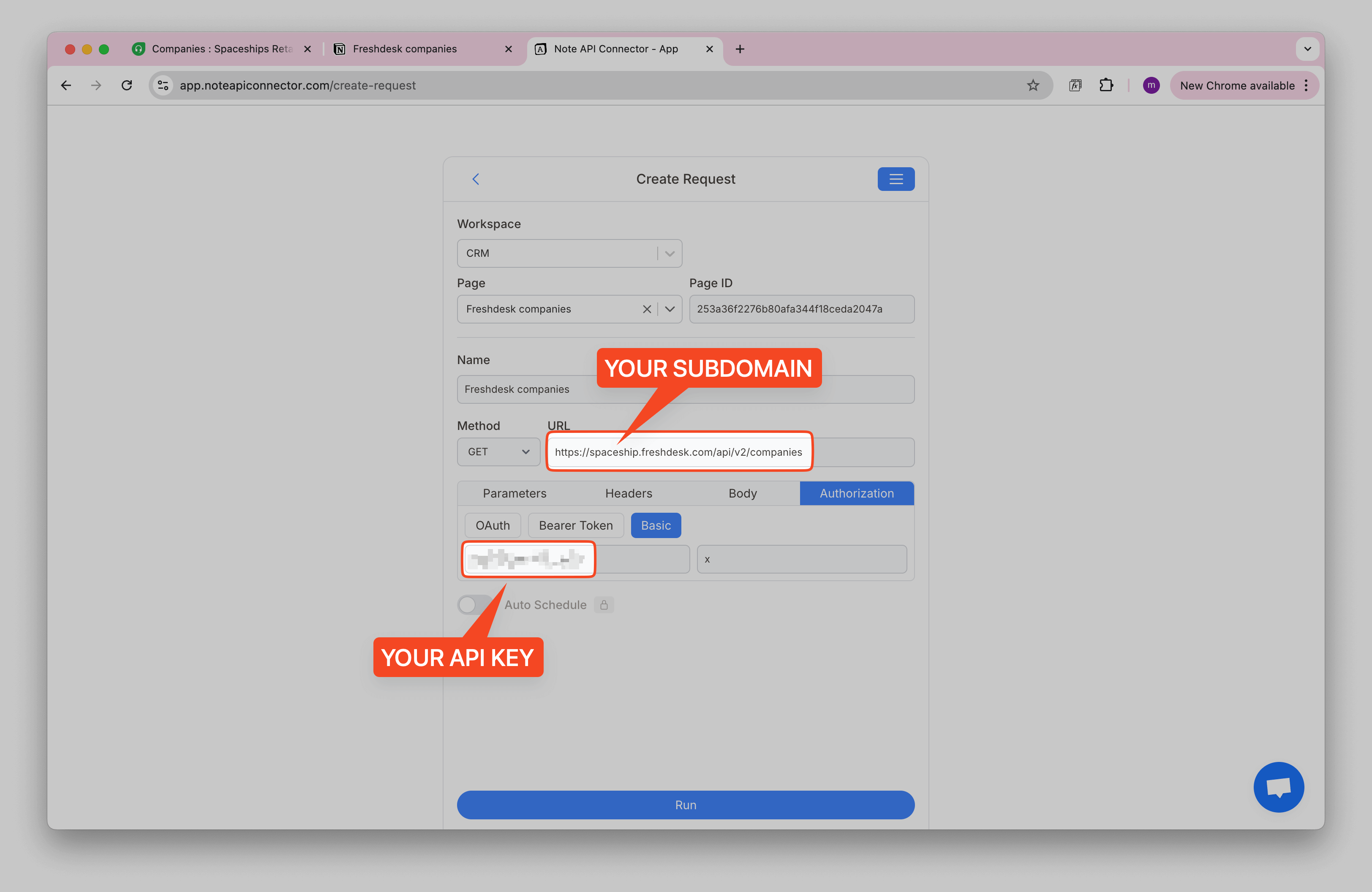
After running the request, you’ll see your Freshdesk data. Review the fetched Freshdesk data in the Response Field Mapping . Map the fields (like company name, domain, created date) to your Notion database properties.
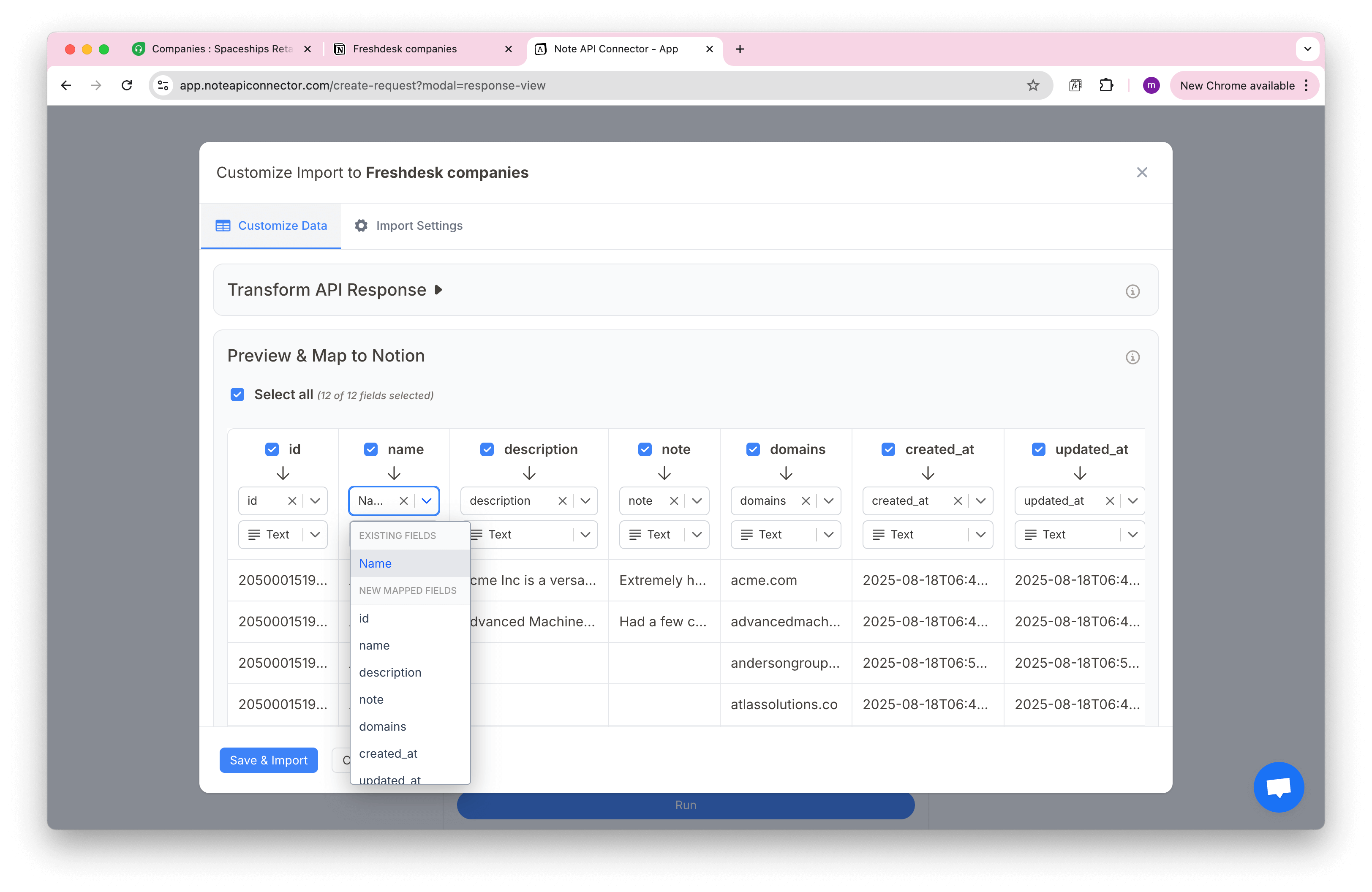
Click Save & Import to bring your Freshdesk data into Notion.
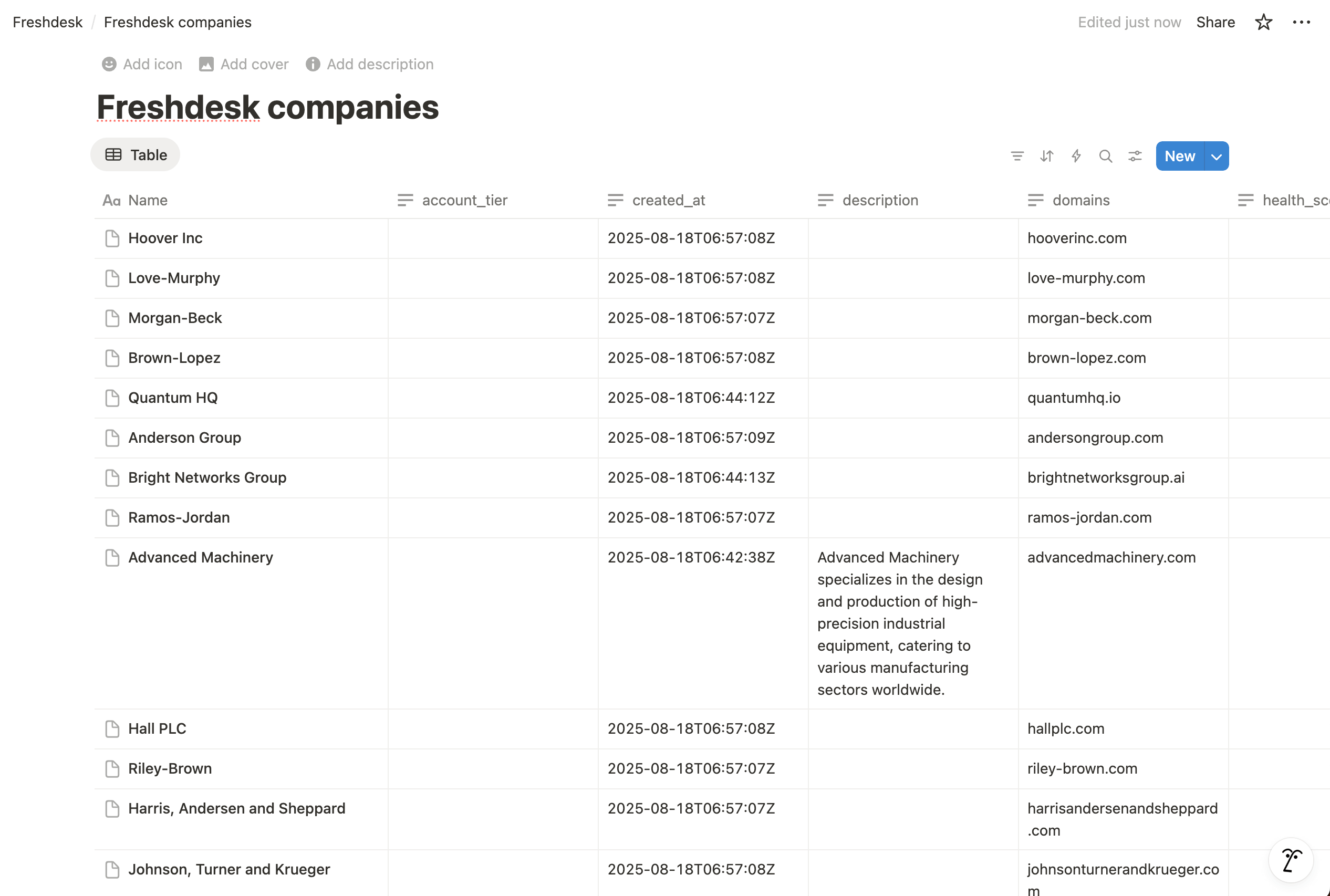
Handle Pagination
Freshdesk API limits the number of records returned in each request, often to just 30 records unless you add
parameters and paginate through the response. This is why we set the
per_page=100 parameter in
our
example query above.
Freshdesk API is using Next URL
Pagination. The header key link holds the next page url parameter. We
need to enter
Import Settings and set
link as
Next URL Path. This way you can import all Freshdesk data beyond 100 limit.
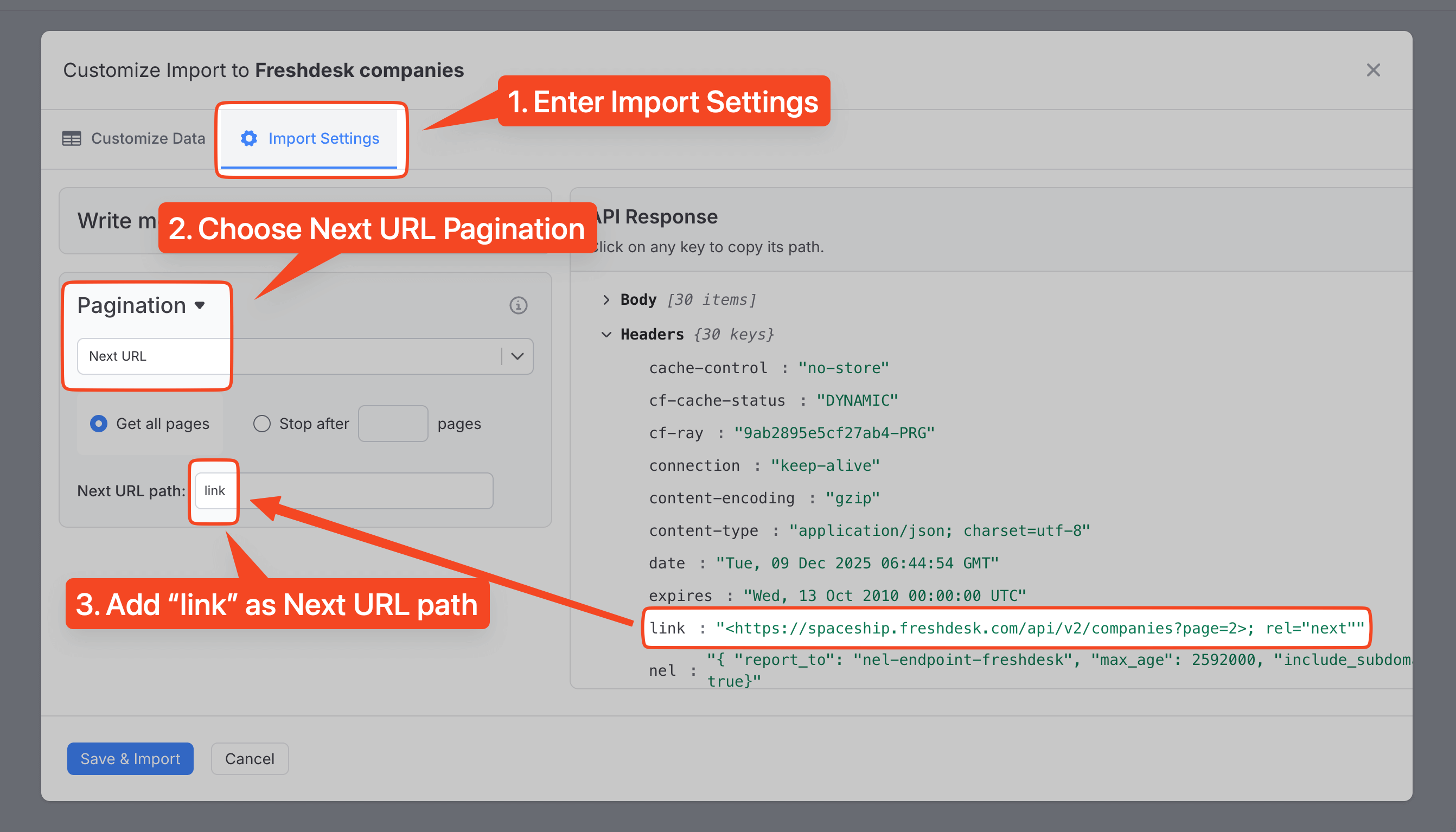
Automate Your Notion Freshdesk Integration
Manually refreshing Freshdesk data in Notion takes time. With Note API Connector’s scheduling feature, you can automate data updates so your Notion pages always show the latest companies, contacts, and tickets.
Choose how often to refresh: hourly, daily, or at a custom interval. Once scheduled, Note API Connector pulls new or updated records from Freshdesk and updates your Notion database without any manual work. This turns your Notion workspace into a live dashboard powered by your Freshdesk data.

Freshdesk API URLs you can use
Use these endpoints with Authorization: Basic and your
API key as the username and x as the password. Paste the URL into Note API
Connector and select your Notion database. Replace YOUR_SUBDOMAIN with your Freshdesk
subdomain.
https://YOUR_SUBDOMAIN.freshdesk.com/api/v2/companies— list companieshttps://YOUR_SUBDOMAIN.freshdesk.com/api/v2/contacts— list contactshttps://YOUR_SUBDOMAIN.freshdesk.com/api/v2/tickets— list ticketshttps://YOUR_SUBDOMAIN.freshdesk.com/api/v2/tickets/{id}— a single ticket by IDhttps://YOUR_SUBDOMAIN.freshdesk.com/api/v2/agents— list agents
Conclusion
With Note API Connector, importing Freshdesk data into Notion is simple and code-free. This integration centralizes your support data, making it easy for your team to track companies, tickets, and customer information in one place.
Whether you're tracking companies, monitoring contacts, or reviewing conversations, connecting Freshdesk to Notion eliminates data silos and improves productivity. Create custom views, filters, and dashboards in Notion to turn raw Freshdesk data into actionable insights.
🚀 Start streamlining your workflow today. Try Note API Connector and seamlessly import Freshdesk data to Notion to build a single source of truth for your customer information.
Frequently Asked Questions
Use Note API Connector, a no-code tool that lets you map Freshdesk data (companies, tickets, contacts) directly into your Notion database.
No. Note API Connector is a no-code tool, so you can connect Freshdesk to Notion without programming.
Yes. Use automatic scheduling to refresh hourly, daily, or on a custom schedule so your Notion dashboard stays current.
Yes. Your API key is used only for the authenticated API calls you create, and you can reset or revoke it in your Freshdesk profile at any time.