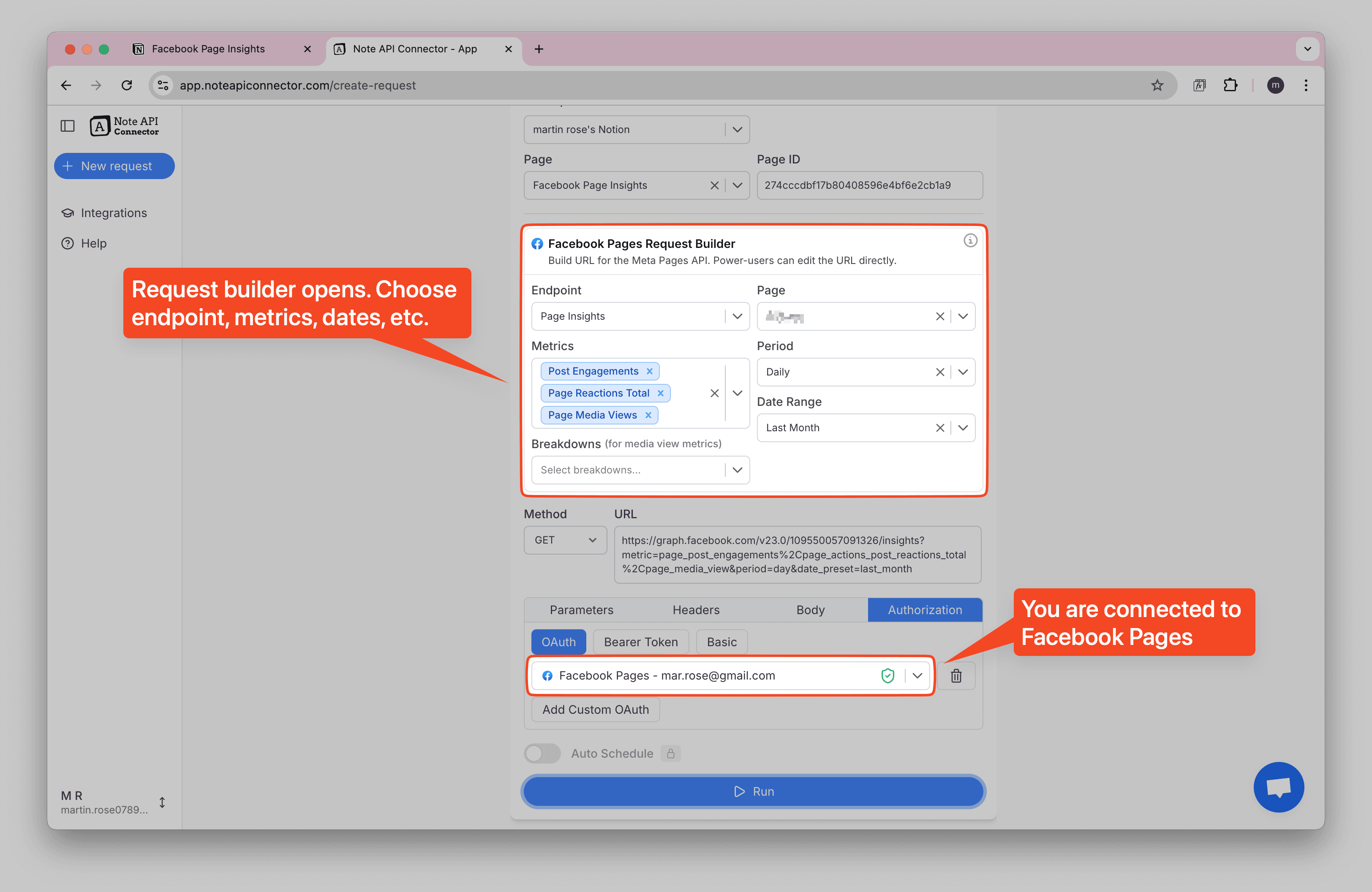Instagram Notion Integration: Import Instagram Metrics Data into Notion
Want an easy way to import Instagram metrics into Notion and keep your social media performance data organized? This guide shows you how an Instagram Notion integration with Note API Connector makes it simple. You can securely connect Instagram to Notion, choose the insights and analytics you want, and store everything in your Notion database—no coding required.
In this step-by-step tutorial, you'll learn how to connect your Instagram Business account with secure OAuth authentication, use the Instagram Request Builder to select your account and metrics, choose date ranges and breakdowns, preview your data, and import Instagram analytics into Notion. You can even set up automatic updates so your Instagram dashboard always shows current performance data.
TL;DR
- Set up your Notion Instagram integration by connecting your Notion workspace in Note API Connector.
- Authenticate Instagram with OAuth (Business/Creator account) to enable secure access.
- Import Instagram into Notion by choosing your account, metrics, period, and date range in the Request Builder.
- Preview & map fields and click Save & Import to write rows to your Notion database.
- Automate updates on a schedule (daily/weekly) so data stays fresh without manual work.
- Build a Notion dashboard with filters, charts, and formulas to track reach, engagement, and follower growth.
Quick Start with Note API Connector
Before connecting Instagram to Notion, you need to set up Note API Connector with your Notion workspace. This gives you the foundation to build automated data imports from Instagram's API.
👉 Follow the quick setup guide to connect your Notion workspace in just a few minutes.
Connect Instagram to Notion (OAuth Authentication)
Start by creating a secure connection between Instagram and Notion using OAuth. This ensures your Instagram data stays private and you control what information gets shared.
- Open Create Request in Note API Connector
- Navigate to the Authorization tab
- Click OAuth and select Instagram from the dropdown
- Click the Connect button (plug icon) to start the authentication process
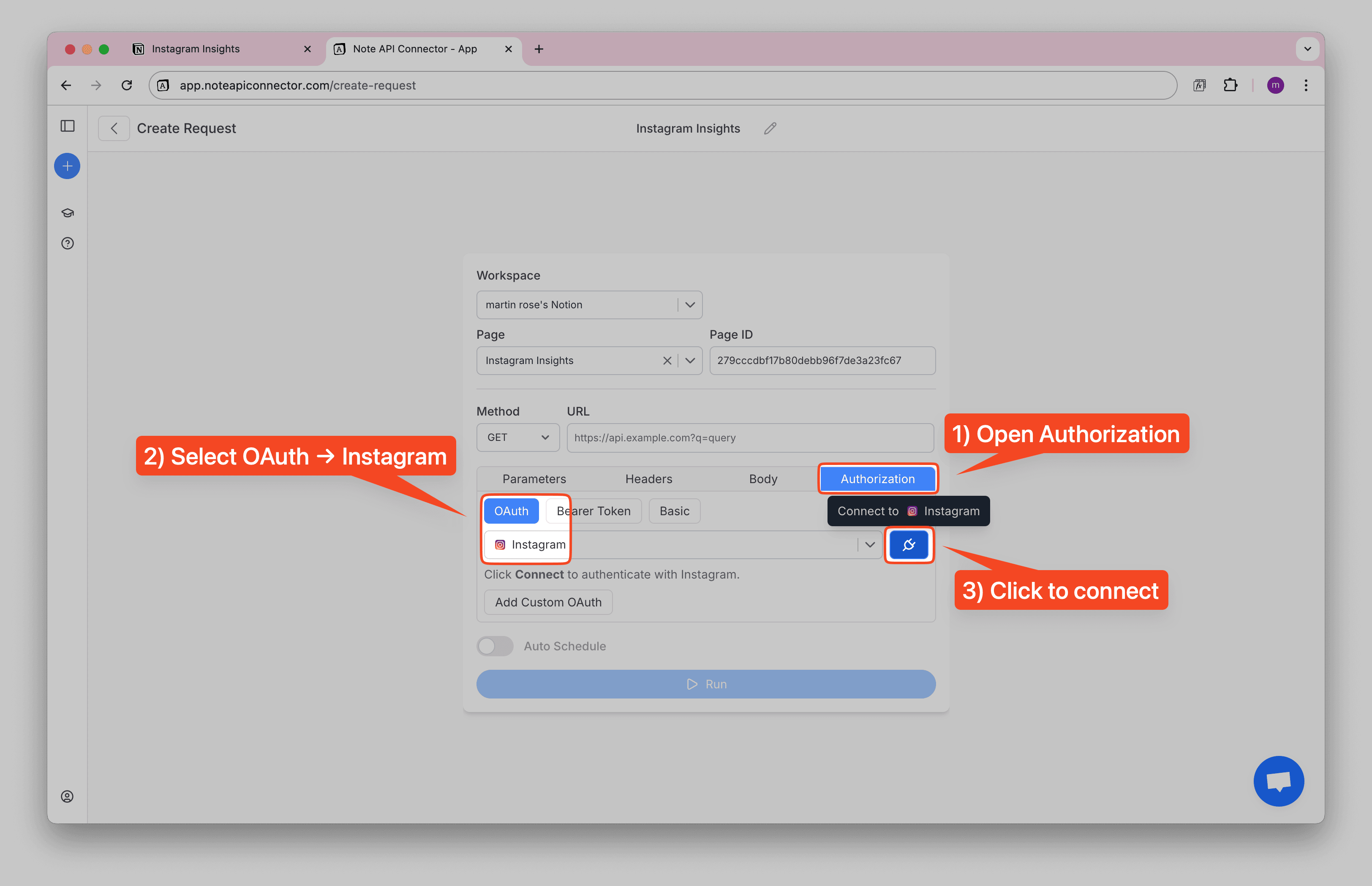
A Meta/Instagram popup window will appear asking you to log in and confirm access to your Instagram Business account.
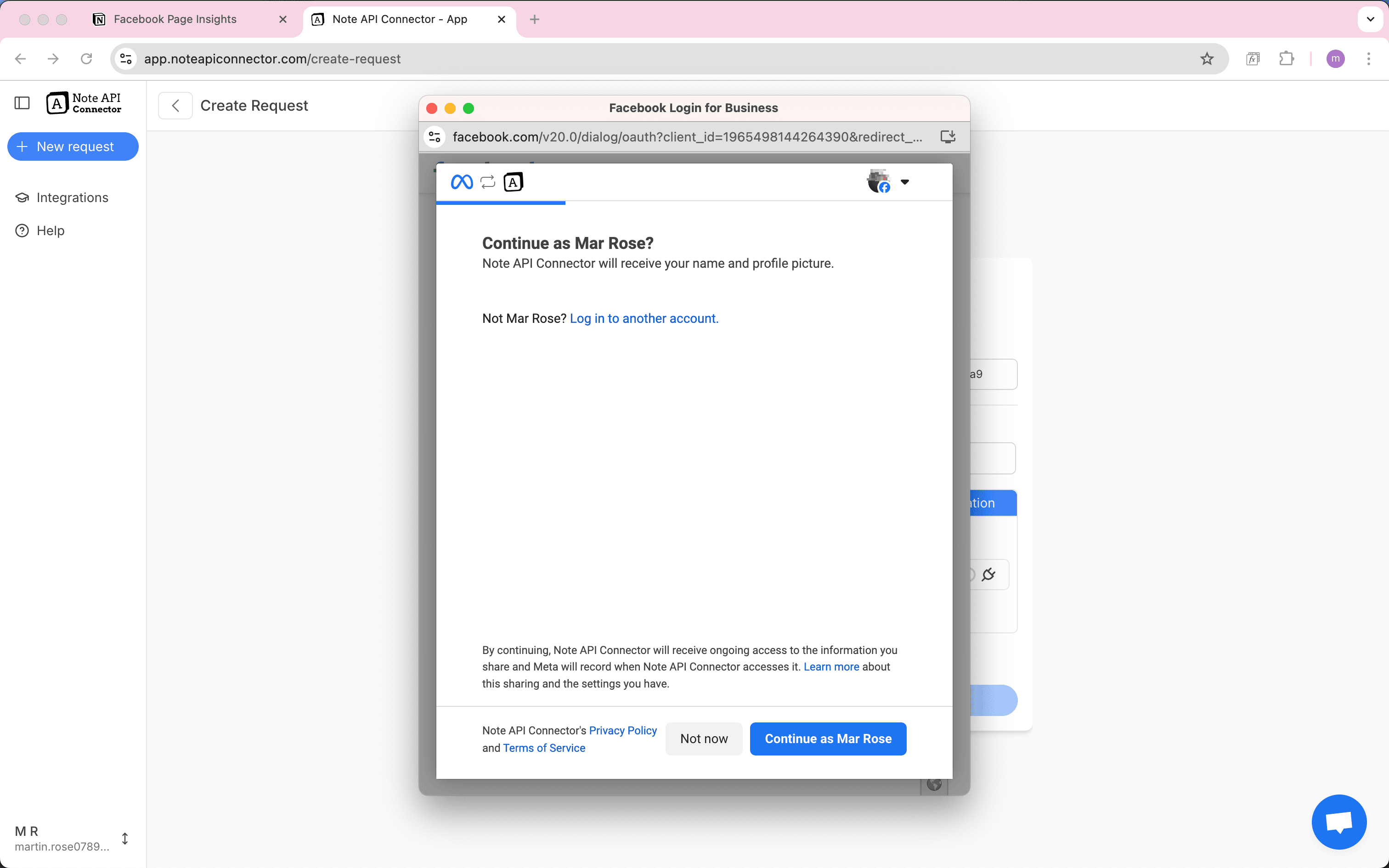
Once authenticated successfully, you'll see a green checkmark next to Instagram in the authorization section, confirming your account is connected.
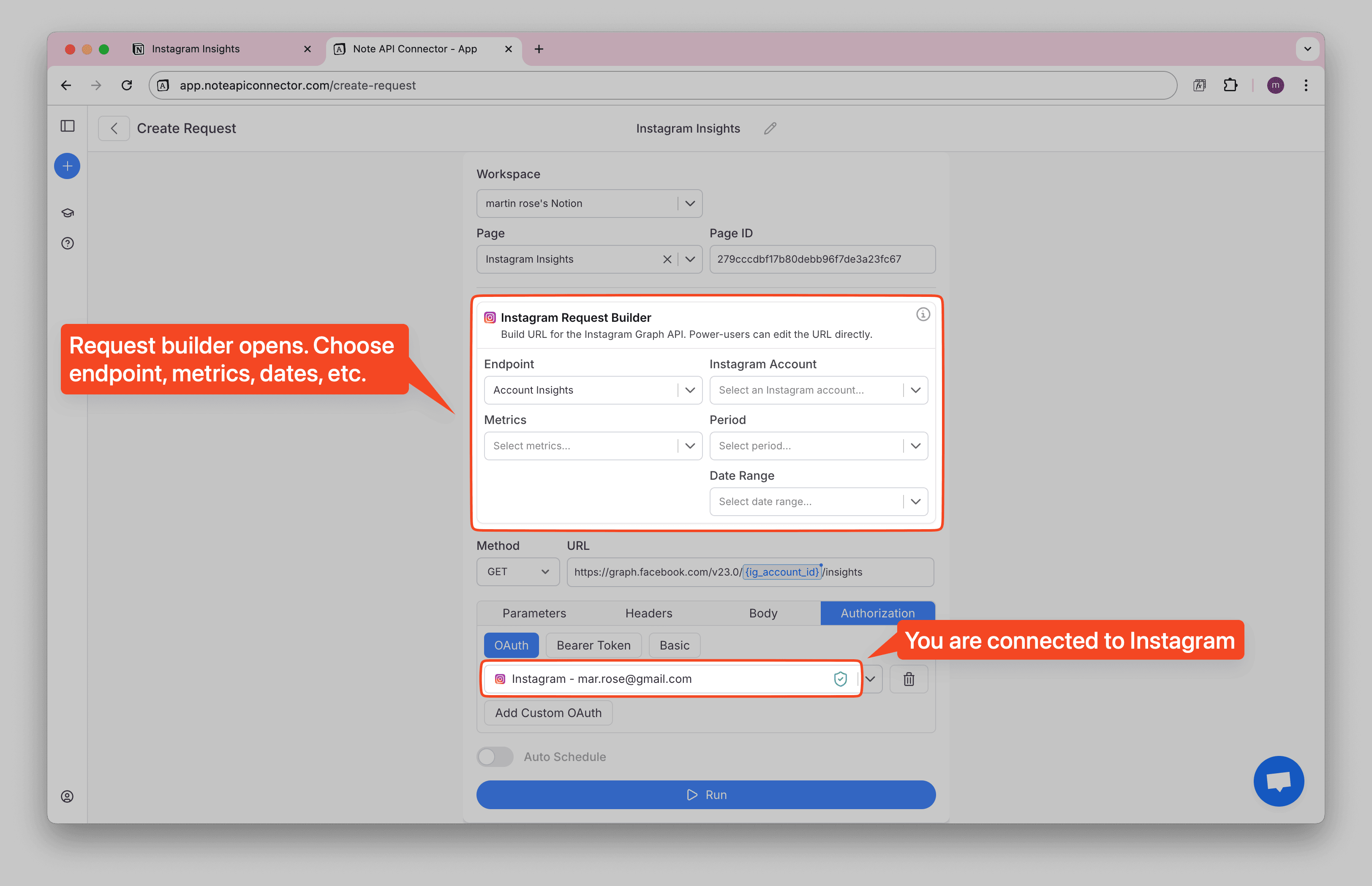
Build Your Instagram Data Request
After connecting, the Instagram Request Builder automatically opens. This intuitive tool helps you choose exactly what Instagram data you want to import into Notion.
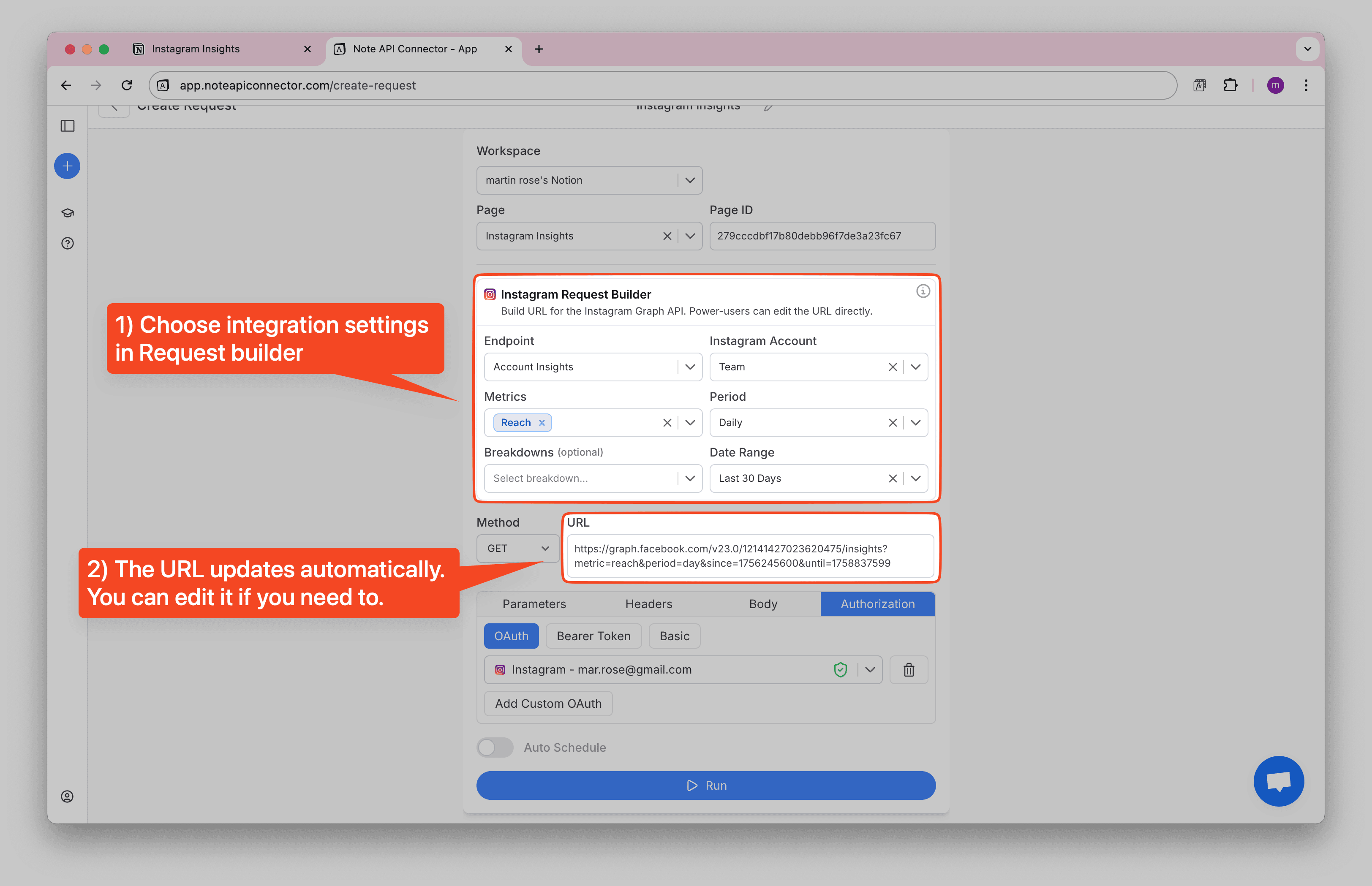
Configure Your Request Settings:
Before building your Instagram and Notion integration, review the Instagram Insights API documentation to explore what data you want to import.
-
Choose Your Endpoint — Select what type of Instagram data to retrieve:
- Account Insights – Analytics metrics like reach, profile views, and follower growth
- Media Posts – Your Instagram posts with engagement metrics and content details
- Tagged Media – Posts where your account has been tagged
-
Select Your Instagram Account — Choose from your connected Instagram Business accounts in the dropdown. The account ID gets filled automatically.
-
Pick Your Metrics (for Insights) — Choose from categories like:
- Account Performance: reach, profile views, accounts engaged
- Content Engagement: likes, comments, shares, saves
- Follower Growth: follower count, follows and unfollows
- Demographics: follower breakdown by age, gender, country, city
-
Set Time Period — Choose aggregation:
- Daily – Get day-by-day breakdowns (most engagement metrics)
- Lifetime – Total cumulative values (required for demographics)
-
Choose Date Range — Select from presets like Last 7 Days, Last 30 Days, or custom date range (maximum 30 days for insights).
-
Add Breakdowns (Optional) — Segment your data by:
- Media Type: Feed posts vs. Reels vs. Stories
- Audience: Followers vs. non-followers
- Demographics: Age, gender, country, or city breakdowns
As you make selections, the API URL updates automatically below. Power users can edit this URL directly if needed, but it's completely optional.
The builder uses Instagram's Graph API v23.0 and automatically handles complex parameters like
metric_type, period compatibility, and since/until Unix timestamps.
Important: Instagram Business Account Requirements
- Account must be an Instagram Business or Creator account (not personal)
- Account needs 100+ followers for most insights metrics
- For demographic data, you need 100+ engaged/reached accounts in each segment
- Instagram data can be delayed up to 48 hours
- You can access the last 2 years of historical data
Preview and map fields to your Notion database
Click Run to get Instagram data that will be imported.
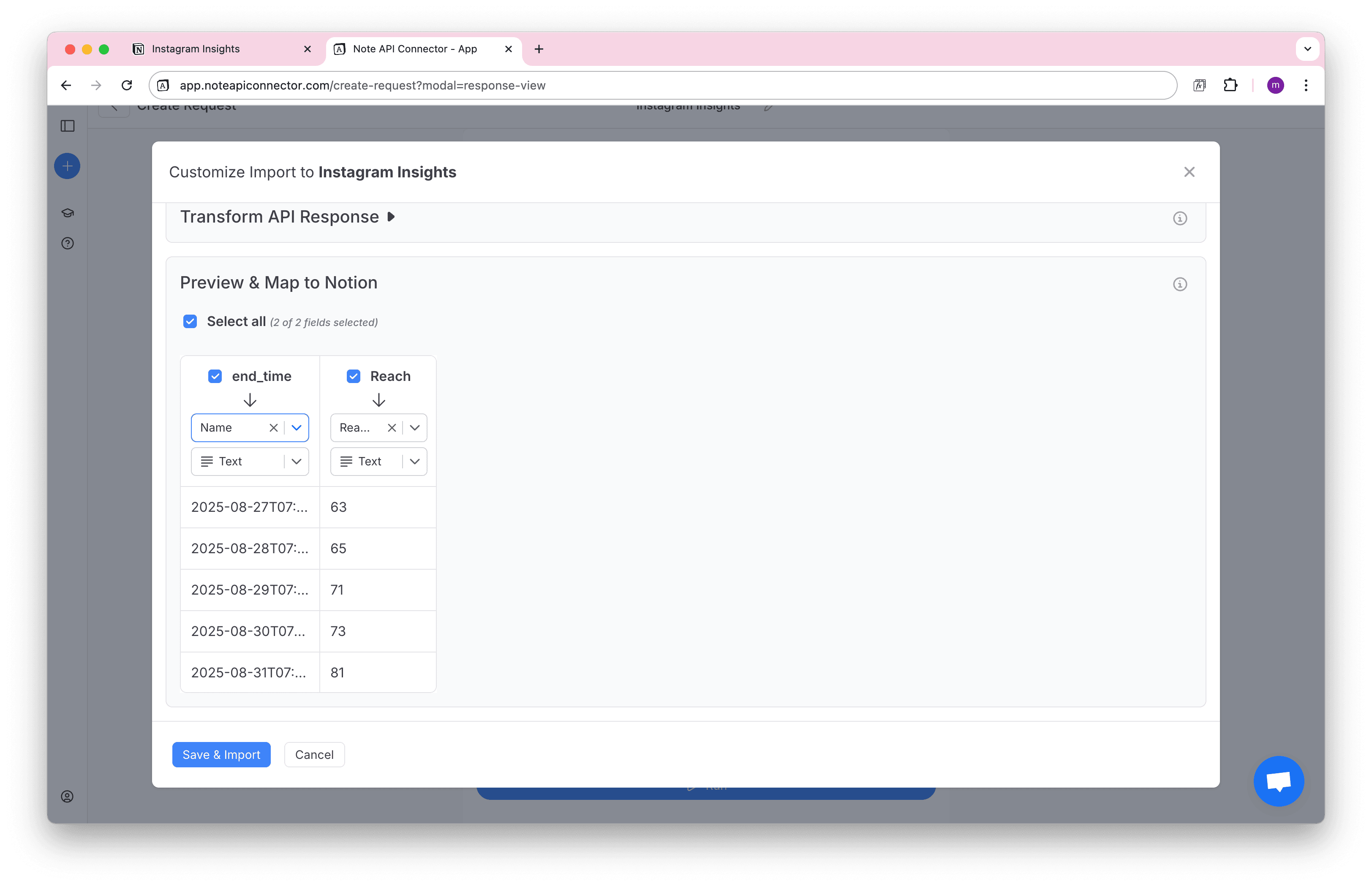
Click Save & Import to store the data in your Notion database.
Step 5: View Your Instagram Data in Notion
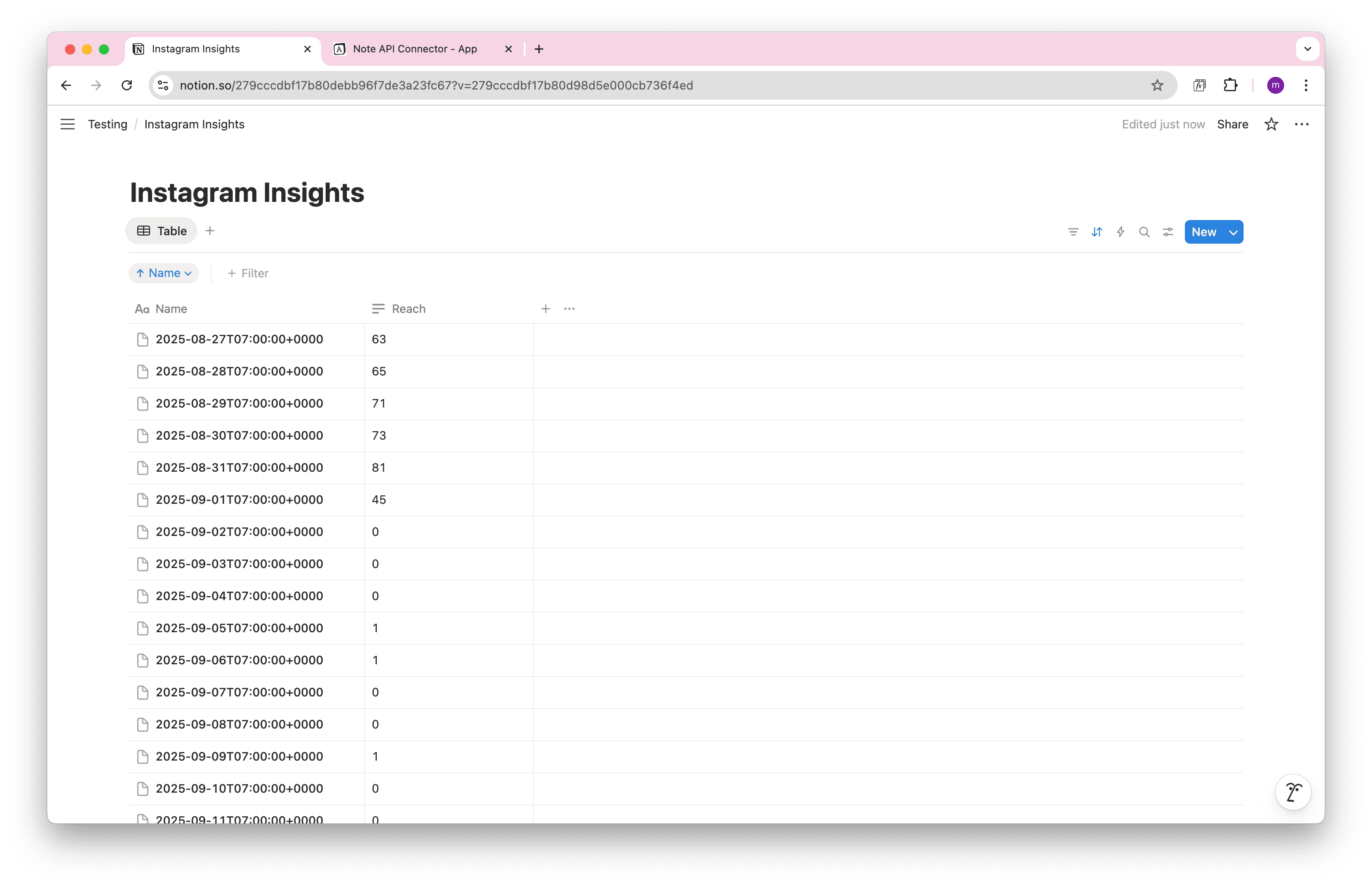
Your Instagram metrics are now organized in Notion. You can:
- Create filtered views to focus on specific metrics or date ranges
- Build charts and graphs to visualize your Instagram performance trends
- Set up formulas to calculate engagement rates, growth percentages, etc.
- Add additional properties for notes, goals, or campaign tracking
The imported data integrates seamlessly with Notion's database features, giving you powerful ways to analyze and report on your Instagram performance.
Automate Instagram Data Updates
Manually refreshing your Instagram data can be time-consuming, especially if you're tracking performance daily or managing multiple accounts. With Note API Connector's automatic scheduling, you can:
- Set up daily syncs to track performance trends automatically
- Schedule weekly updates for regular reporting cycles
- Choose custom intervals that match your workflow needs
- Keep multiple Instagram accounts updated without manual work
This ensures your Notion Instagram dashboard always reflects your latest metrics, follower growth, and content performance without any manual effort from you.

Understanding Your Instagram Metrics
Heads up: impressions → views
The impressions metric is deprecated in v22.0+ and removed for all versions on
April 21, 2025. Use views with
metric_type=total_value (supports breakdowns like follower_type and
media_product_type).
Here's what the most common Instagram metrics mean for your business:
Account Performance Metrics
- Reach: Unique accounts that saw your content (organic + paid)
- Profile Views: Number of times people visited your Instagram profile
- Accounts Engaged: Unique accounts that liked, commented, shared, or saved your content
- Follower Count: Total followers at the end of the time period
Content Engagement Metrics
- Likes, Comments, Shares, Saves: Individual interaction counts
- Total Interactions: Sum of all engagement actions on your content
- Views: Times your content was played or displayed (for Reels and videos)
Growth & Demographic Metrics
- Follows and Unfollows: New followers gained vs. followers lost
- Follower Demographics: Age, gender, location breakdown of your audience
- Reached/Engaged Audience Demographics: Who actually sees and interacts with your content
Conclusion
Importing Instagram metrics into Notion transforms scattered analytics into organized, actionable insights. With Note API Connector, you can build comprehensive Instagram dashboards that help you:
- Track performance trends over time with historical data
- Monitor audience growth and engagement patterns
- Analyze content effectiveness across different post types
- Report on social media ROI with concrete numbers
- Make data-driven decisions about your Instagram strategy
Whether you're managing your own brand's Instagram presence or tracking client accounts, this integration brings professional-level analytics into your familiar Notion workspace.
🚀 Ready to get started? Connect your Instagram Business account to Notion today and turn your social media metrics into strategic insights.
Frequently Asked Questions
Connect your Notion workspace, then authenticate your Instagram Business account with OAuth in Note API Connector. Use the Instagram Request Builder to choose your account, select metrics like reach and engagement, set date ranges, preview the data, and click Save & Import to add rows to your Notion database.
No, you don't need any programming knowledge. The Instagram Request Builder uses point-and-click selections, and the OAuth connection handles authentication automatically. The API URL is built for you, though you can edit it if desired.
Yes! With automatic scheduling , you can set Instagram metrics to refresh daily, weekly, or at custom intervals. Your Notion dashboards will stay current without manual updates.
Absolutely. Note API Connector uses OAuth authentication (the same secure method used by major apps), and your Instagram credentials are never stored. You maintain full control over data access through your Instagram Business account settings.
You need an Instagram Business or Creator account with 100+ followers for most metrics. Personal Instagram accounts don't have access to the insights API. If you have a personal account, convert it to Business first through your Instagram settings.