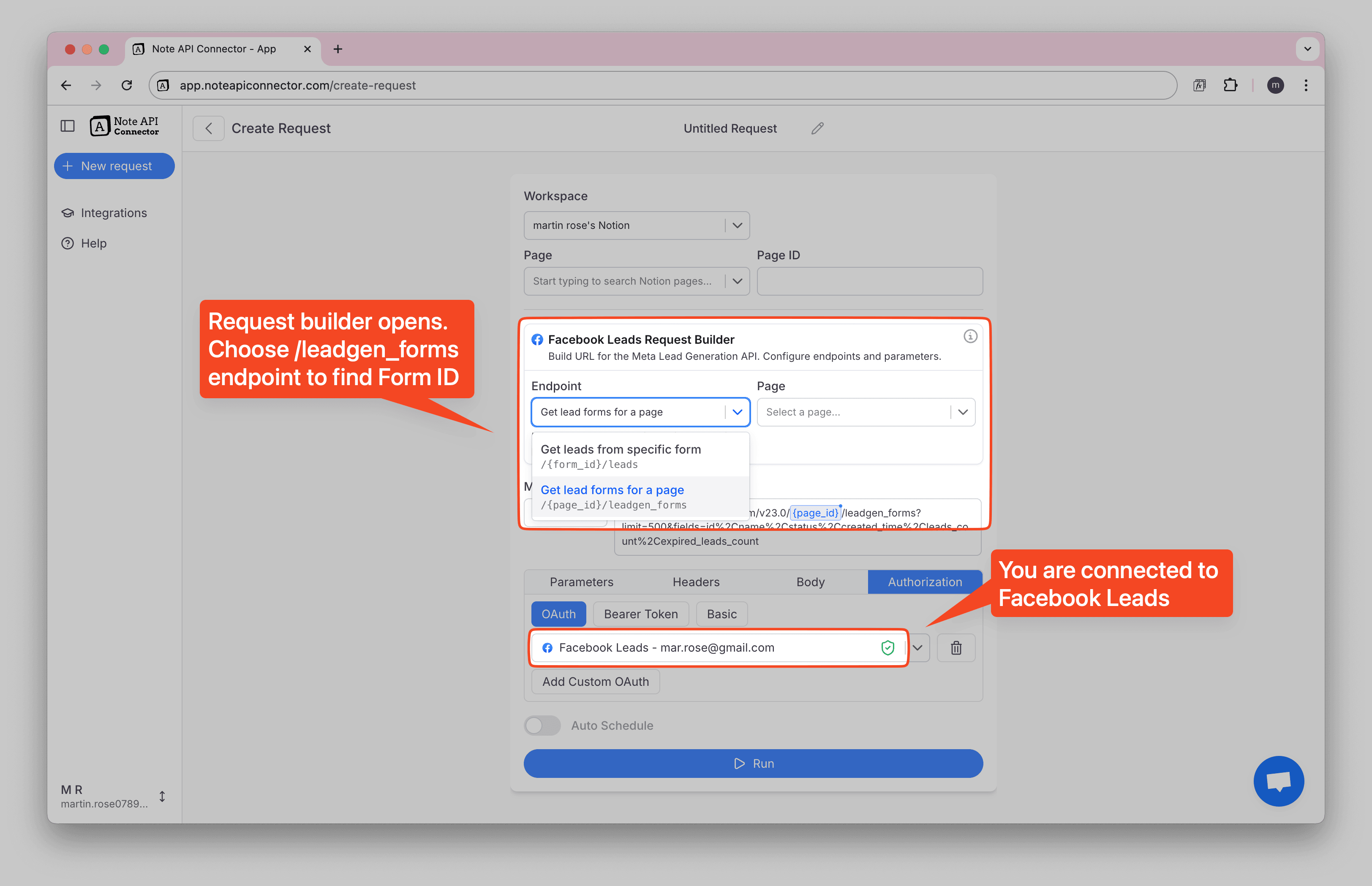Notion Facebook Pages Integration: Import & Connect Facebook Pages to Notion
Want an easy way to import Facebook Pages into Notion and keep your social media data organized? This guide shows you how a Notion Facebook Pages integration with Note API Connector makes it simple. You can securely connect Facebook Pages to Notion, choose the insights and posts you want, and store everything in your Notion database, no coding required.
In this step-by-step tutorial, you’ll learn how to connect your Facebook Pages with OAuth, use the Request Builder to pick your page, choose endpoints (posts, insights, or feed), select metrics, date ranges, and breakdowns, preview the results, and then import Facebook Pages into Notion. You can also set up automatic refreshes so your Notion dashboard always shows the latest performance data.
Quick start with Note API Connector
Connect your Notion workspace first, grant the requested permissions, and you are ready to build API-powered automations for Facebook Page insights, posts, and feed data.
👉 Follow the quick setup guide to get started in minutes.
Connect Facebook Pages to Notion (OAuth)
First, connect Facebook Pages to Notion through OAuth. Open Create request, then go to Authorization → OAuth → Facebook Pages. Click the "plug" icon to connect.
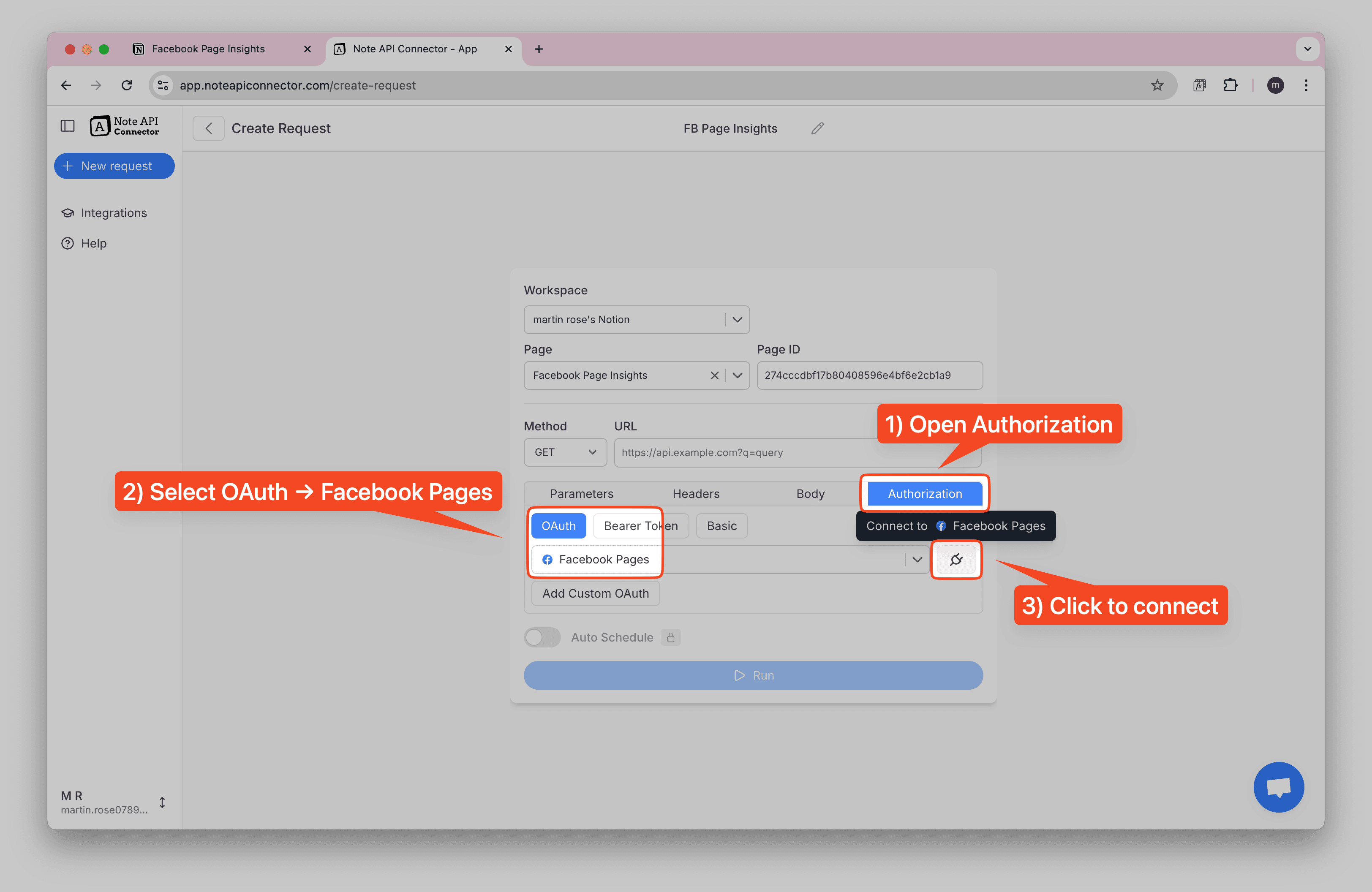
A Meta popup asks you to log in and confirm access. Approve the connection for the Facebook Pages you want to use.
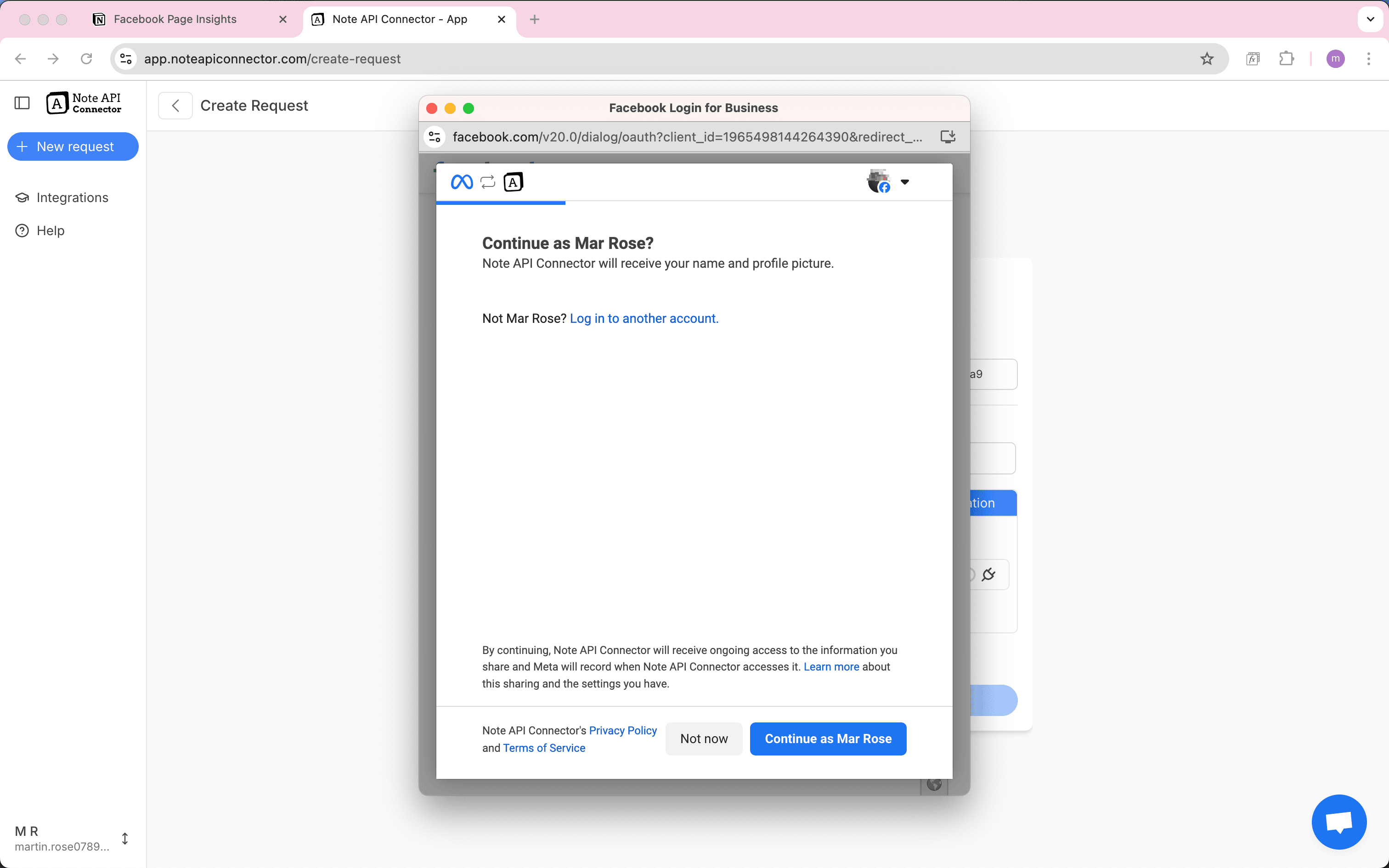
Choose which Facebook Pages you want to allow access to and approve permissions for page insights and content.
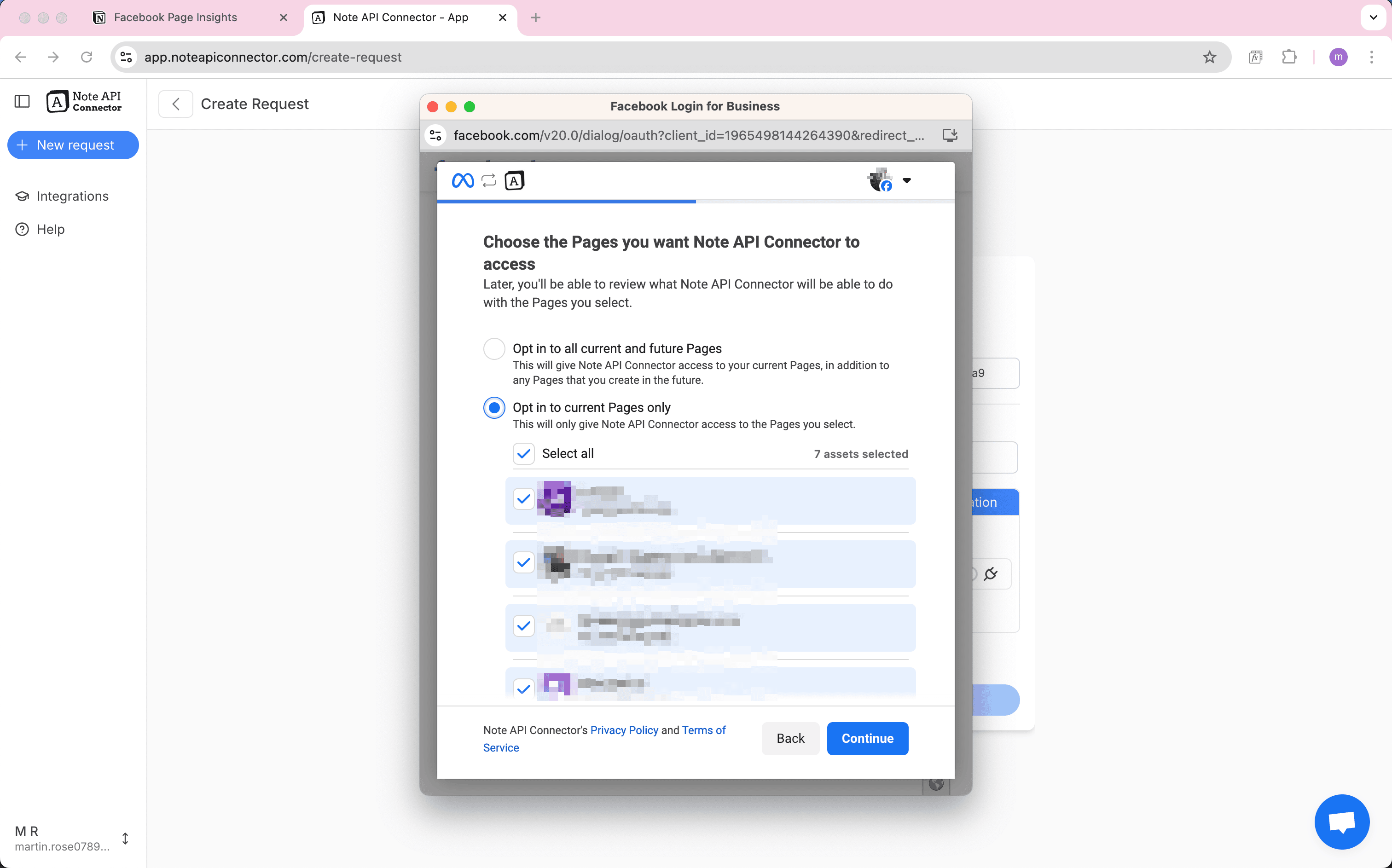
After a successful login you will see a green status next to Facebook Pages. You are connected and ready to build your request.
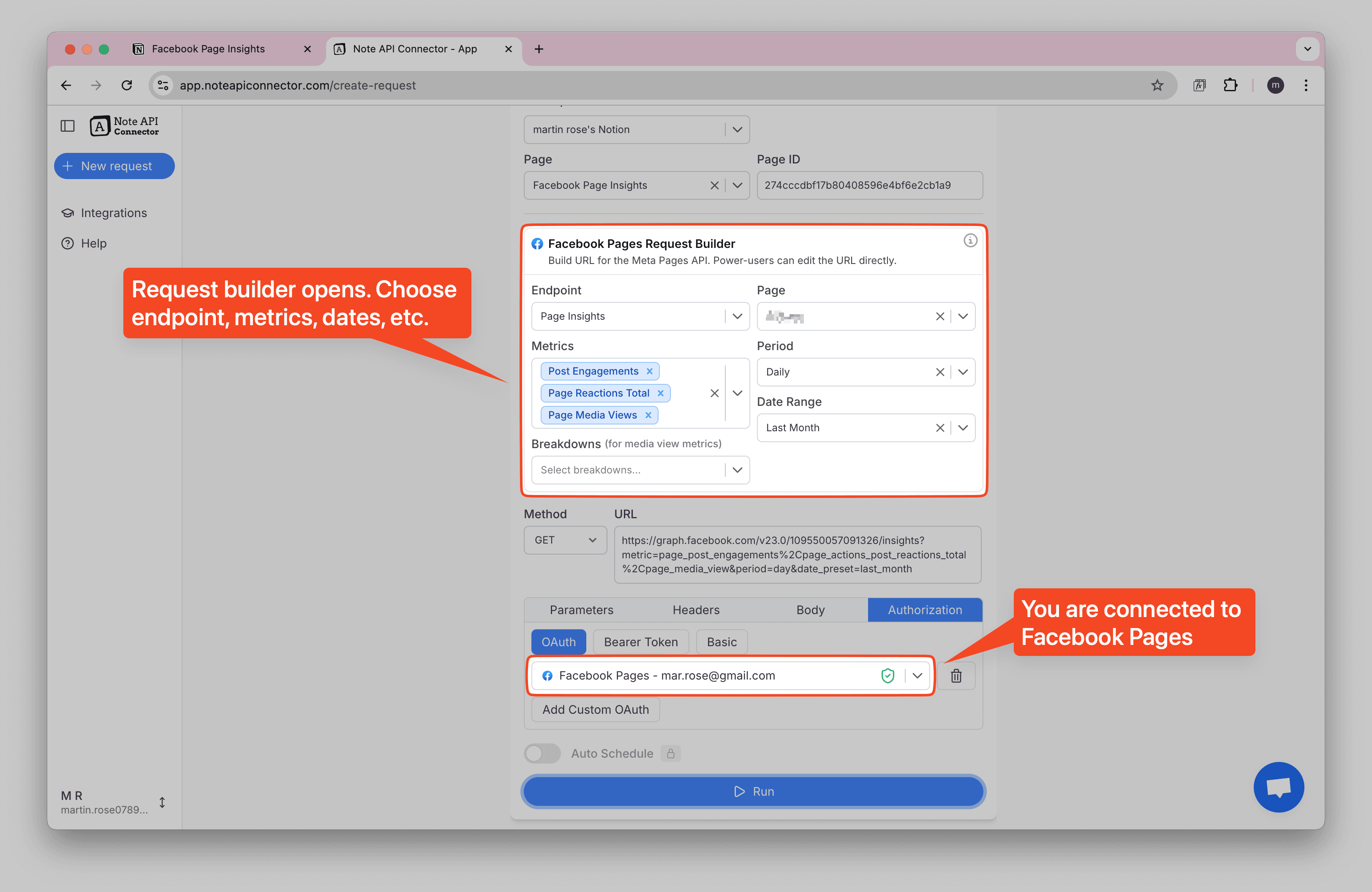
The Facebook Pages Request Builder opens automatically. This is where you pick your page, endpoint (posts, insights, or feed), metrics, date ranges, and optional breakdowns. The tool builds the API URL for you.
Build your Facebook Pages request
Before building your Notion and Facebook Pages integration, review Facebook Pages API documentation to explore what data you want to import: Facebook Pages API Reference .
-
Endpoint — choose what you want to retrieve:
- Page Insights for analytics metrics like views, engagements, and demographics.
- Posts for published posts with engagement metrics and content.
- Feed for all posts on your page timeline, including visitor posts.
-
Page — select your Facebook Page from the dropdown. The page ID is automatically filled.
-
Metrics (for Insights) — select the analytics you want: page views, engagements, follows, video metrics, demographics. Metrics are grouped by category for easier selection.
-
Period (for Insights) — choose aggregation: daily, weekly, 28 days, monthly, or lifetime. Some metrics only support specific periods.
-
Date Range (for Insights) — pick a preset such as Last 7 Days, Last Month, or Last 90 Days. Maximum 90 days per request for insights.
-
Fields (for Posts/Feed) — choose data to retrieve: message, created time, engagement counts, URLs, etc. Default fields are pre-selected for posts.
-
Breakdowns (optional) — for insights only, split results by demographics like age, gender, country, or city.
Important: For page insights, your Facebook Page must have 100+ likes for analytics to be available. Demographic data requires 100+ people in that segment to return results.
As you choose options, the URL below updates automatically. Power users can click into the URL box and add extra parameters if required.
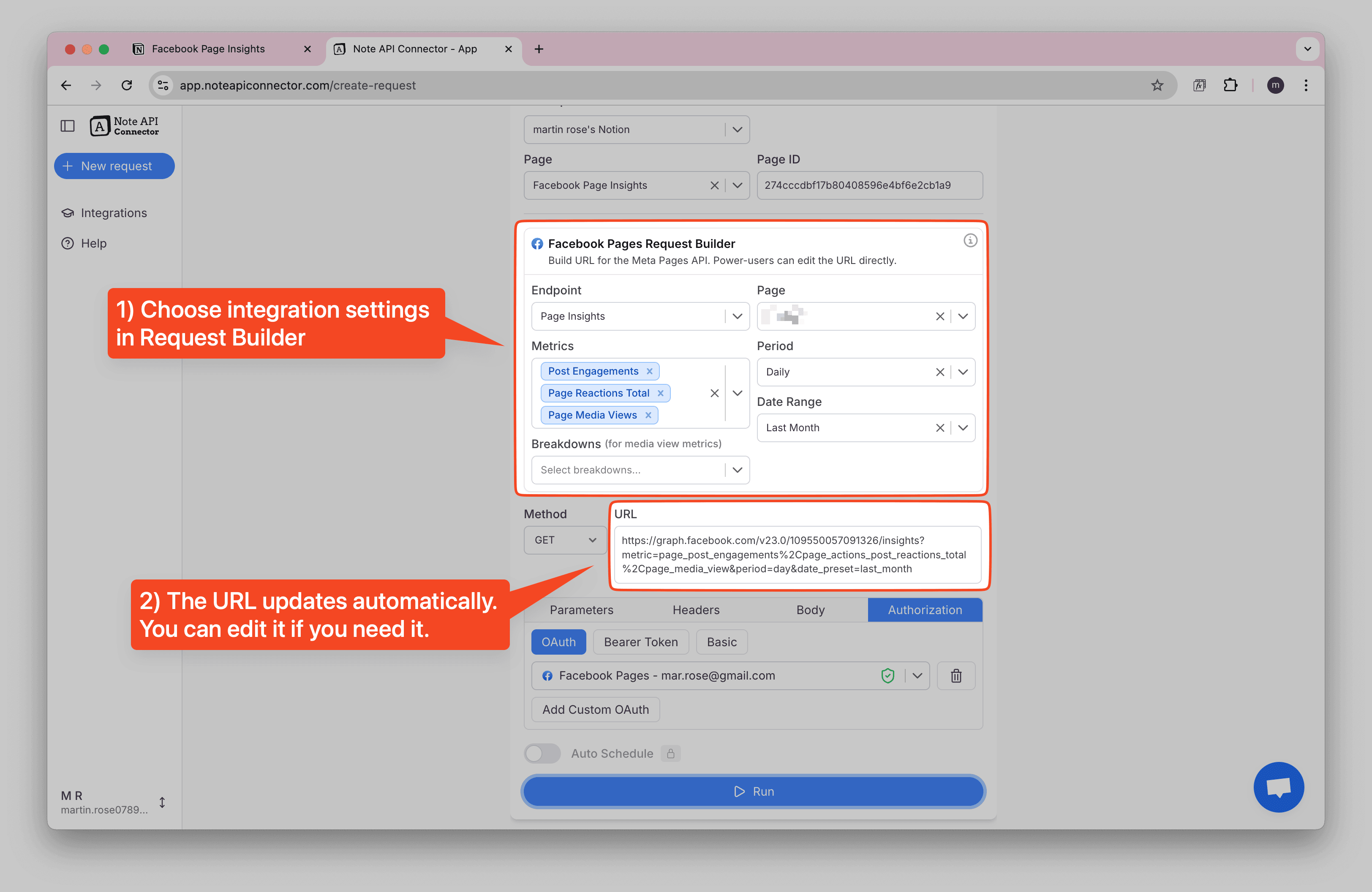
The builder uses Meta's Graph API v23.0 under the hood and automatically adds appropriate parameters like
limit=100 for posts/feed and required fields for insights.
Preview and map fields to your Notion database
Run the request to see a preview. Review the Facebook Pages data in the Response Field Mapping view. Map the fields to your Notion database columns.
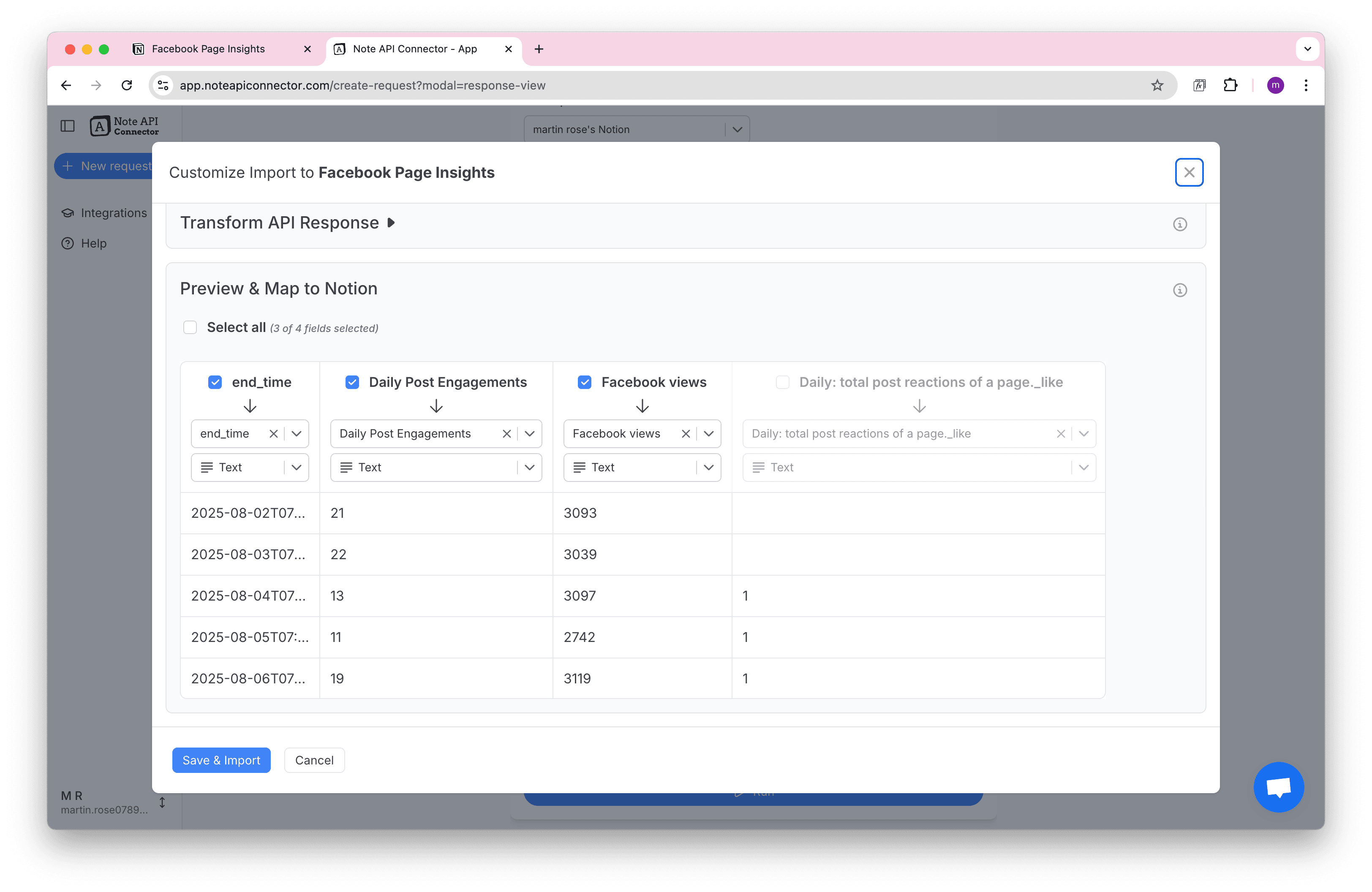
Click Save & Import to store the data in your Notion database.
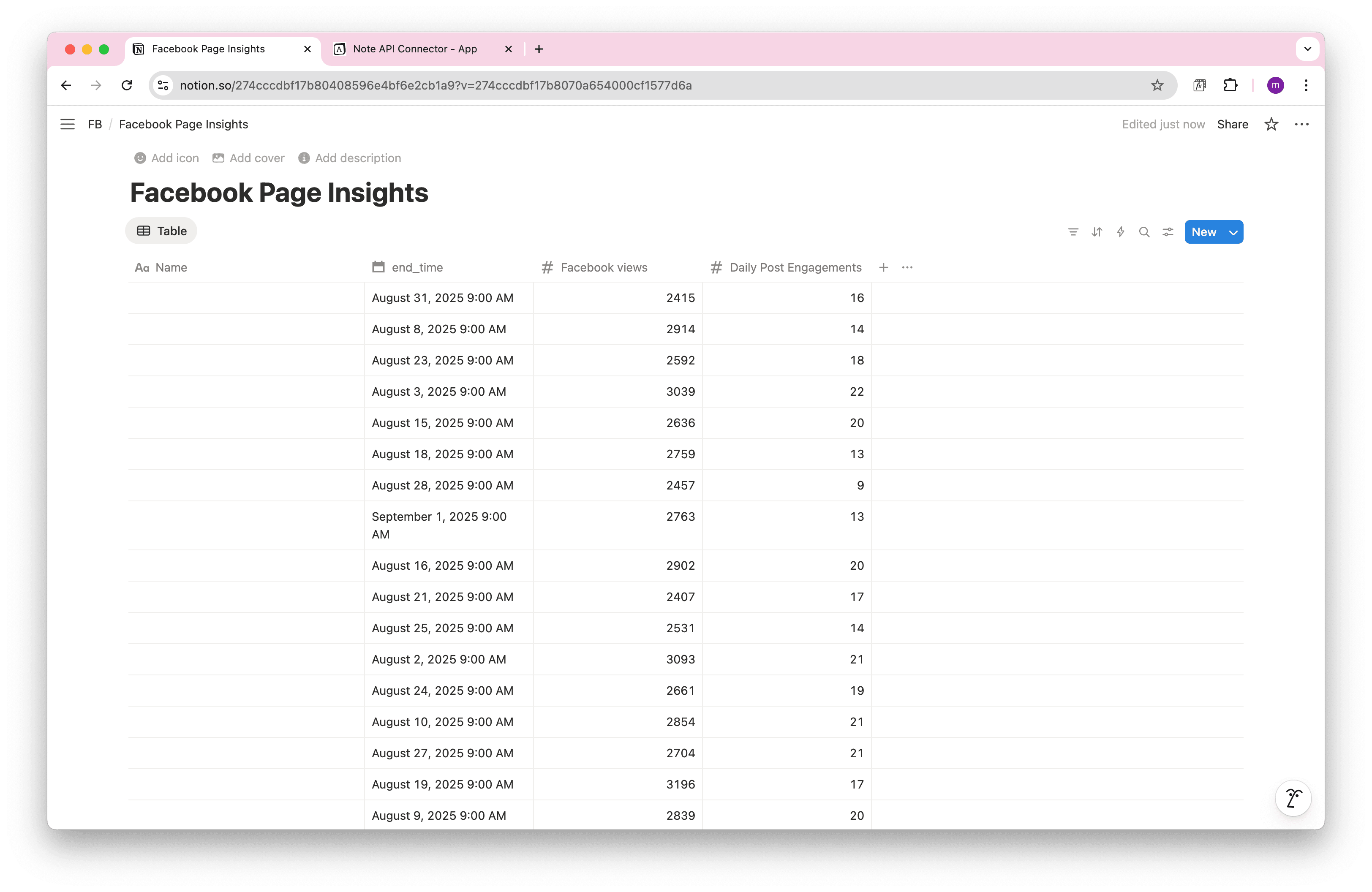
Automate Facebook Pages Data Updates in Notion
Manually updating your Facebook Pages data in Notion can be tedious—especially if you're tracking multiple pages or monitoring performance daily. With Note API Connector's scheduling feature, you can automate data syncs to keep your social media dashboards up to date effortlessly.
Choose to refresh your data hourly, daily, or at custom intervals , ensuring your Notion views always reflect the latest page views, post engagements, follower growth, and content performance. Whether you're managing client pages or optimizing your own, automation helps you stay focused on strategy, not manual updates.

Conclusion
With Note API Connector, importing Facebook Pages data into Notion is quick, easy, and completely code-free. This Notion Facebook Pages integration helps you unify social media performance data with your internal workflows, right where your team collaborates.
Whether you're tracking page views, post engagement, follower demographics, or content performance, syncing Facebook Pages insights to Notion empowers you to build custom dashboards, monitor community growth, and make data-driven decisions, all in one place.
🚀 Start streamlining your social media reporting today. Try Note API Connector and import Facebook Pages data to Notion in just a few minutes.
Frequently Asked Questions
Connect Notion and then connect Facebook Pages with OAuth in Note API Connector. Use the Request Builder to choose your page, endpoint (posts, insights, or feed), date range, and metrics, preview the result, and click Save & Import to write rows to your Notion database.
No, you don't need any programming skills. The Request Builder is point-and-click, and editing the URL is optional. The OAuth connection handles authentication automatically.
Yes. With automatic scheduling, you can set Facebook Pages data to refresh hourly, daily, or at custom intervals. Your Notion dashboards will always stay up-to-date without manual work.
Yes, Note API Connector uses secure API authentication, and your credentials are not stored. You have full control over the API access settings in Facebook Business Manager.