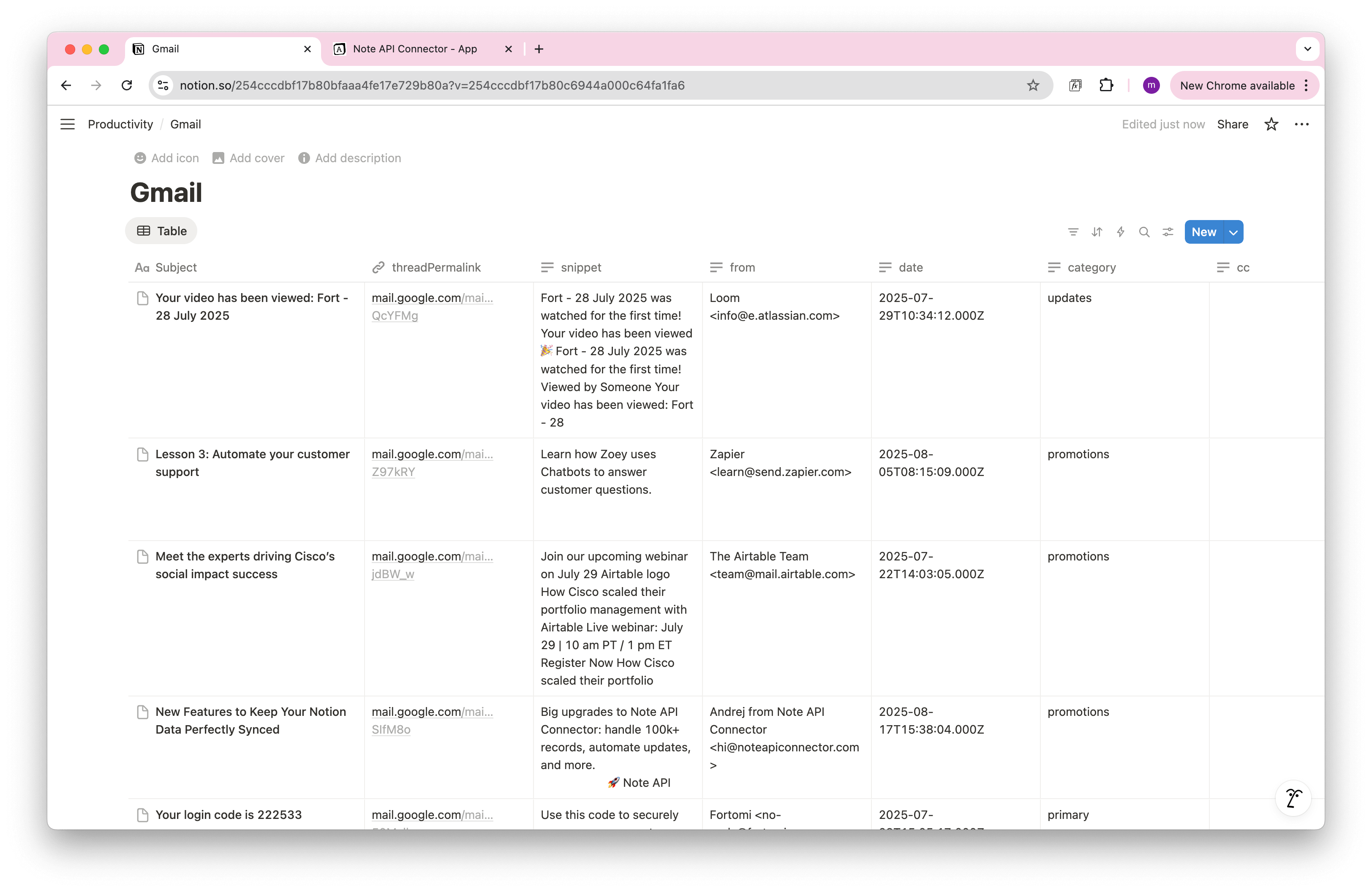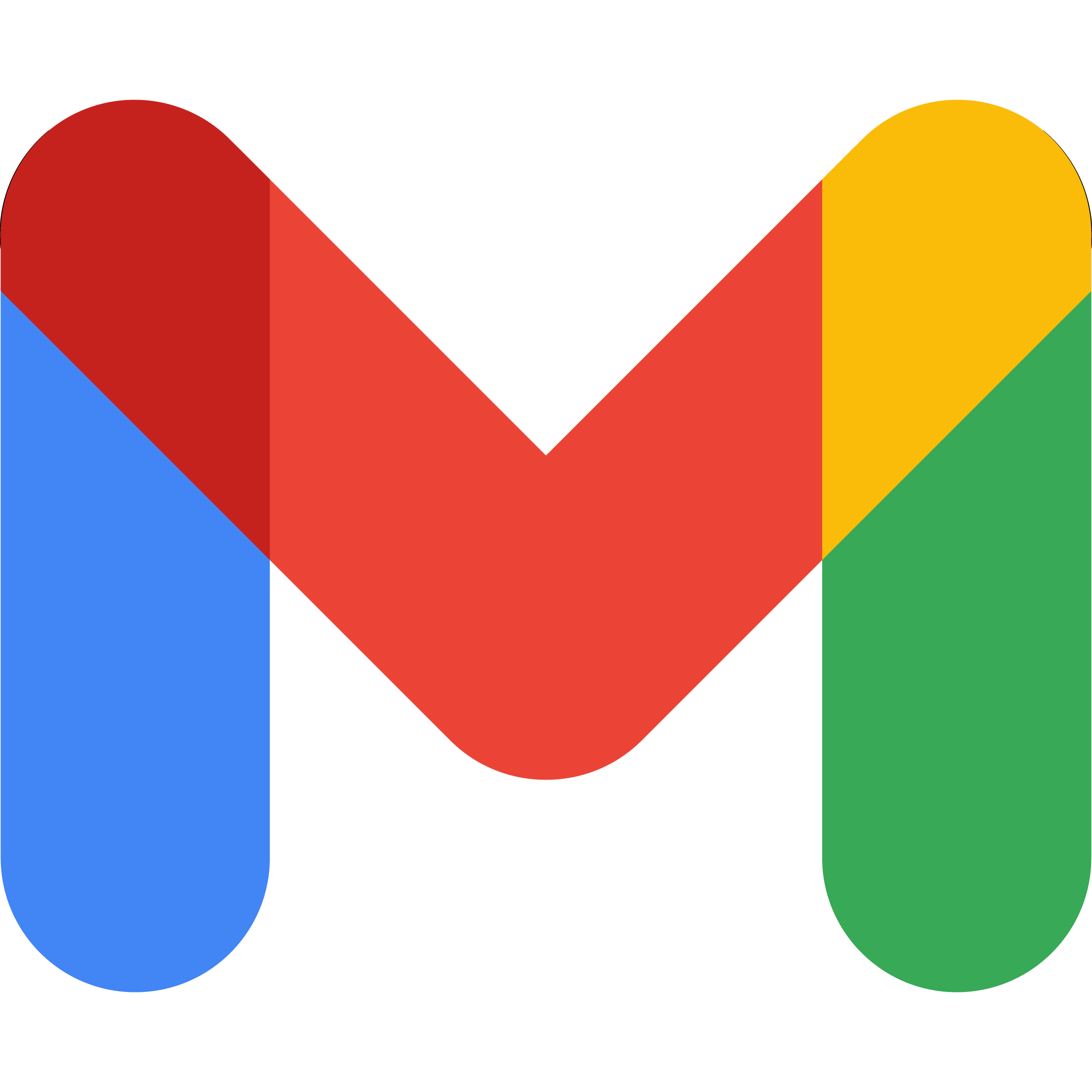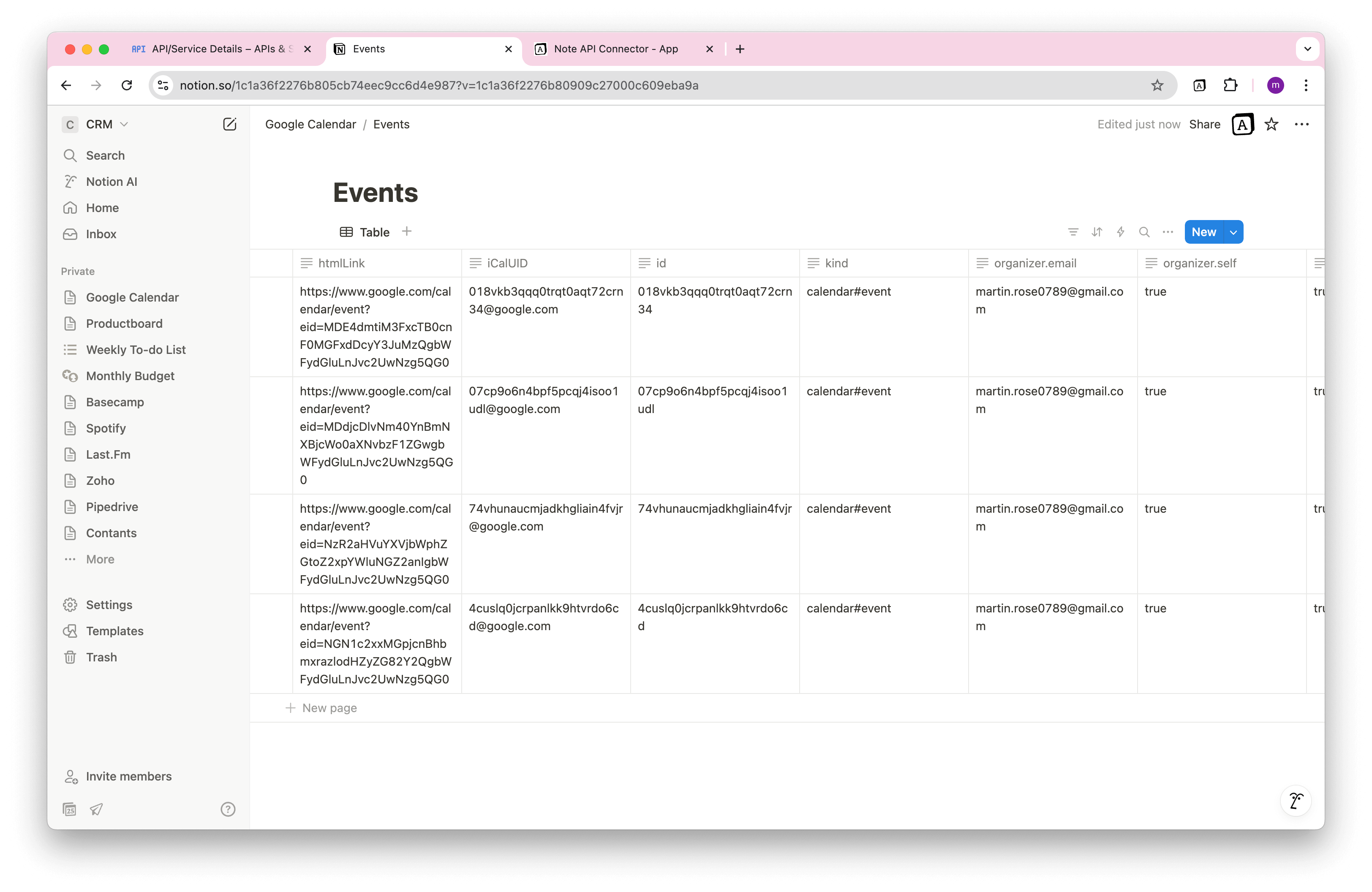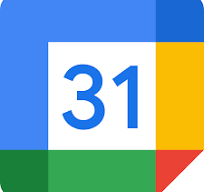How to Import Google Sheets into Notion
Manually copy-pasting rows from Google Sheets into Notion is slow and error-prone. If you manage project plans, sales reports, or any type of data, you need a seamless Google Sheets Notion integration that keeps everything in sync automatically.
In this step-by-step guide, you’ll learn how to connect Google Sheets to Notion and create a real-time integration using Note API Connector, no coding required. Whether you want a one-time import or continuous syncing, this tutorial shows you the exact process to save time and eliminate manual work.
In this guide, you’ll learn step by step how to import Google Sheets into Notion and set up a seamless Notion Google Sheets integration using Note API Connector. No coding required, just a simple setup that keeps your Notion workspace updated with live Google Sheets data.
Whether you’re a project manager, data analyst, or productivity enthusiast, this Google Sheets Notion integration will save you hours of manual work.
Getting started with Note API Connector
Start syncing your data to Notion in just a few clicks. Connect your Notion workspace, grant the necessary permissions, and you’re ready to create powerful API-based automations, no coding required.
👉 Follow the official setup guide to get started in minutes.
Connect Google Sheets to Notion via OAuth
Now it’s time to connect Google Sheets to Notion through OAuth . Click Create request and select Authorization → OAuth → Google Sheets .
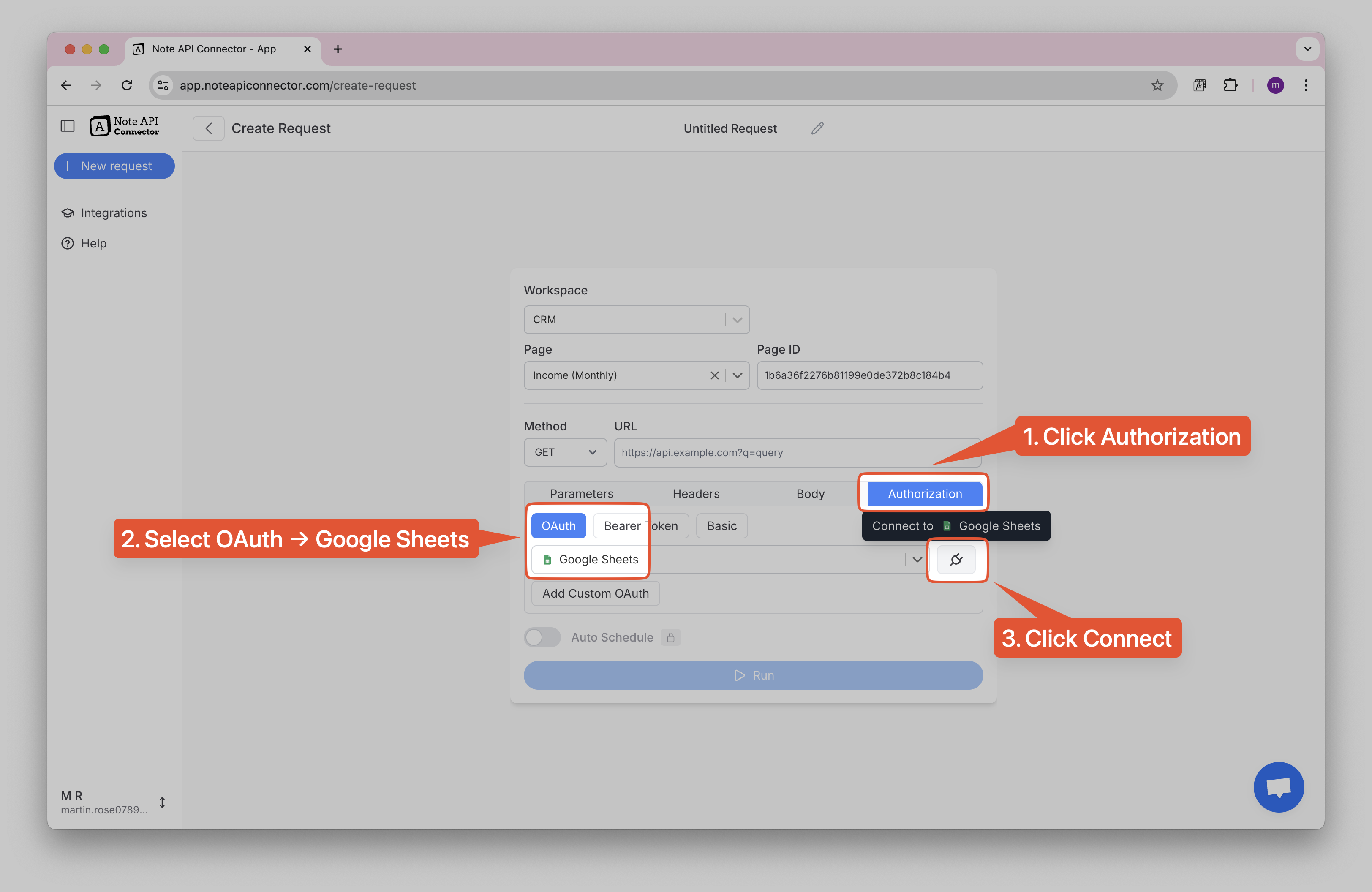
A popup window will appear prompting you to log in with your Google account. This step is required to create a secure connection between Note API Connector and Google. Be sure to allow Note API Connector access to your Google Sheets.
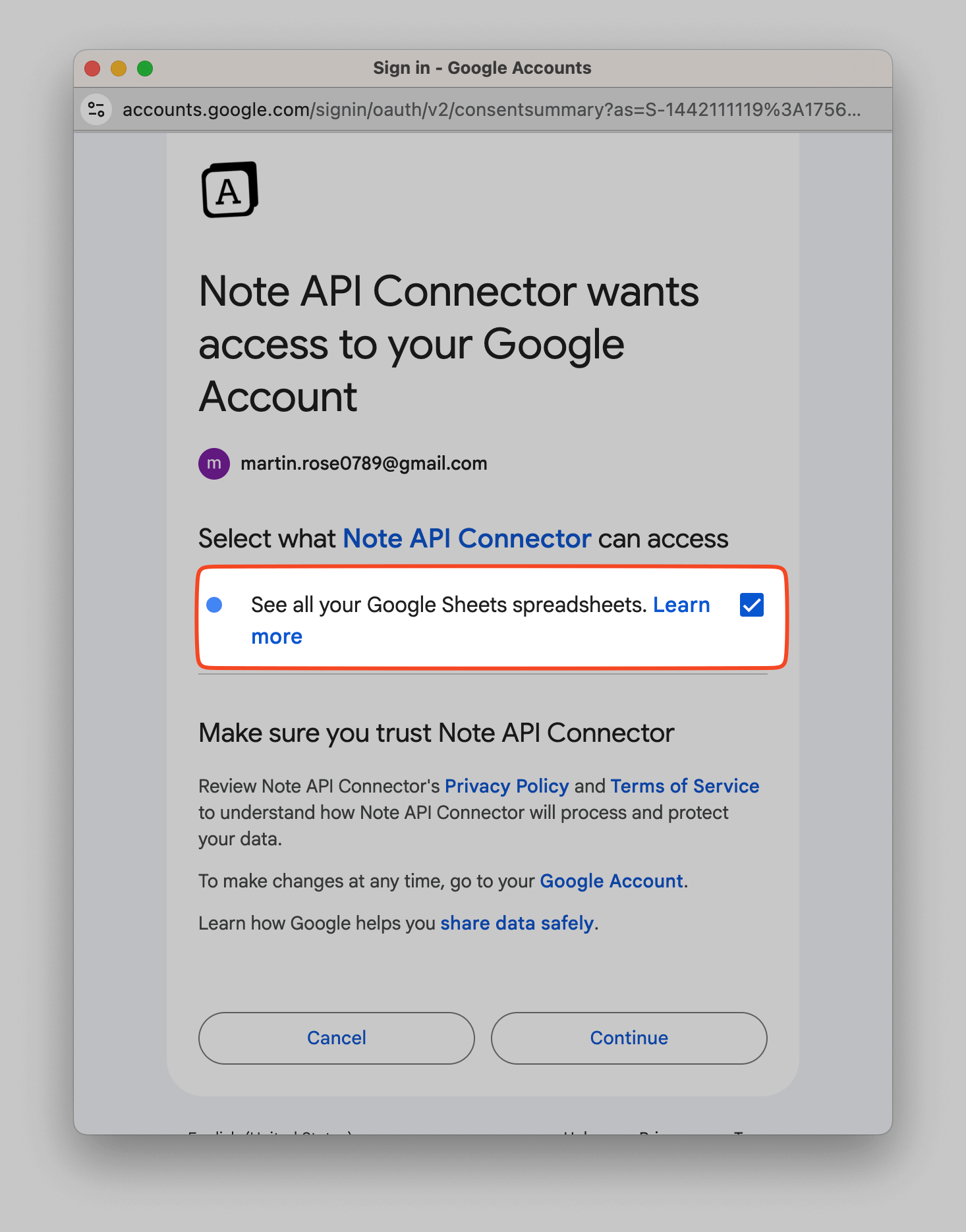
After successful authentication, you will see a success status in Note API Connector dropdown, indicating that Google and Note API Connector are now connected and ready for data sync.
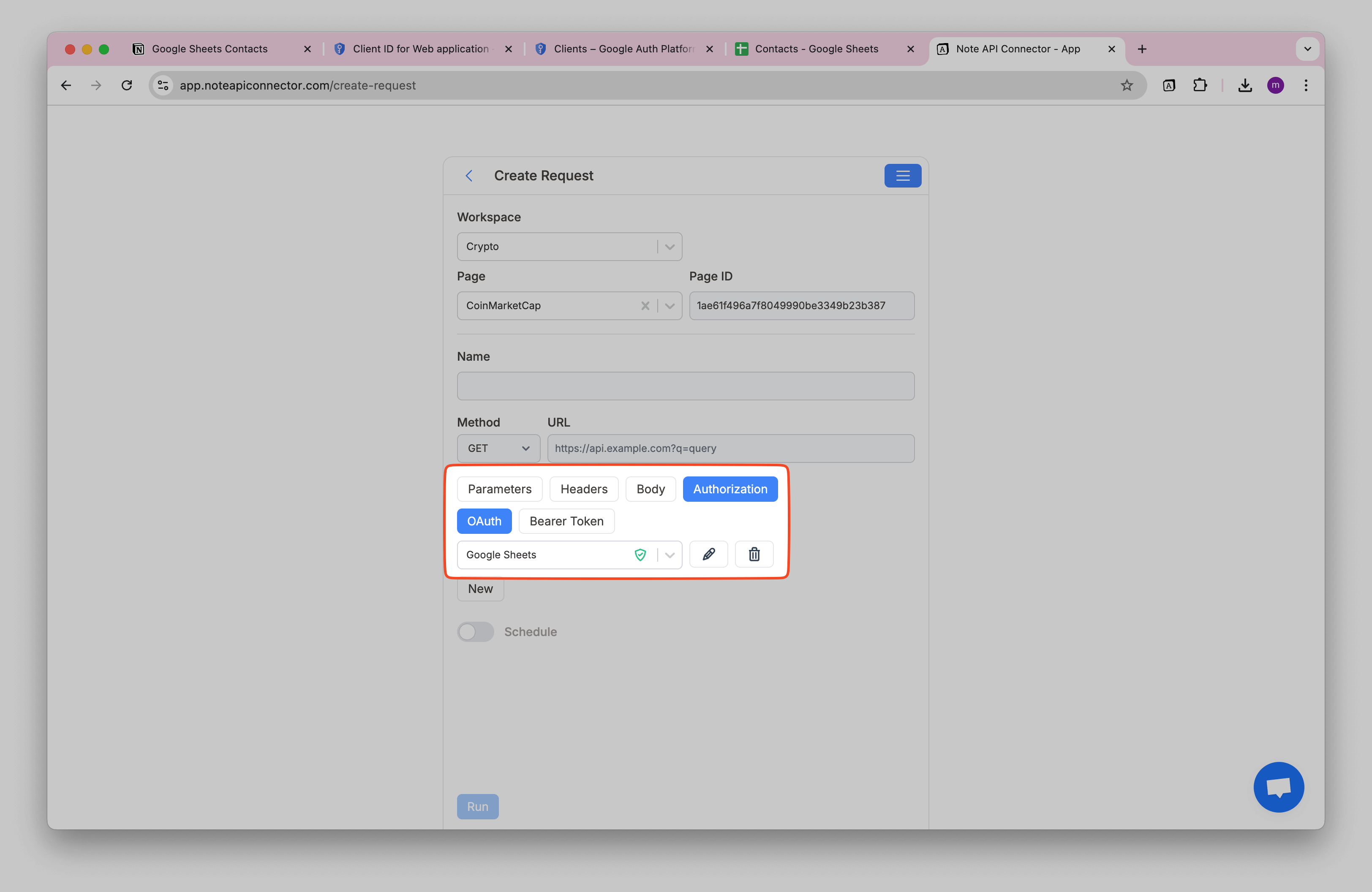
Import Google Sheets Data to Notion
With everything set up, importing Google Sheets data into Notion is just a few clicks away.
Open your Google Sheet document and copy the document ID from the URL.
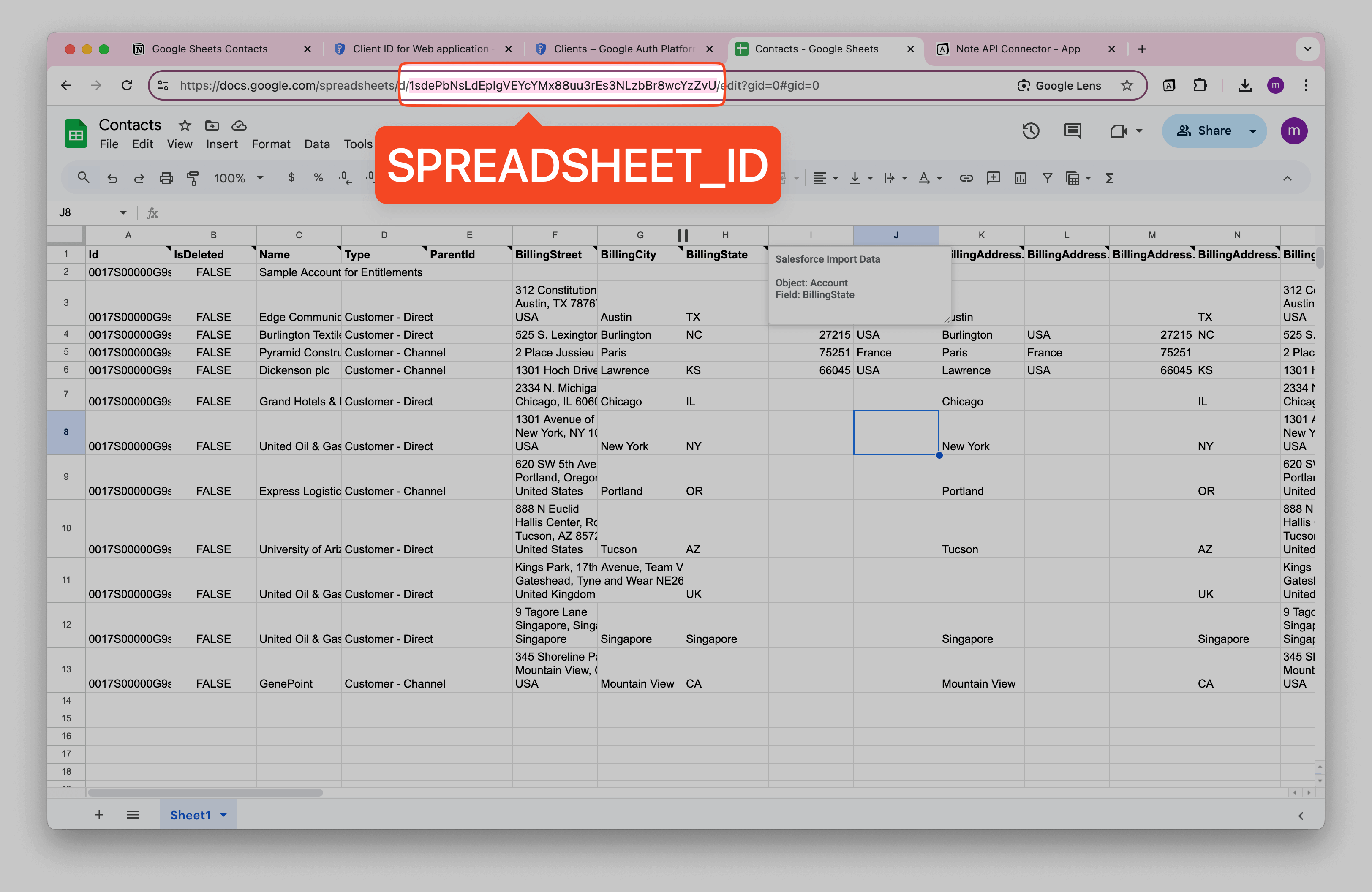
To retrieve Google Sheets data, use the following API endpoint:
https://sheets.googleapis.com/v4/spreadsheets/SPREADSHEET_ID/values/SHEET_NAME
You can find the reference for this API here. Then, click Run.
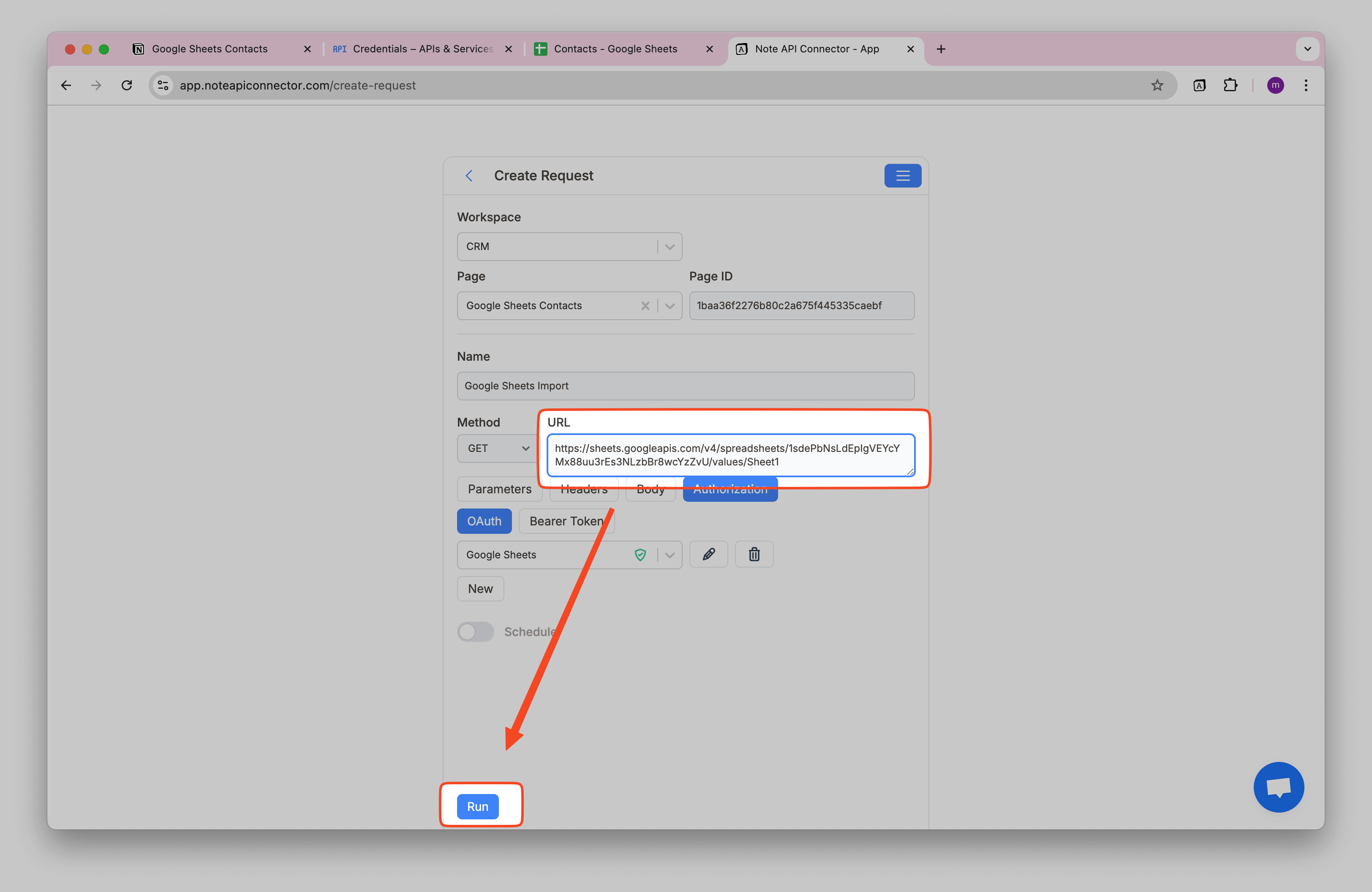
Review Google Sheets data in the Response Field Mapping view.
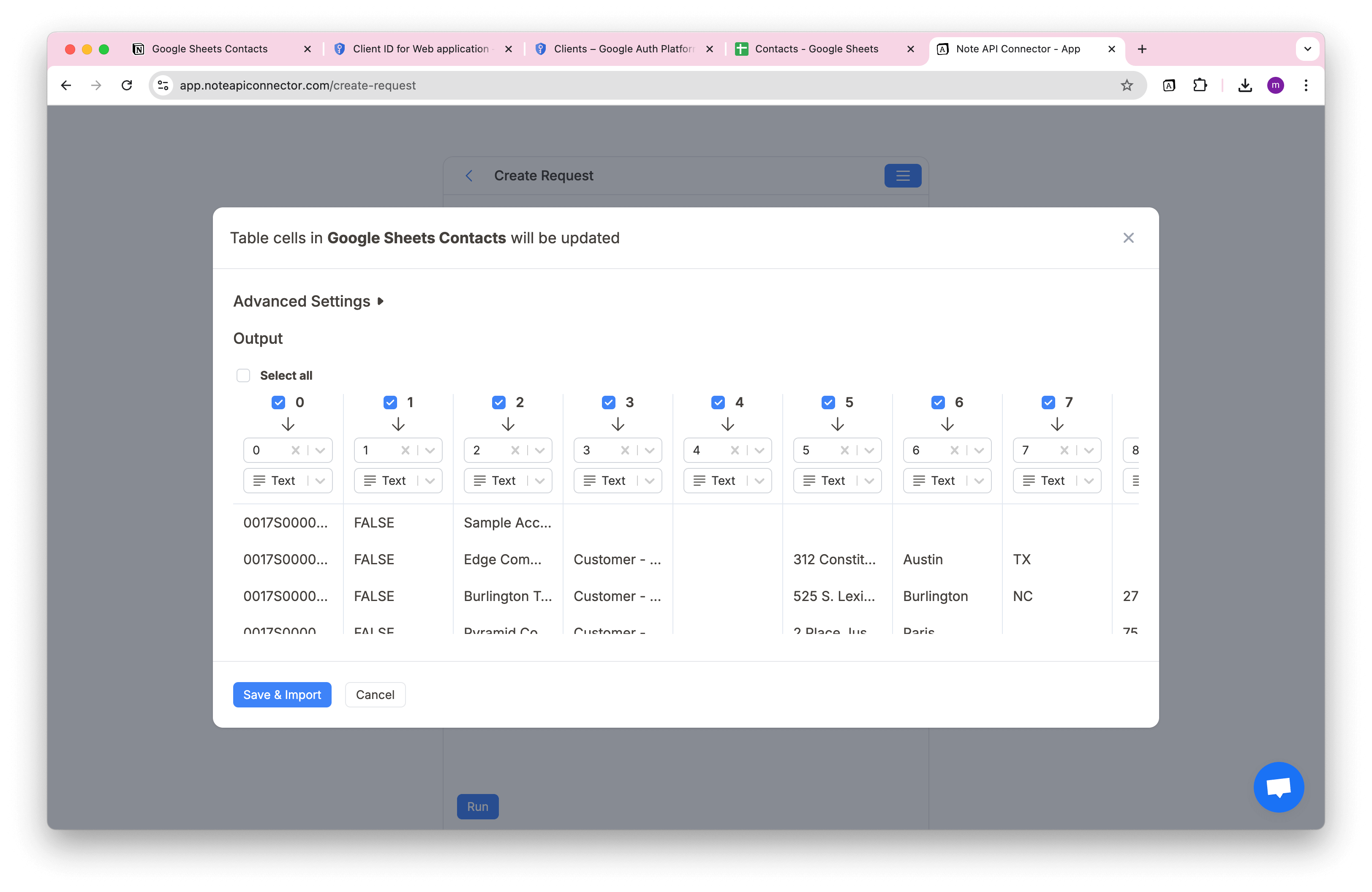
Click Save & Import to store the data in your Notion database.
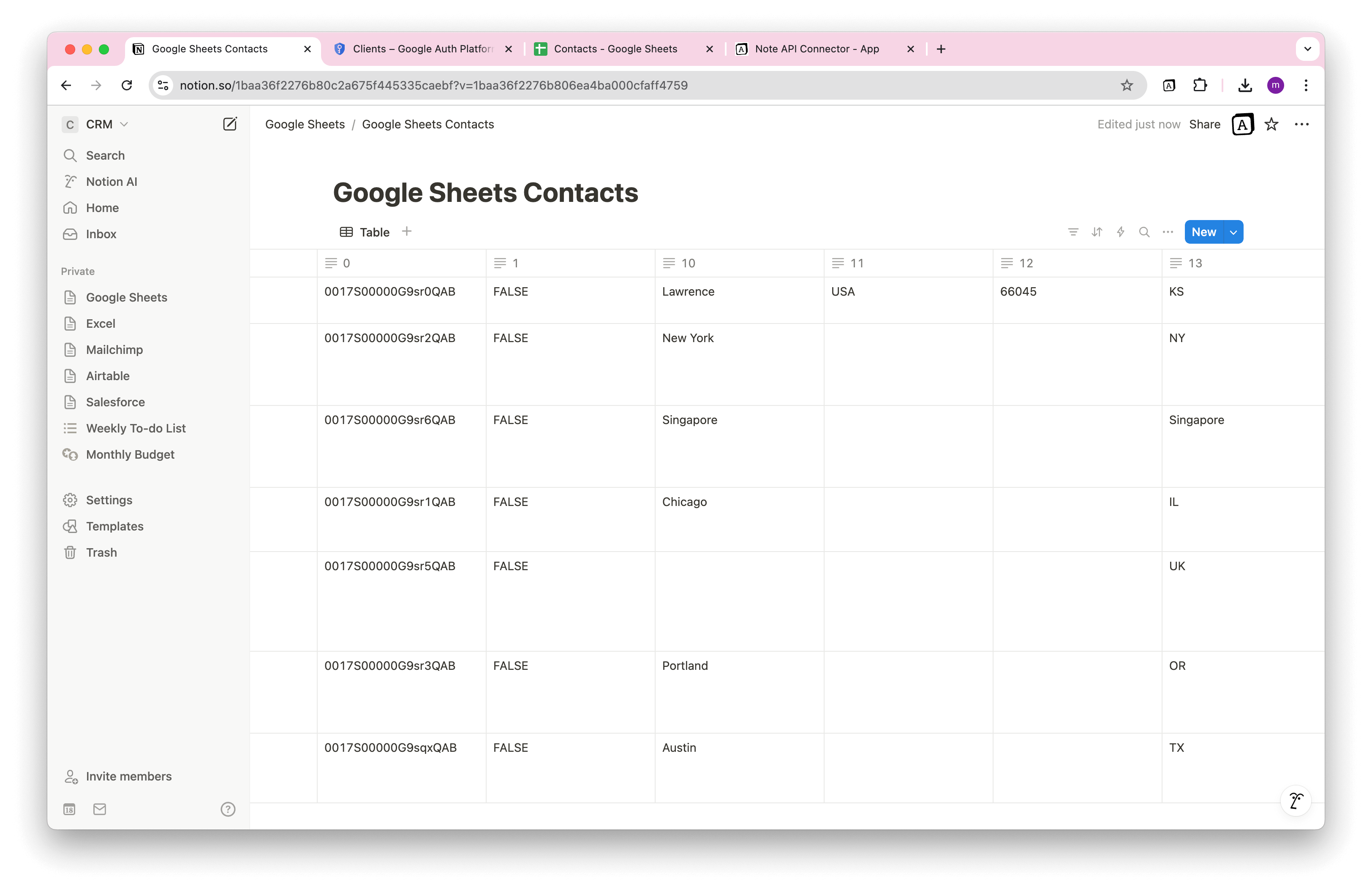
Skip the header row
Most Google Sheets use the first row for column labels. To import only the data rows into Notion, you can skip the header by:
- Click Transform API Response to expand the panel
- In the JMES field, enter
[1:]
This tells the mapper to return all rows except the first.
Automate Data Updates in Notion
Manually updating your Google Sheets data in Notion can be tedious, especially if you’re managing dynamic reports, financial data, or customer insights. Instead of manually copying and pasting data, let Note API Connector do the heavy lifting with its automated scheduling feature.
With just a few clicks, you can set up automatic syncs at your preferred intervals, hourly, daily, or even real-time updates. This ensures that your Notion workspace always reflects the most up-to-date Google Sheets data, eliminating the risk of outdated information.

Conclusion
Bringing Google Sheets data into Notion has never been easier. With Note API Connector, you can seamlessly integrate spreadsheets into Notion without writing a single line of code.
Whether you're managing project tracking, sales reports, or business analytics, this integration will save time, reduce errors, and boost productivity.
🚀 Ready to streamline your workflow? Try Note API Connector today and experience effortless Google Sheets to Notion automation.
Frequently Asked Questions
Use Note API Connector to create a secure connection via the Google Sheets API. Once connected, it pulls spreadsheet rows and syncs them directly into your Notion database. This gives you a true Notion Google Sheets integration that stays accurate and up to date without copy and paste.
Notion does not currently offer a native Google Sheets integration. The manual option is exporting Sheets as CSV and uploading to Notion, which does not auto update. Tools like Note API Connector enable continuous syncing with zero manual work.
Yes. With automatic scheduling, you can refresh data hourly, daily, or at custom intervals so your Notion dashboard always reflects real time Sheets data without manual updates.
Yes. The integration uses Google's OAuth 2.0 authentication, so your credentials are never stored or shared. You grant limited, read only or read write access to specific sheets, and you remain in control at all times.