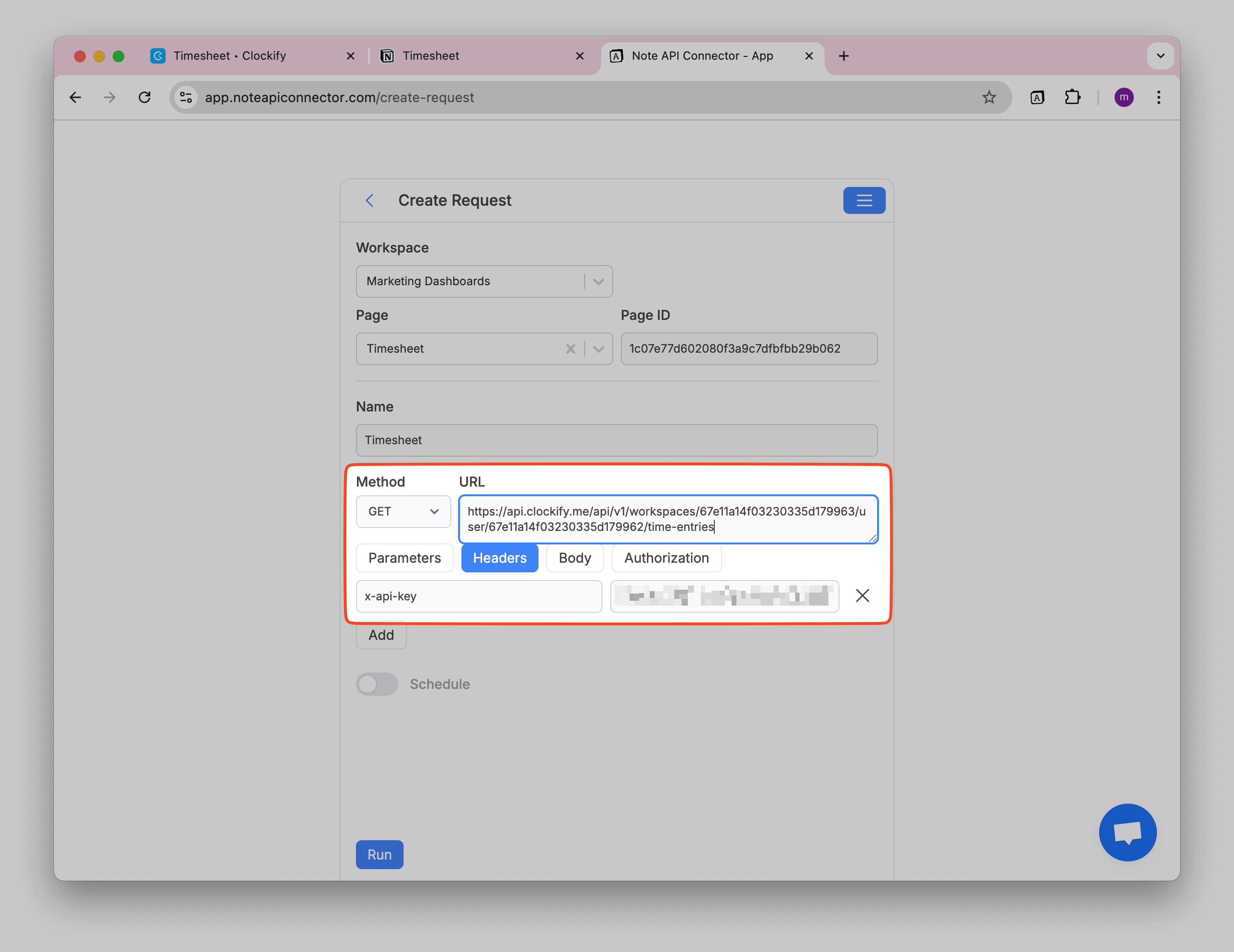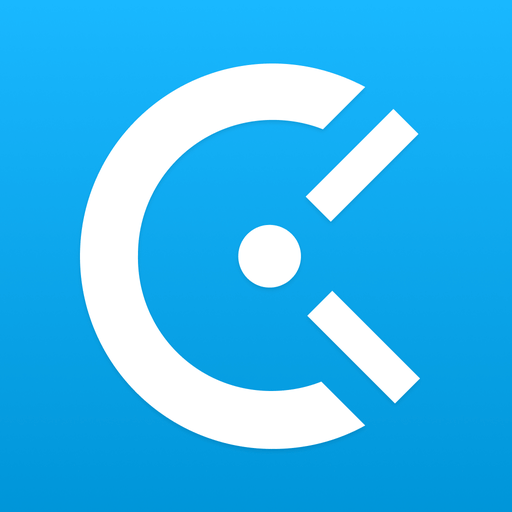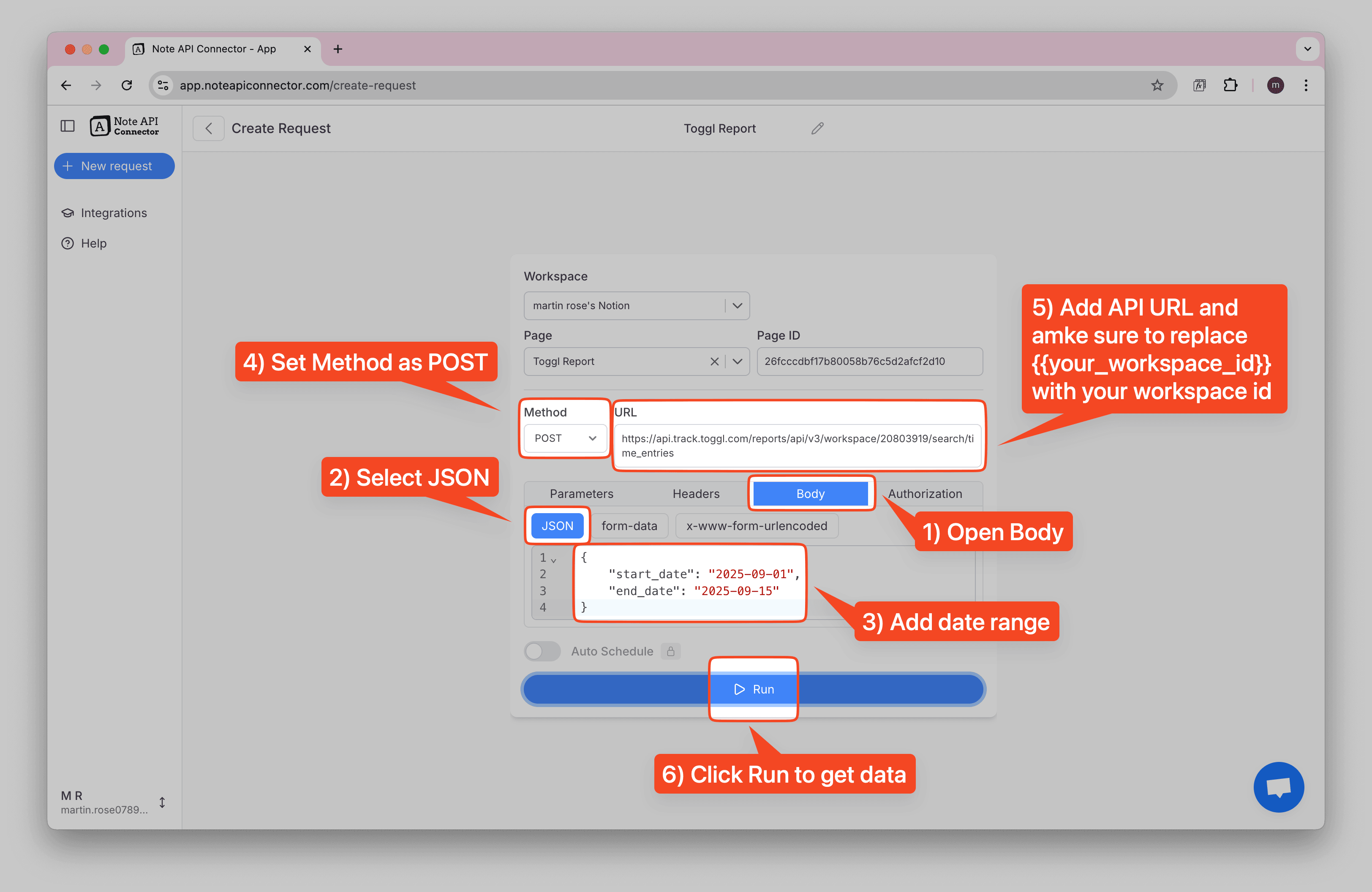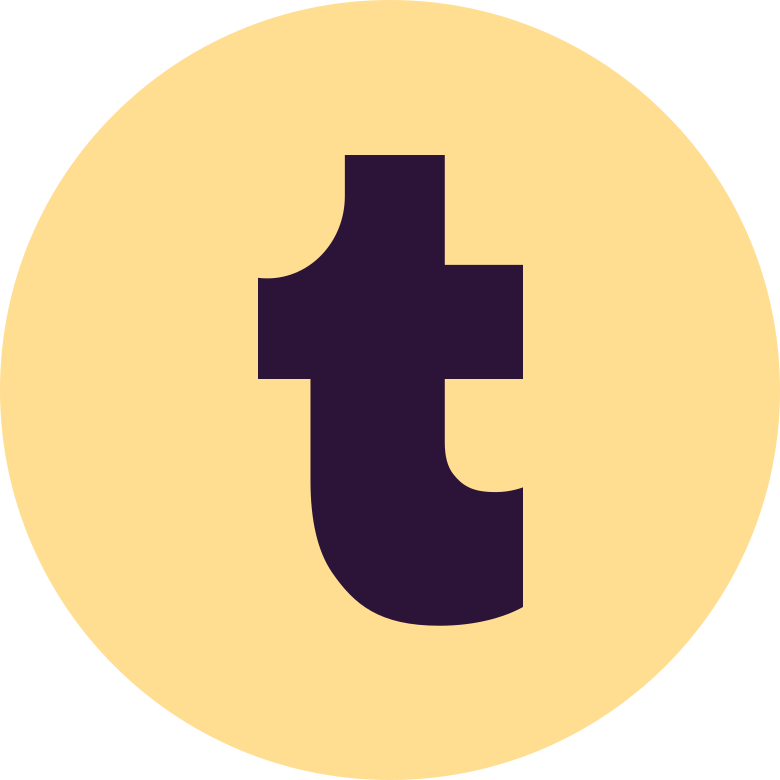How to Import and Sync Harvest Data into Notion
Want to import Harvest data to Notion and keep your time tracking records always up to date? This guide will show you exactly how to set up a Notion Harvest integration in 4 simple steps. You'll be able to sync Harvest with Notion automatically, no coding required.
With Note API Connector, you can seamlessly connect Harvest's API and import data into Notion. Follow along to centralize your time entries, projects, and client data in one place.
TL;DR
- Generate Harvest Personal Access Token in your Harvest account settings.
- Create API request in Note API Connector to pull Harvest data into Notion.
- Set up authentication and run your first import.
- Set up automated imports to keep your time tracking data synced.
Quick start with Note API Connector
Start syncing your data to Notion in just a few clicks. Connect your Notion workspace, grant the necessary permissions, and you're ready to build a full Harvest + Notion workflow integration.
👉 Follow the official setup guide to get started in minutes.
Step 1: Generate a Harvest Personal Access Token
Before you can import Harvest data into Notion, you need to create a Personal Access Token. This token acts as your secure key to access Harvest's API data.
First, navigate to https://id.getharvest.com/developers in your browser and log in to your Harvest account. On the Harvest Developers page, click Create New Personal Access Token to generate your API credentials.
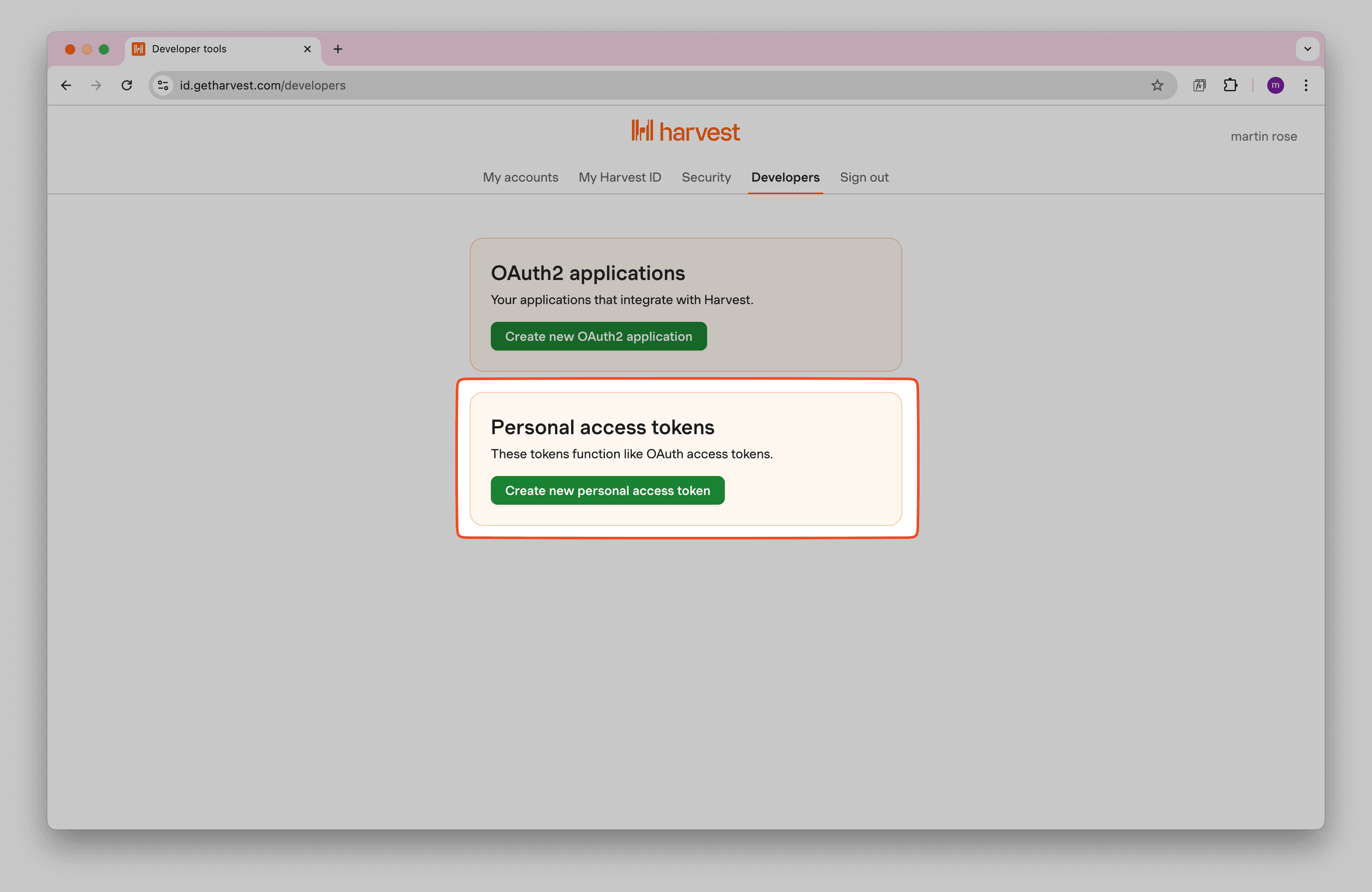
Give your token a descriptive name (e.g., "Note API Connector") and click Create personal access token.

Copy both your Token and Account ID. You'll need both for the API connection.
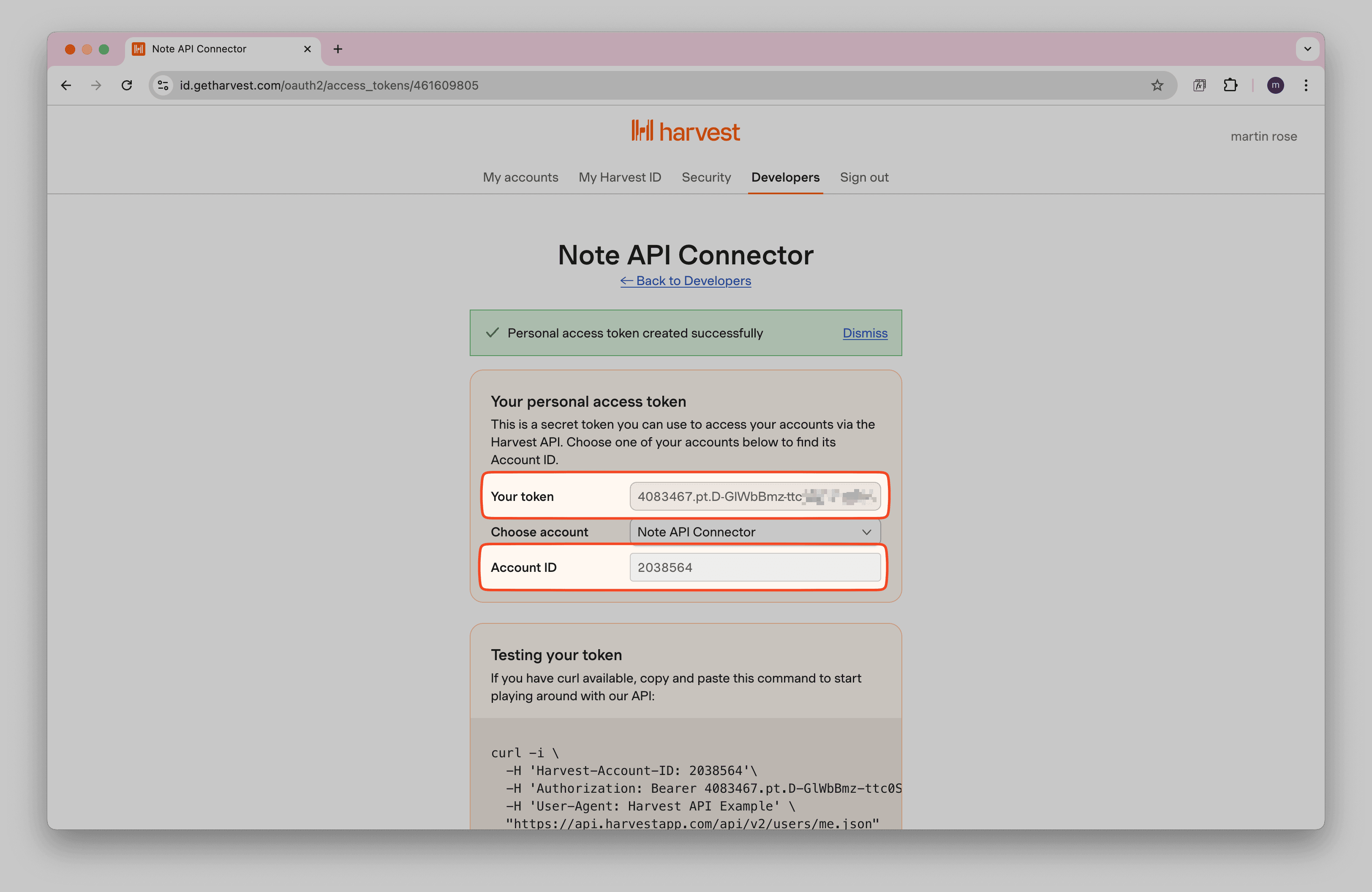
💡 Keep your token secure and don't share it publicly. This gives access to your Harvest data.
✅ Done! You now have your Harvest Personal Access Token and Account ID.
Step 2: Import Harvest Time Entries into Notion
Now, import Harvest data into Notion with Note API Connector to centralize your time tracking records.
(Optional) If you're curious what's available, browse the Harvest API documentation. We'll start with time entries using the endpoint:
Set up a Notion database where you want to store your Harvest data.

Step 3: Configure Authentication
Open Note API Connector and click Create request . Name your request (e.g., Harvest Time Entries ). Select the Notion database where you want to import the data.
Now you need to configure the authentication using your Harvest Personal Access Token. In the Authorization section, select Bearer Token and paste your Harvest Personal Access Token.
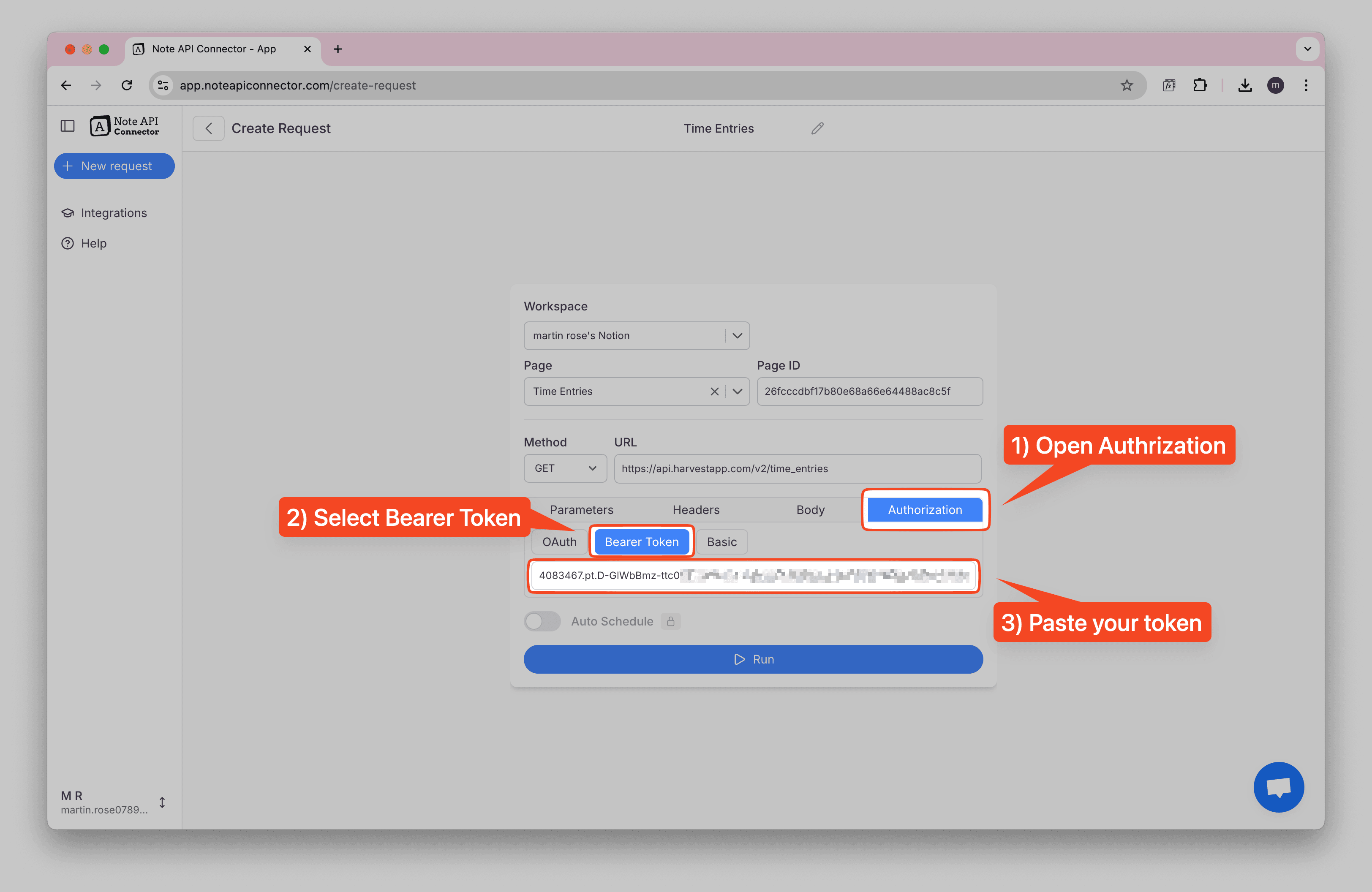
In the Headers section, add header required by Harvest API:
- Harvest-Account-Id: Your Account ID from Step 1
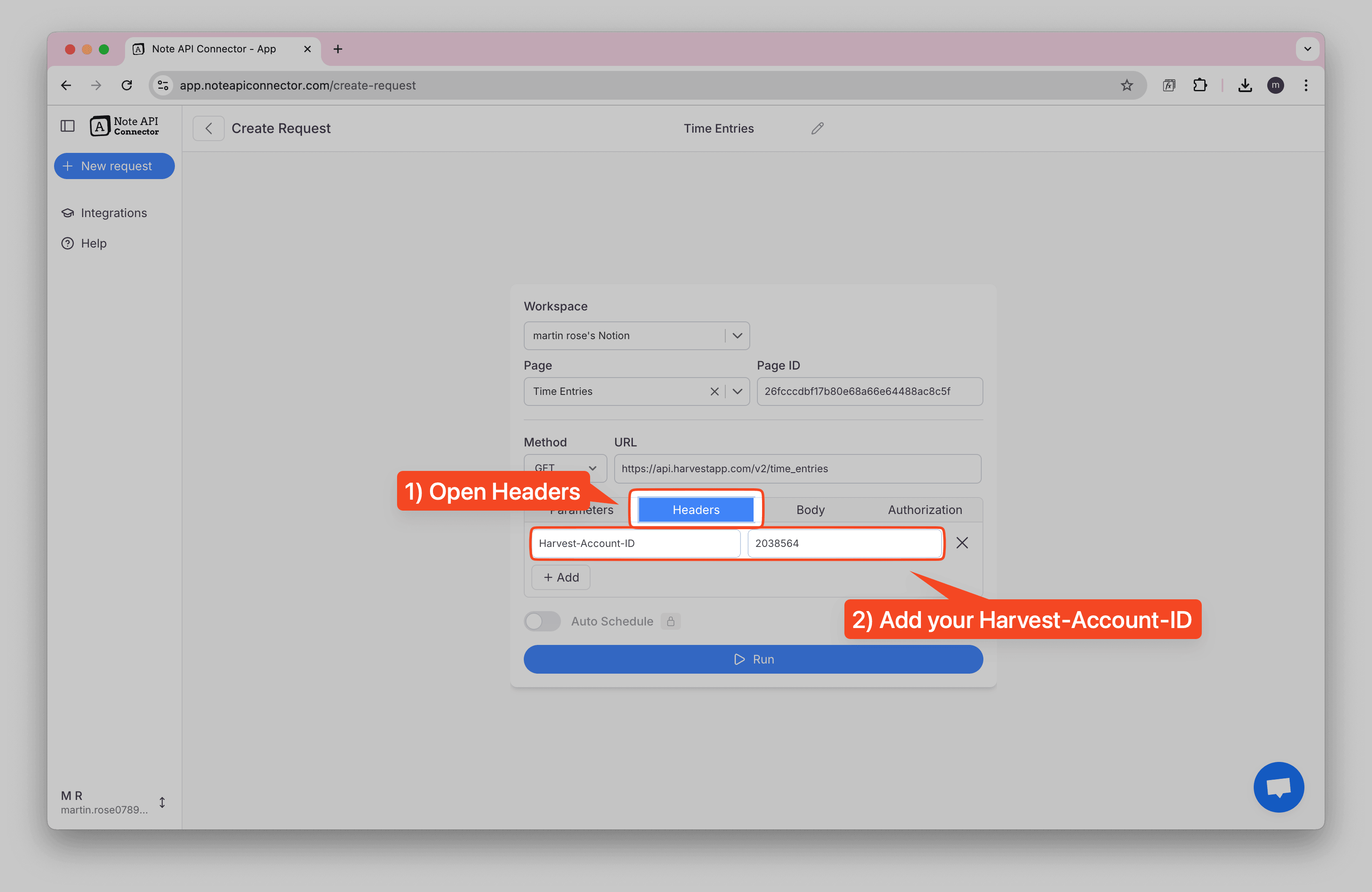
Paste the API URL into the URL field.
https://api.harvestapp.com/v2/time_entries
Click Run to fetch a preview of your Harvest time entries.
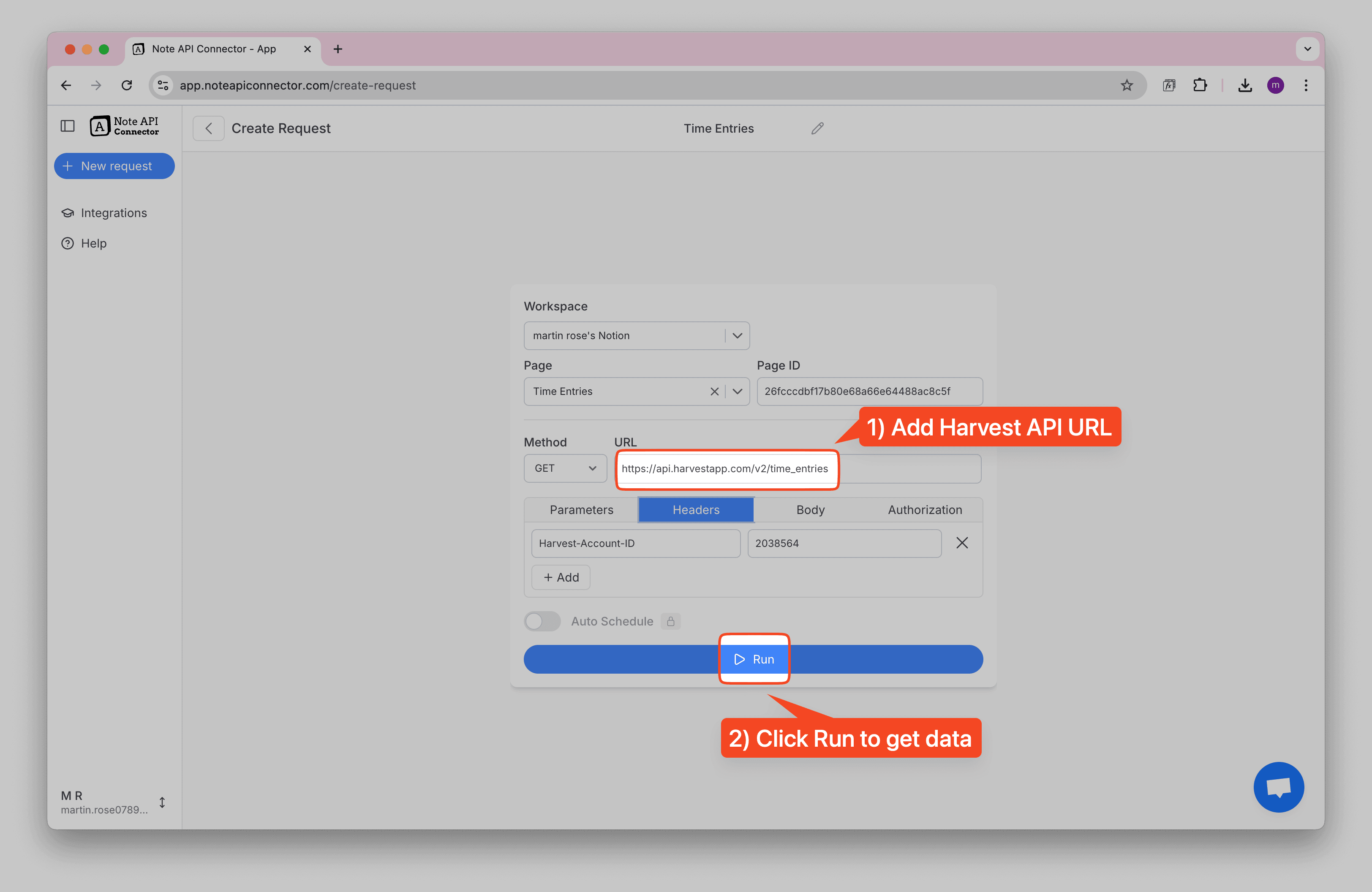
You’ll see your Harvest time entries displayed. Use Response Field Mapping view to choose which fields (e.g., hours, notes, projects) you want to sync into Notion.
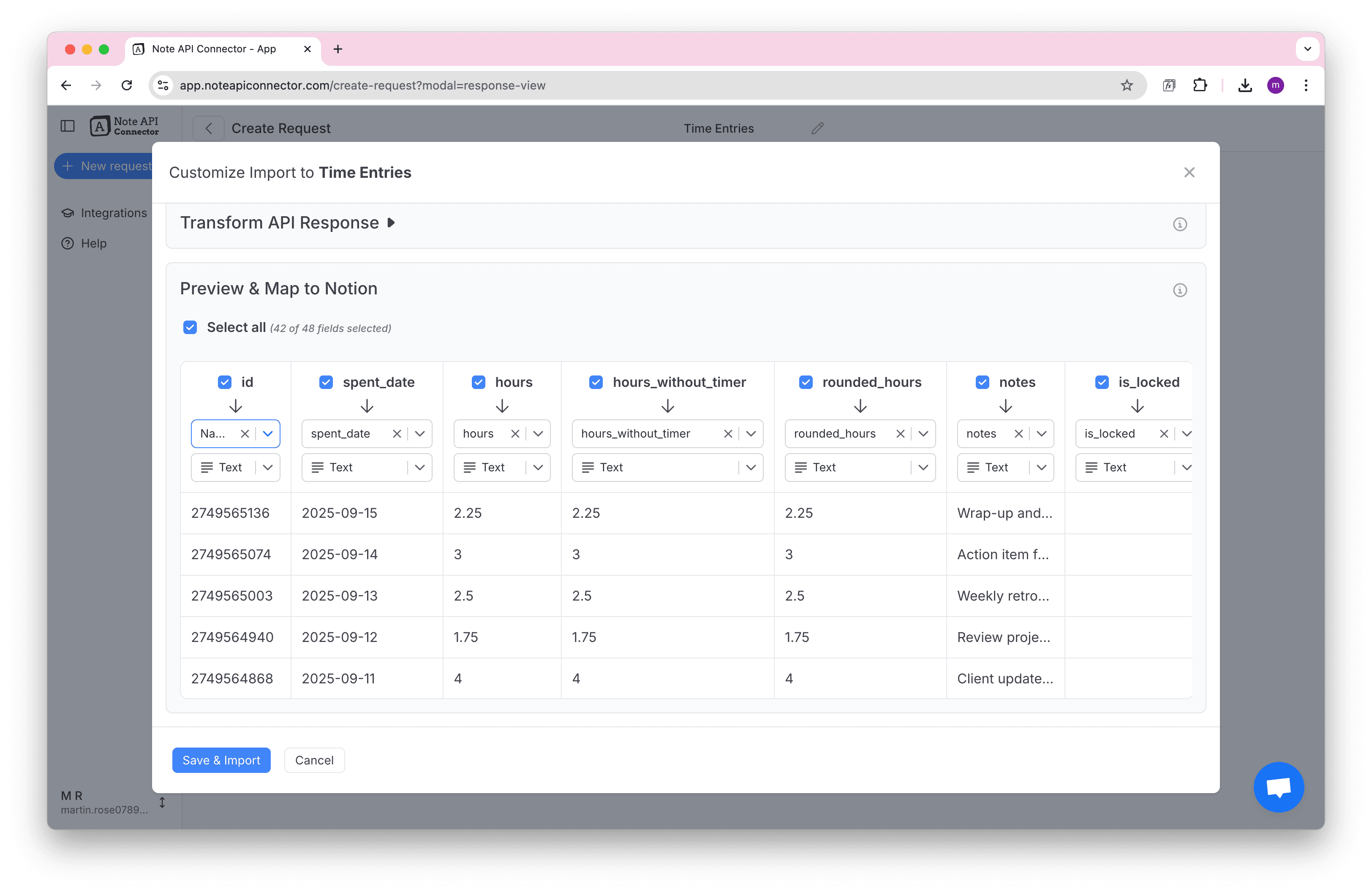
Finally, click Save & Import to store the time entry data in your Notion database. ✅ Done! You've successfully imported Harvest data to Notion.
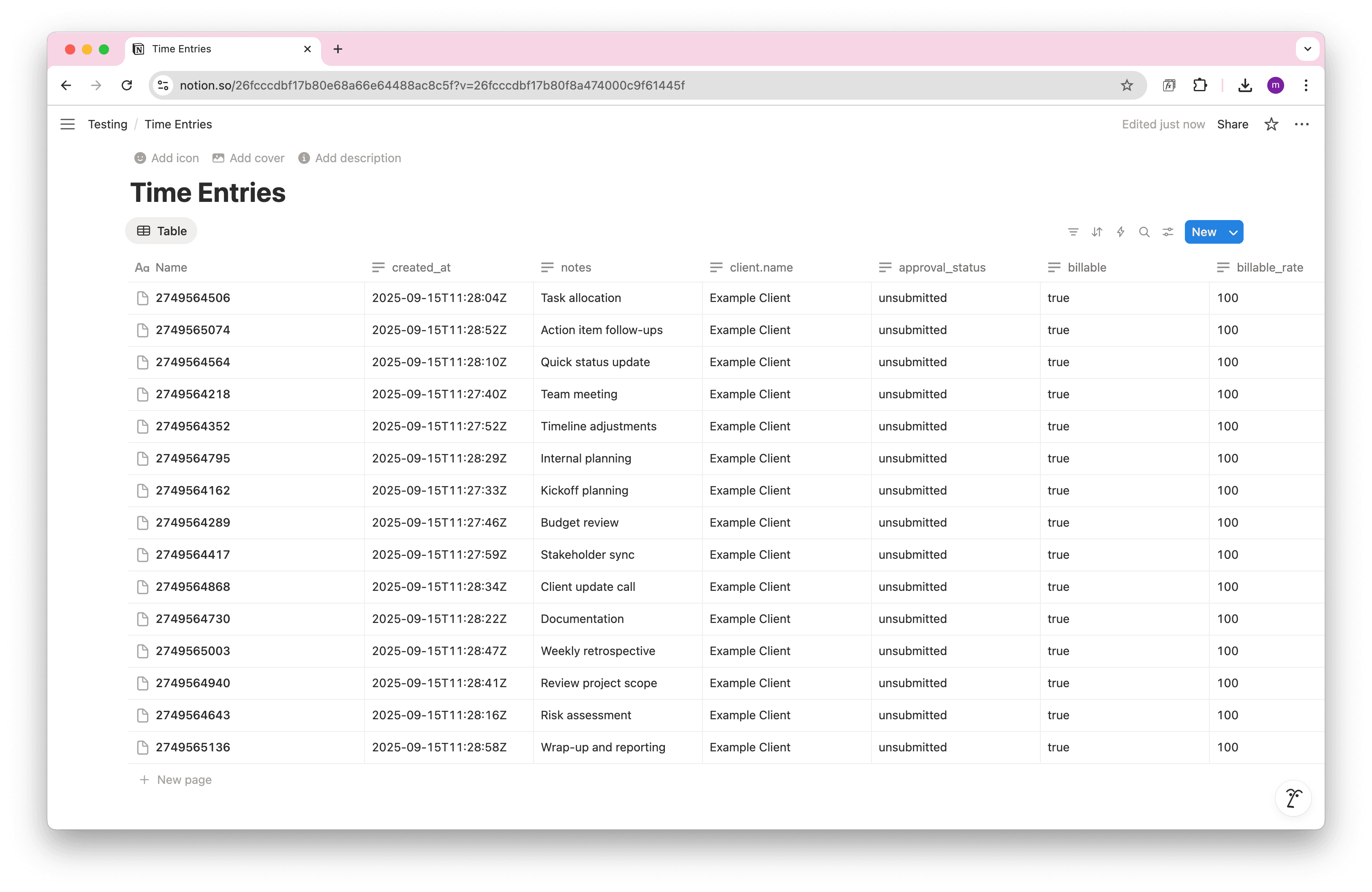
Step 4: Automate Harvest Data Updates in Notion
Manually refreshing your Harvest data in Notion can be time-consuming, especially when tracking billable hours, reviewing timesheets, or managing client projects. With Note API Connector's scheduling feature, you can automate data updates , ensuring your Notion dashboard always reflects the latest Harvest information.
Set it to refresh hourly, daily, or at custom intervals , so you never have to worry about outdated time tracking data again. Whether you're a freelancer tracking billable hours or a team lead managing project timelines, automated synchronization lets you focus on your work while your data stays current. With scheduling, you can sync Harvest with Notion automatically, no more manual refreshes.

Copy-paste Harvest API URLs for importing
Use these ready-to-go endpoints with your Harvest Bearer token authentication in Note API Connector.
Remember to add the required header: Harvest-Account-Id.
Core time tracking data
-
Projects
https://api.harvestapp.com/v2/projects
-
Tasks
https://api.harvestapp.com/v2/tasks
-
Users (Team Members)
https://api.harvestapp.com/v2/users
-
Clients
https://api.harvestapp.com/v2/clients
Invoicing & expenses
-
Invoices
https://api.harvestapp.com/v2/invoices
-
Expenses
https://api.harvestapp.com/v2/expenses
-
Estimates
https://api.harvestapp.com/v2/estimates
Reports & analytics
-
Time Reports
https://api.harvestapp.com/v2/reports/time/clients
-
Project Budget Reports
https://api.harvestapp.com/v2/reports/project_budget
Tip: You can filter results with query parameters, for example:
/time_entries?from=2025-01-01&to=2025-12-31. Always include the required header
Harvest-Account-Id.
Conclusion
With Note API Connector, importing and updating Harvest data into Notion is effortless and code-free. This Notion Harvest Integration centralizes your time tracking and project data, making it easier for teams to collaborate and access real-time productivity insights. With this setup, you can import Harvest data into Notion, build a complete Notion Harvest integration, and keep everything in sync automatically.
Whether you're tracking billable hours, monitoring project progress, or analyzing team productivity, connecting Harvest to Notion eliminates data silos and improves workflow efficiency. The ability to create custom views, filters, and dashboards in Notion transforms your Harvest data into actionable insights for better project management and client billing.
Frequently Asked Questions
To import Harvest data into Notion, use Note API Connector. First, create a Personal Access Token in your Harvest account, then set up Bearer token authentication in Note API Connector, and finally map the data to your Notion database.
No. Note API Connector is a no-code tool that lets you connect Harvest to Notion without any programming knowledge. The intuitive interface makes it easy to configure and sync your data in minutes.
Yes. With automatic scheduling feature, you can automate your Notion Harvest integration by setting up hourly, daily, or custom interval updates. This keeps your Notion workspace in sync with the latest Harvest records without manual imports.
You can sync various types of Harvest data into Notion, including:
- Time entries – hours logged, project details, task descriptions, and billable status.
- Projects – project names, client info, budgets, and status.
- Tasks – task names, hourly rates, and project associations.
- Clients – client names, addresses, and contact information.
- Invoices – billing details, payment status, and amounts.
- Expenses – expense receipts, categories, and reimbursement status.
With Note API Connector, you can customize exactly which fields to map into your Notion database, making your Harvest Notion integration as simple or detailed as you need.