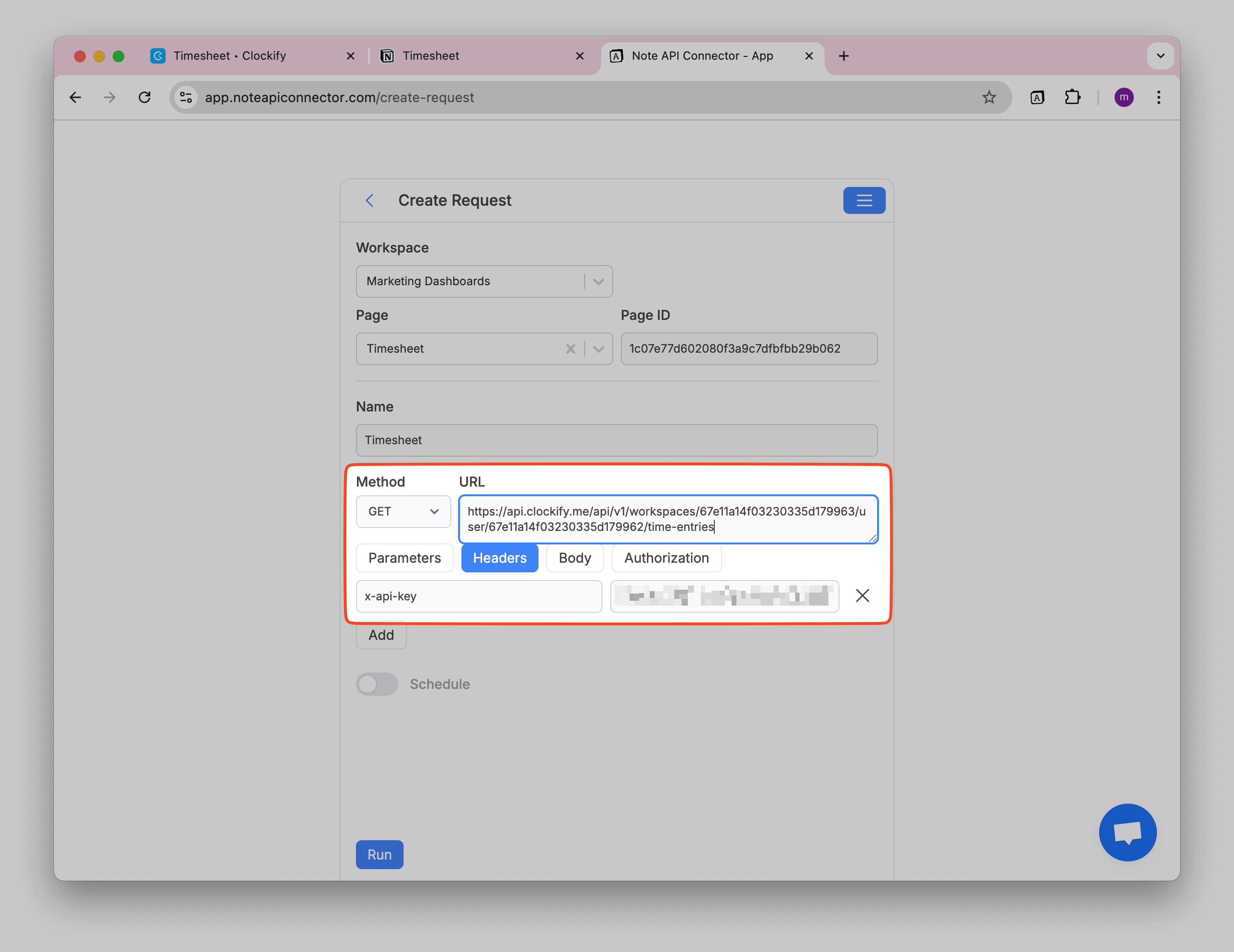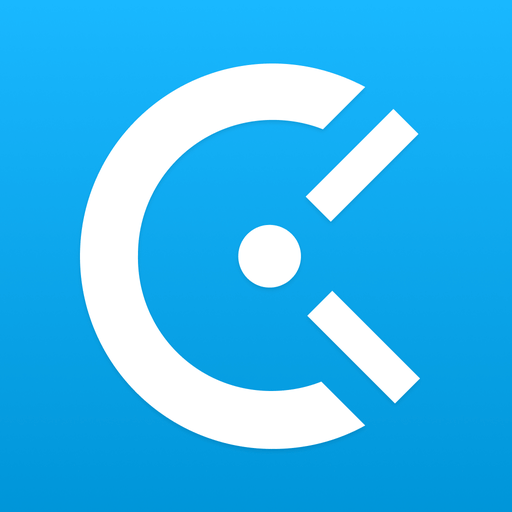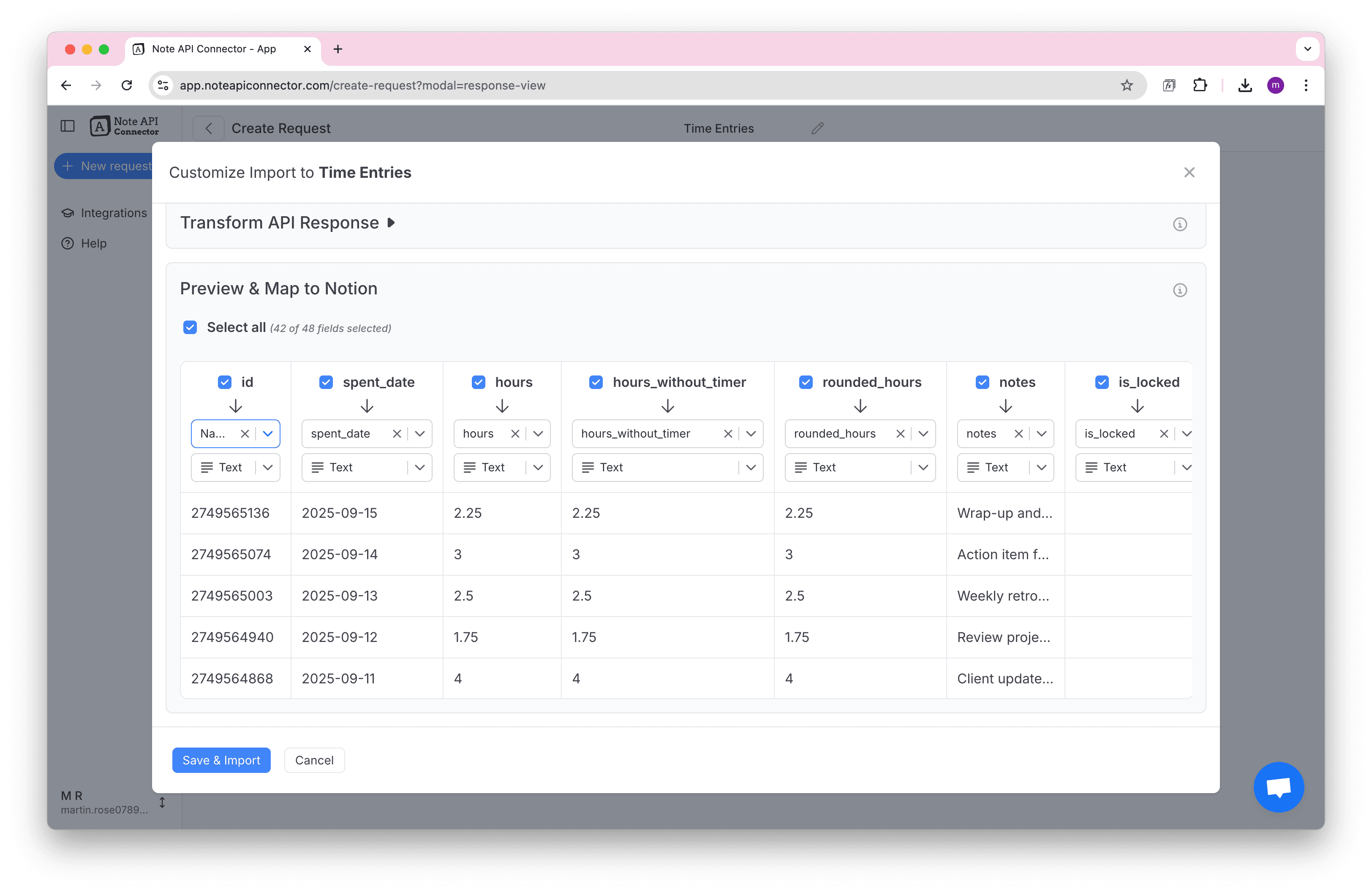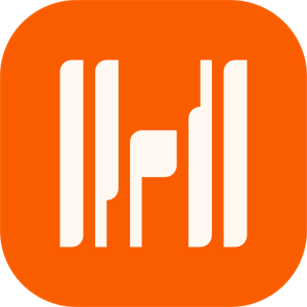How to Import and Sync BambooHR Data into Notion
Want to build a seamless BambooHR Notion integration? With Note API Connector, you can easily import BambooHR data into Notion and keep your employee directory, HR records, and company information always in sync. In this step-by-step guide, you’ll learn how to sync BambooHR with Notion automatically, no coding required.
With Note API Connector, you can seamlessly connect BambooHR's API and import data into Notion. Follow along to centralize your employee data, HR records, and company information in one place.
TL;DR
- Generate BambooHR API Key in your BambooHR account settings.
- Import BambooHR data into Notion with API authentication setup.
- Format BambooHR data with JSONata for cleaner Notion mapping.
- Set up automated imports to keep your employee data synced.
Quick start with Note API Connector
Start syncing your data to Notion in just a few clicks. Connect your Notion workspace, grant the necessary permissions, and you're ready to build a full BambooHR + Notion workflow integration.
👉 Follow the official setup guide to get started in minutes.
Step 1: Generate Your BambooHR API Key
Before you can import BambooHR data into Notion, you need to create an API Key. This key acts as your secure token to access BambooHR's API data.
First, log in to your BambooHR account and click on your profile picture in the bottom left corner, then select API Keys from the dropdown menu.
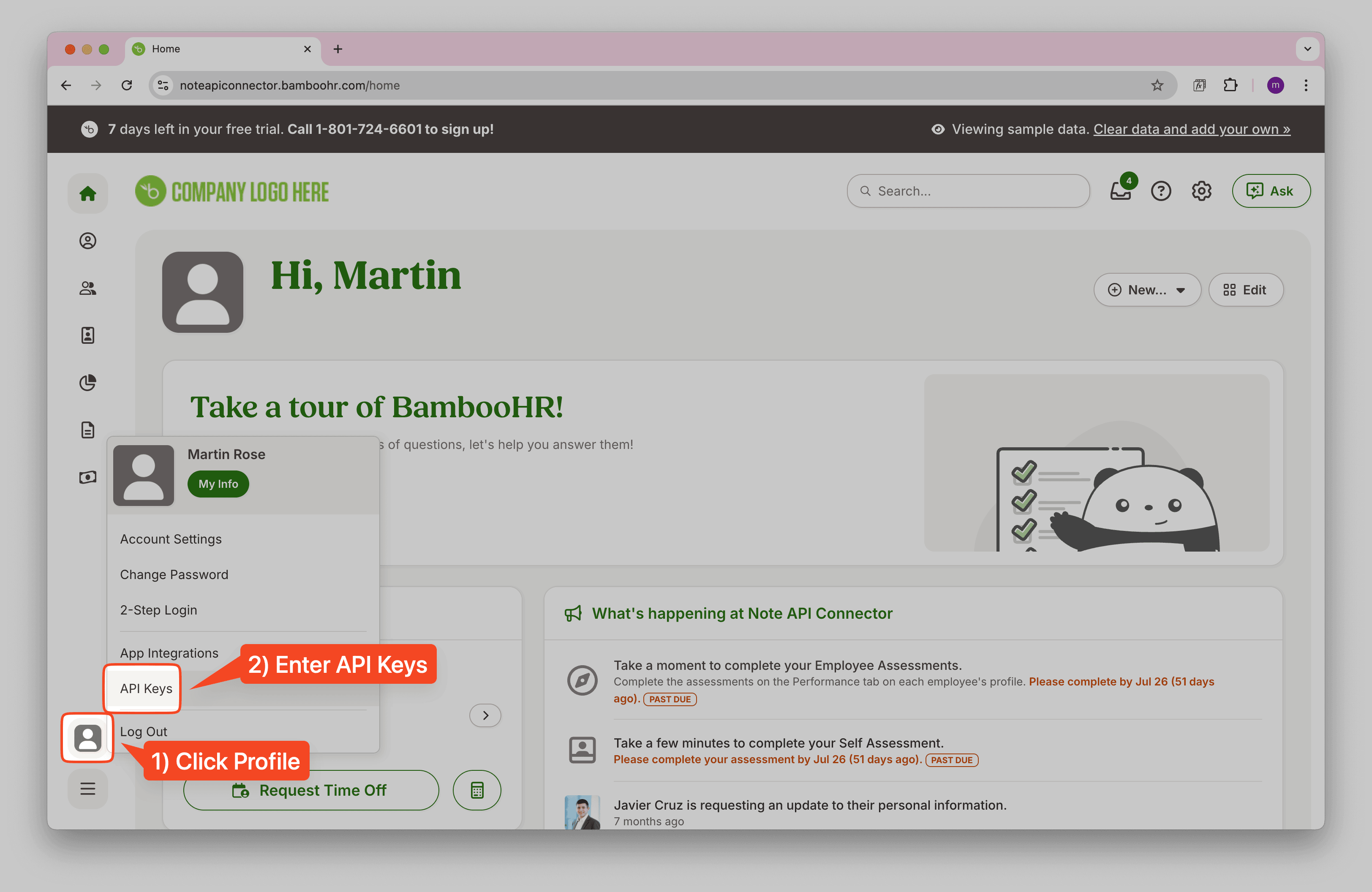
On the "My API Keys" page, click Add New Key to create a new API key.
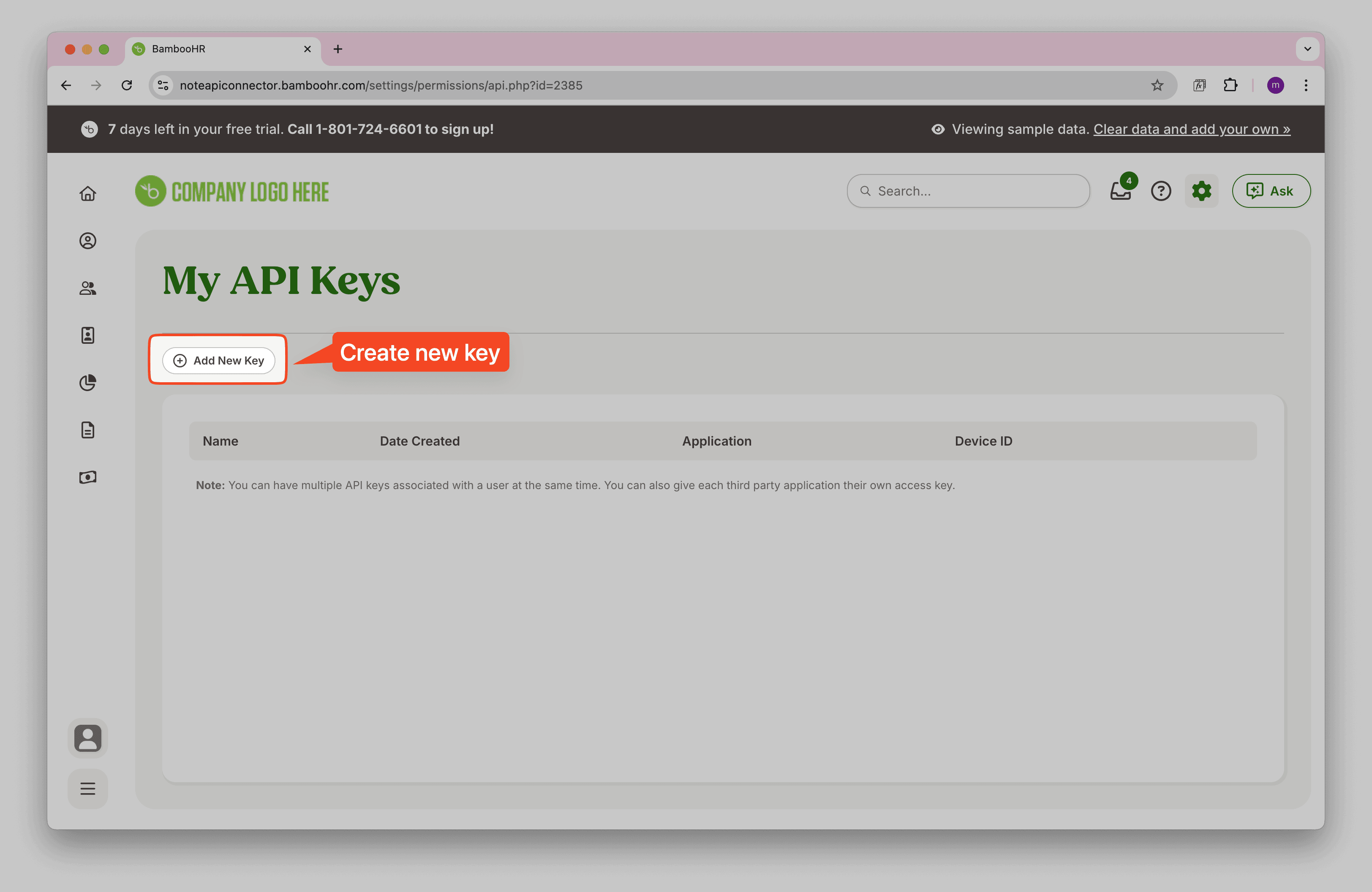
Give your API key a descriptive name (e.g., "Note API Connector") and click Generate Key.
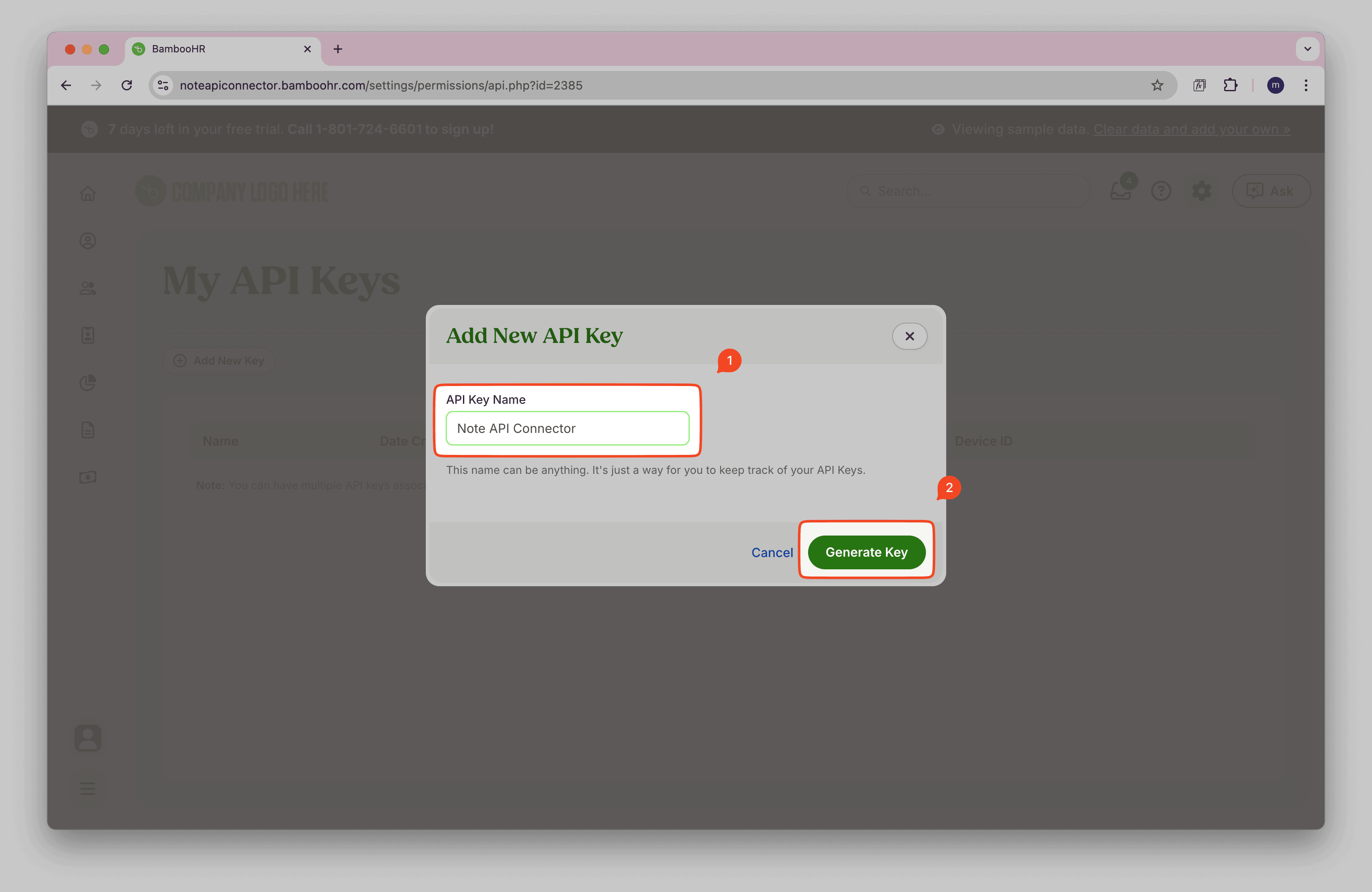
Copy your API Key. You'll need it for API authentication.
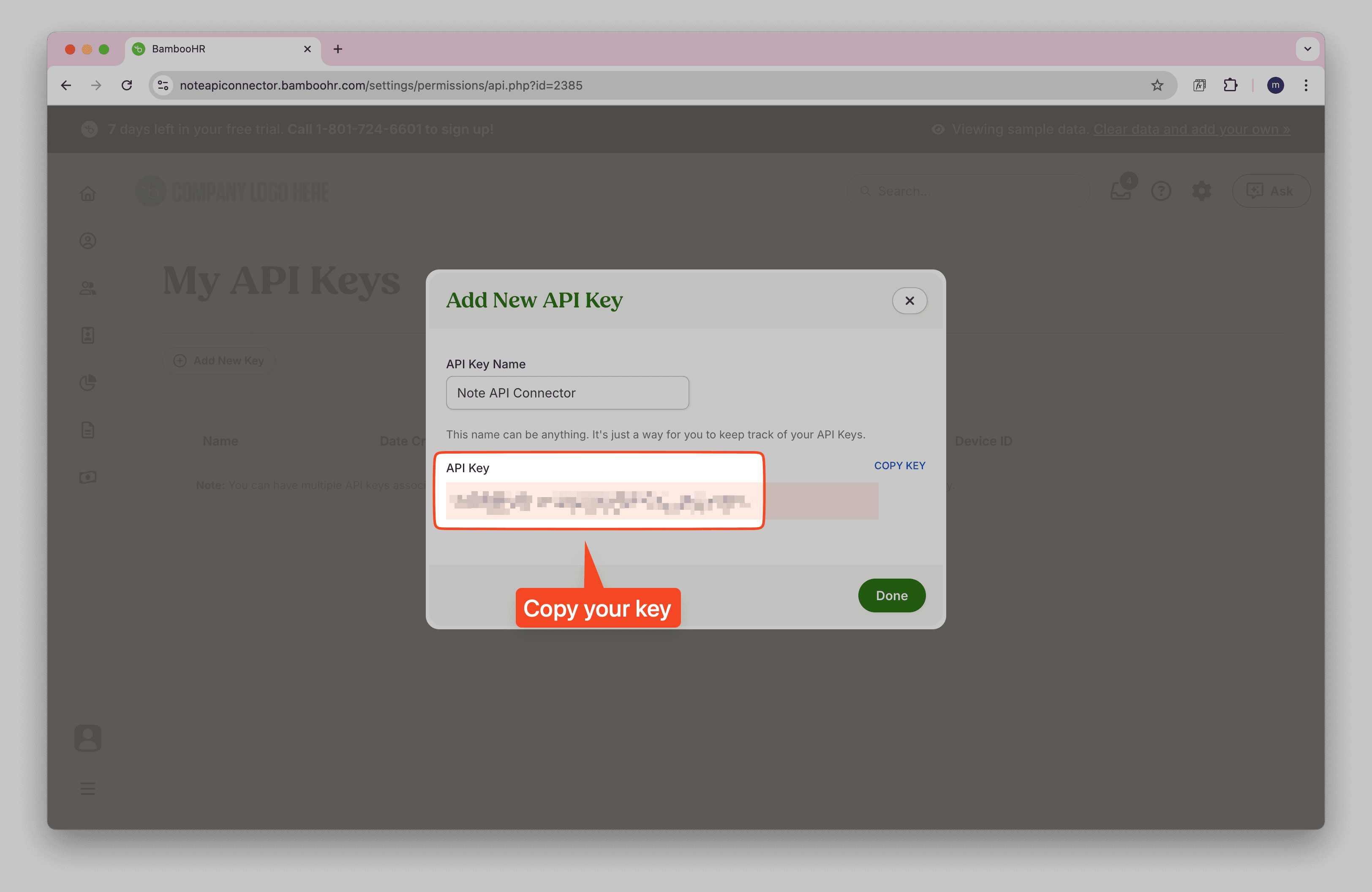
💡 Keep your API key secure and don't share it publicly. This gives access to your BambooHR data.
✅ Done! You now have your BambooHR API Key ready for the integration.
Step 2: Import BambooHR Data into Notion
Now, set up the API request in Note API Connector to connect to BambooHR and pull employee data into Notion.
First, set up a Notion database where you want to store your BambooHR employee data.
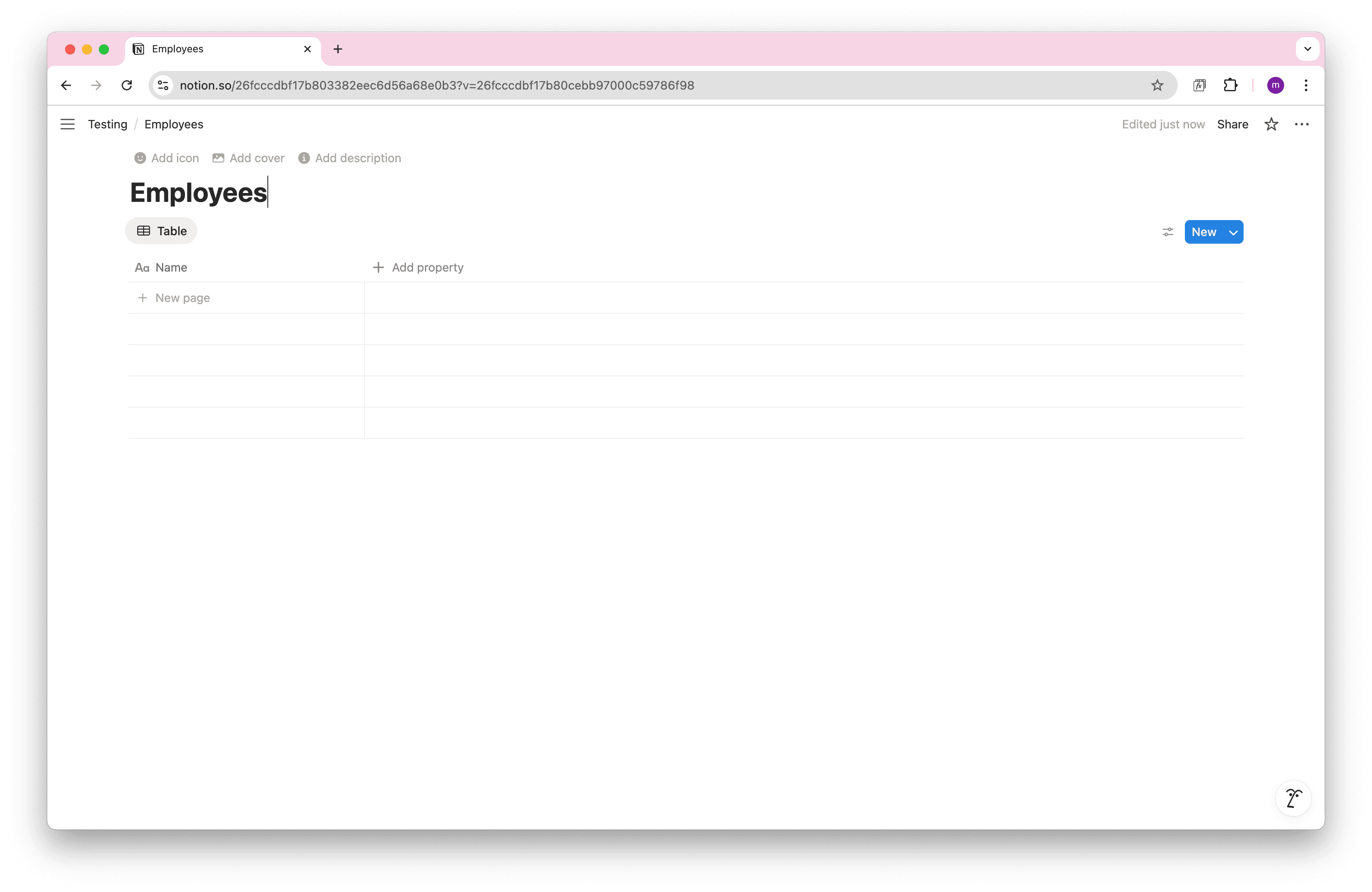
Open Note API Connector and click Create request . Name your request (e.g., BambooHR Employees ). Select the Notion database where you want to import the data.
In the Authorization section, select Basic Auth. You'll see two empty
boxes. In the first box, paste your BambooHR API Key from Step 1. In the second box, simply type
x.
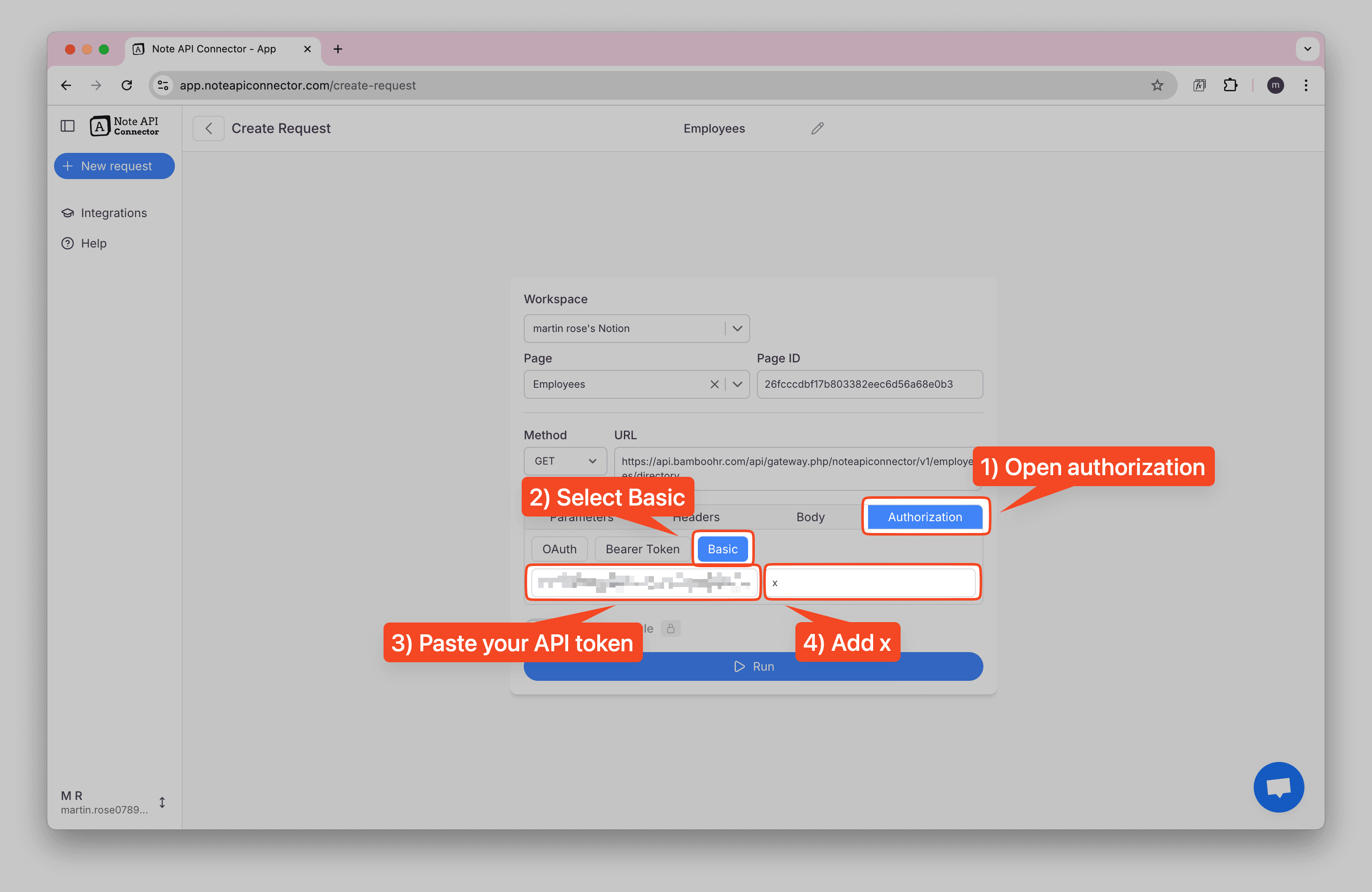
Paste the BambooHR API URL into the URL field (replace {{YOUR_DOMAIN}} with your company subdomain):
https://api.bamboohr.com/api/gateway.php/{{YOUR_DOMAIN}}/v1/employees/directory
Click Run to fetch a preview of your BambooHR employee data.
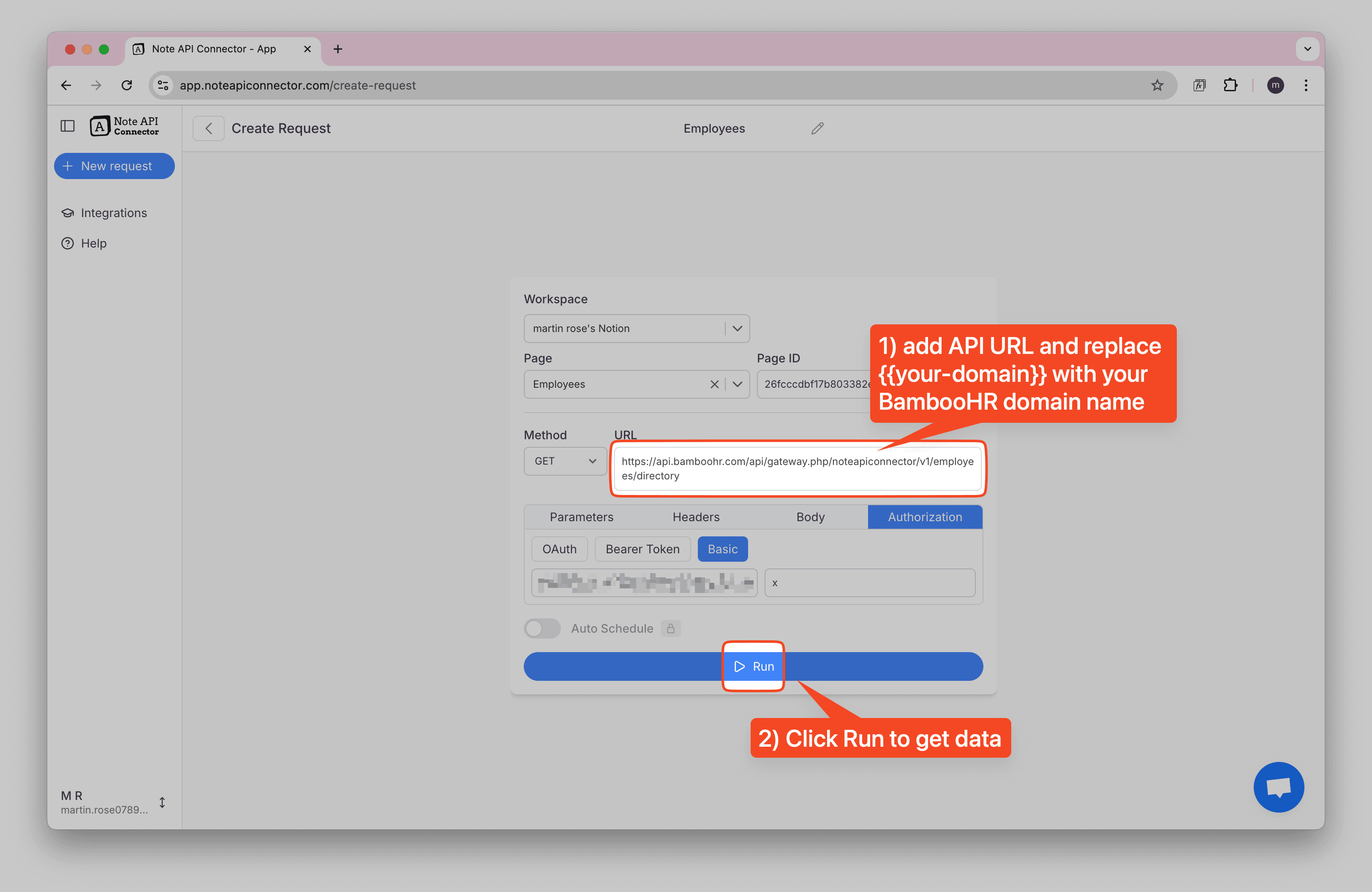
You'll see your BambooHR employee data displayed. The data structure might be complex, so you may want to use JSONata to format it properly for Notion.
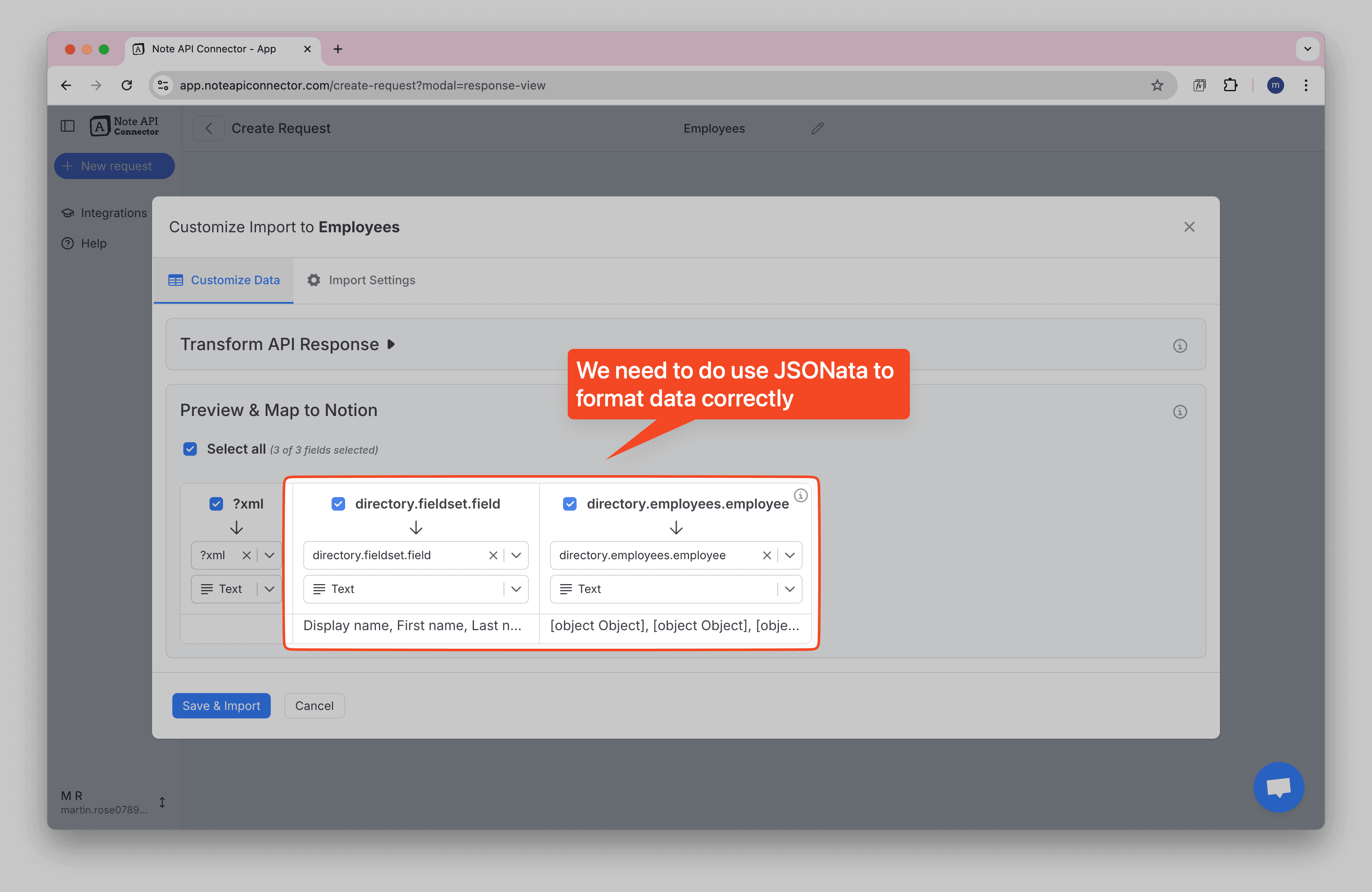
Step 3: Format BambooHR Data with JSONata
BambooHR returns nested employee data that can be difficult to work with directly in Notion. Use JSONata to flatten and clean the data structure for better mapping to your database properties.
🙌 No coding experience? No problem. Use your favorite AI tool (e.g., ChatGPT, Claude) to create the JSONata. Simply share your raw API response and describe what fields you want to extract.
Go to the Formatter (JSONata) and paste a formatting expression to structure the employee data.
(
$columns := directory.fieldset.field;
directory.employees.employee.(
$values := $.field;
$columns ~> $map(function($col, $idx) {
{$col: $values[$idx]}
}) ~> $merge()
)
)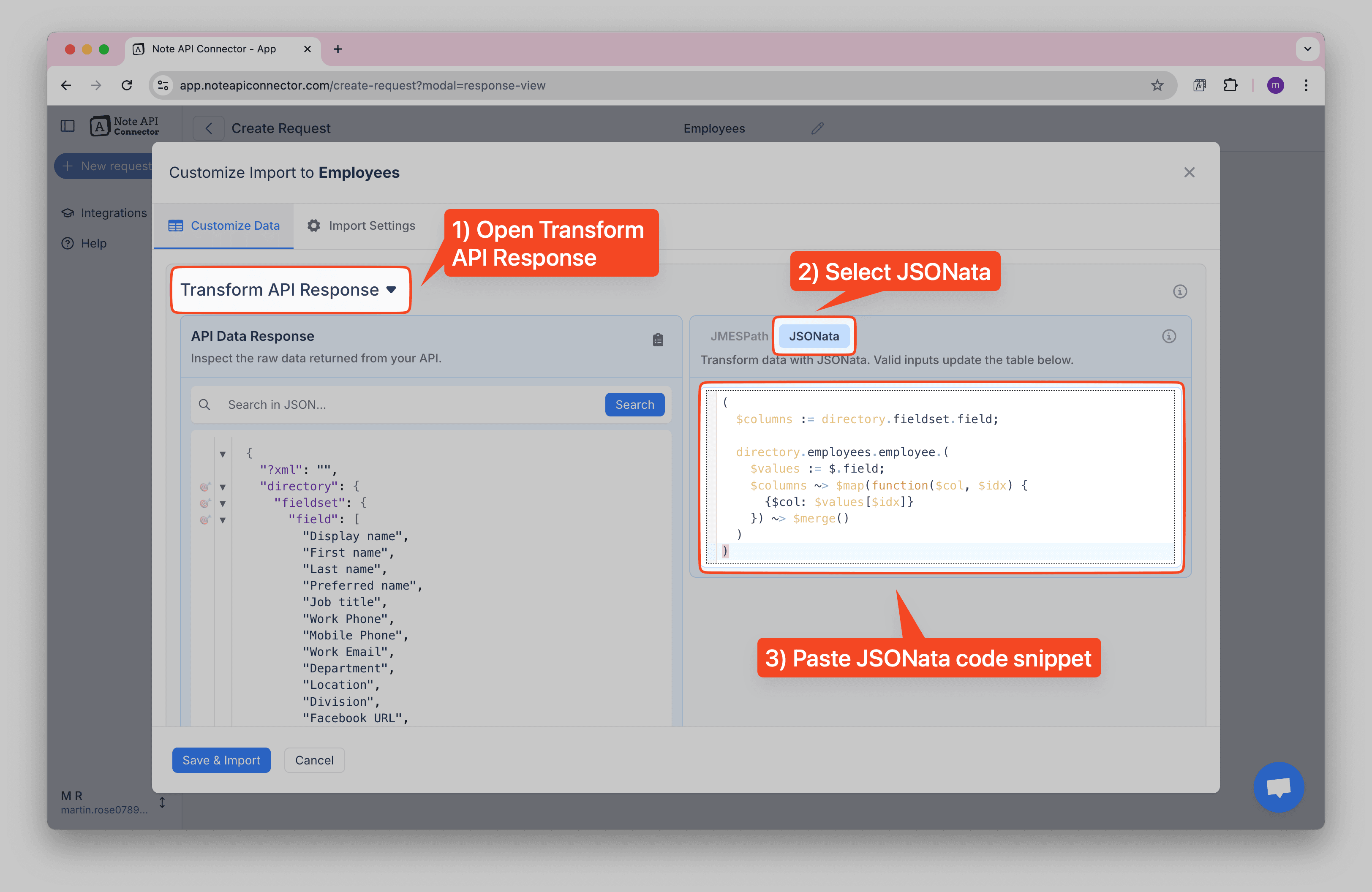
Your BambooHR employee data is now formatted and ready to import into your Notion database
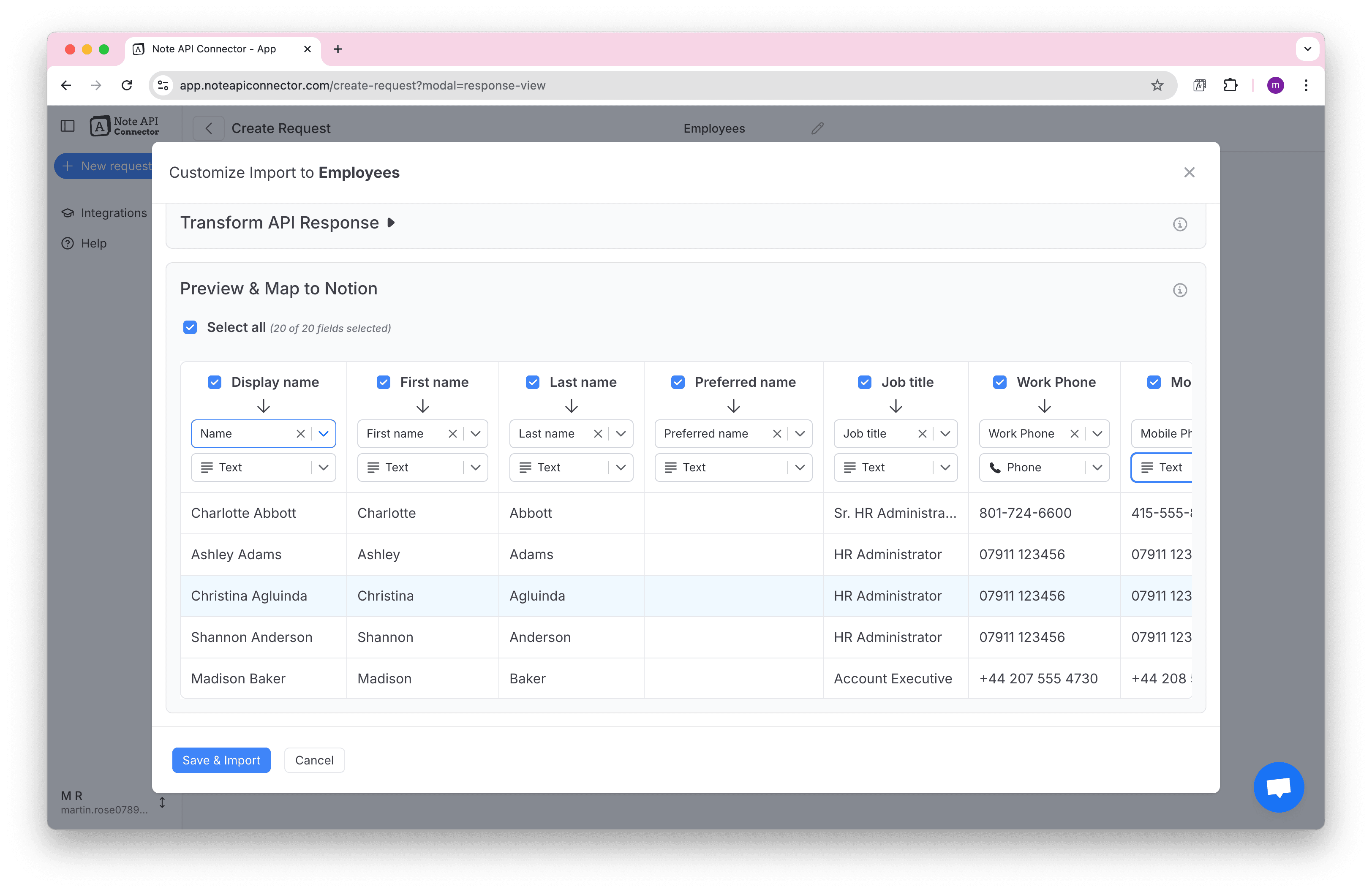
Finally, click Save & Import to store the employee data in your Notion database. ✅ Done! You've successfully imported BambooHR data to Notion.
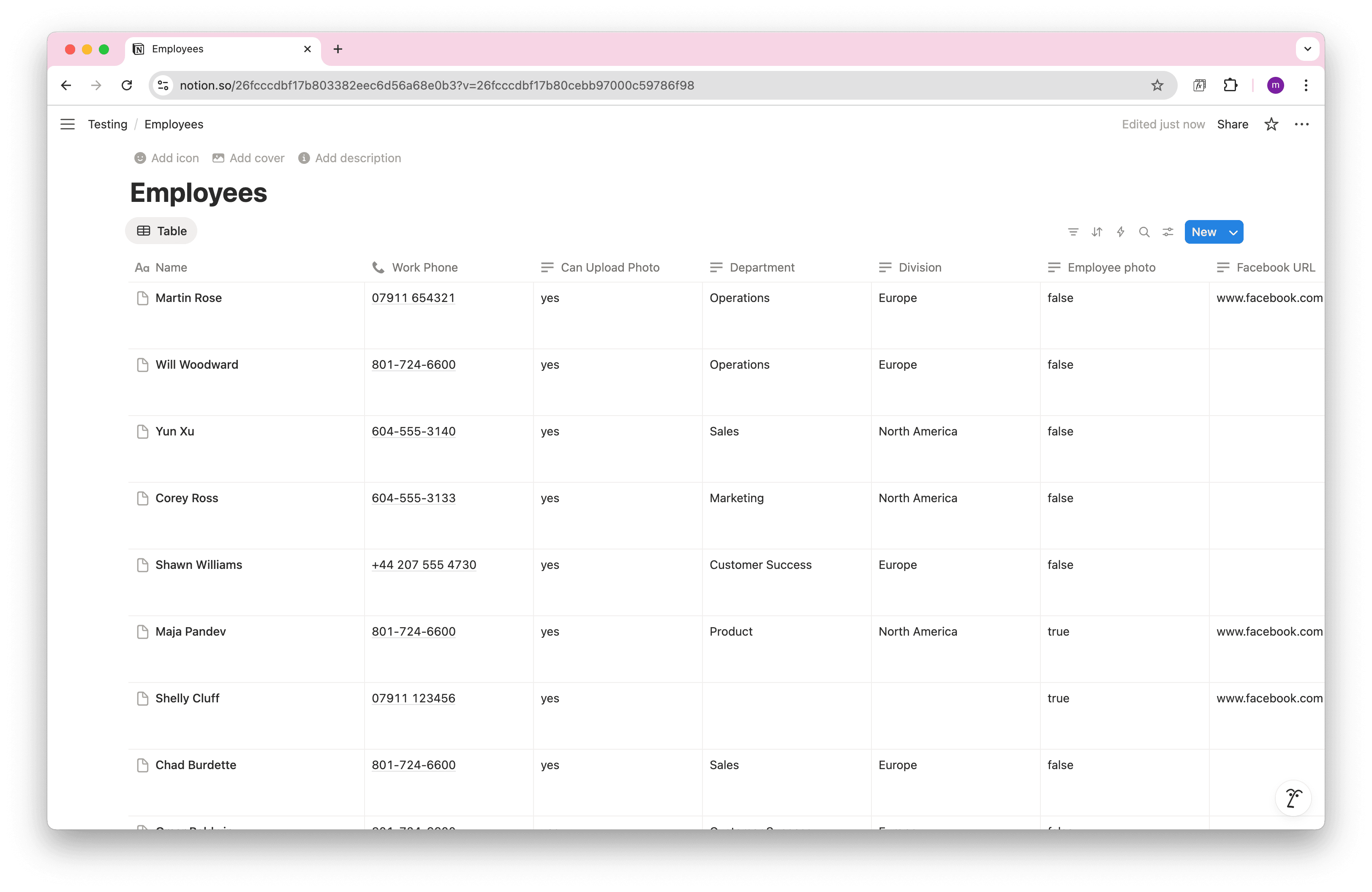
Step 4: Automate and Sync BambooHR with Notion
Manually refreshing your BambooHR data in Notion can be time-consuming, especially when managing employee records, tracking organizational changes, or updating HR information. With Note API Connector's scheduling feature, you can automate data updates , ensuring your Notion dashboard always reflects the latest BambooHR information.
Set it to refresh hourly, daily, or at custom intervals , so you never have to worry about outdated employee data again. Whether you're an HR manager tracking employee changes or a team lead managing organizational structure, automated synchronization lets you focus on your work while your data stays current. With scheduling, you can sync BambooHR with Notion automatically, no more manual refreshes.

Copy-paste BambooHR API URLs for importing
Use these ready-to-go endpoints with your BambooHR API key authentication in Note API Connector. Replace
{subdomain} with your company's BambooHR subdomain (e.g., if you access BambooHR at
https://mycompany.bamboohr.com, use "mycompany").
Core employee data
-
Employee Directory
https://api.bamboohr.com/api/gateway.php/{subdomain}/v1/employees/directory -
All Employees
https://api.bamboohr.com/api/gateway.php/{subdomain}/v1/employees/ -
Employee Details (replace {id} with employee ID)
https://api.bamboohr.com/api/gateway.php/{subdomain}/v1/employees/{id}/ -
Company Information
https://api.bamboohr.com/api/gateway.php/{subdomain}/v1/meta/users/
Time off and benefits
-
Time Off Requests
https://api.bamboohr.com/api/gateway.php/{subdomain}/v1/time_off/requests/ -
Time Off Balances (replace {id} with employee ID)
https://api.bamboohr.com/api/gateway.php/{subdomain}/v1/employees/{id}/time_off/calculator -
Employee Files
https://api.bamboohr.com/api/gateway.php/{subdomain}/v1/employees/{id}/files/
Reports and analytics
-
Custom Reports
https://api.bamboohr.com/api/gateway.php/{subdomain}/v1/reports/custom -
Changed Employee Data
https://api.bamboohr.com/api/gateway.php/{subdomain}/v1/employees/changed/
Conclusion
With Note API Connector, importing and updating BambooHR data into Notion is effortless and code-free. This Notion BambooHR Integration centralizes your employee and HR data, making it easier for teams to collaborate and access real-time organizational insights. With this setup, you can import BambooHR data into Notion, build a complete Notion BambooHR integration, and keep everything in sync automatically.
Whether you're managing employee records, tracking organizational changes, or analyzing HR metrics, connecting BambooHR to Notion eliminates data silos and improves workflow efficiency. The ability to create custom views, filters, and dashboards in Notion transforms your BambooHR data into actionable insights for better people management and organizational planning.
Frequently Asked Questions
To import BambooHR data into Notion, use Note API Connector. First, create an API Key in your BambooHR account, then set up Basic Auth authentication in Note API Connector, and finally map the employee data to your Notion database.
No, Note API Connector is a no-code tool that allows you to connect BambooHR to Notion without any programming knowledge. The intuitive interface makes it easy to configure and sync your employee data in minutes.
Yes. With Note API Connector's automatic scheduling feature, you can automate your Notion BambooHR integration by setting up hourly, daily, or custom interval updates. This ensures your Notion workspace always reflects the latest BambooHR records without manual imports.
You can sync various types of BambooHR data into Notion, including:
- Employees - personal details, job titles, departments, and status.
- Time off - vacation days, leave requests, and approval status.
- Departments - department names and structure.
- Job information - roles, locations, and managers.
- Custom fields - any additional data stored in BambooHR.
With Note API Connector, you can customize exactly which fields to map into your Notion database, making your BambooHR Notion integration as simple or detailed as you need.