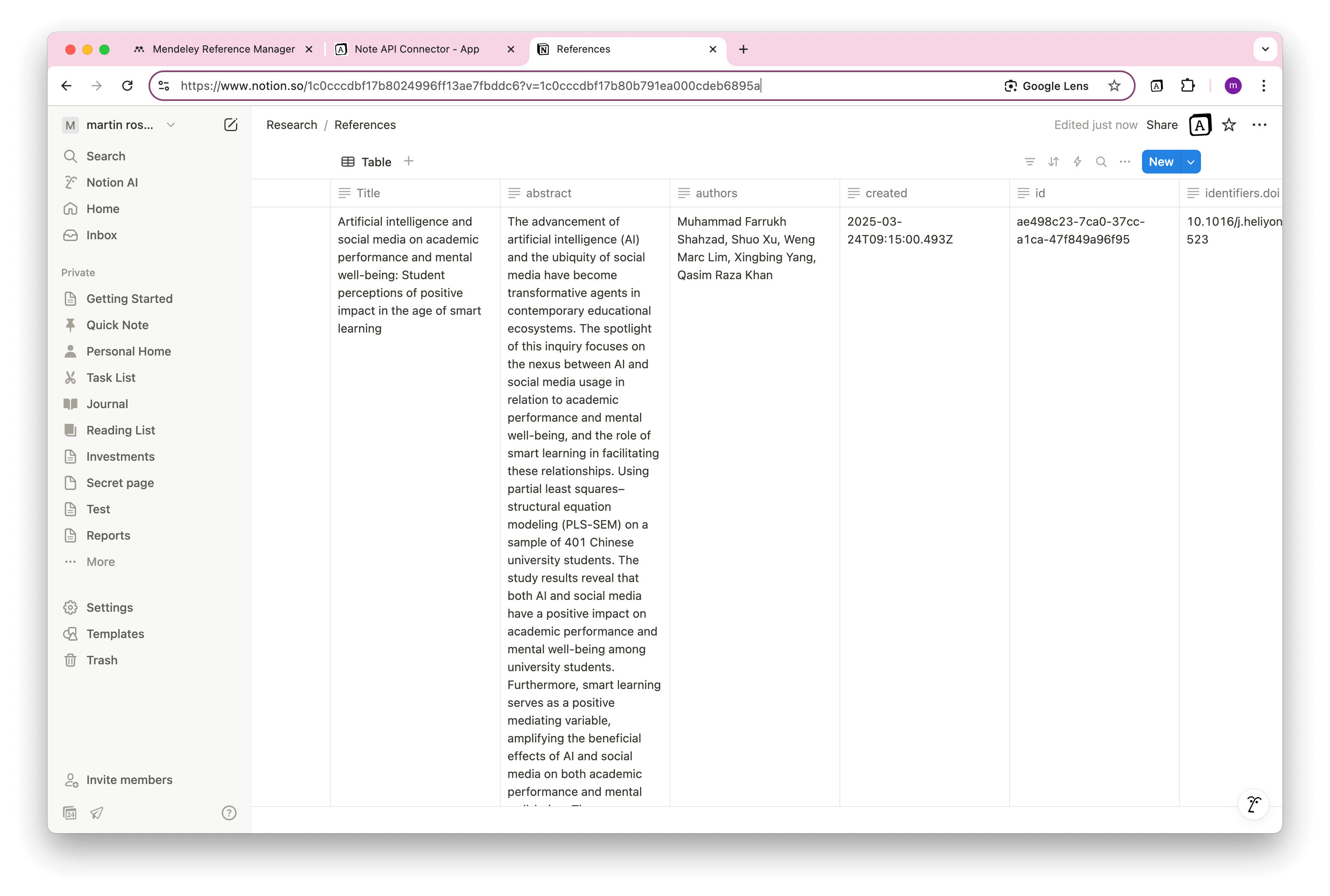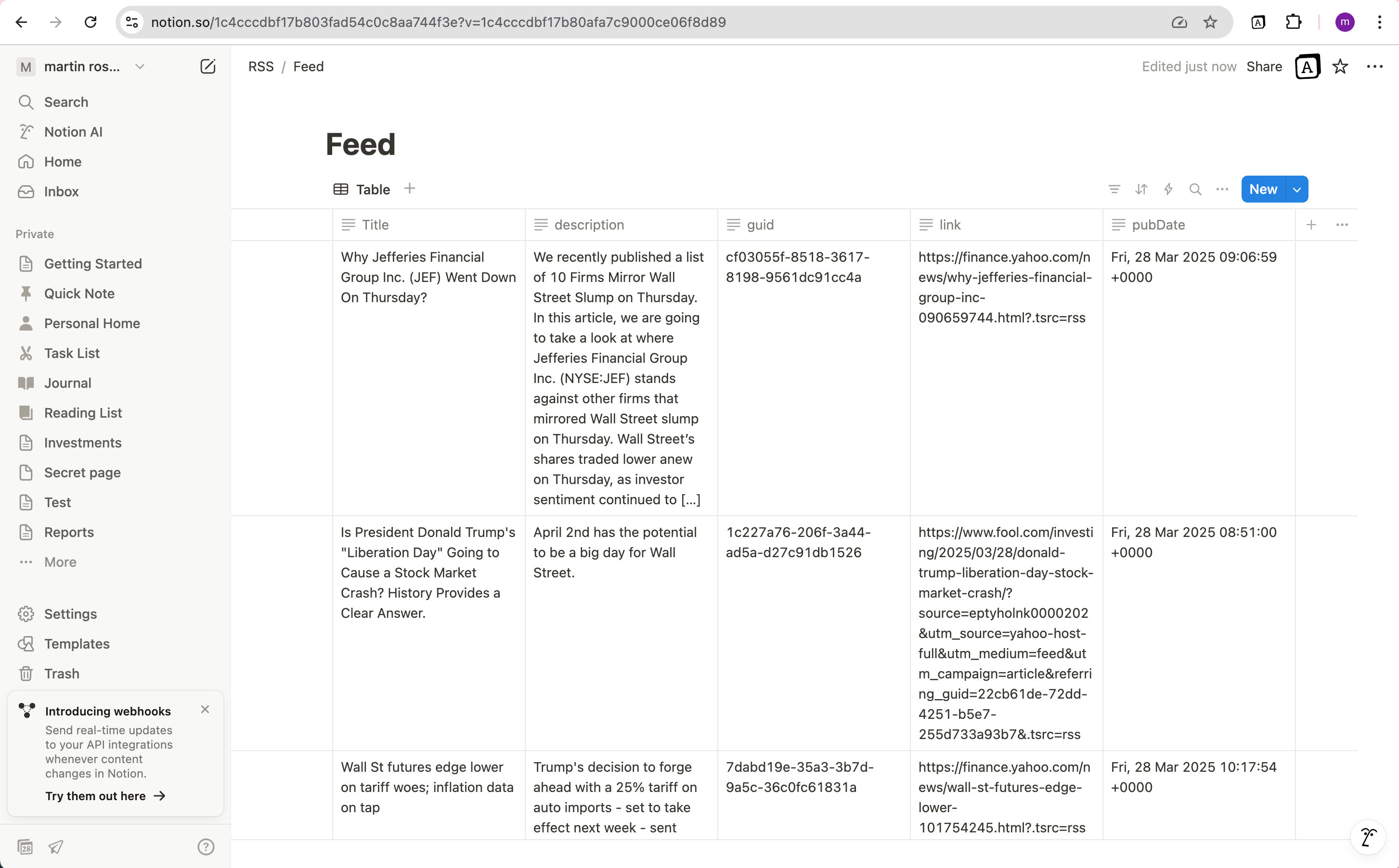How to Sync Zotero with Notion
Want to import Zotero data into Notion and organize your research, references, and academic notes in one streamlined workspace? A seamless Notion Zotero integration saves hours of manual copy-pasting and transforms your academic workflow. Whether you're managing literature reviews, curating research libraries, or tracking citations, connecting Zotero to Notion without coding is easier than ever.
In this tutorial, you'll learn how to set up a no-code Zotero to Notion connection using Note API Connector . We'll walk you through generating your API key, fetching your Zotero library, and importing it into your Notion database step-by-step.
Quick start with Note API Connector
Start syncing your data to Notion in just a few clicks. Connect your Notion workspace, grant the necessary permissions, and you’re ready to create powerful API-based automations, no coding required.
👉 Follow the official setup guide to get started in minutes.
Get Your Zotero API Key
Go to https://www.zotero.org/settings/keys where you’ll find your user ID. Then, click Create new private key .
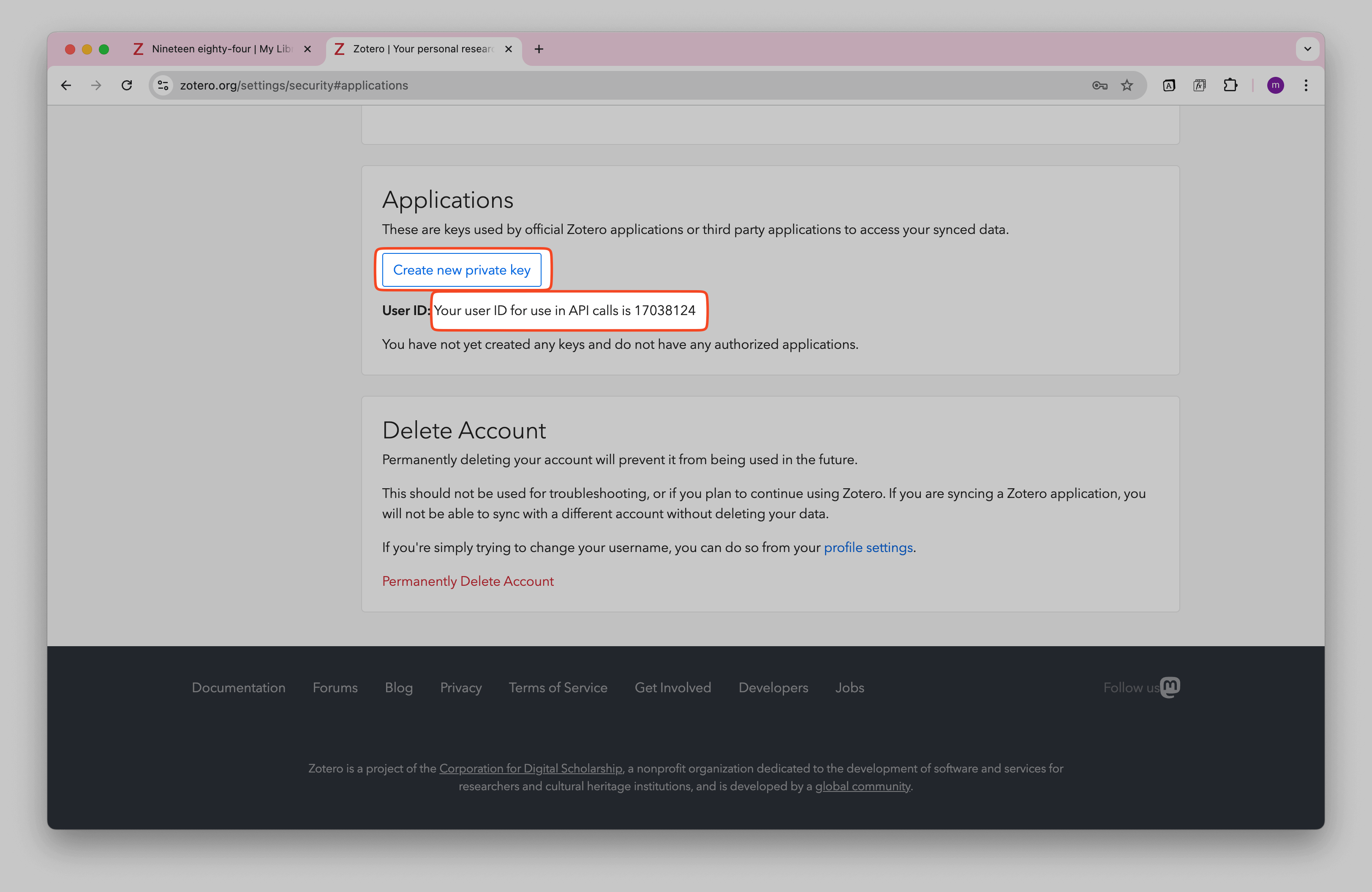
Enter some information about your new application. Name your app (for example, "Note API Connector"). Make sure to check Allow library access and Allow notes access .
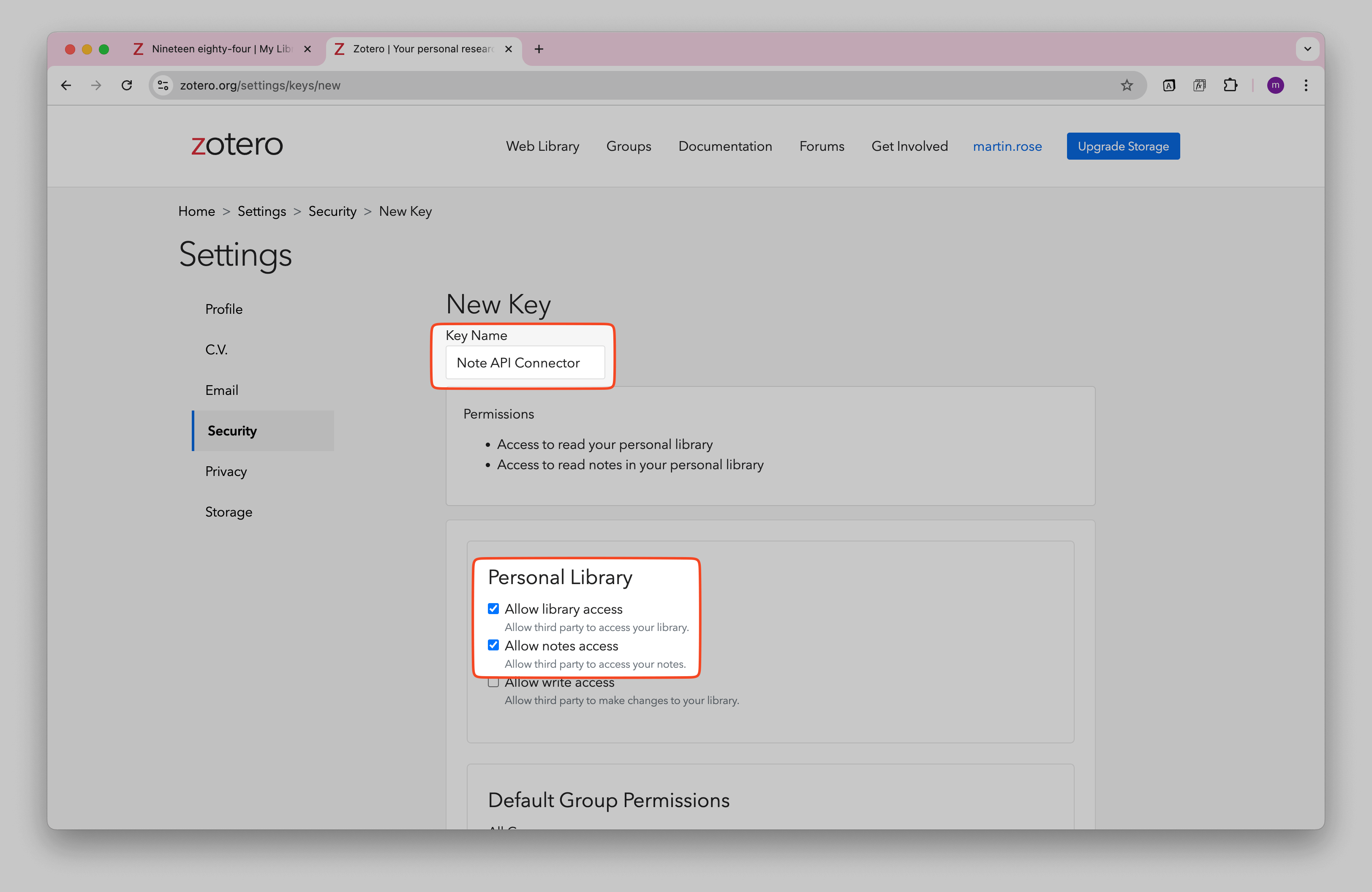
Your new API key will appear. Copy your key and store it safely. This token allows you to access your Zotero data via the API.
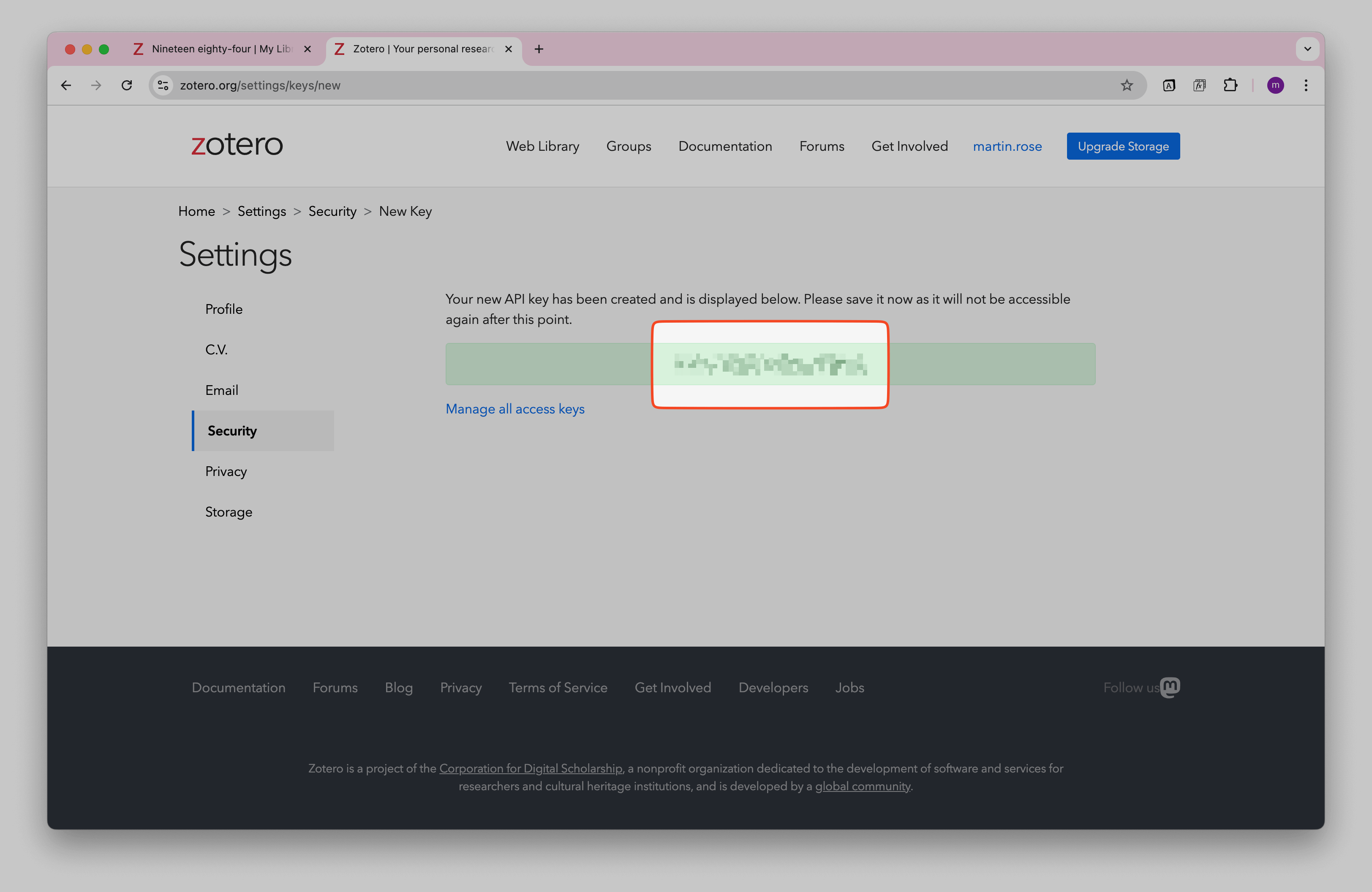
Import Zotero Data into Notion
Before diving in, it’s a good idea to review the Zotero API documentation to see what kind of data you can access.
Import Zotero Library Items
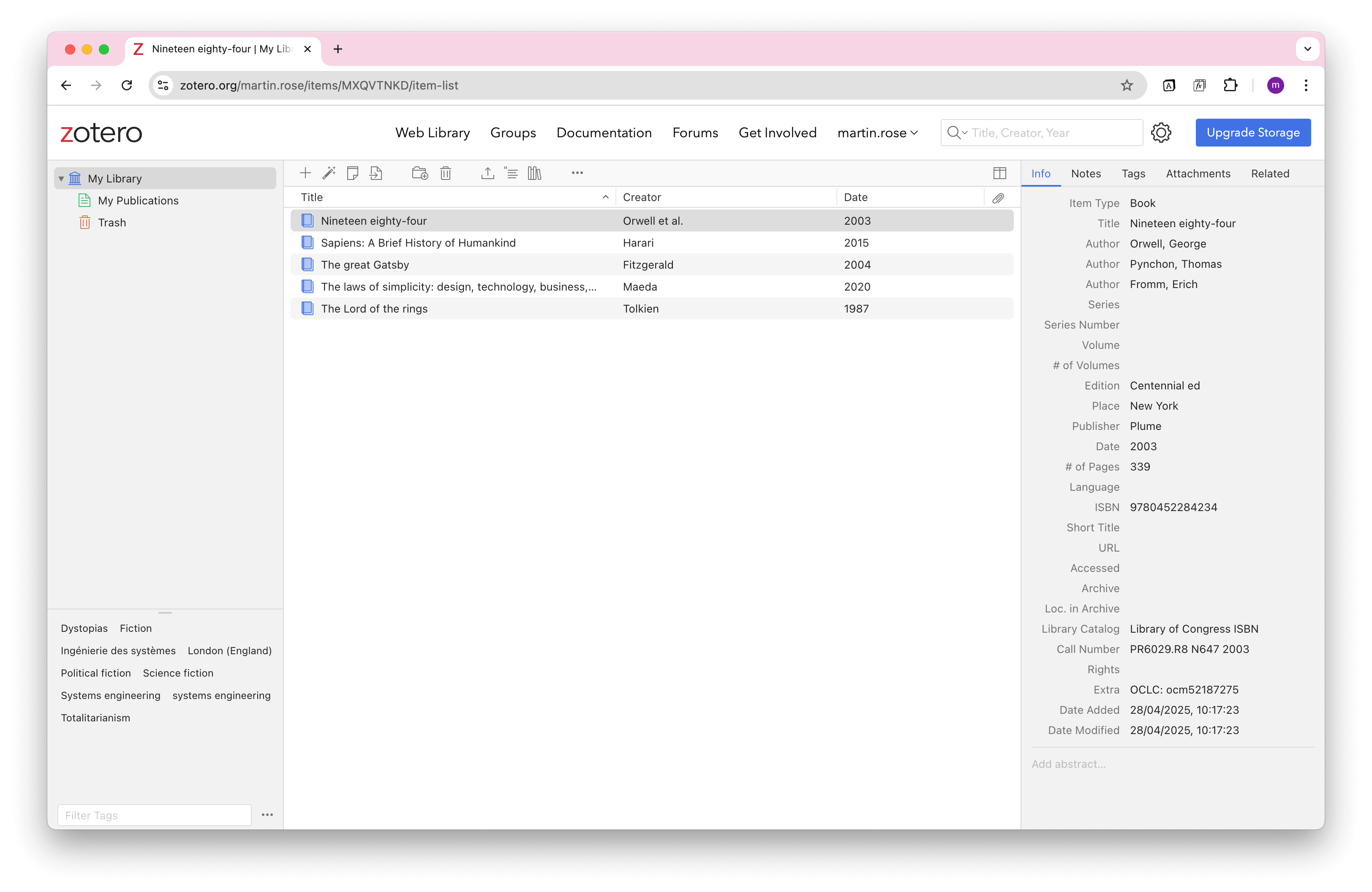
Start by creating a Notion database where your Zotero library items will be stored.
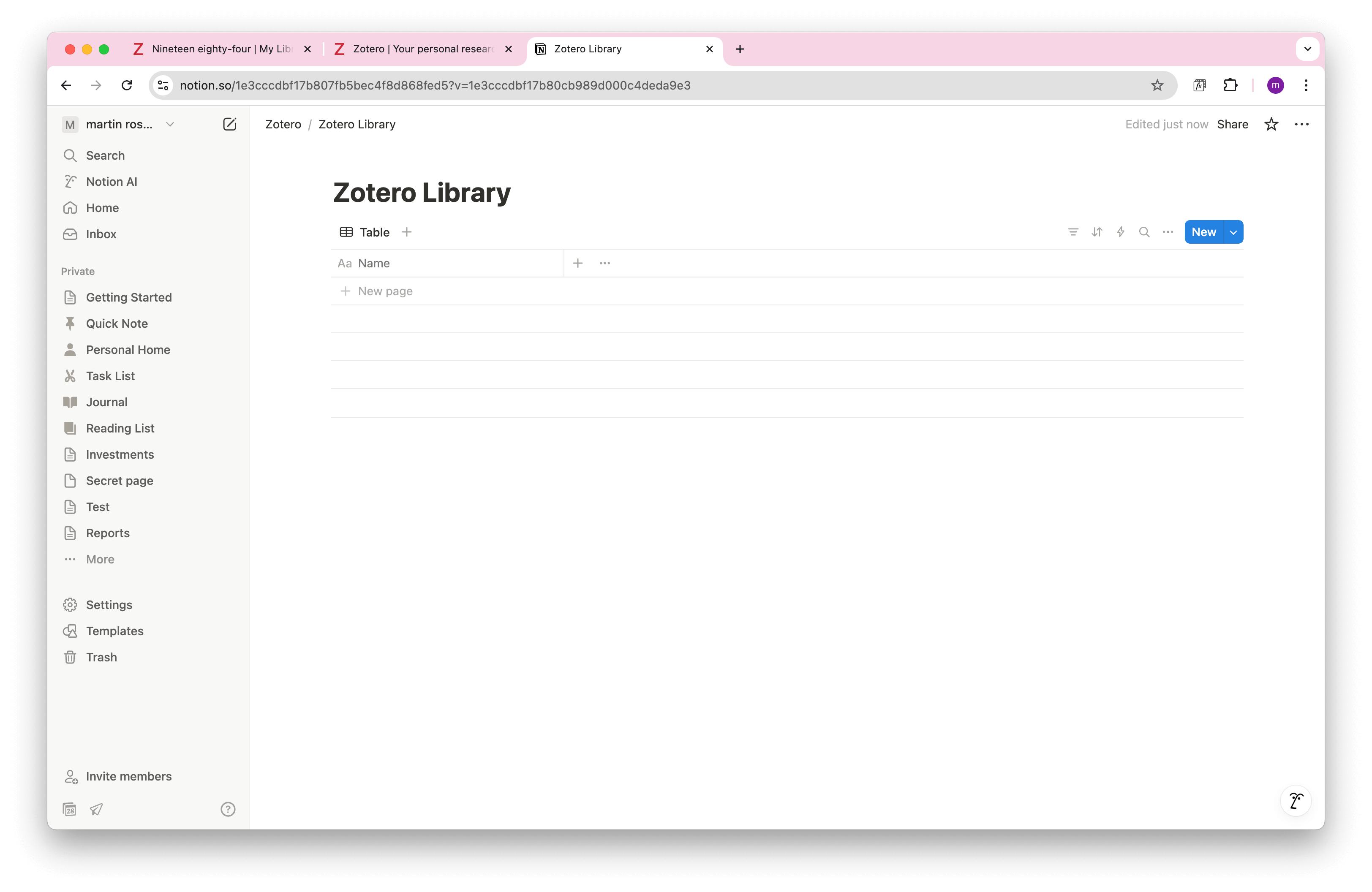
Next, choose your target Notion database.
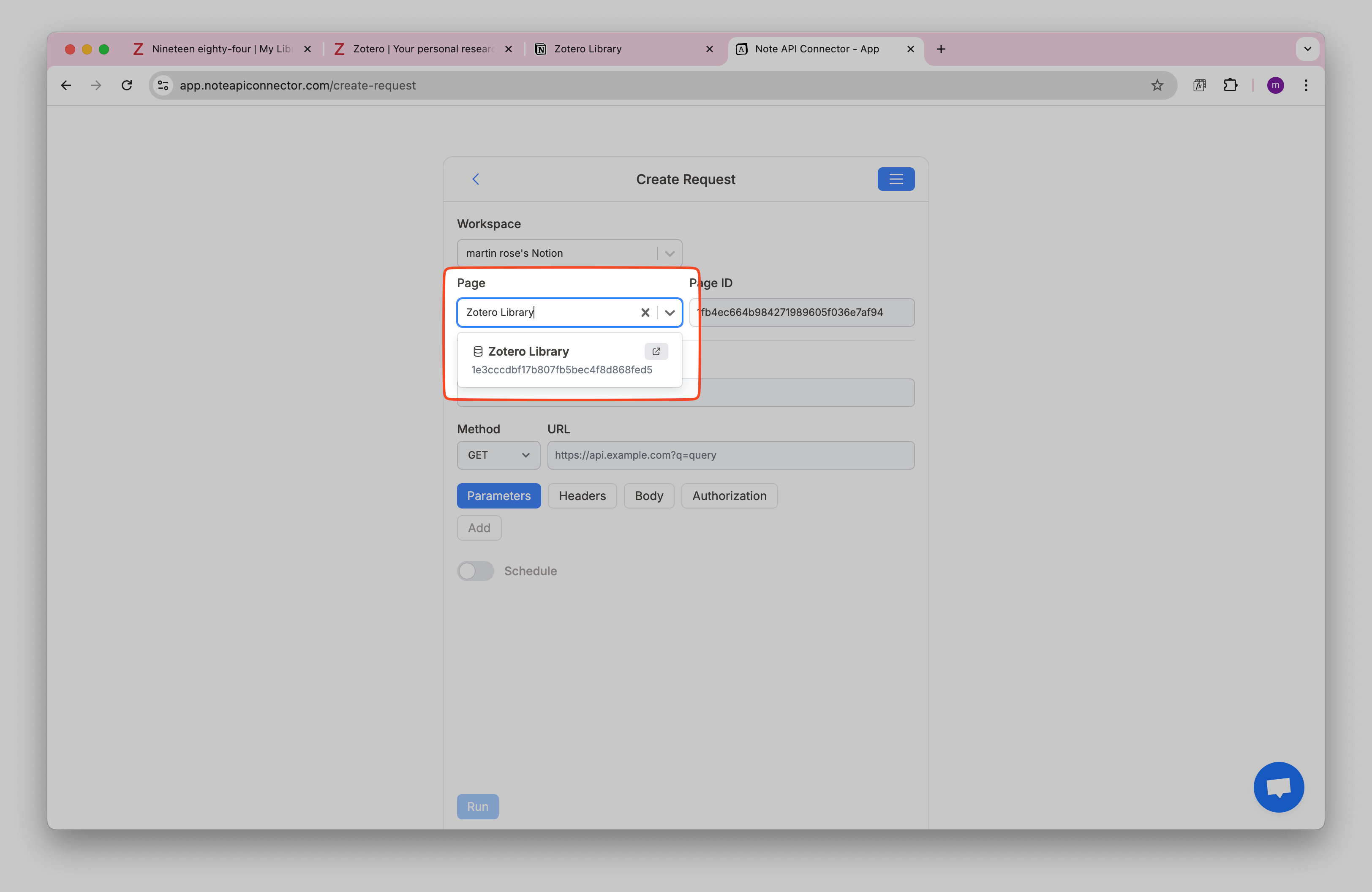
Name your API request, e.g.
Zotero Integration. Then paste the following API URL into the URL field, replacing
{your-user-id}
with your actual user ID:
https://api.zotero.org/users/{your-user-id}/items
Under Authorization → Bearer Token , paste your Zotero API Key.
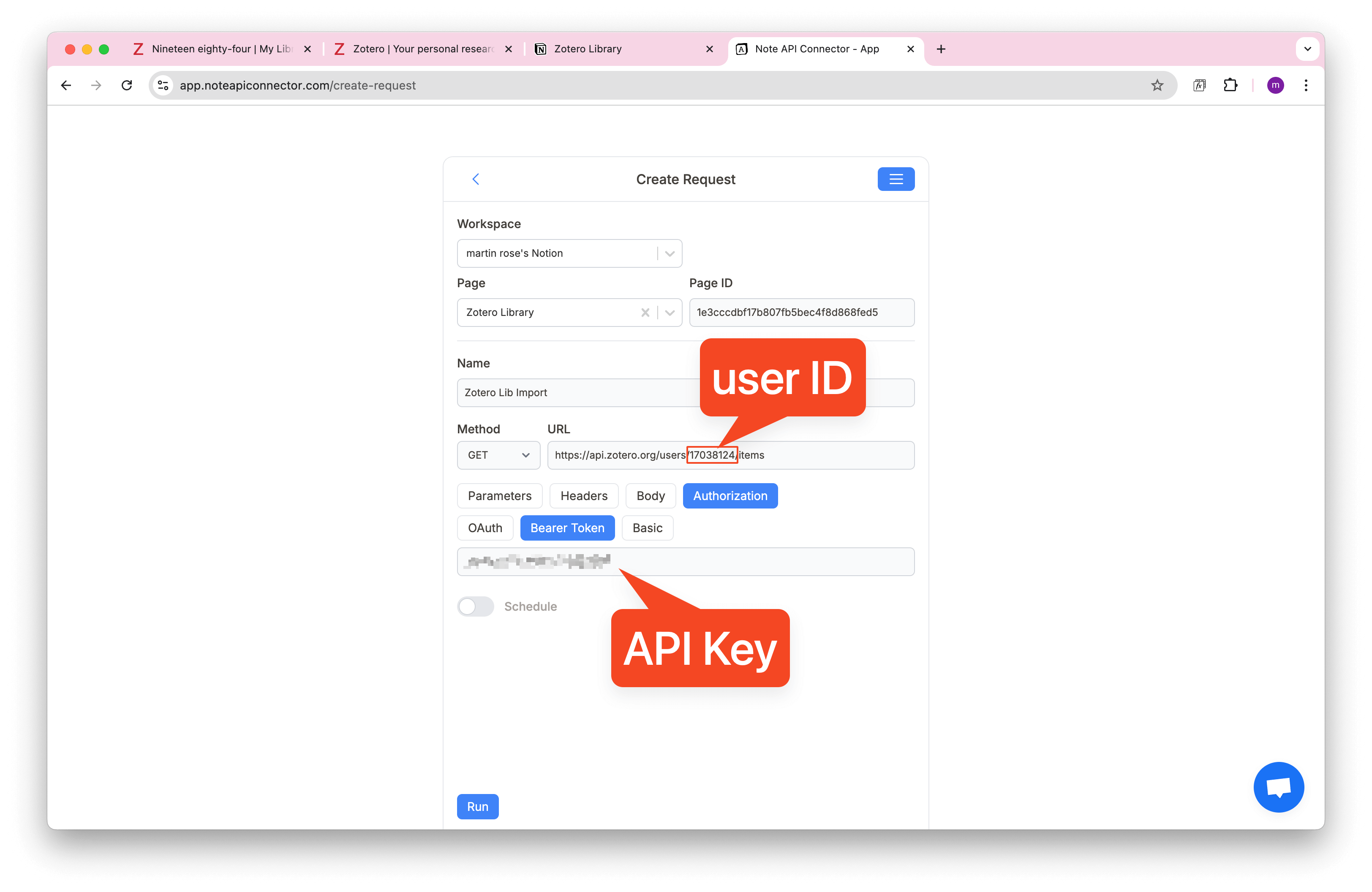
Once you run the request, you will see
Response Field Mapping
view with Zotero data. Some fields (like data.creators or tags) may appear as
[object Object], that’s normal.
![Preview & Map to Notion: the data.creators field shows [object Object] because it’s a multi-part field](./images/zotero/notion_zotero_data_import_8.png)
data.creators column is a multi-part field. We’ll tidy it next (optional).
Advanced (optional): tidy the Authors field
👇 Click to format Authors and Tags into one line
If your data.creators column shows [object Object], that just means Authors
are stored in parts (first name, last name). You can leave it as is, or use this quick formatter to
display Authors on one line in Notion.
Step 1) See how Authors are stored (optional)
Open the raw data viewer to peek inside the field.
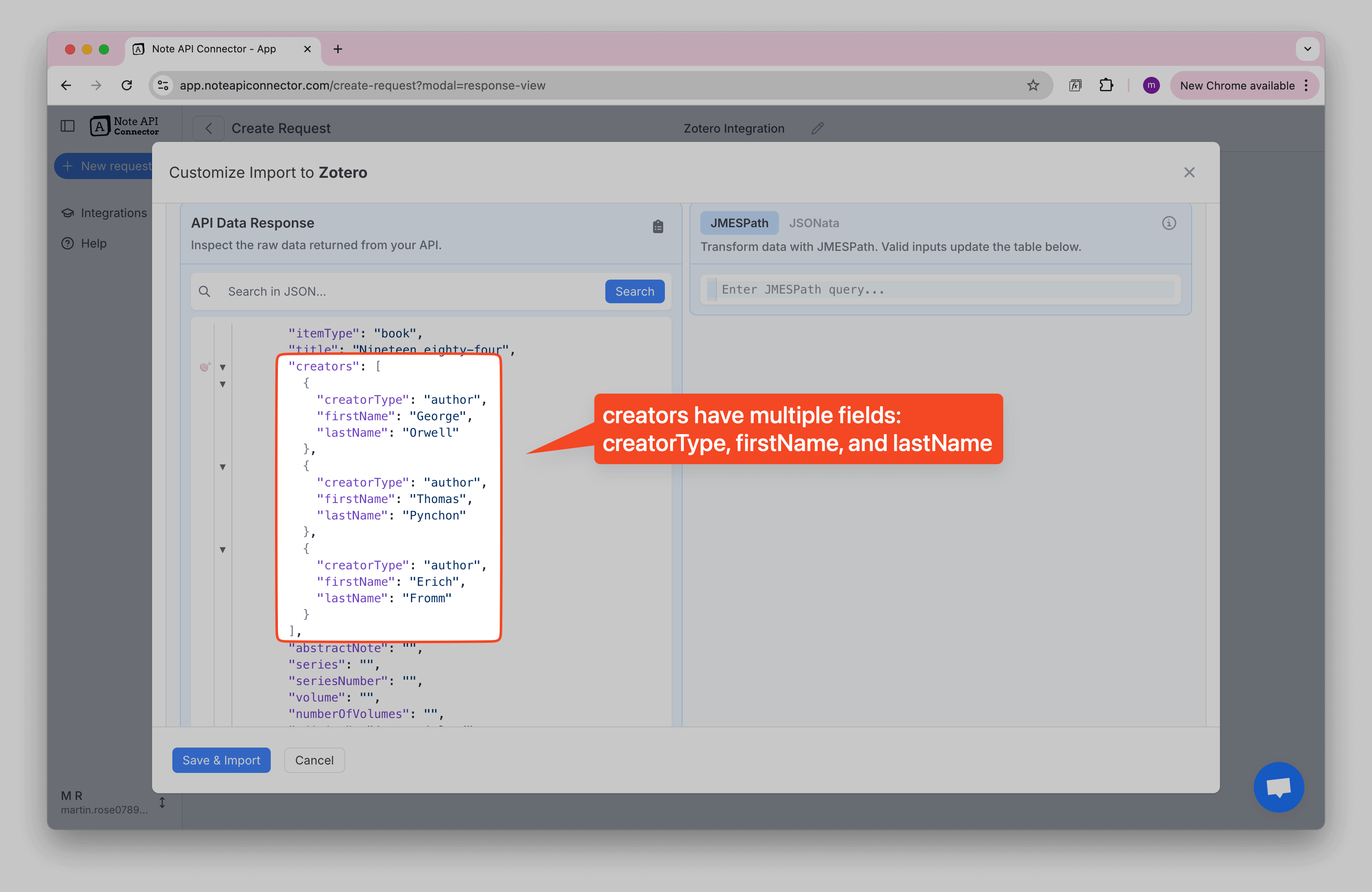
firstName and lastName.
Step 2) Open the Formatter (JSONata)
Go to the Formatter (JSONata) and paste the code snippet to run data transformation.
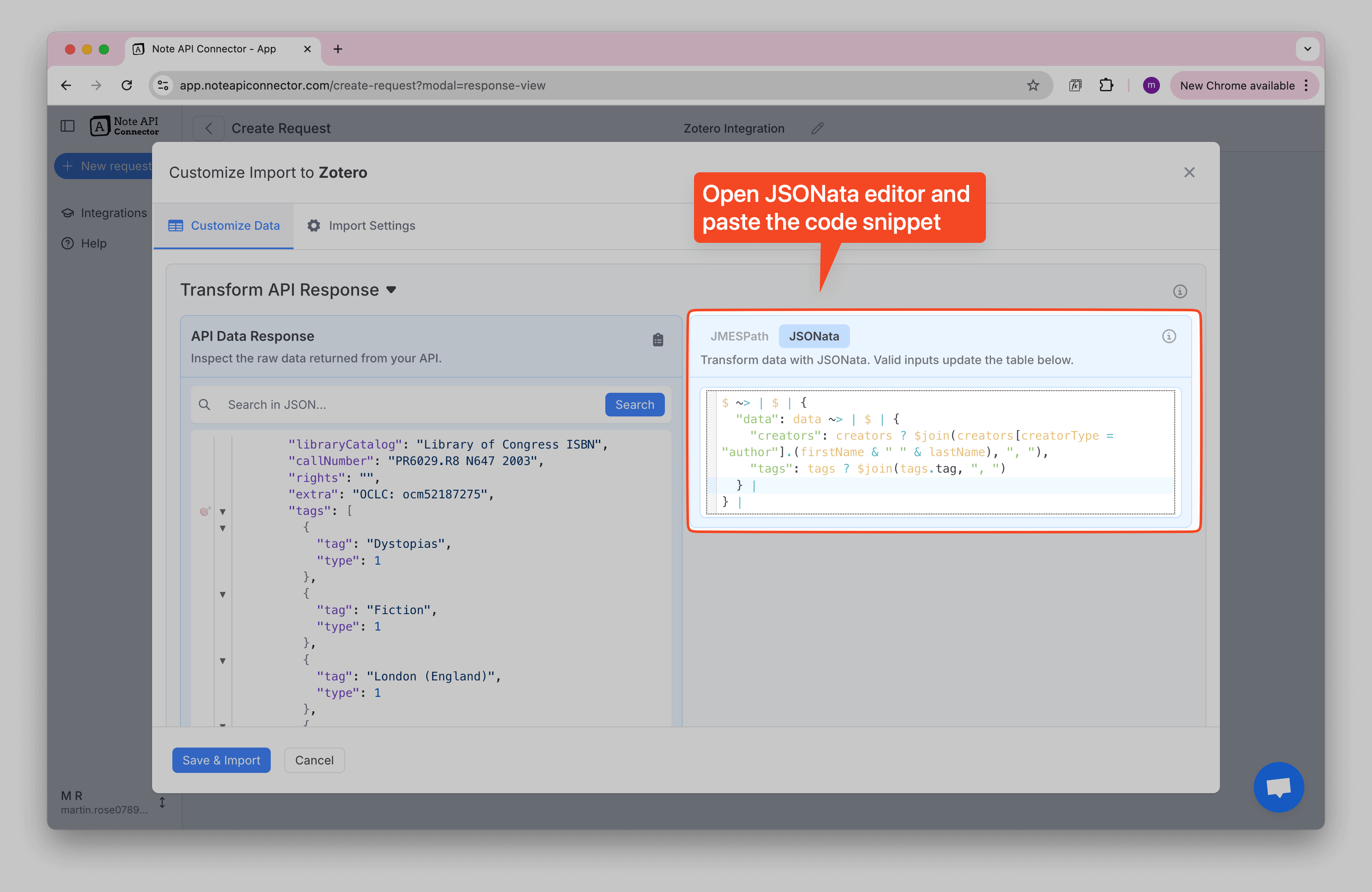
$ ~> | $ | {
"data": data ~> | $ | {
"creators": creators ? $join(creators[creatorType = "author"].(firstName & " " & lastName), ", "),
"tags": tags ? $join(tags.tag, ", ")
} |
} |If an item has no authors, the field is left blank automatically.
Step 3) Confirm the result
Your Authors and Tags should now appear as a single line of text.
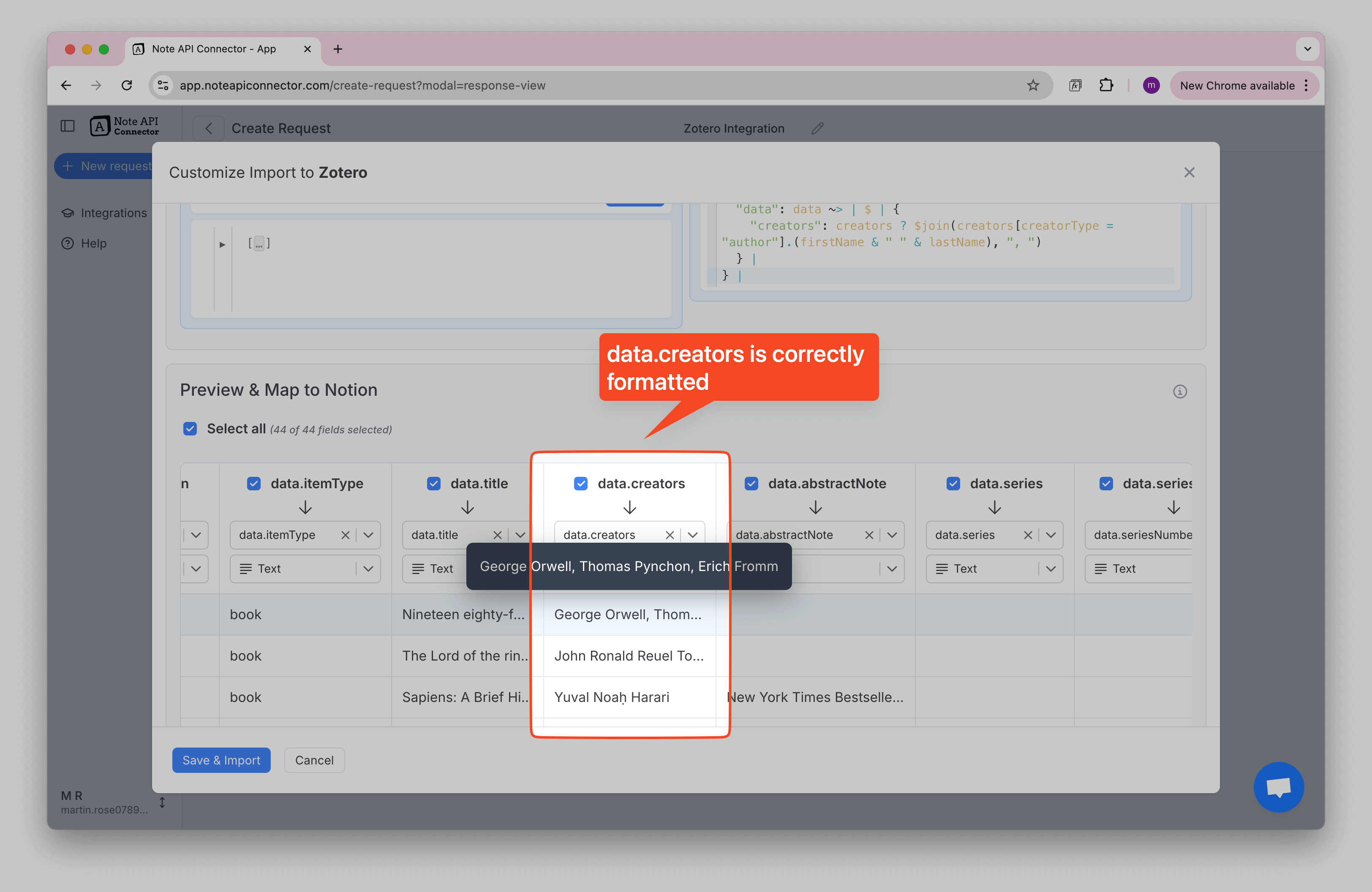
💡 Want to adapt this for other nested fields? You can use your favorite AI agent tool for generating your JSONata expression. Before you begin, make sure to copy and paste your raw JSON data. You can also start from this helper prompt:
I have an API response with Zotero documents. I need a JSONata expression that keeps all fields and converts the data.creators list (firstName + lastName) into a single text, separated by commas. Do the same with tags. Some records may not have authors or tags.
JSON:
<PASTE YOUR DATA HERE>
Finally, click Save & Import to pull your Zotero data directly into your Notion workspace.
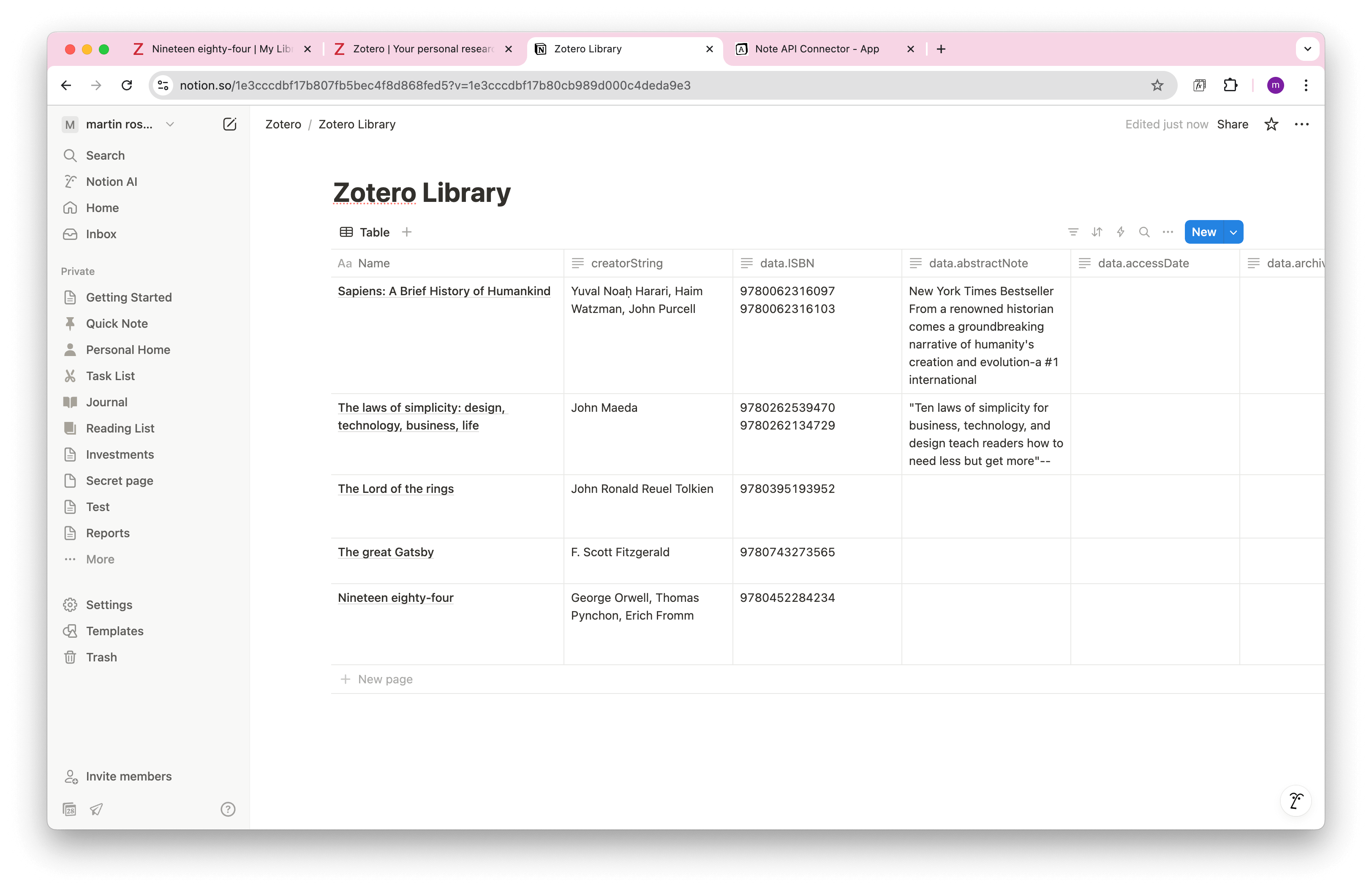
Automate Zotero Data Sync into Notion
Manually syncing your Zotero data into Notion can become tedious—especially when you're managing dozens (or hundreds) of academic references. With Note API Connector’s scheduling feature, you can automate data updates and keep your Notion workspace perfectly in sync with your Zotero library.
Set automatic refresh intervals hourly, daily, or custom, so your imported documents, authors, and metadata are always up to date. Whether you're curating a research dashboard, tracking sources for a thesis, or collaborating with peers, this ensures your Zotero Notion integration stays current without any manual effort.

Conclusion
With Note API Connector , you can import Zotero data into Notion effortlessly and without writing a single line of code. This seamless Zotero Notion integration makes it easy to organize research papers, annotate metadata, and build dynamic academic dashboards.
From OAuth authentication to real-time syncing, this tutorial walked you through every step. By combining the power of Zotero’s reference management with Notion’s flexible databases, you can centralize your entire research workflow and boost productivity across your academic or professional projects.
Frequently Asked Questions
You can easily import Zotero data into Notion using Note API Connector. Simply create a Zotero API key, set up an API request, and map your Zotero documents into a Notion database, no coding needed.
No, Note API Connector is a no-code tool that allows you to connect Zotero to Notion without any programming knowledge. You just need your API key and a few clicks to set up automation.
Yes. With automatic scheduling, you can set your data to update hourly, daily, or at custom intervals.
Yes, Note API Connector uses secure authentication and does not store your Zotero data.