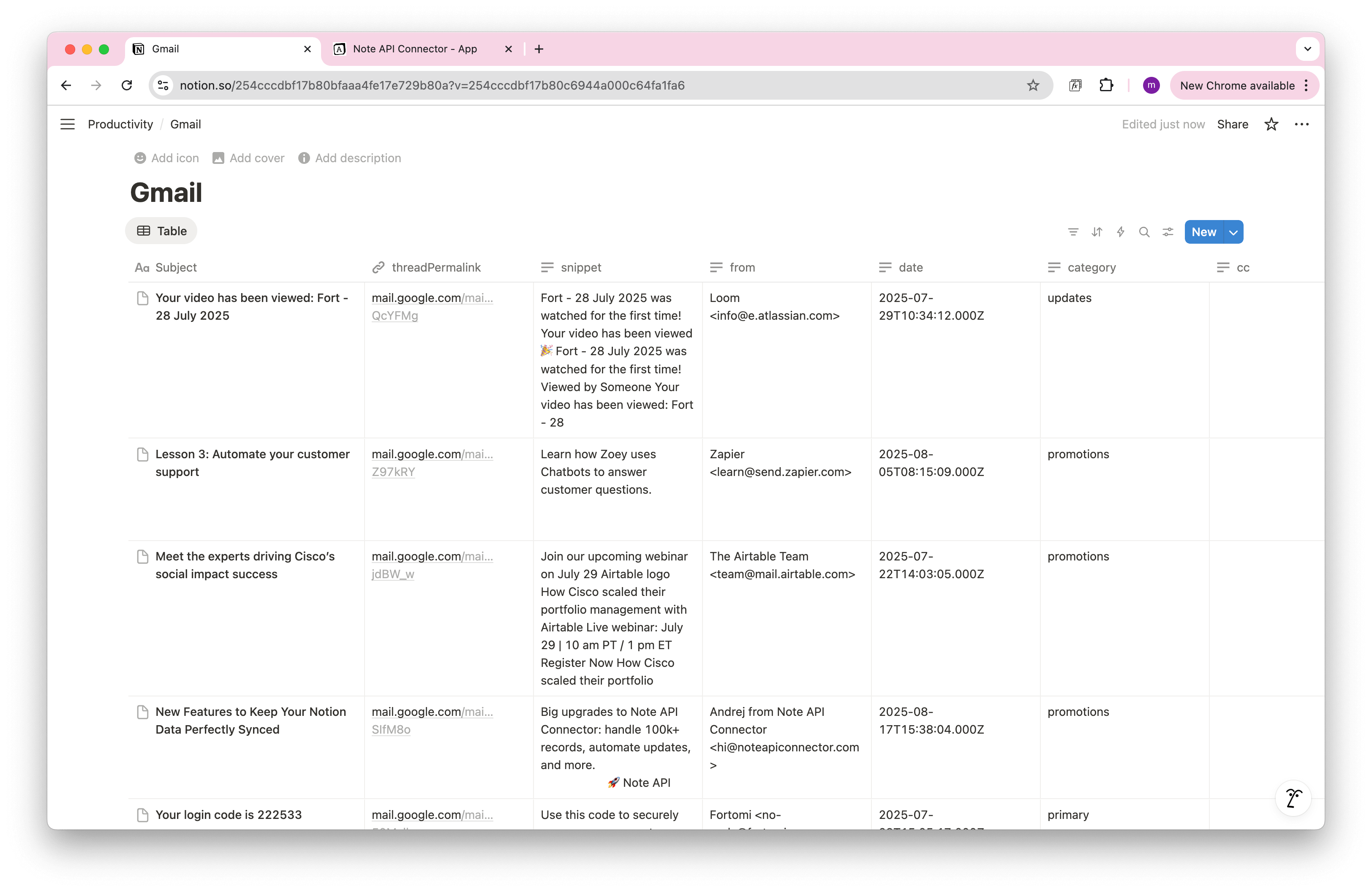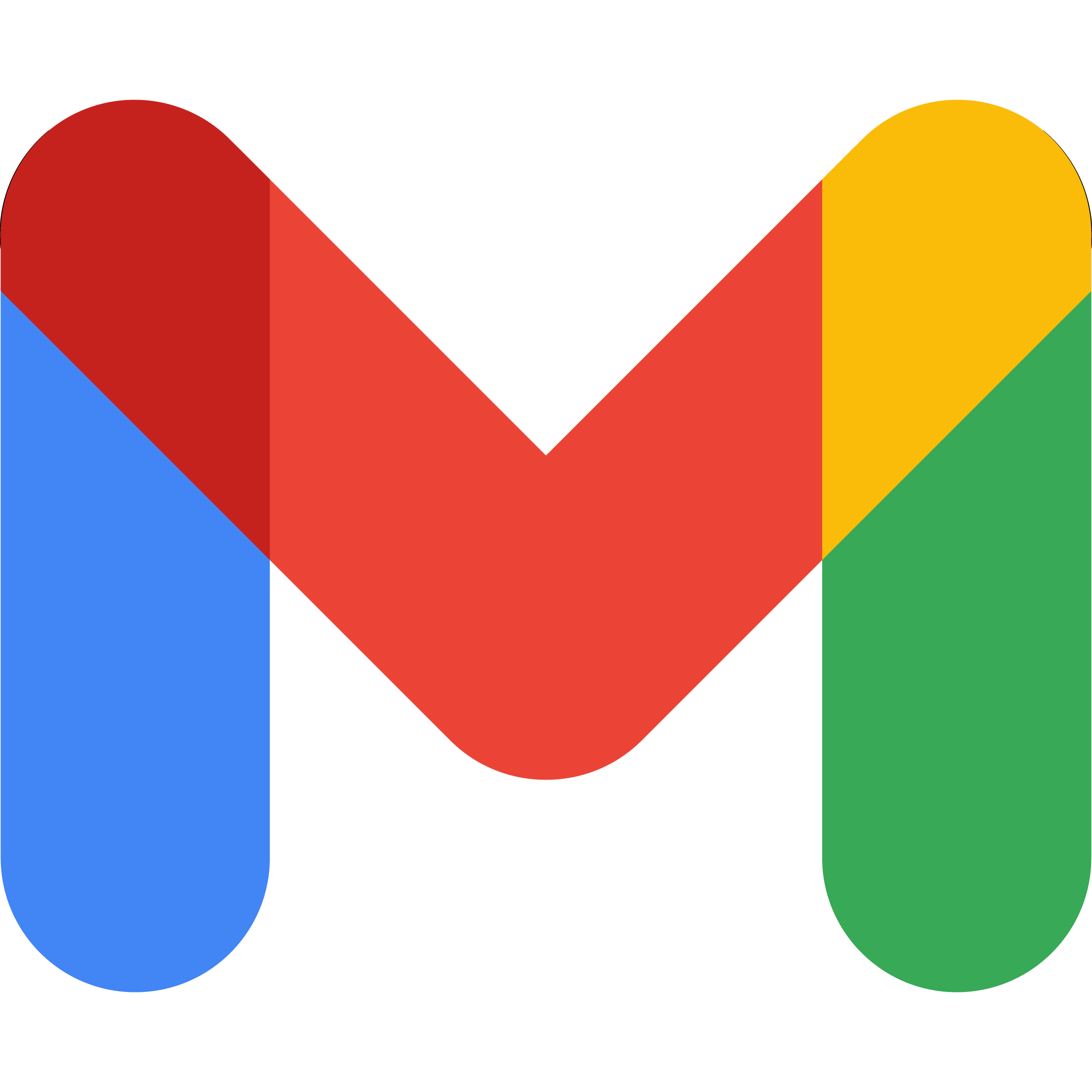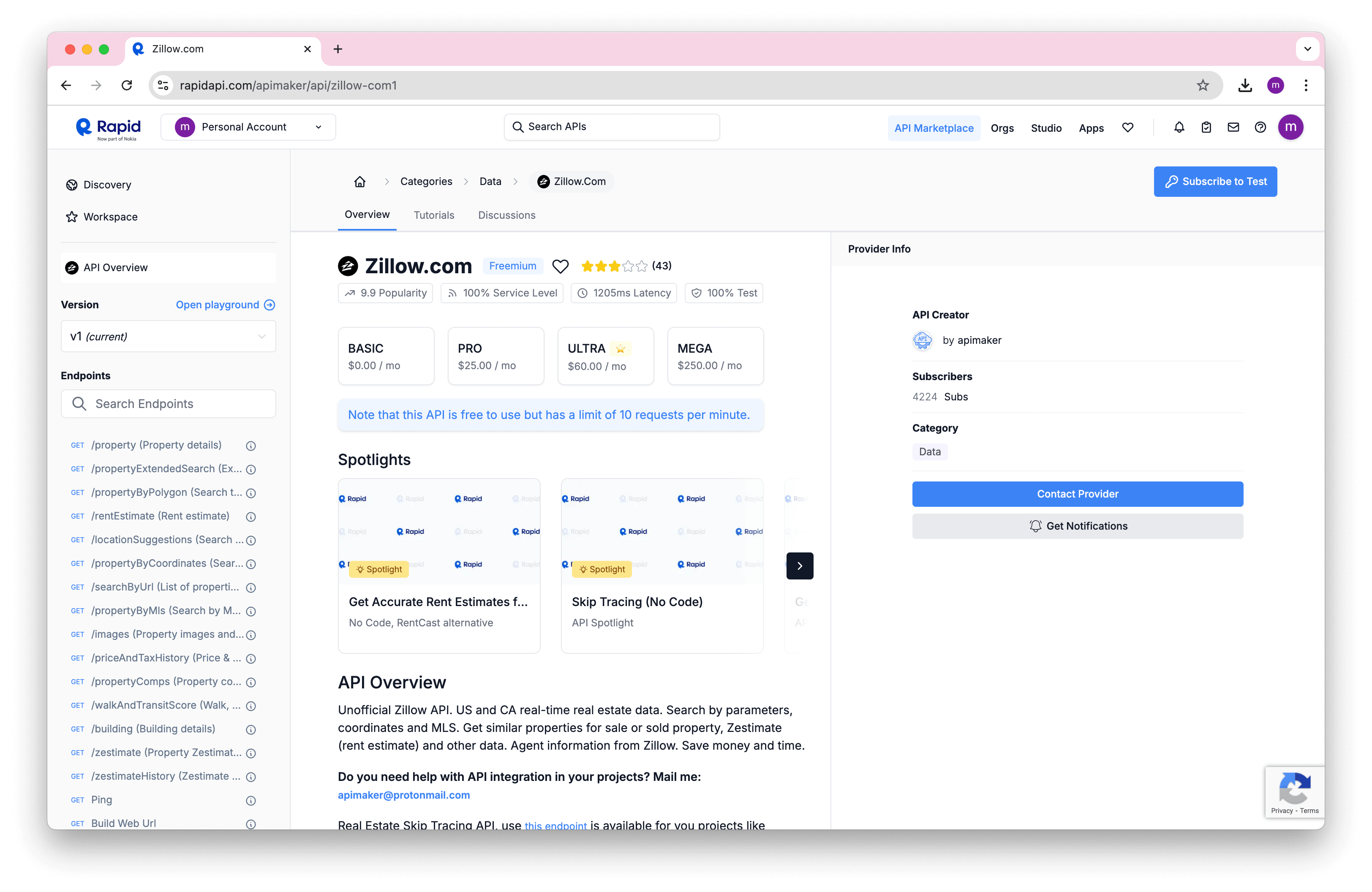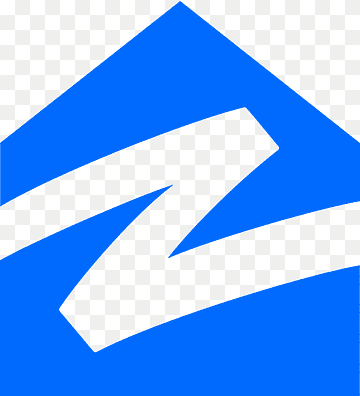How to Import and Sync RSS Feed into Notion
Want to bring your favorite blog posts, news updates, or podcast releases directly into Notion? With Note API Connector, you can easily import RSS feeds into Notion and keep them automatically updated, without writing a single line of code.
In this tutorial, you’ll learn how to set up a seamless Notion RSS integration using an RSS feed URL and Note API Connector. This setup works with any standard RSS or XML feed, making it a great way to sync newsletters, changelogs, news headlines, and more into your Notion workspace.
Getting started with Note API Connector
Start syncing your data to Notion in just a few clicks. Connect your Notion workspace, grant the necessary permissions, and you’re ready to create powerful API-based automations, no coding required.
👉 Follow the official setup guide to get started in minutes.
Import RSS Feed into Notion
Open Note API Connector and click Create request .
Name your request (e.g., RSS Feed ), choose the Notion database you want to sync with, and paste your RSS feed URL into the URL field. For example:
https://feeds.finance.yahoo.com/rss/2.0/headline?lang=en-US®ion=US&s=%5EGSPC
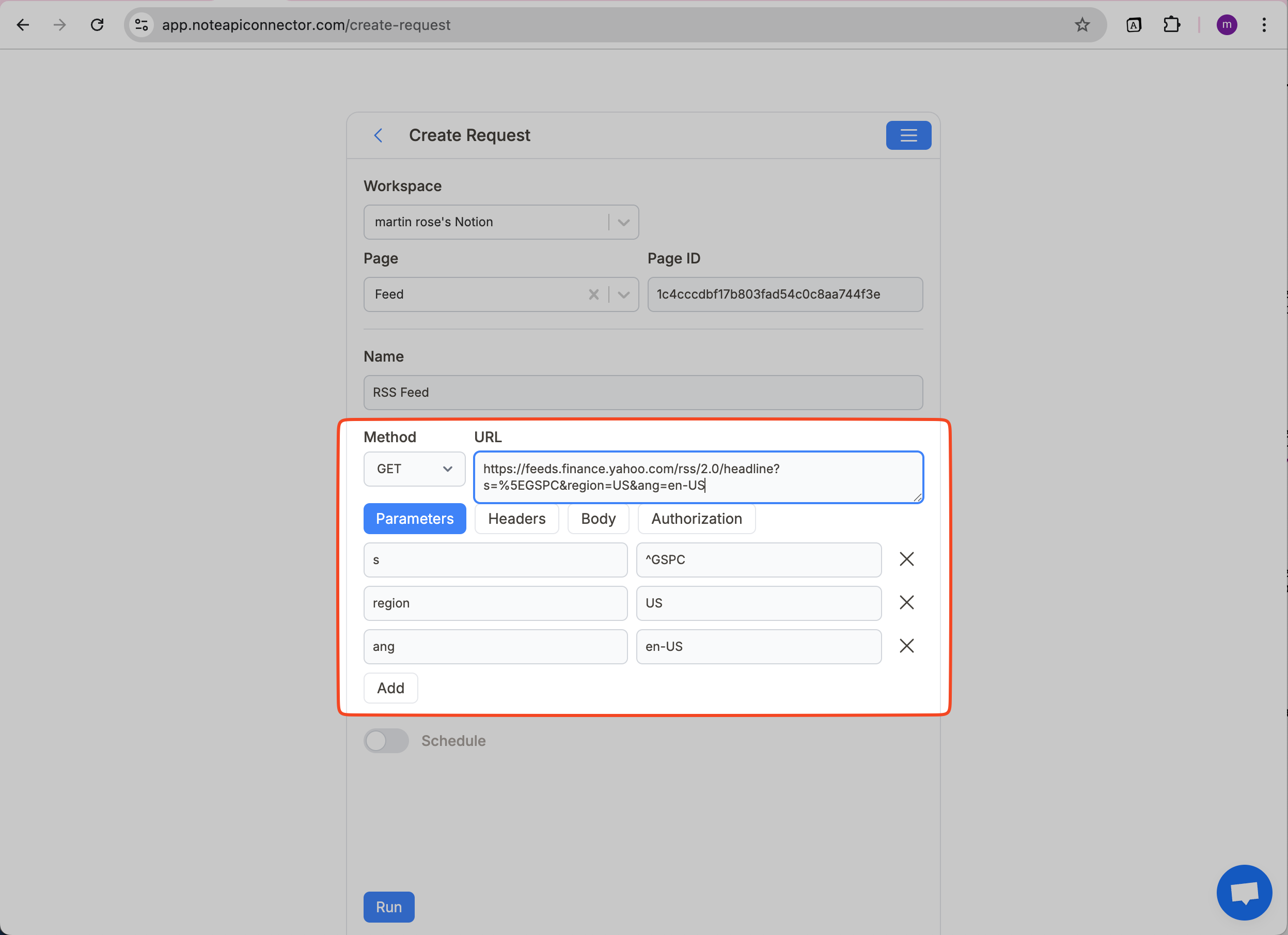
After running the API request, your RSS feed data will appear in the
Response Field Mapping
view. RSS feed items are usually nested inside
RSS.channel.item
.
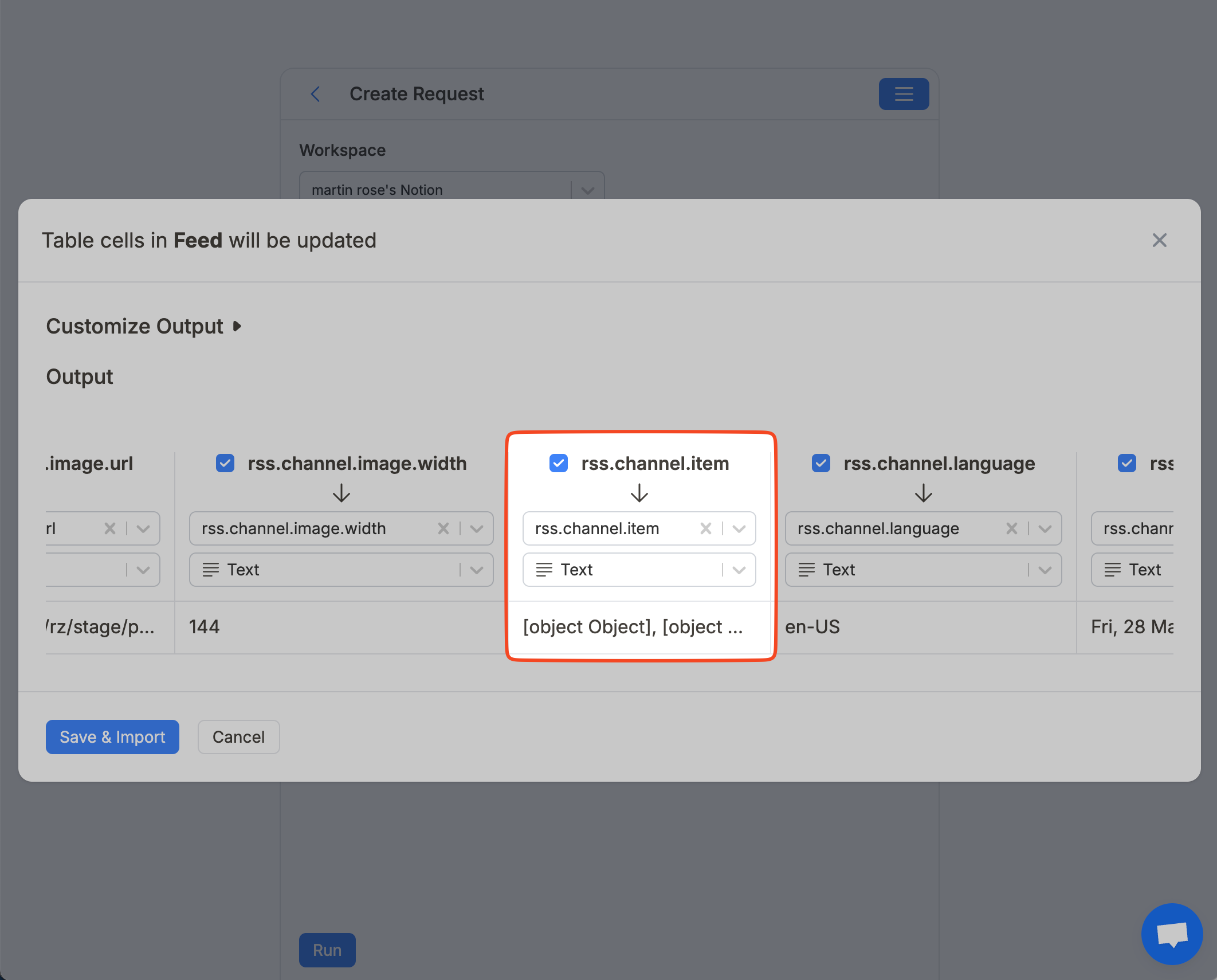
If you open Customize Output , you can use Data Selector tool to select RSS Feed data.
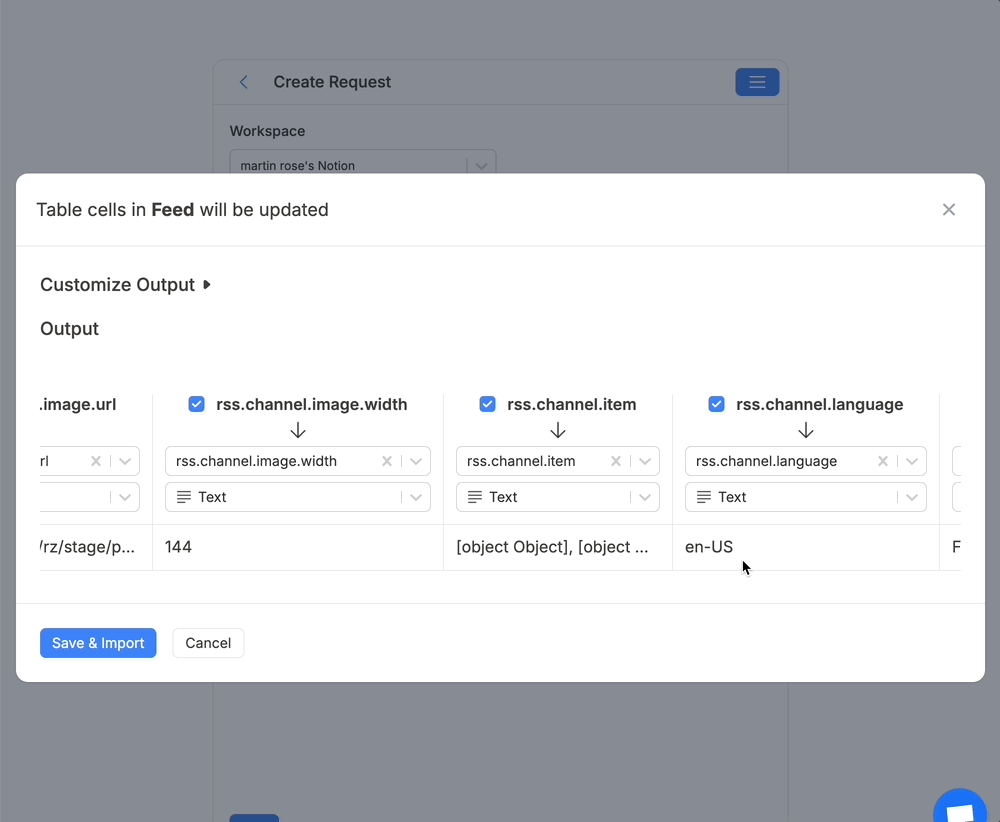
Click Save & Import to import the RSS feed content into your Notion database.
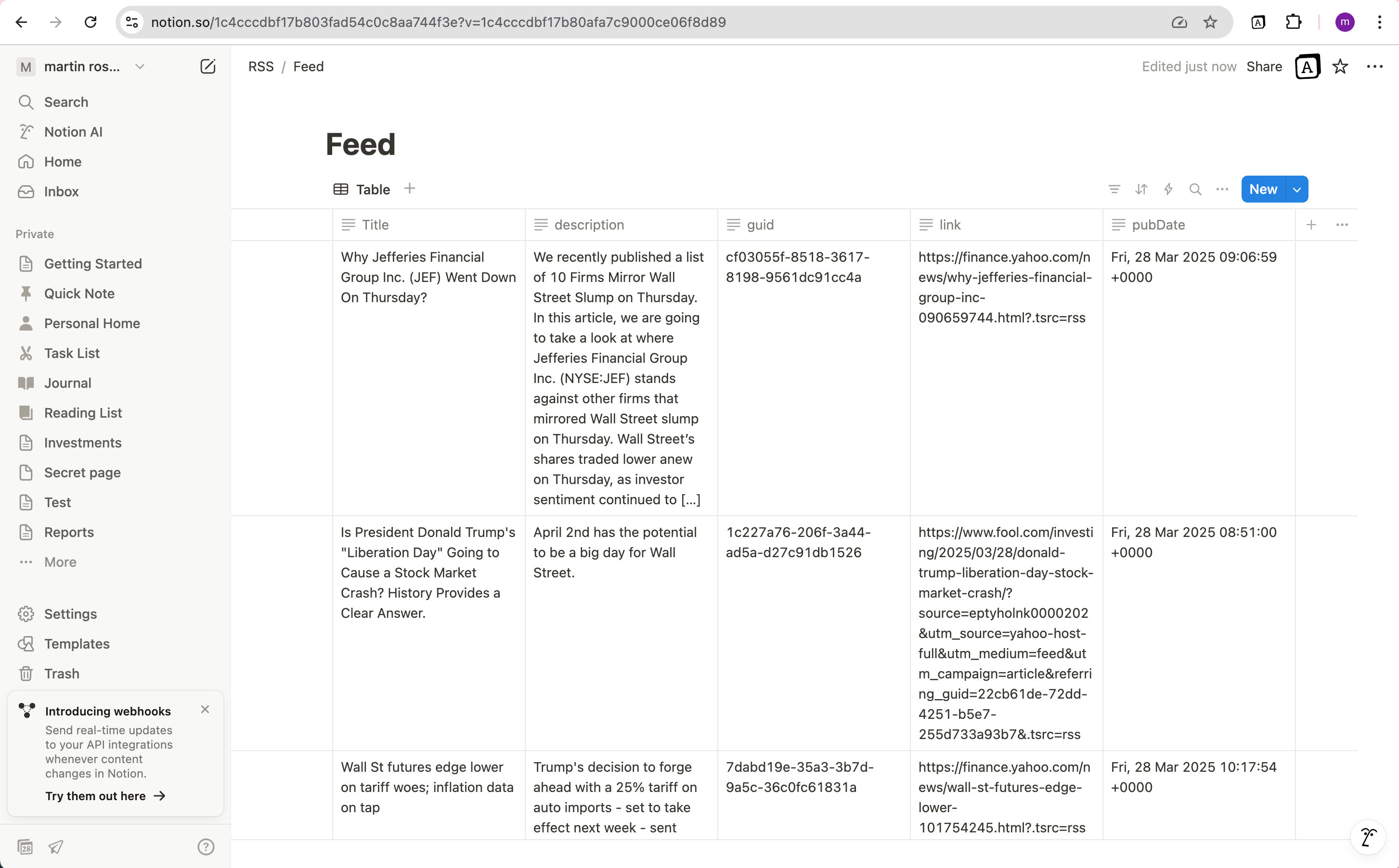
Automate RSS Data Updates in Notion
Want your Notion database to stay up to date automatically? Use Note API Connector’s scheduling feature to run the RSS import hourly, daily, or at custom intervals.
This is perfect for setting up a Notion-based reading list, tracking news headlines, or monitoring product announcements without lifting a finger.

Only Add New Data on Refresh
By default, running an import multiple times might re-fetch older items from your RSS feed. To avoid duplicates, switch the Write Mode in Note API Connector to Append.
Append Mode always creates new rows in your Notion database. It never modifies or deletes existing rows, ensuring your database grows over time without overwriting past entries.
RSS feeds don’t support filtering, so Append Mode relies on a
Response Field
to detect what’s new, usually the publish_date of each article.
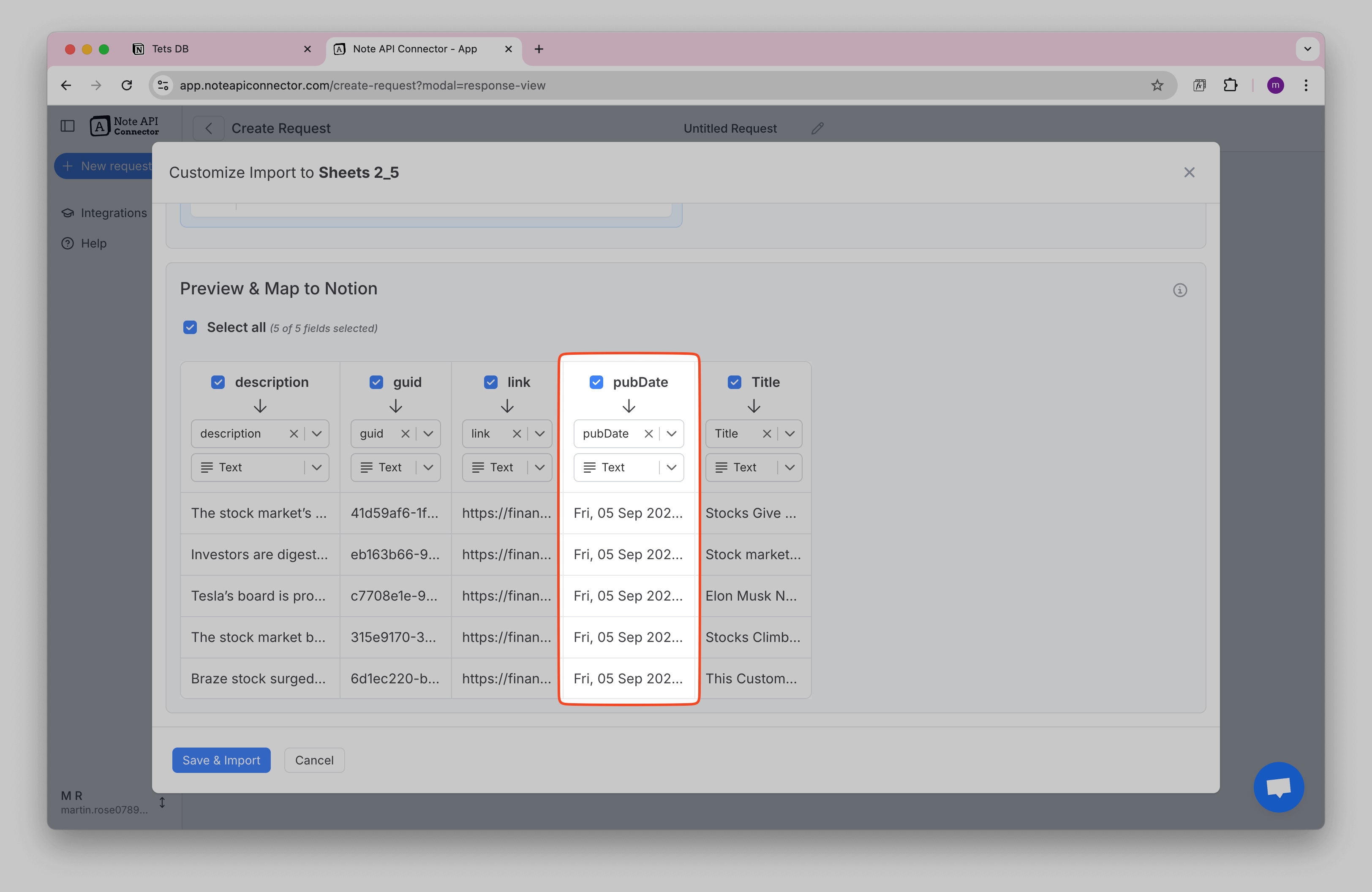
-
On the first import, all available items are added and the latest
publish_dateis stored. -
On the next refresh, only items with a newer
publish_dateare appended to your Notion database. - Older ones are ignored, no duplicates are created.
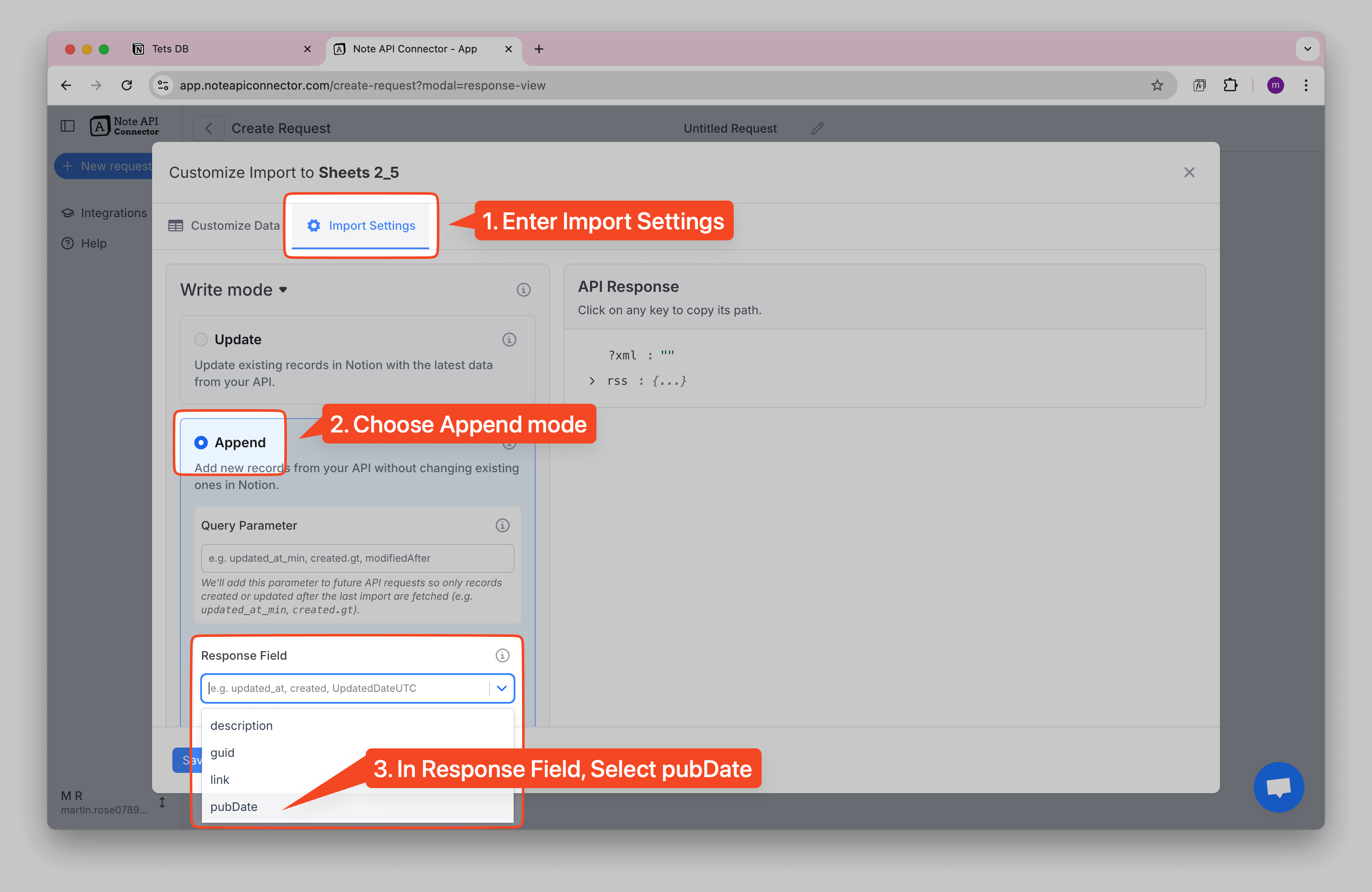
With this setup, your Notion database stays clean and up to date, only adding fresh content from your feed while leaving old records untouched.
Conclusion
Setting up an RSS feed integration with Notion is a powerful way to keep your workspace automatically updated with fresh content whether that’s news headlines, blog posts, podcast episodes, or changelogs. If you’d like to go beyond blogs or podcasts, you can also use a news API such as GNews to bring the latest headlines directly into Notion. This makes it easy to create a live-updating news dashboard or research hub.
With Note API Connector, you can import and sync RSS feed data into Notion in just a few clicks, no coding required. Automate data updates, map fields visually, and build a fully custom reading list or content tracker inside your Notion database.
Frequently Asked Questions
Yes, as long as the RSS feed is publicly accessible and follows standard XML formatting, you can import it into Notion using Note API Connector.
Yes, Note API Connector supports XML responses like those from RSS feeds. You can use the Data Selector tool to extract specific nodes such as title, link, pubDate, and description.
Yes. You can schedule RSS feed syncs hourly, daily, or at any custom interval using Note API Connector's built-in scheduling. This ensures your Notion database stays updated automatically.
Nope. Note API Connector is a no-code tool. All you need is your RSS feed URL — no programming experience required.