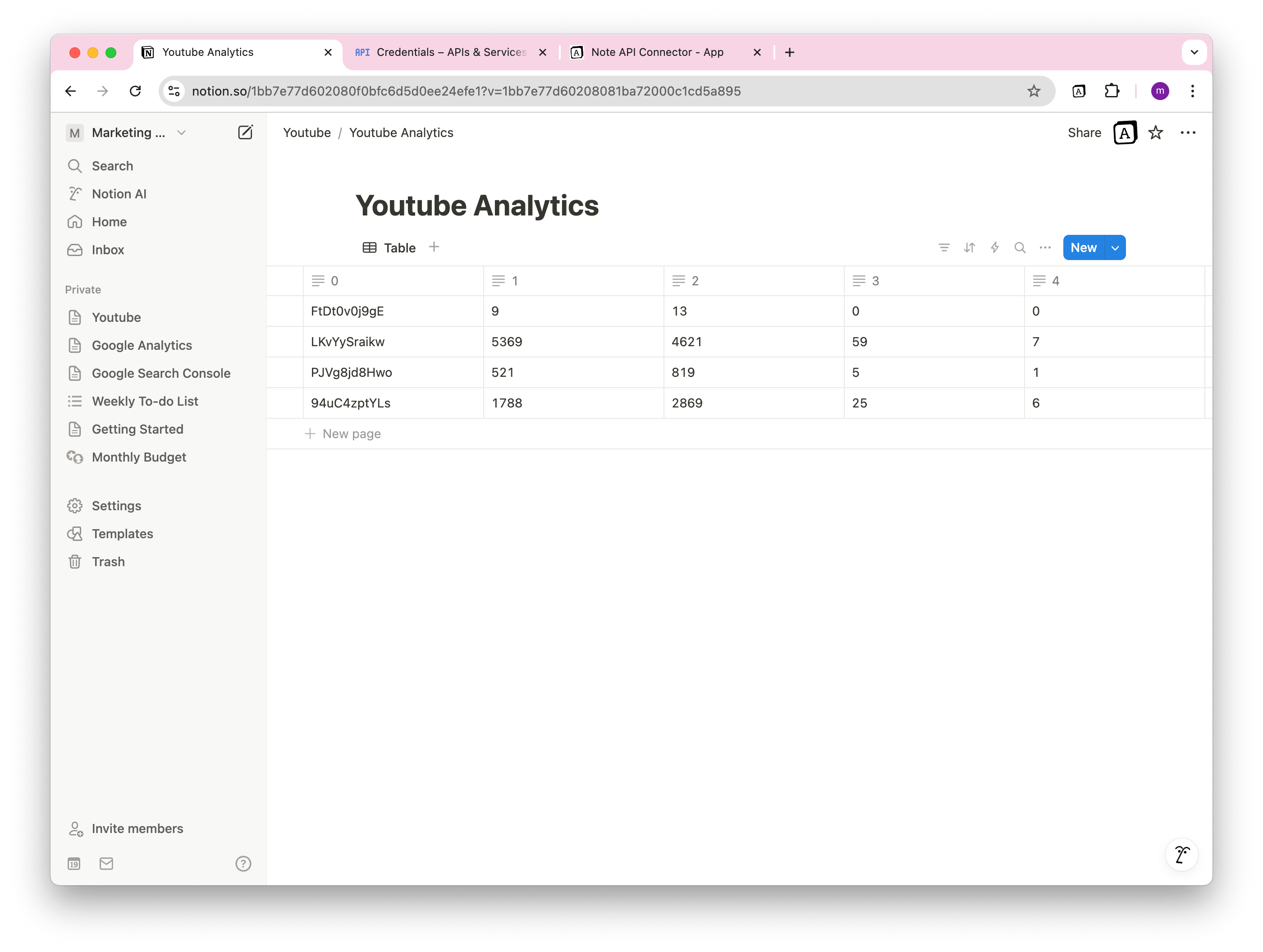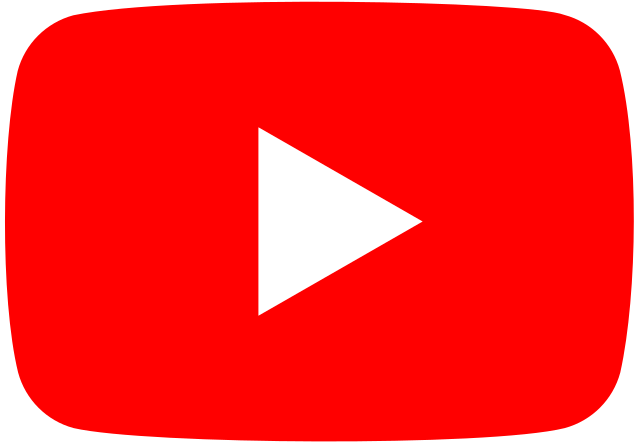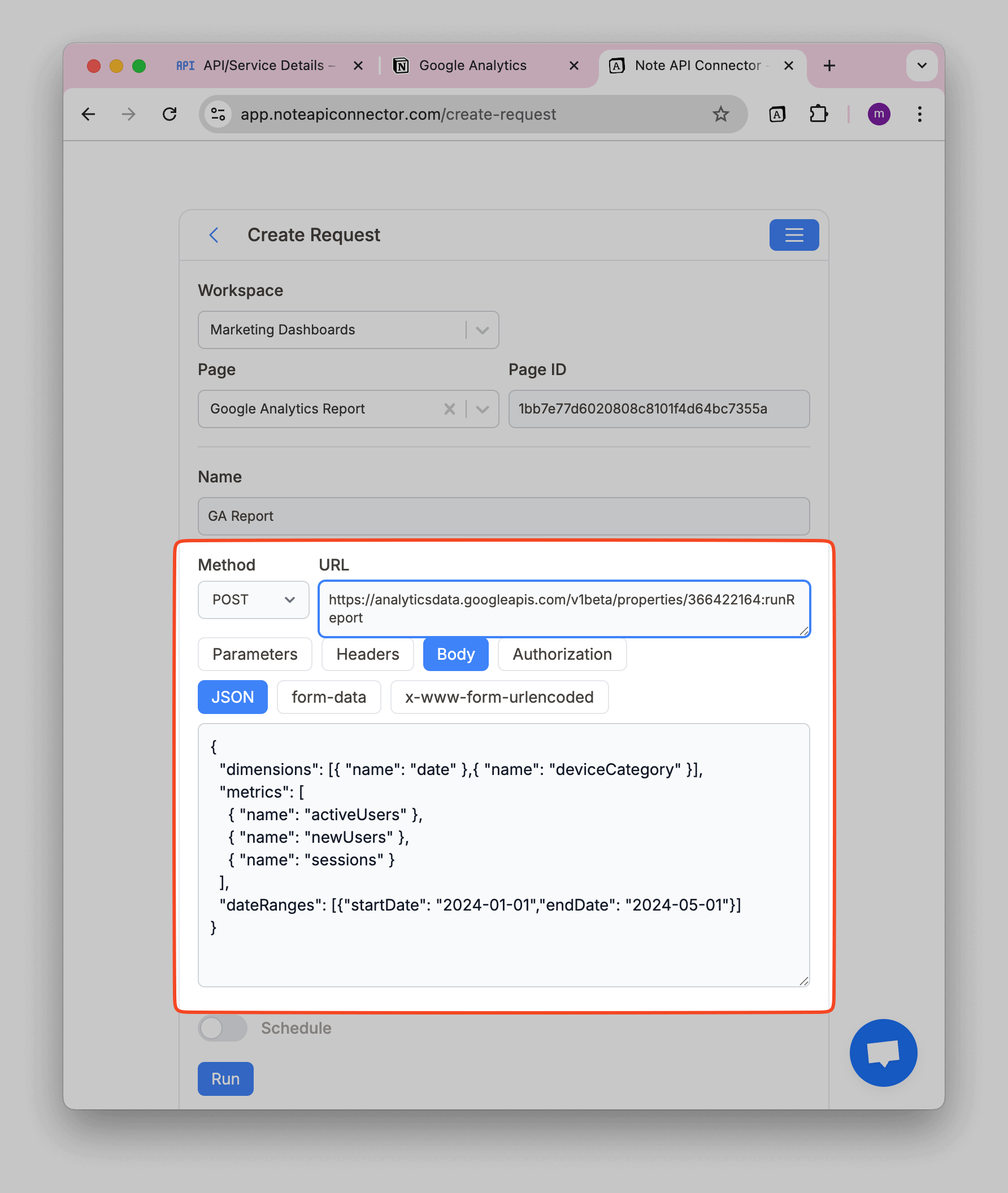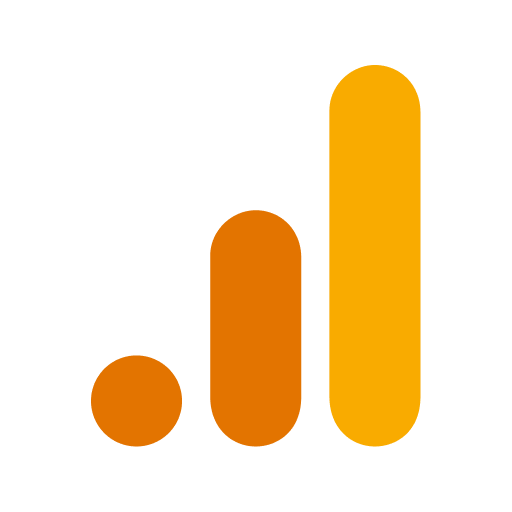How to Integrate YouTube Public Data with Notion
If you frequently search YouTube for videos, channels, or playlists, keeping track of search results, metadata, and video details inside Notion can be a game-changer.
With the Notion YouTube integration , you can fetch YouTube Public Data API results directly into Notion, without writing code. Whether you're curating video lists, managing content ideas, or tracking competitors, this workflow eliminates manual data entry and automates the process.
If you're a content creator, marketer, researcher, or YouTube enthusiast, this integration will save time and organize your video insights effortlessly.
Getting started with Note API Connector
Start syncing your data to Notion in just a few clicks. Connect your Notion workspace, grant the necessary permissions, and you’re ready to create powerful API-based automations, no coding required.
👉 Follow the official setup guide to get started in minutes.
Connect Youtube Public Data to Notion via OAuth
To integrate YouTube Public Data with Notion, you’ll need to establish an OAuth connection. Click Create request and select Authorization → OAuth → Youtube Public Data .
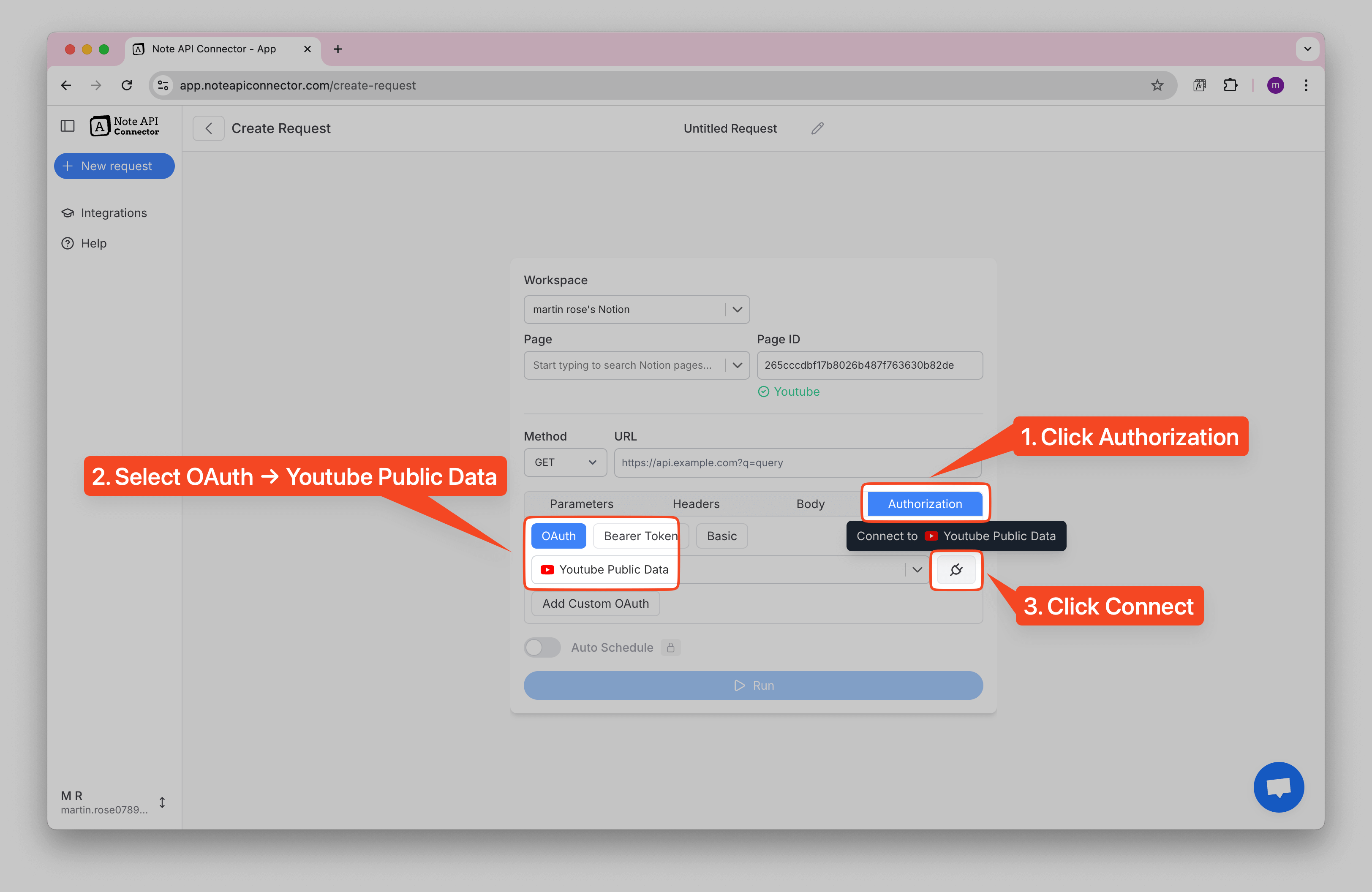
After successful authentication, you will see a success status in Note API Connector dropdown, indicating that Google and Note API Connector are now connected and ready for data sync.
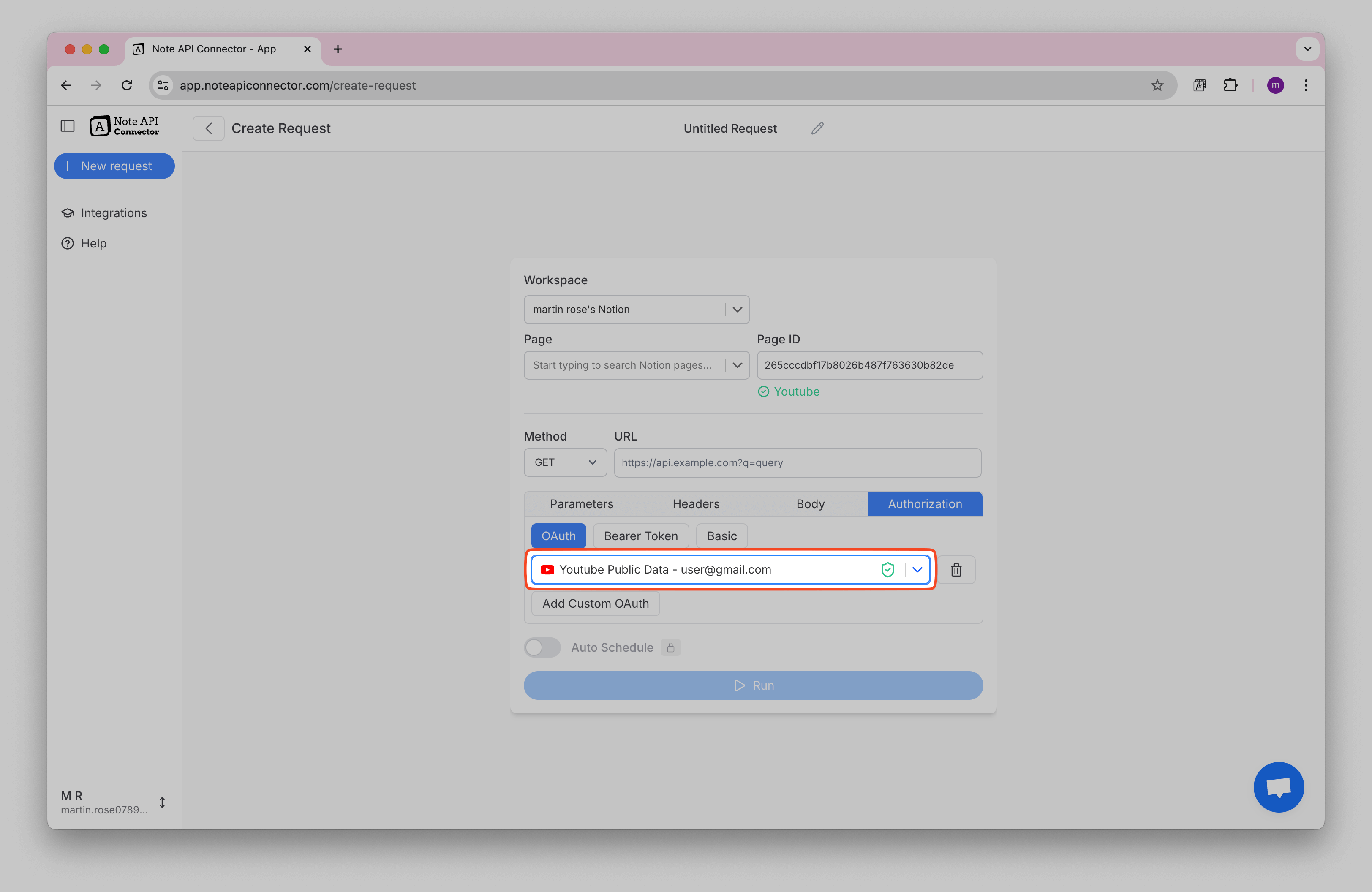
Import YouTube Public Data to Notion
Now that everything is set up, you can import YouTube search results, video details, and channel data into Notion.
You can explore YouTube Data API here . For example if you want to search for YouTube videos, channels, or playlists, you can use Youtube Search API .
https://www.googleapis.com/youtube/v3/search?part=snippet&q=hamsters
| Parameter | Description |
|---|---|
https://www.googleapis.com/youtube/v3/search
|
Base URL for YouTube's search API. |
part=snippet |
Retrieves metadata like title, description, thumbnail, and channel info.. |
q=hamsters |
Searches YouTube for videos, channels, or playlists related to "hamsters". |
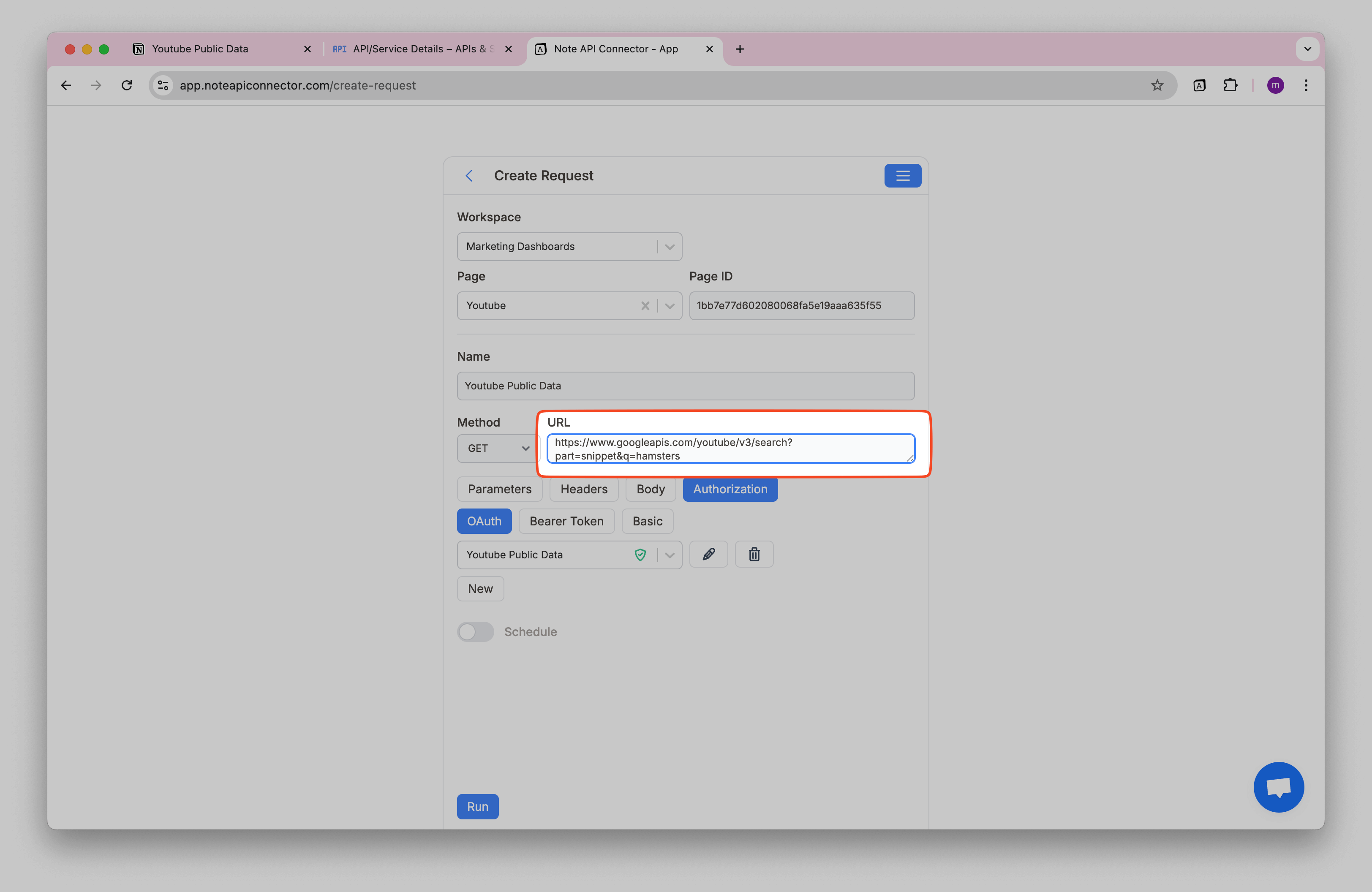
Click
Run
to fetch data. You can review data in the
Response Field Mapping
view. If you want to import
snippet
from result data, you need to click 🎯 next to
snippet
.
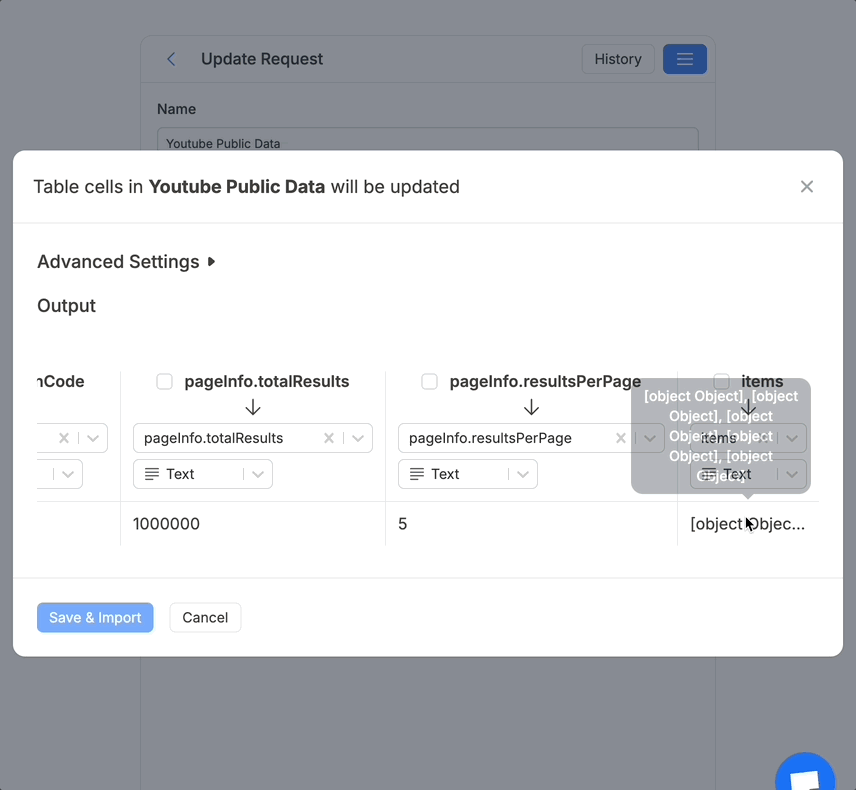
Click Save & Import to store the data in your Notion database.
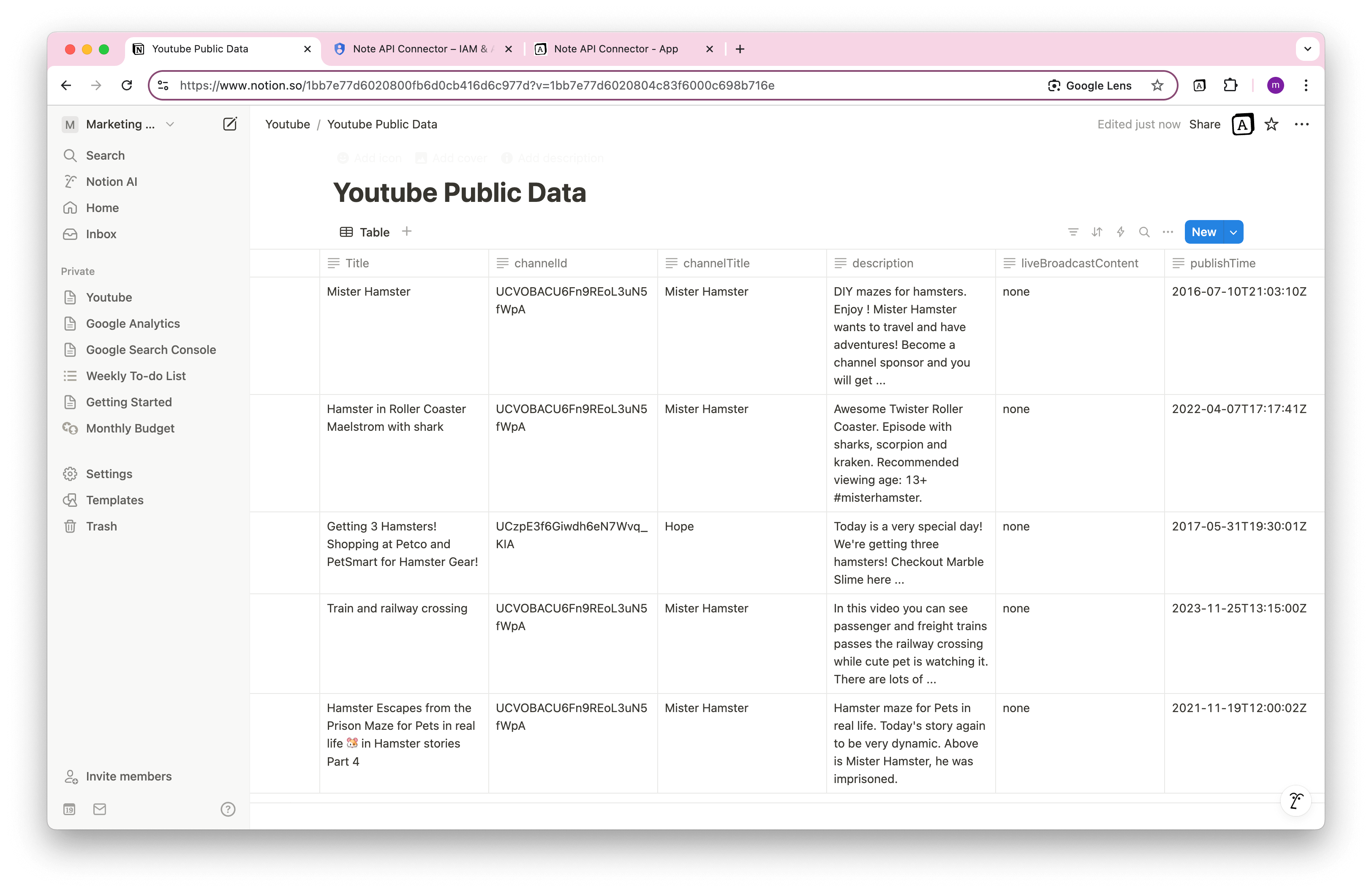
Automate Youtube Public Data → Notion Sync (No Manual Updates)
Manually refreshing your YouTube Analytics data in Notion can be tedious. Instead of running API requests manually, use Note API Connector’s automated scheduling feature to keep your YouTube data in Notion updated.
With just a few clicks, you can set up automatic syncs at your preferred intervals—hourly, daily, or even real-time updates. This ensures that your Notion workspace always reflects the latest YouTube data, eliminating the risk of outdated insights.

Conclusion
The Notion YouTube Integration makes it easy to import YouTube search results, video metadata, and channel details into Notion, without manual work.
Whether you're a YouTube content creator, digital marketer, or brand manager, this integration will help you monitor Youtube trends.
Frequently Asked Questions
You can import comprehensive YouTube search results including video metadata (titles, descriptions, thumbnails), channel information, playlist details, publication dates, view counts, and engagement metrics. The integration supports searching for videos, channels, and playlists using keywords, topics, or specific criteria.
YouTube Data API provides access to public information like video metadata, search results, channel details, and playlists. YouTube Analytics API focuses on performance metrics for your own channel (views, watch time, revenue). For importing public YouTube data and search results into Notion, you need the YouTube Data API.
Yes. With automatic scheduling , you can set your data to update hourly, daily, or at custom intervals. This ensures your Notion dashboard always reflects real-time data, reducing manual updates.
No, you don’t need to write any code. The Note API Connector handles all the technical aspects, making it easy for anyone to sync YouTube Public data with Notion.