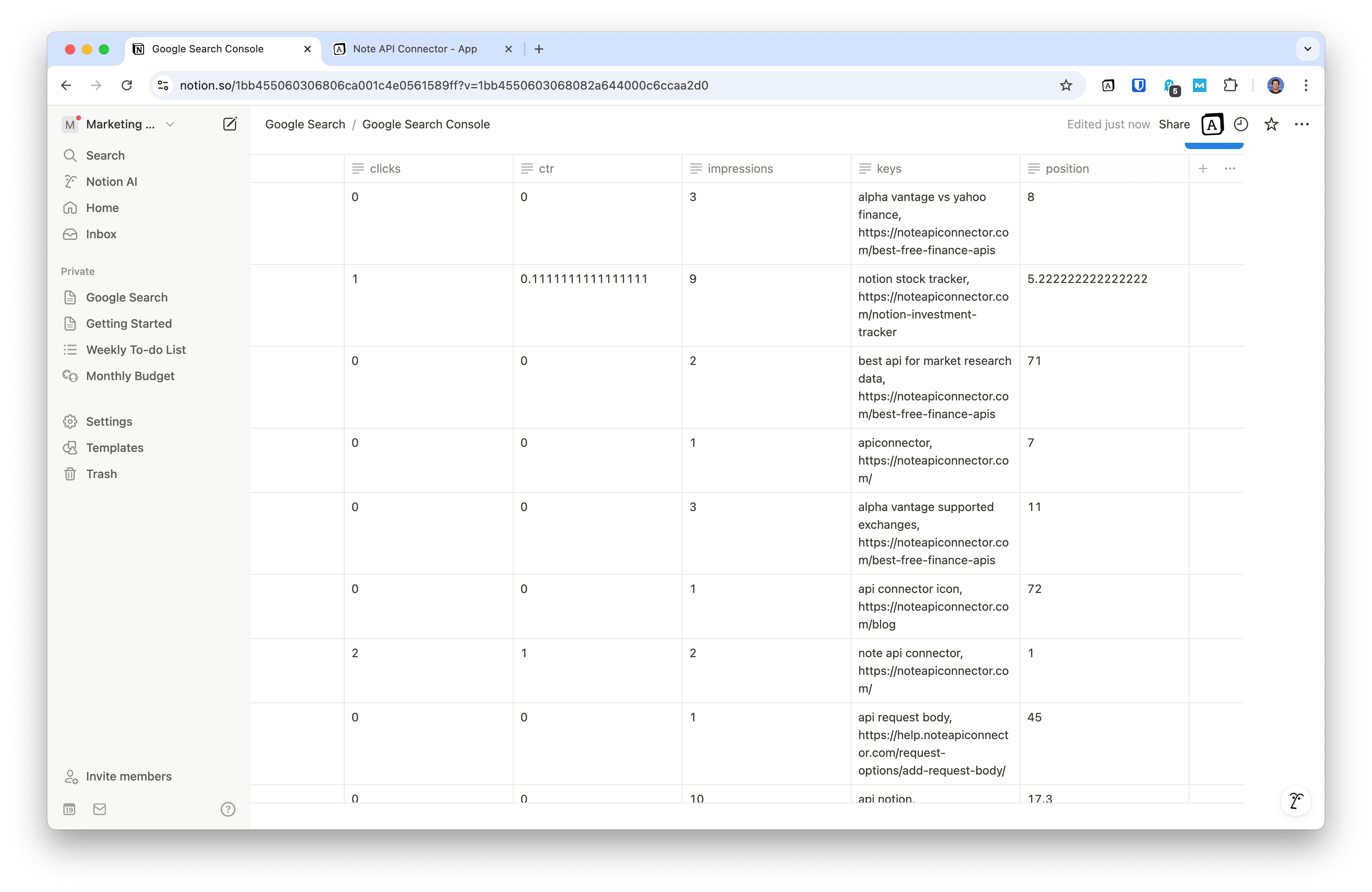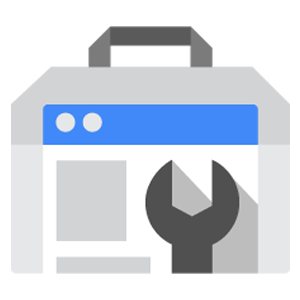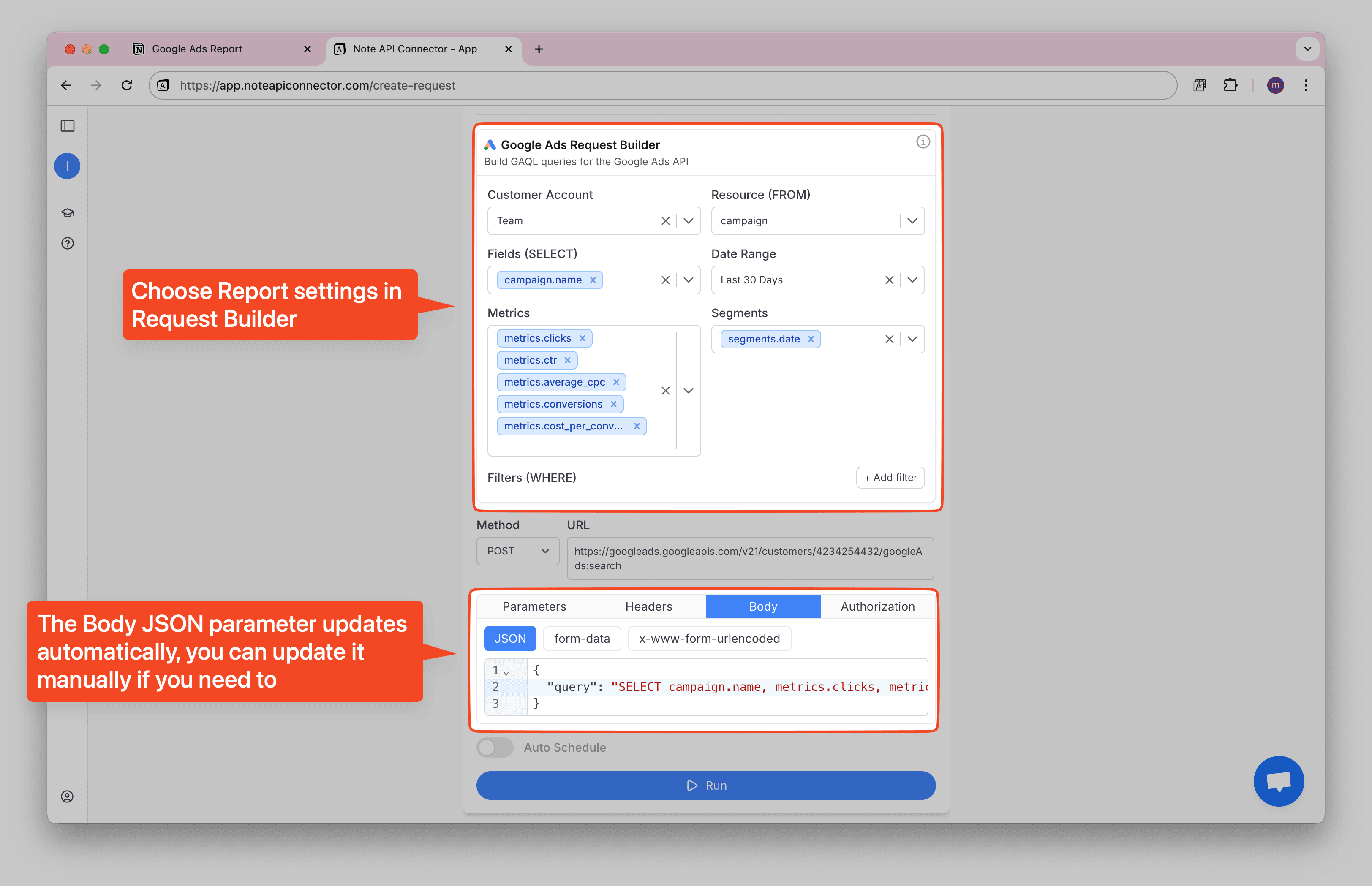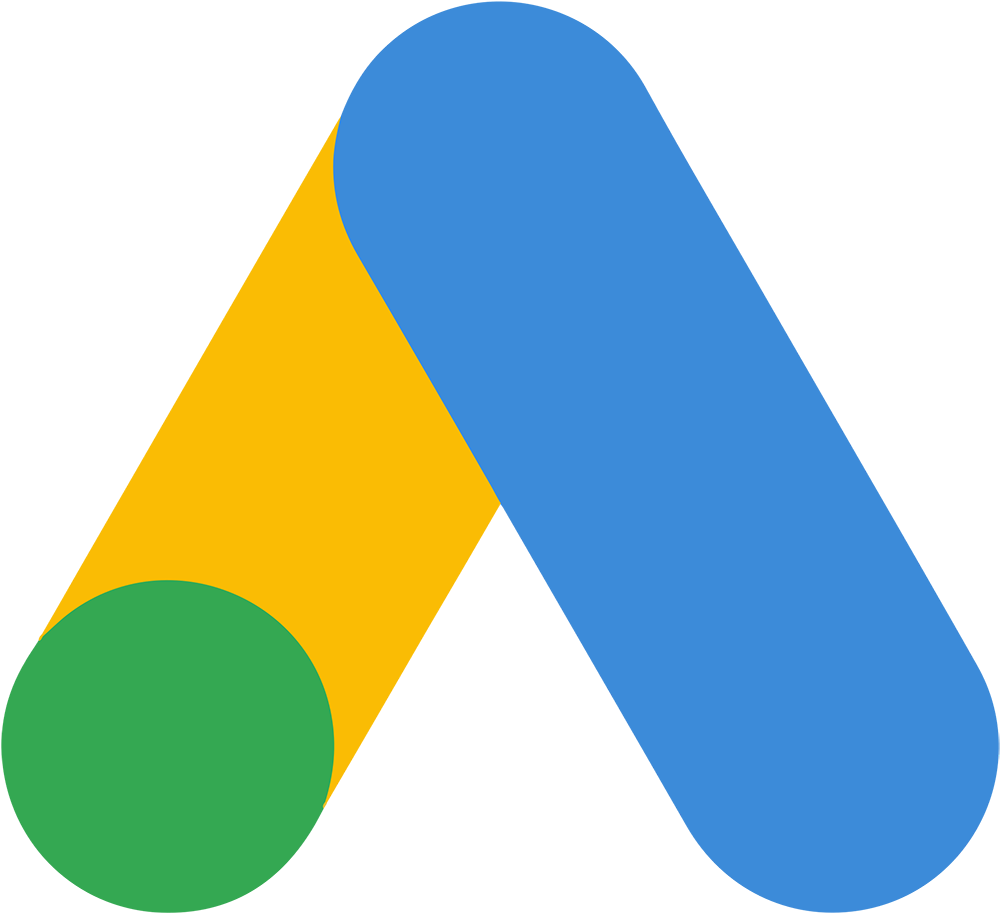How to Import Google Analytics into Notion
Managing search and performance data is crucial for understanding your website's visibility on Google. If you're constantly switching between Google Analytics and Notion , manually copying insights, there's a better way.
With the Notion Google Analytics integration, you can automate data sync and manage website analytics directly within Notion, without writing a single line of code. Using Note API Connector, you can effortlessly import Google Analytics to Notion , visualize performance trends, and optimize your SEO strategy all in one place.
Whether you're an SEO specialist, content marketer, or website owner, this integration will save hours of manual data entry and bring your Google Analytics insights into your Notion workspace.
Connect Google Analytics to Notion via OAuth
Now it’s time to connect Google Analytics to Notion through OAuth. Click Create request and select Authorization → OAuth → Google Analytics .
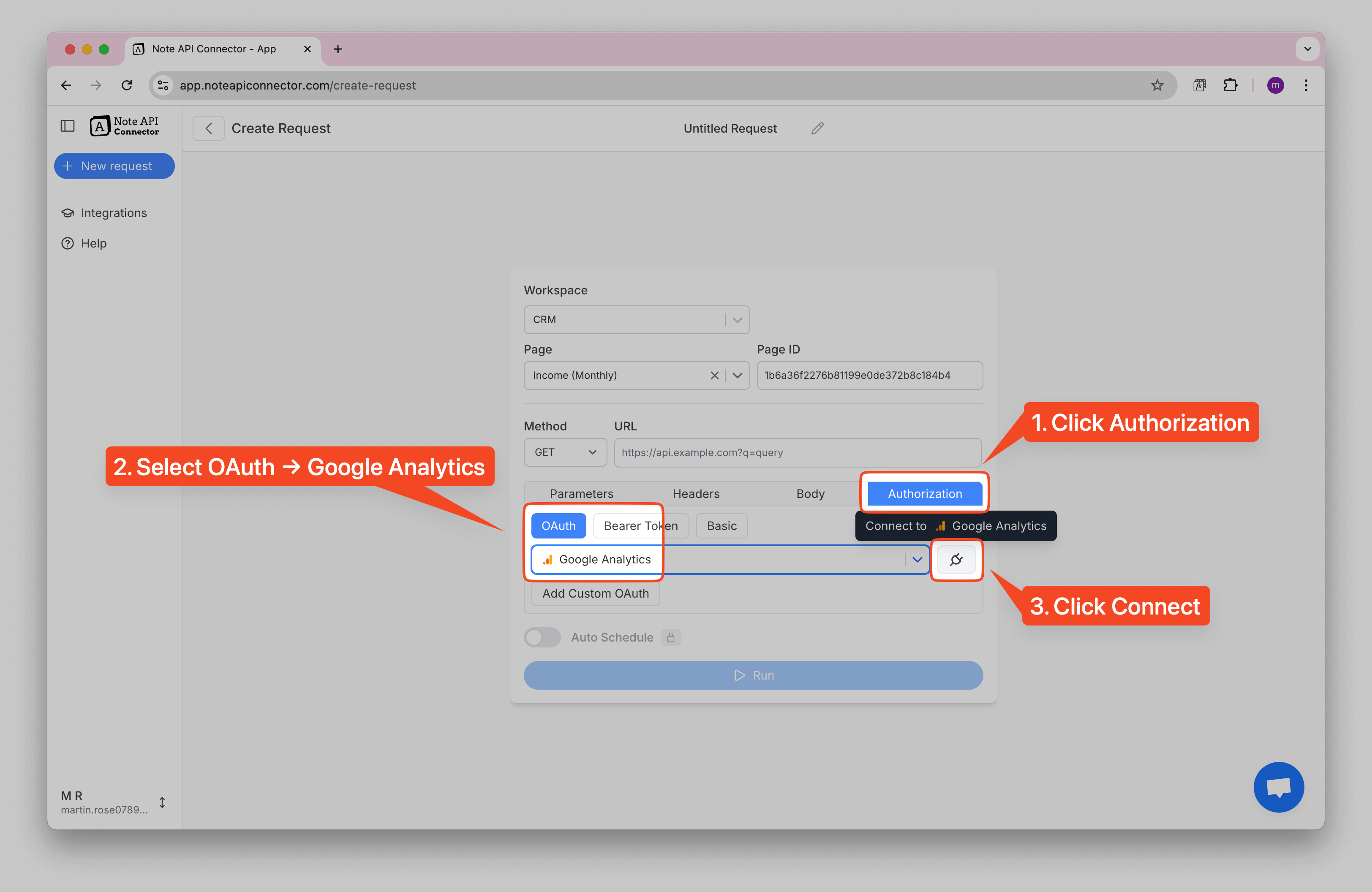
After successful authentication, you will see a success status in Note API Connector dropdown, indicating that Google and Note API Connector are now connected and ready for data sync.

Import Google Analytics Data to Notion
With everything set up, importing Google Analytics data into Notion is just a few clicks away.
You can explore Google Analytics Data API here .
Analytics reporting is based on dimensions and metrics . You can also use this interactive GA4 query builder to construct your request.
Set up the API request with the following parameters.
-
Method:
POST -
URL:
https://analyticsdata.googleapis.com/v1beta/properties/{property_id}:runReport - Body → JSON:
{
"dimensions": [
{ "name": "date" },
{ "name": "deviceCategory" }
],
"metrics": [
{ "name": "activeUsers" },
{ "name": "newUsers" },
{ "name": "sessions" }
],
"dateRanges": [
{
"startDate": "2024-01-01",
"endDate": "2024-05-01"
}
]
}
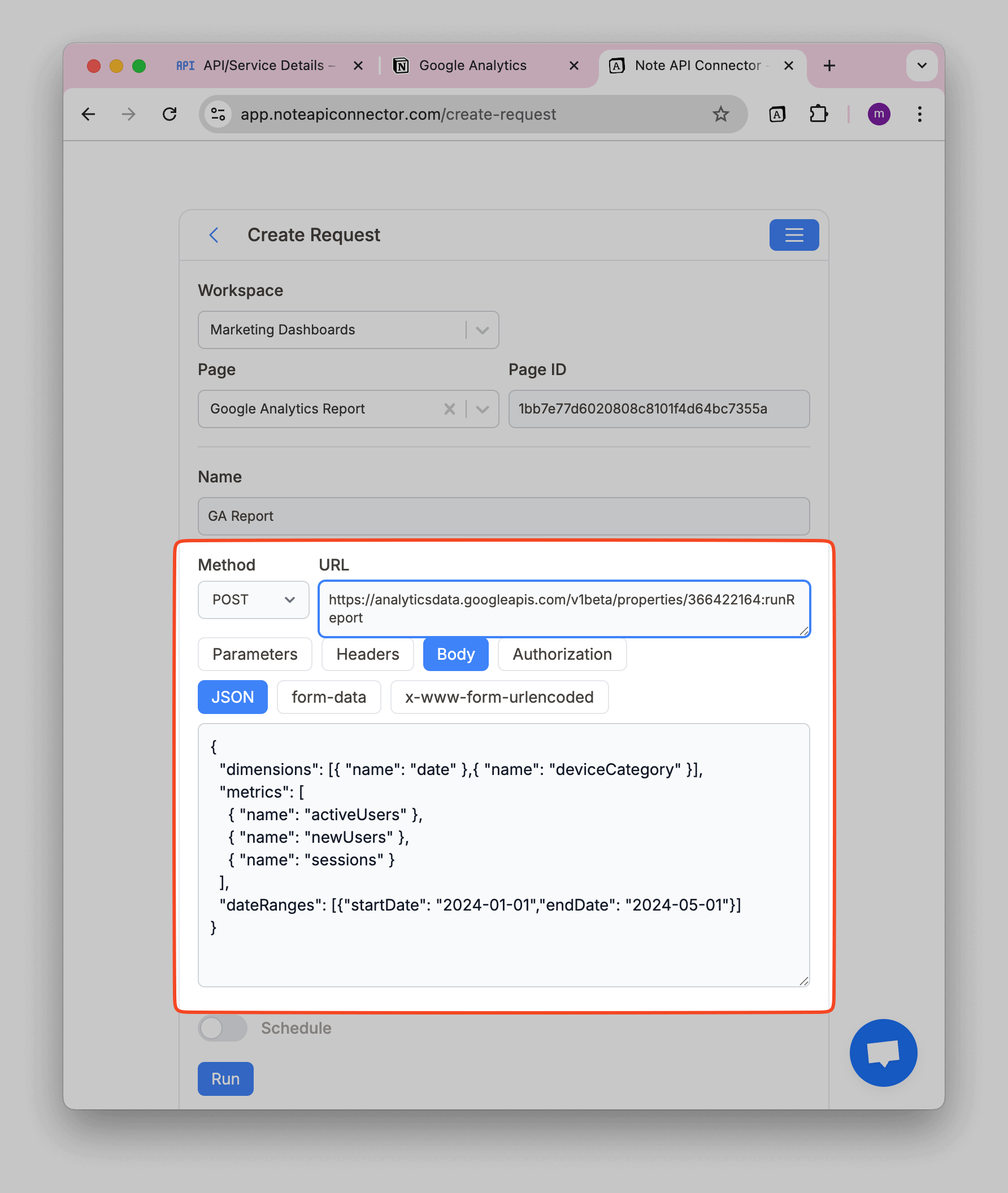
Click Run to fetch data. You can review data in the Response Field Mapping view.
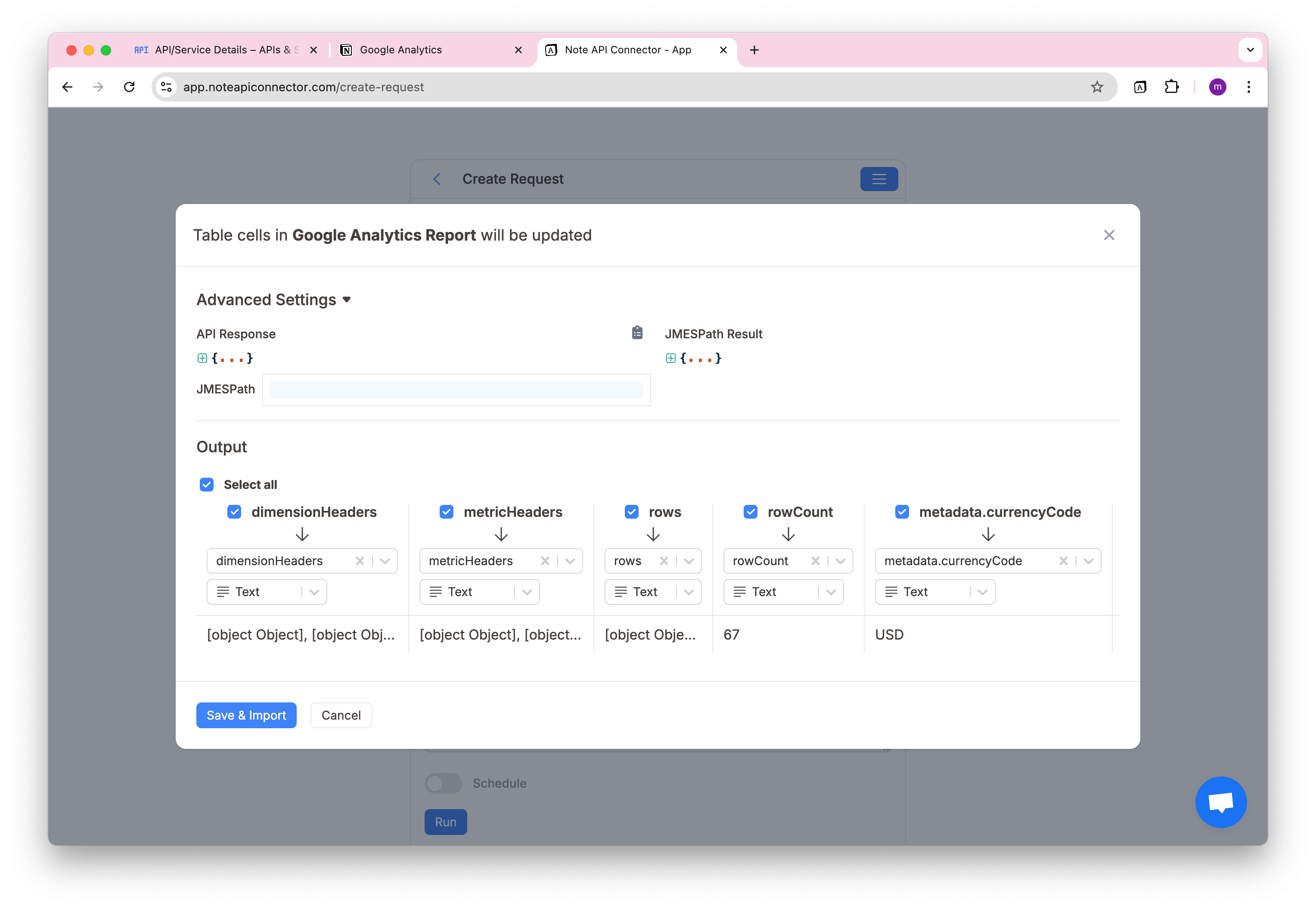
Google Analytics response data is nested, so you’ll need a JMESPath expression to format it properly for Notion
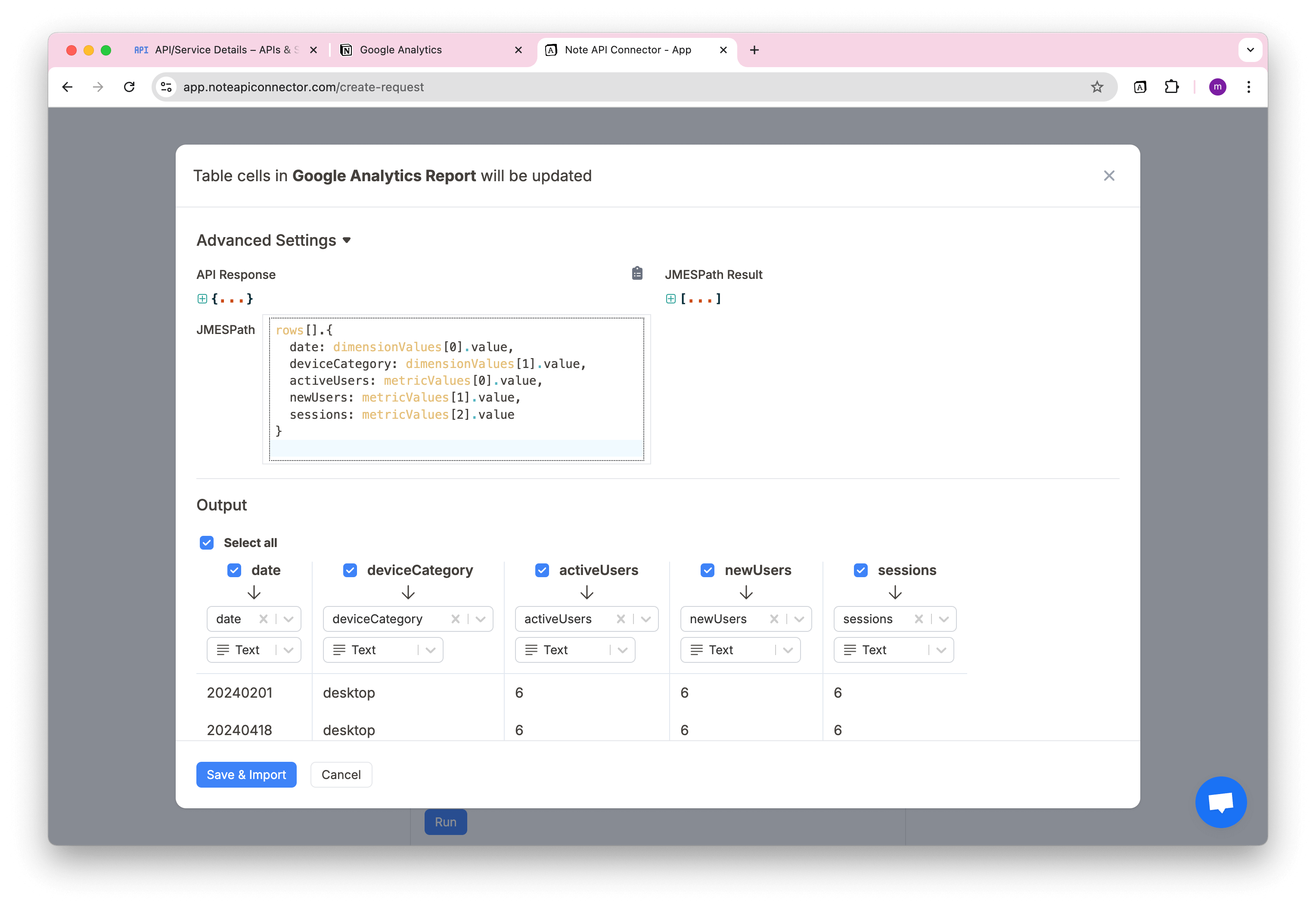
rows[].{
date: dimensionValues[0].value,
deviceCategory: dimensionValues[1].value,
activeUsers: metricValues[0].value,
newUsers: metricValues[1].value,
sessions: metricValues[2].value
}
Click Save & Import to store the data in your Notion database.
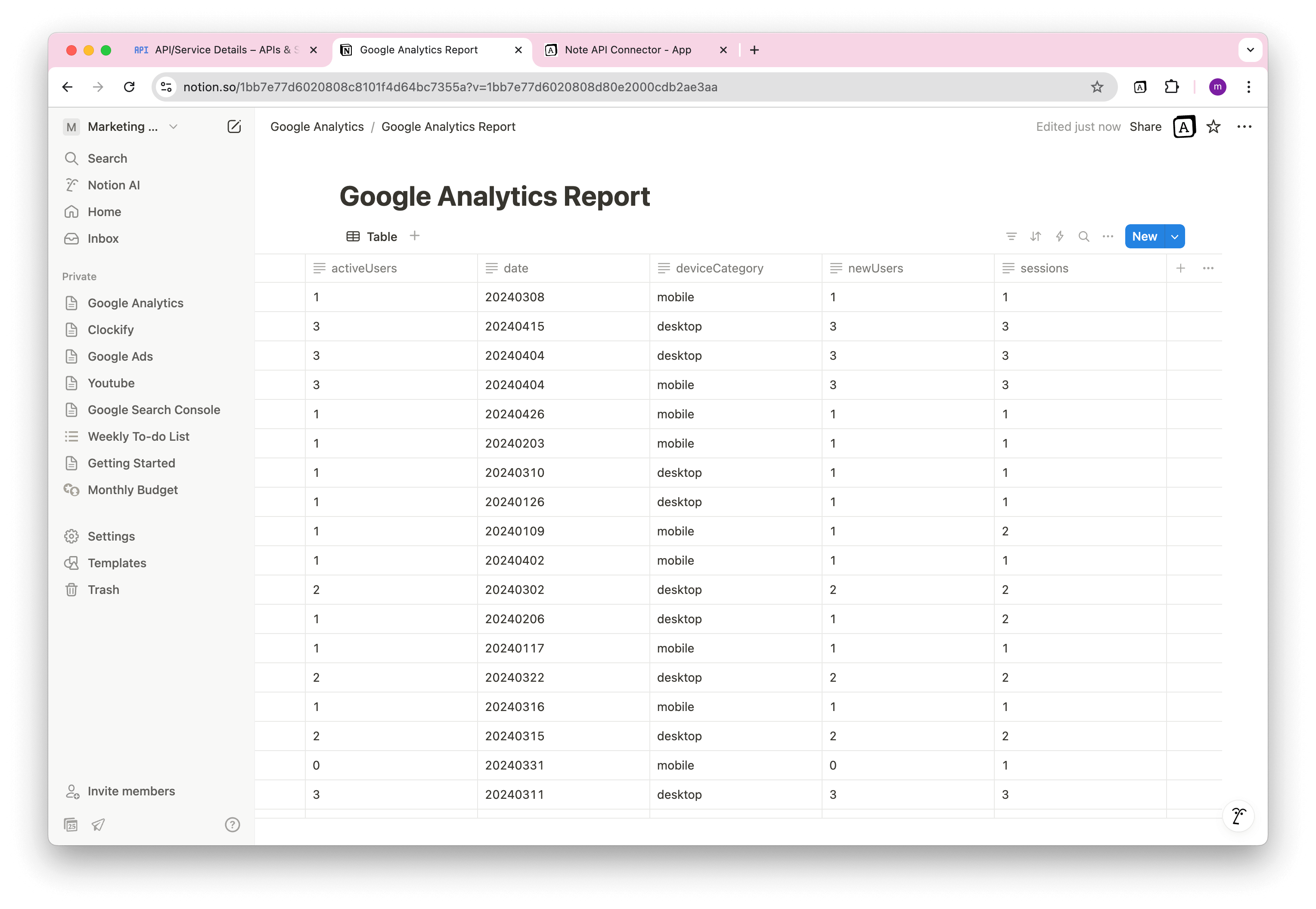
Automate Data Updates in Notion
Manually copying Google Analytics reports into Notion can be time-consuming and prone to error. With Note API Connector’s automated scheduling feature , you can easily automate data updates and ensure your dashboards stay up to date.
You can schedule requests to run hourly, daily, weekly, or at custom intervals. This means your Notion Google Analytics integration will continuously sync the latest performance metrics, giving you a real-time view of user behavior, sessions, conversions, and more.
Whether you're tracking traffic sources, device breakdowns, or daily user activity, automating the data import process helps streamline reporting and saves you from repetitive tasks.

Conclusion
Connecting Google Analytics with Notion using Note API Connector allows you to build a powerful, automated reporting system, right inside your Notion workspace. With the Notion Google Analytics integration , you’ll save hours on manual data entry, reduce context switching, and stay focused on what matters: insights and execution.
You can import Google Analytics to Notion in just a few steps, visualize metrics like active users or sessions, and even automate daily updates, all without writing any code.
🚀 Ready to turn Notion into your personal analytics dashboard? Try Note API Connector today and bring your Google Analytics data to life inside Notion.
Frequently Asked Questions
Yes. With Note API Connector you can import Google Analytics (GA4) data into Notion and keep it synced, no scripts required.
Any GA4 metric or dimension the Data API exposes (for example, activeUsers, sessions, screenPageViews, sessionSourceMedium, defaultChannelGrouping, country). Build reports with the GA4 query builder and paste the body into Note API Connector.
Yes. With automatic scheduling, you can update data hourly, daily, or at custom intervals so your Notion dashboard always reflects real-time data and reduces manual work.
Yes. Start with a one-time backfill for the historical date range you need, then schedule a recurring sync for a small rolling window (for example, last 1–7 days) so new data keeps flowing into Notion. To avoid duplicates, use a stable key such as date + dimensions (for example, date + sessionSourceMedium) and update or replace matching rows if supported, or clear that date range before each import. For large ranges, split requests using orderBys and limit.