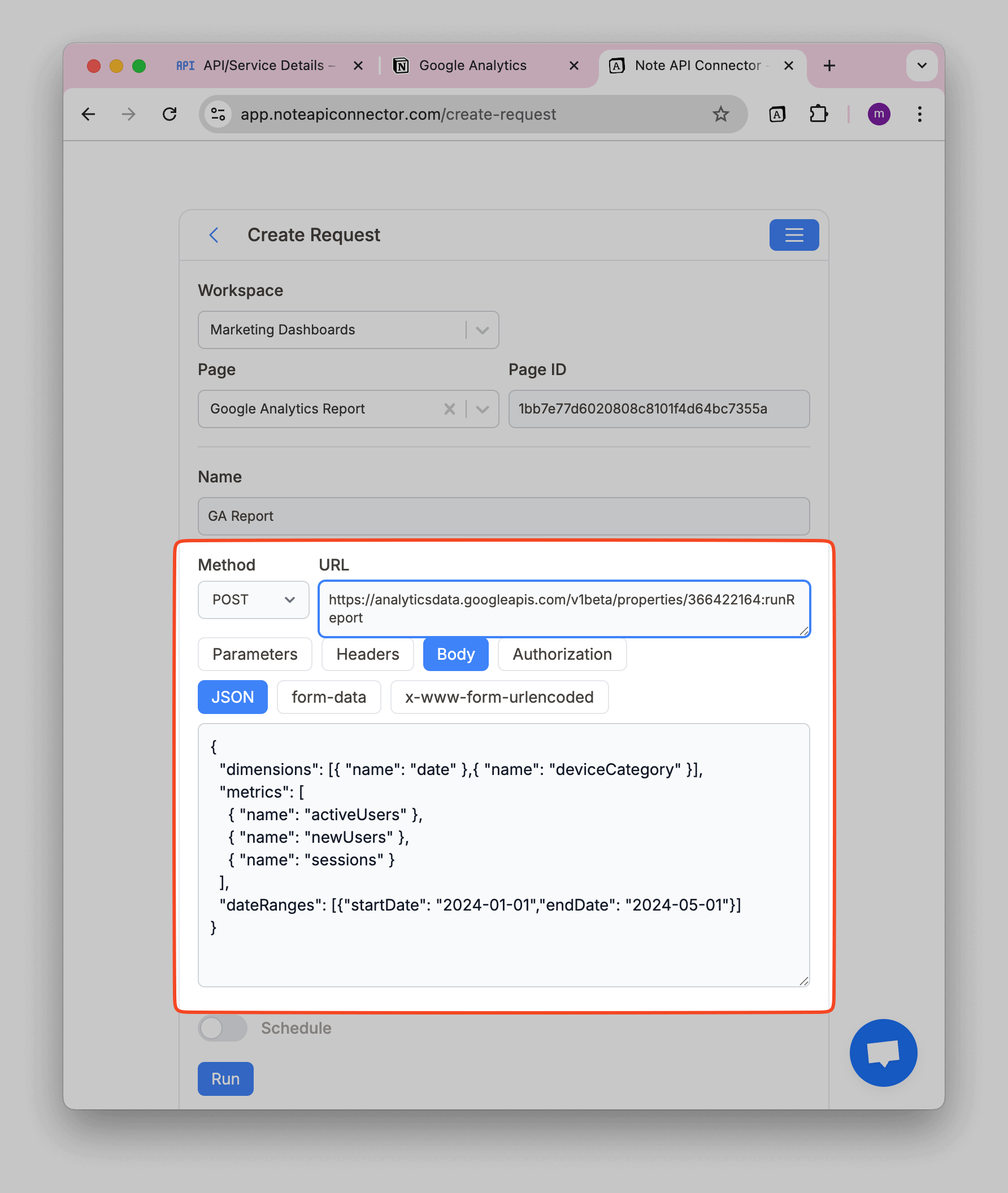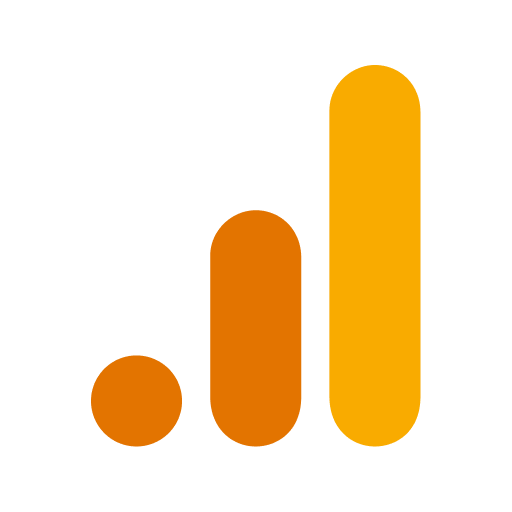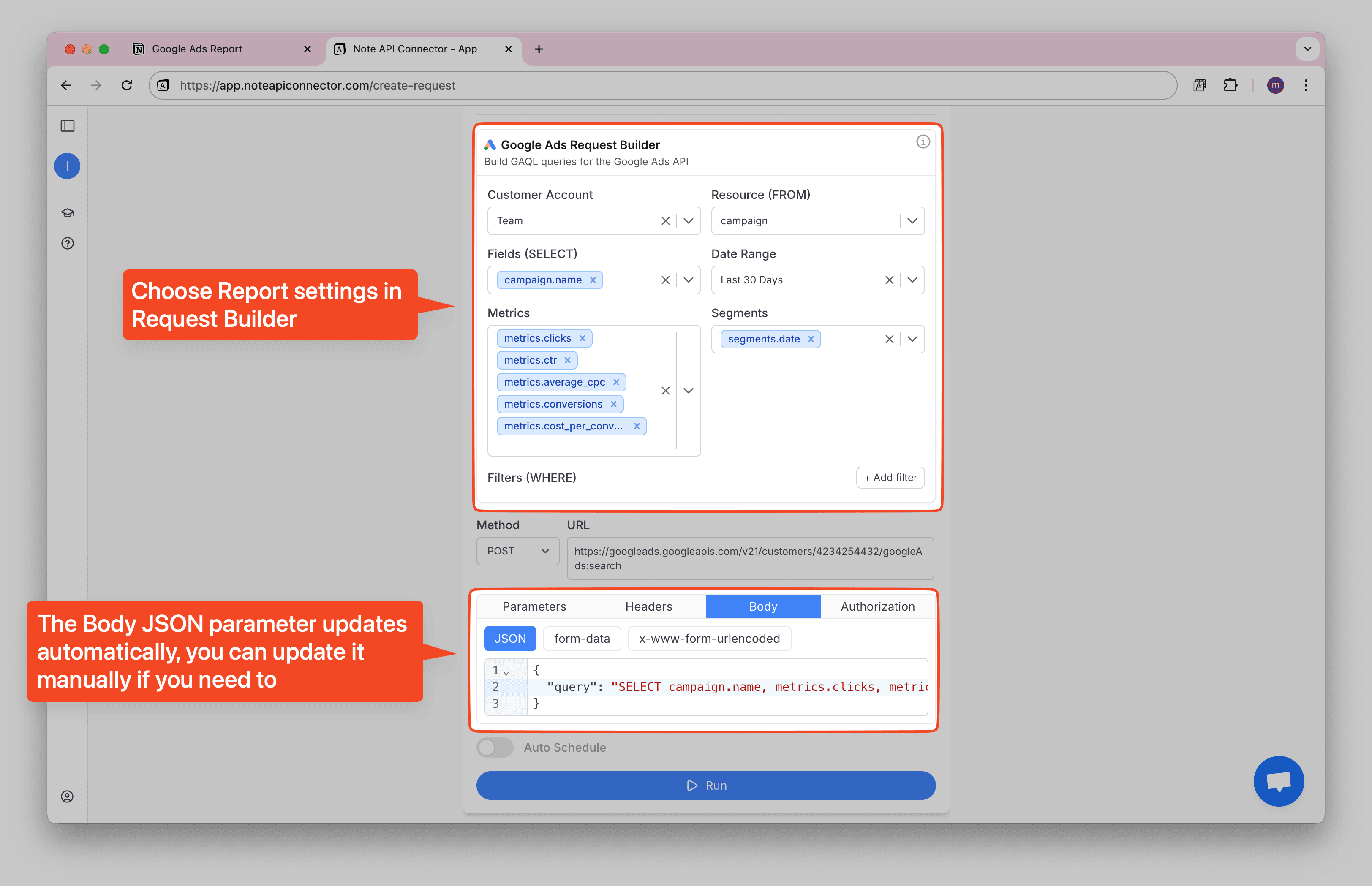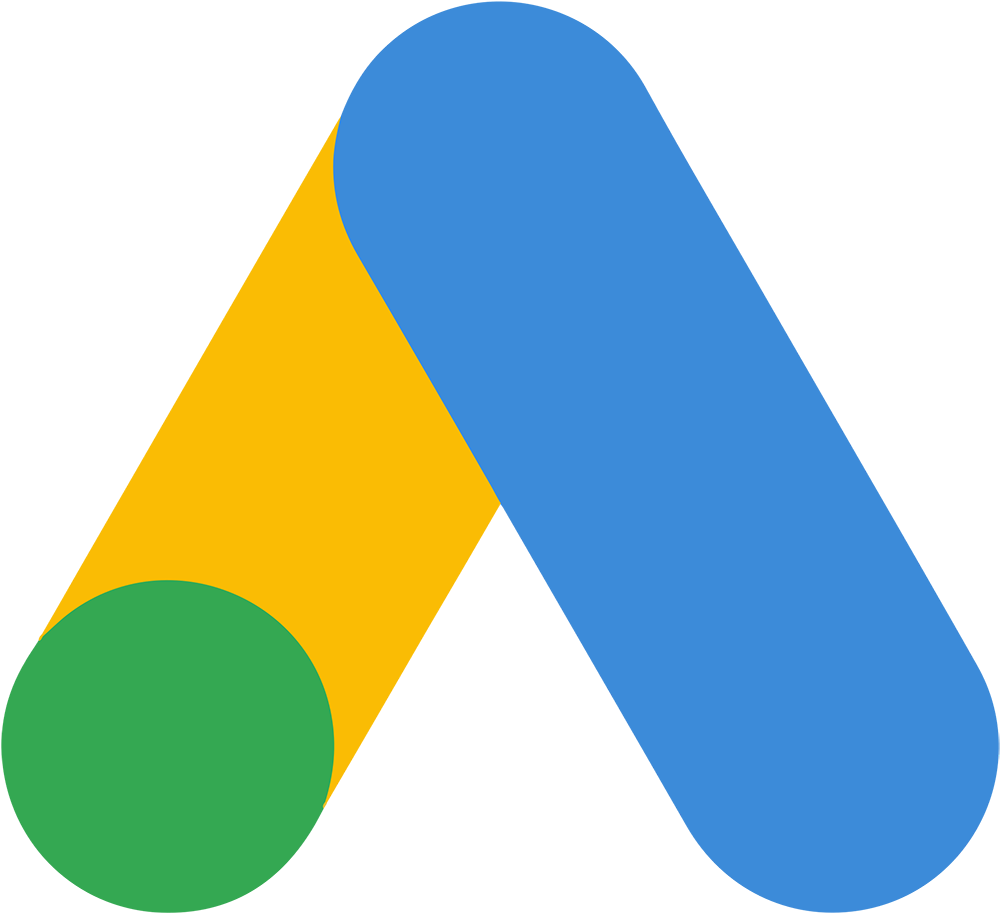How to Import Google Search Console into Notion
Managing search performance data is crucial for understanding your website's visibility on Google. If you're constantly switching between Google Search Console and Notion, manually copying insights, there's a better way.
With the Notion Google Search integration, you can automate data sync and manage search analytics directly within Notion, without writing a single line of code. By using Note API Connector, you'll seamlessly import Google Search Console data into Notion, track performance trends, and optimize SEO strategy all in one place.
Whether you're an SEO specialist, content marketer, or website owner, this Notion Google Search integration will save hours of manual data entry.
Connect Google Search Console to Notion via OAuth
Now it’s time to connect Google Search Console to Notion through OAuth . Click Create request and select Authorization → OAuth → Google Search Console .
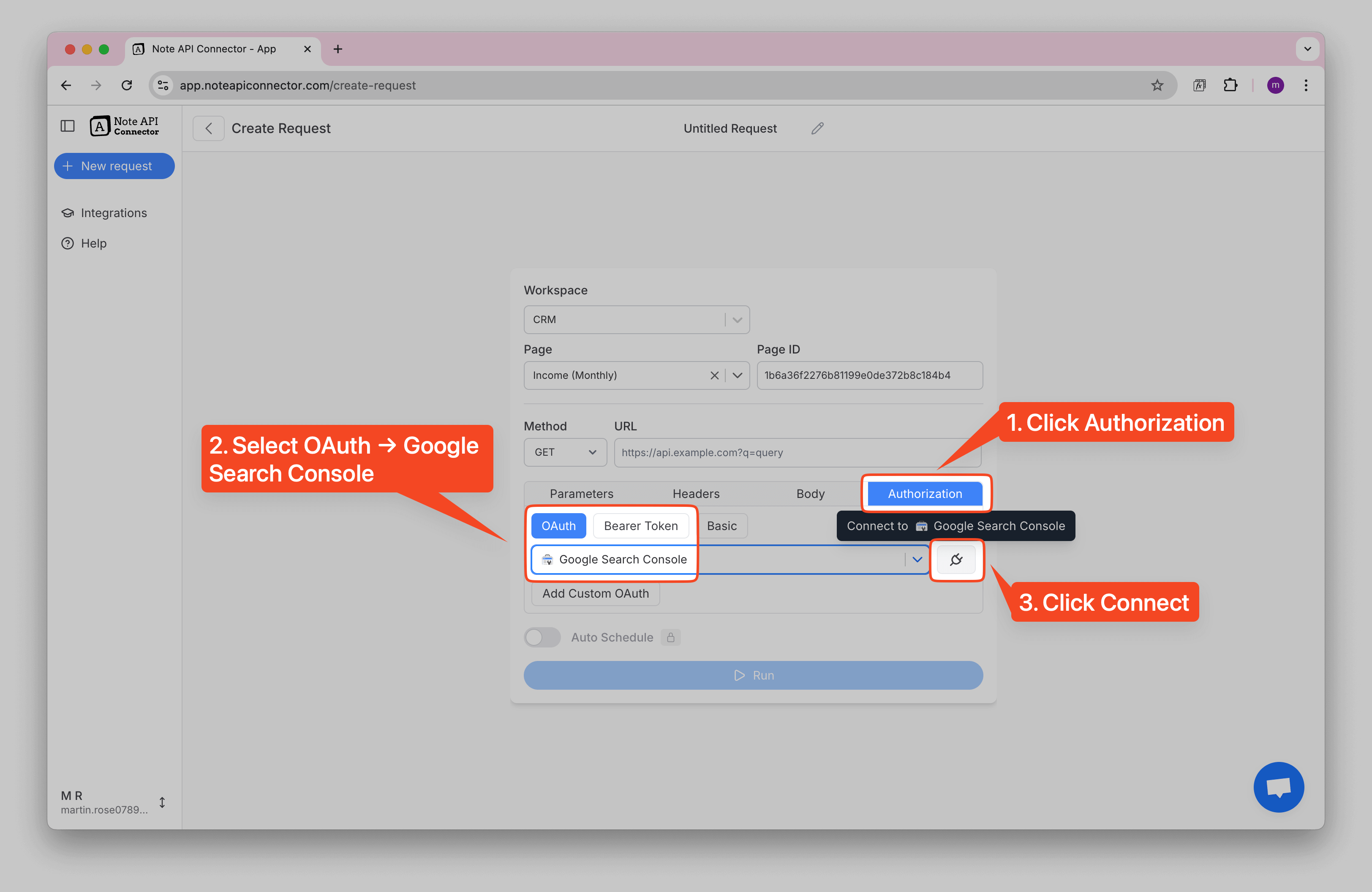
After successful authentication, you will see a success status in Note API Connector dropdown, indicating that Google and Note API Connector are now connected and ready for data sync.
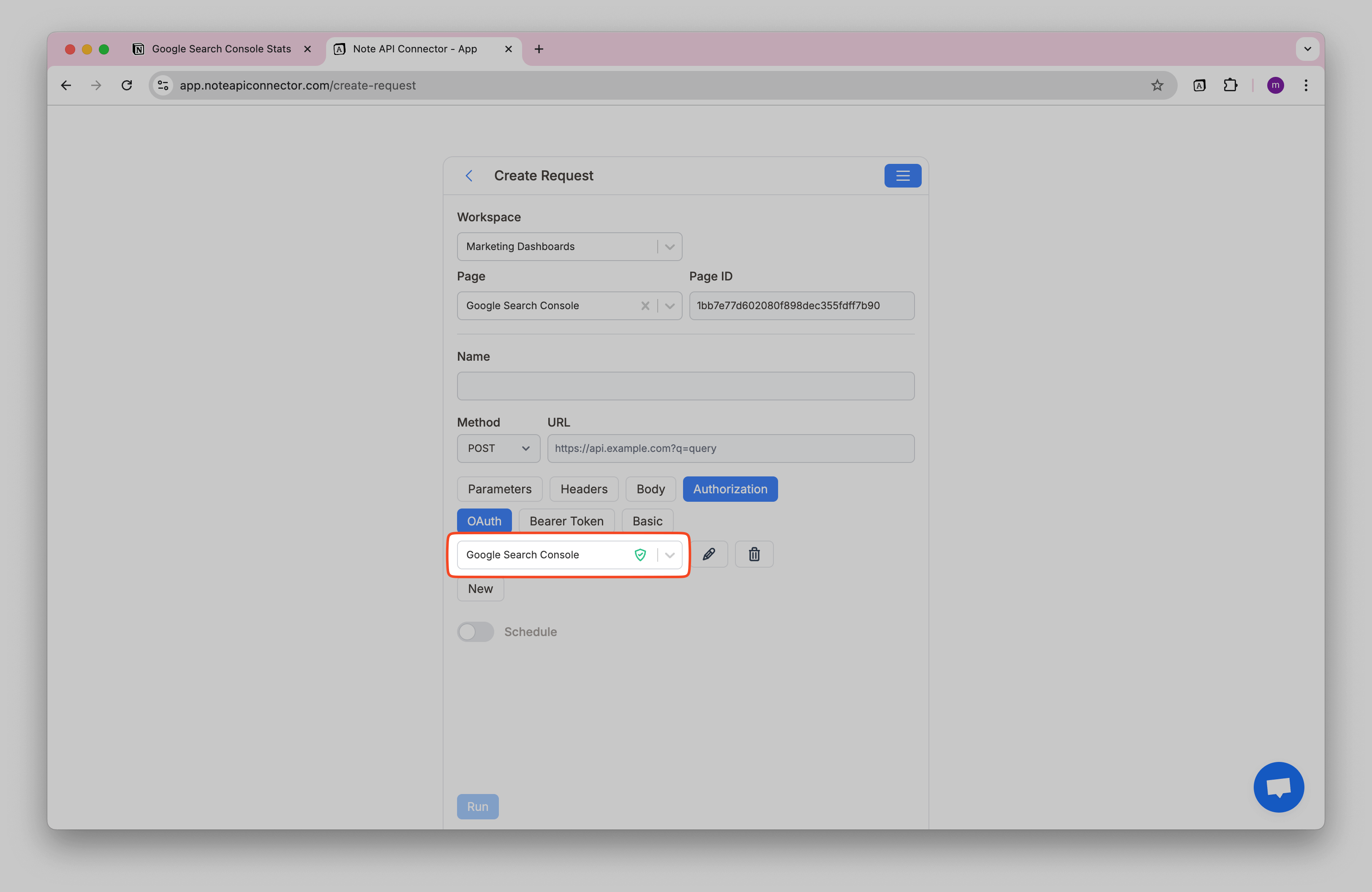
Import Google Search Console Data to Notion
With everything set up, importing Google Search Console data into Notion is just a few clicks away.
You can explore Google Search API here . For example if you want to get query traffic data for your site, you can use Search Analytics API .
Here’s an example setup. If you're using an http property, format the
siteUrl
like this:
http%3A%2F%2Fwww.kelcom.ai
. You can find the correctly formatted version in the Google Search Console URL. If you're using a domain
property, use the format
sc-domain:noteapiconnector.com
instead.
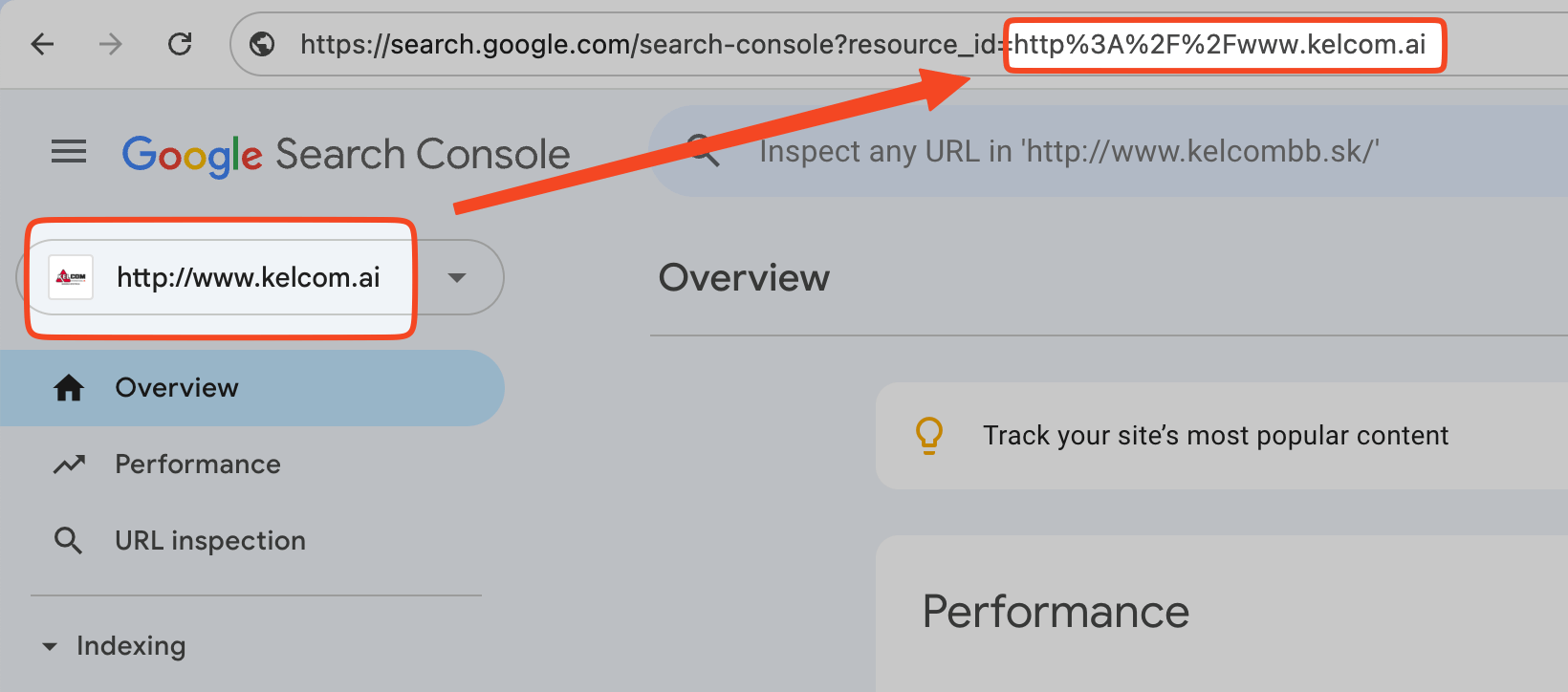
Set up the API request with the following parameters:
-
Method:
POST -
URL:
https://searchconsole.googleapis.com/webmasters/v3/sites/sc-domain:{your_domain}/searchAnalytics/query -
Body → JSON:
{"dimensions":["query", "page"],"startDate":"2025-01-12","endDate":"2025-03-13","rowLimit":100}
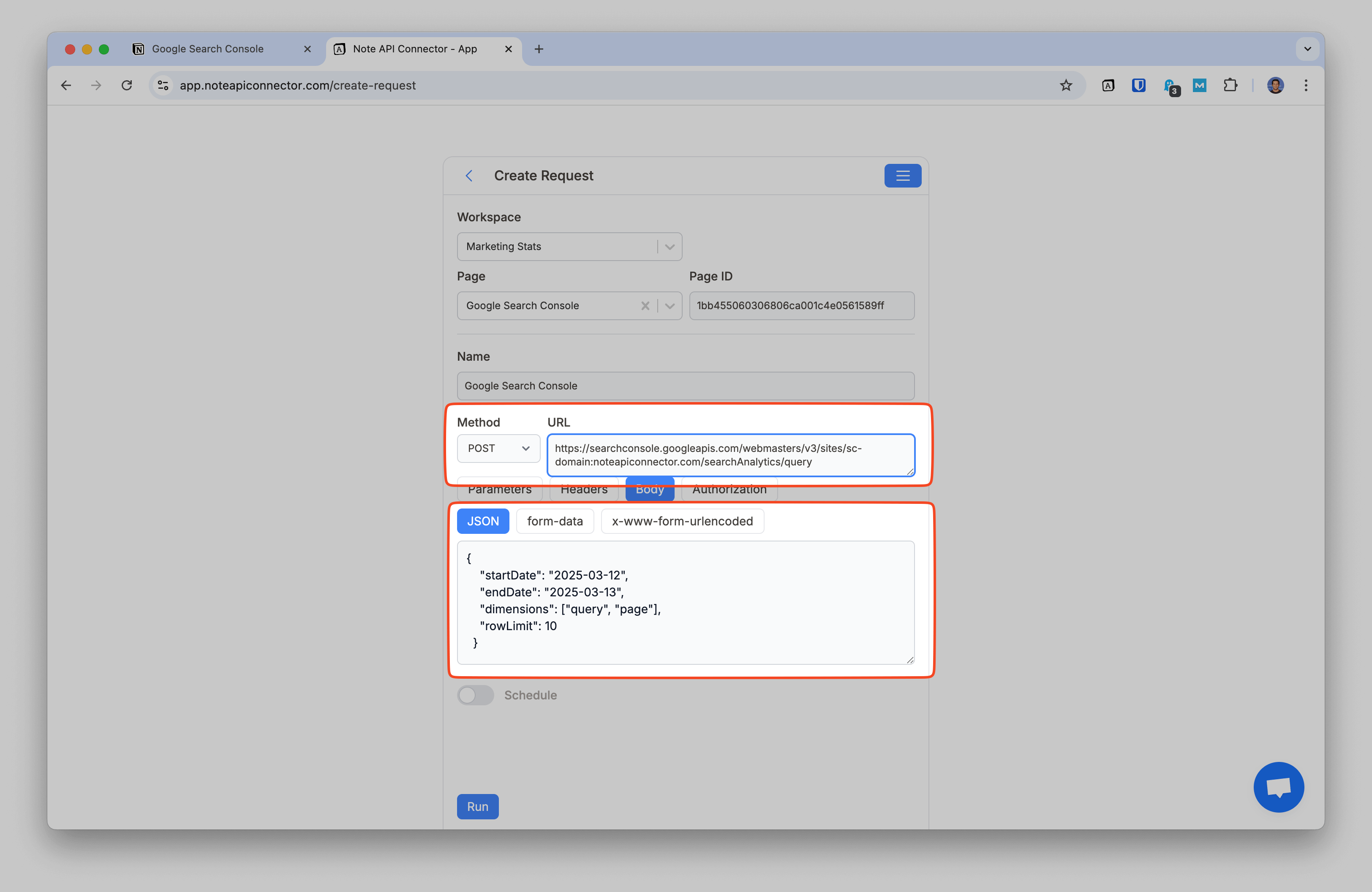
Click
Run
to fetch data. You can review data in the
Response Field Mapping
view. As you can see, data are nested in
rows
attribute. In this case, you can extract the relevant data by click 🎯 next to
rows
.
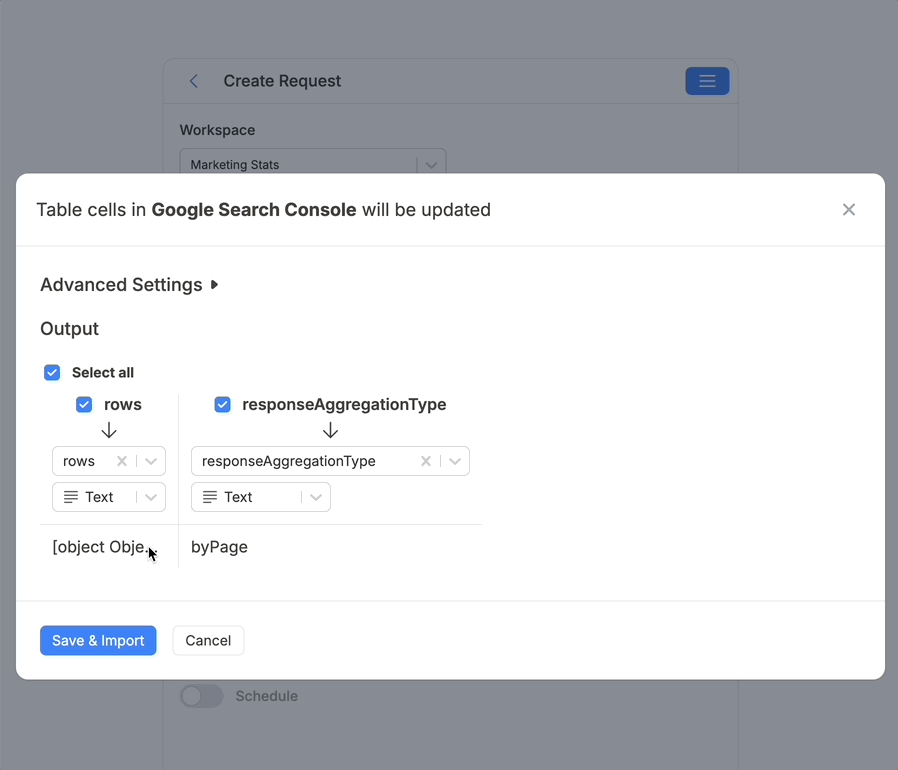
Click Save & Import to store the data in your Notion database.
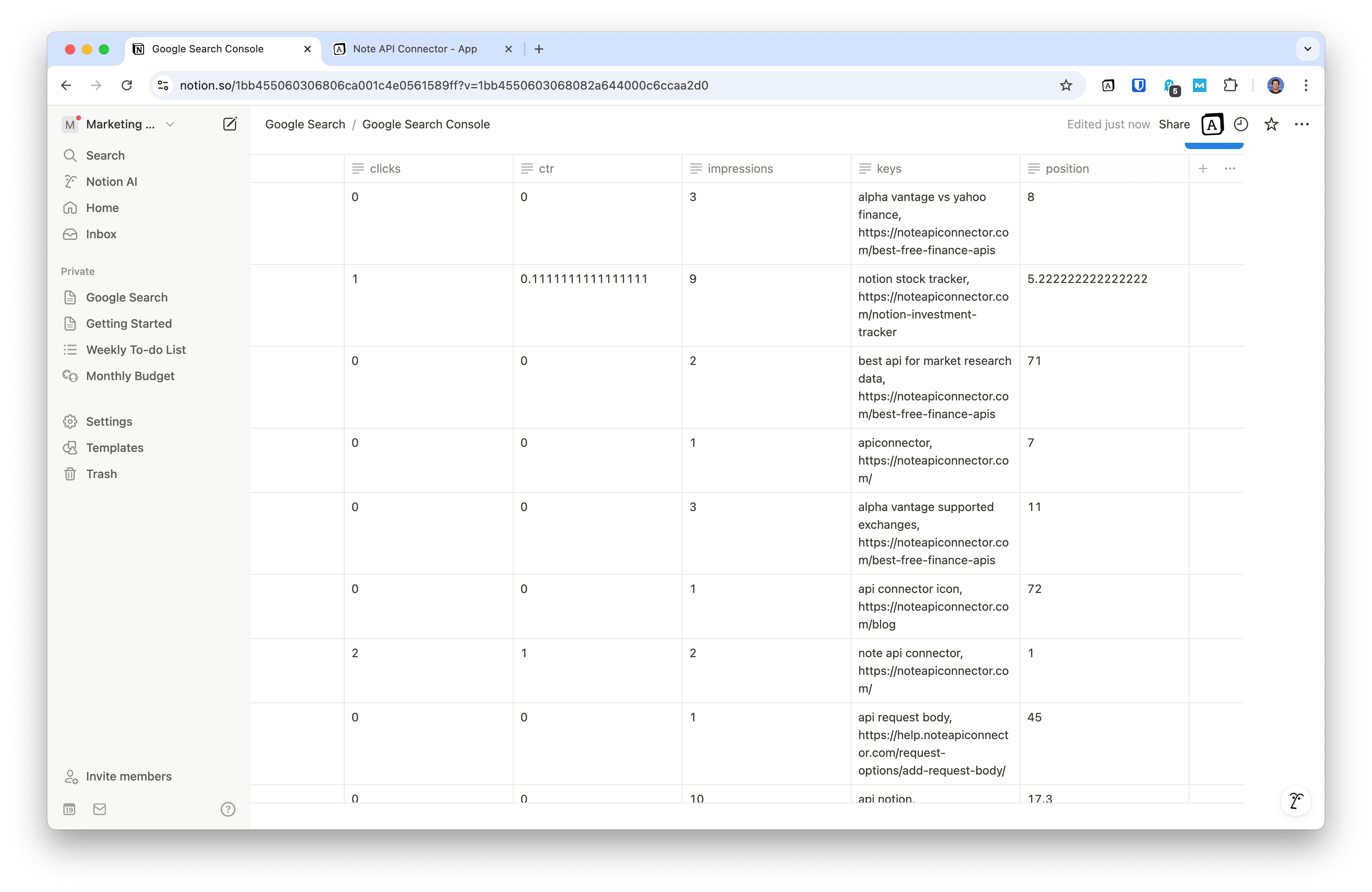
Automate Data Updates in Notion
Manually refreshing your Google Search Console data in Notion can be tedious, especially if you're tracking multiple metrics. Instead of manually copying and pasting data, use Note API Connector’s automated scheduling feature .
With just a few clicks, you can set up automatic syncs at your preferred intervals, hourly, daily, or even real-time updates. This ensures that your Notion workspace always reflects the latest search analytics data, eliminating the risk of outdated information.

Conclusion
With this Notion Google Search Console integration, you can track SEO performance metrics directly in Notion, saving time and improving workflow efficiency. By using Note API Connector, your Google Search Console data stays up to date without manual imports.
Whether you're an SEO professional, digital marketer, or website owner, this integration will help you monitor search trends, optimize content, and enhance your overall strategy, all within Notion.
🚀 Ready to automate your search analytics? Try Note API Connector today and experience effortless automation.
Frequently Asked Questions
Google Search Console usually has a 2–3 day delay. That’s normal. Schedule your sync to pull a rolling window (for example, last 7 days) to catch late updates.
Google Search Console retains up to approximately 16 months of data. Run a one-time backfill for that full range, then schedule a small rolling sync.
Yes. With automatic scheduling, you can refresh data hourly, daily, or at custom intervals so your Notion dashboard always stays current without manual work.
No, you don’t need to write any code. Note API Connector handles all the technical steps, making it easy for anyone to sync Google Search Console data with Notion.