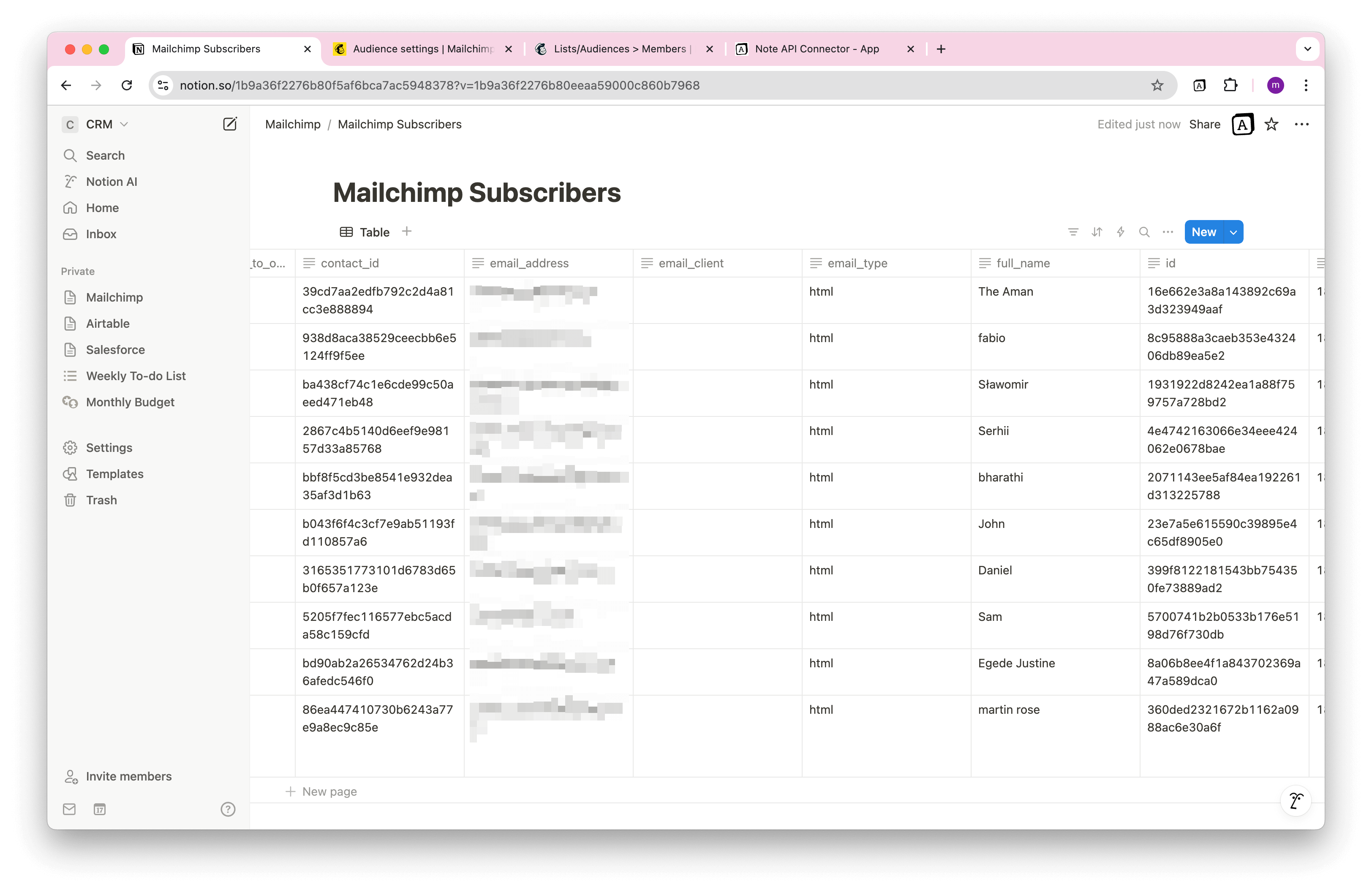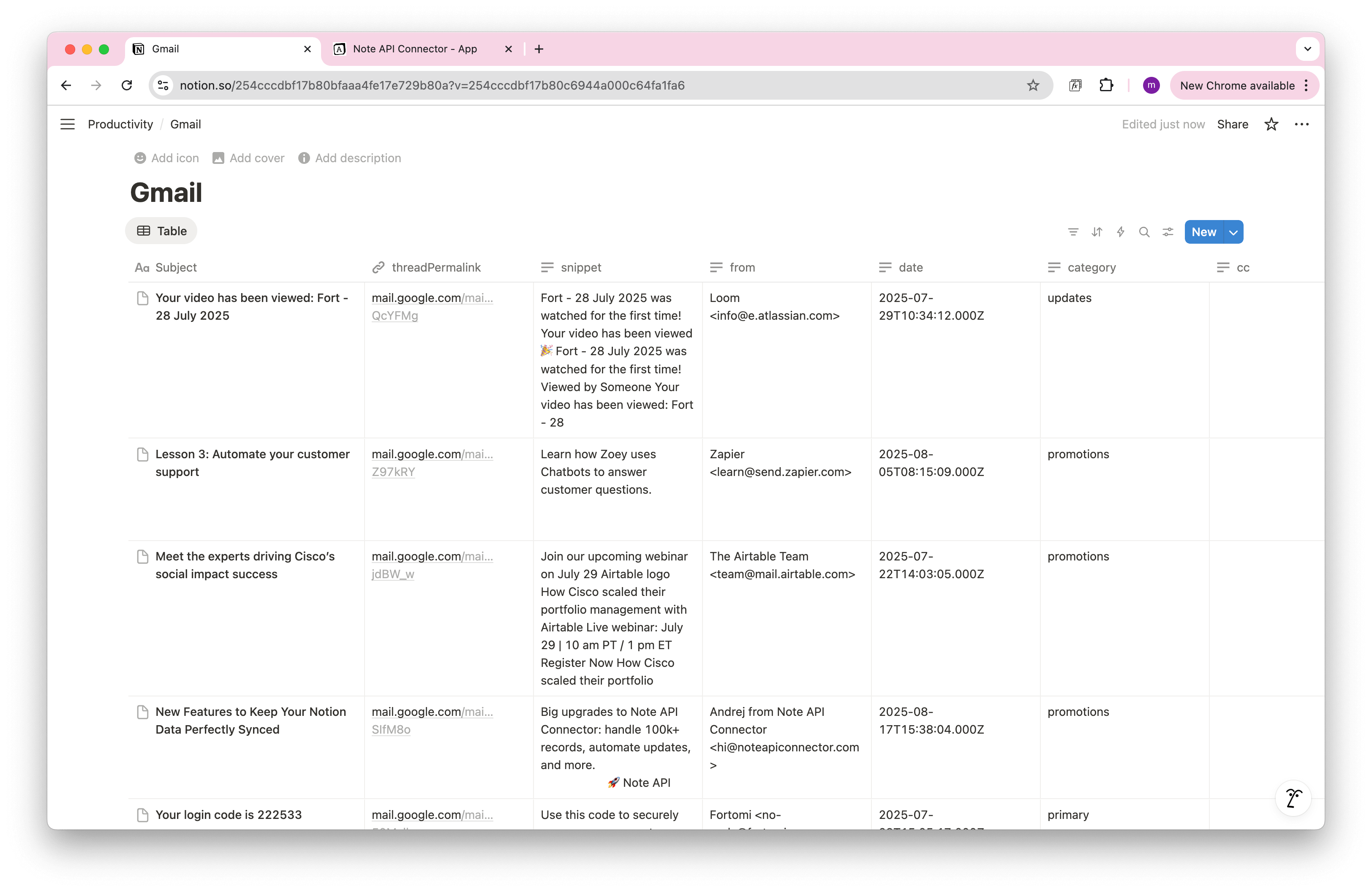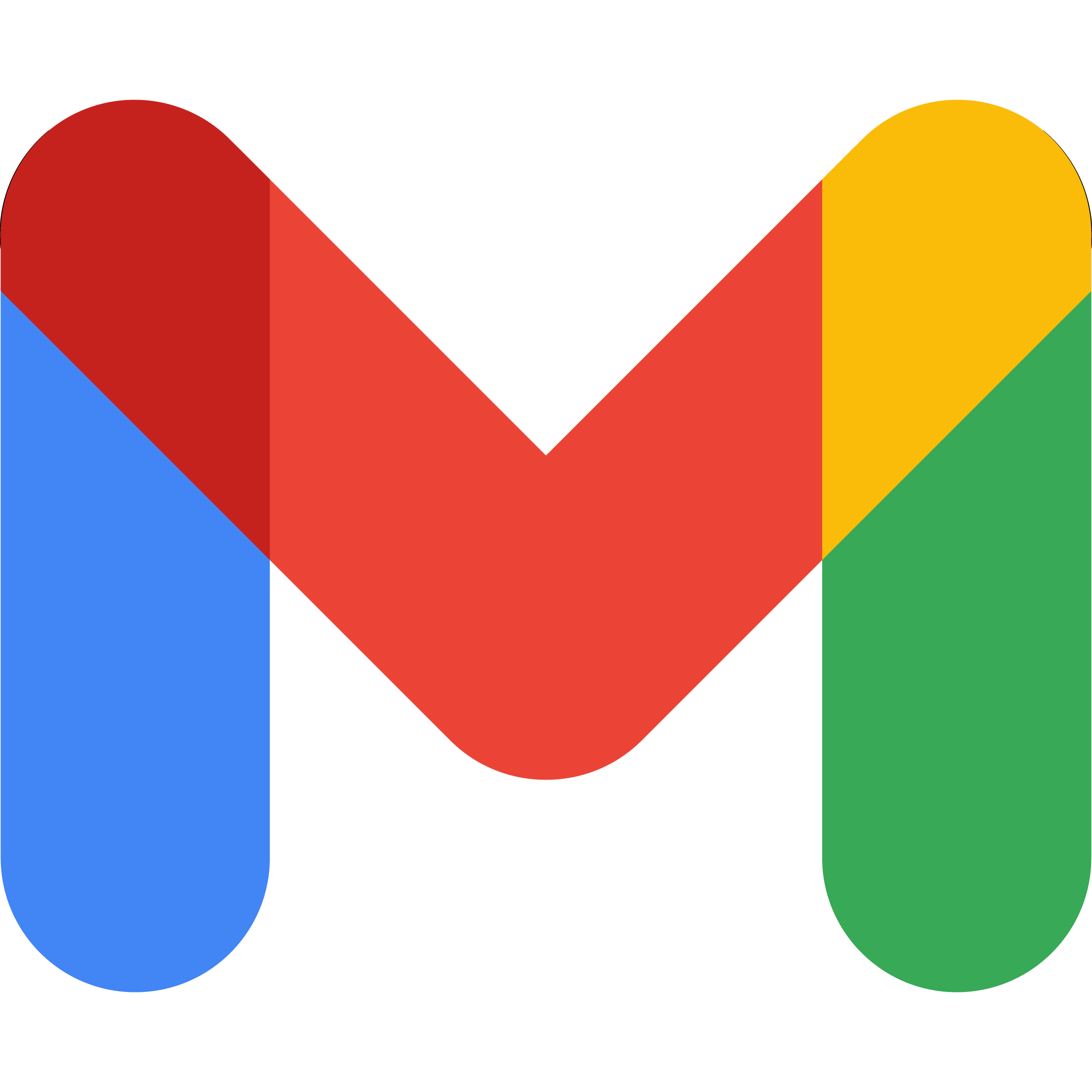Klaviyo Notion integration: connect Klaviyo to Notion in minutes
Looking for a simple Klaviyo Notion integration? Connect Klaviyo to Notion in two steps with Note API Connector. Pick metrics like revenue, sends, opens, and subscriber growth, then schedule automatic syncs to a clean Notion database. No code required. Start fast, then follow the detailed tutorial below if you need custom fields.
TL;DR
- Generate Klaviyo API Private Key in your Klaviyo account settings.
- Find your Klaviyo Metric ID from your metrics dashboard.
- Create API request in Note API Connector to pull Klaviyo metrics into Notion.
- Set up automated imports to keep your email marketing data synced.
Quick start with Note API Connector
Start syncing your data to Notion in just a few clicks. Connect your Notion workspace, grant the necessary permissions, and you're ready to build a full Klaviyo + Notion workflow integration.
👉 Follow the official setup guide to get started in minutes.
Step 1: Generate Your Klaviyo API Private Key
Before you can import Klaviyo data into Notion, you need to create a private API key. This key acts as your secure authentication to access Klaviyo's API data.
First, log in to your Klaviyo account and click on your profile icon in the bottom left corner, then select Settings.
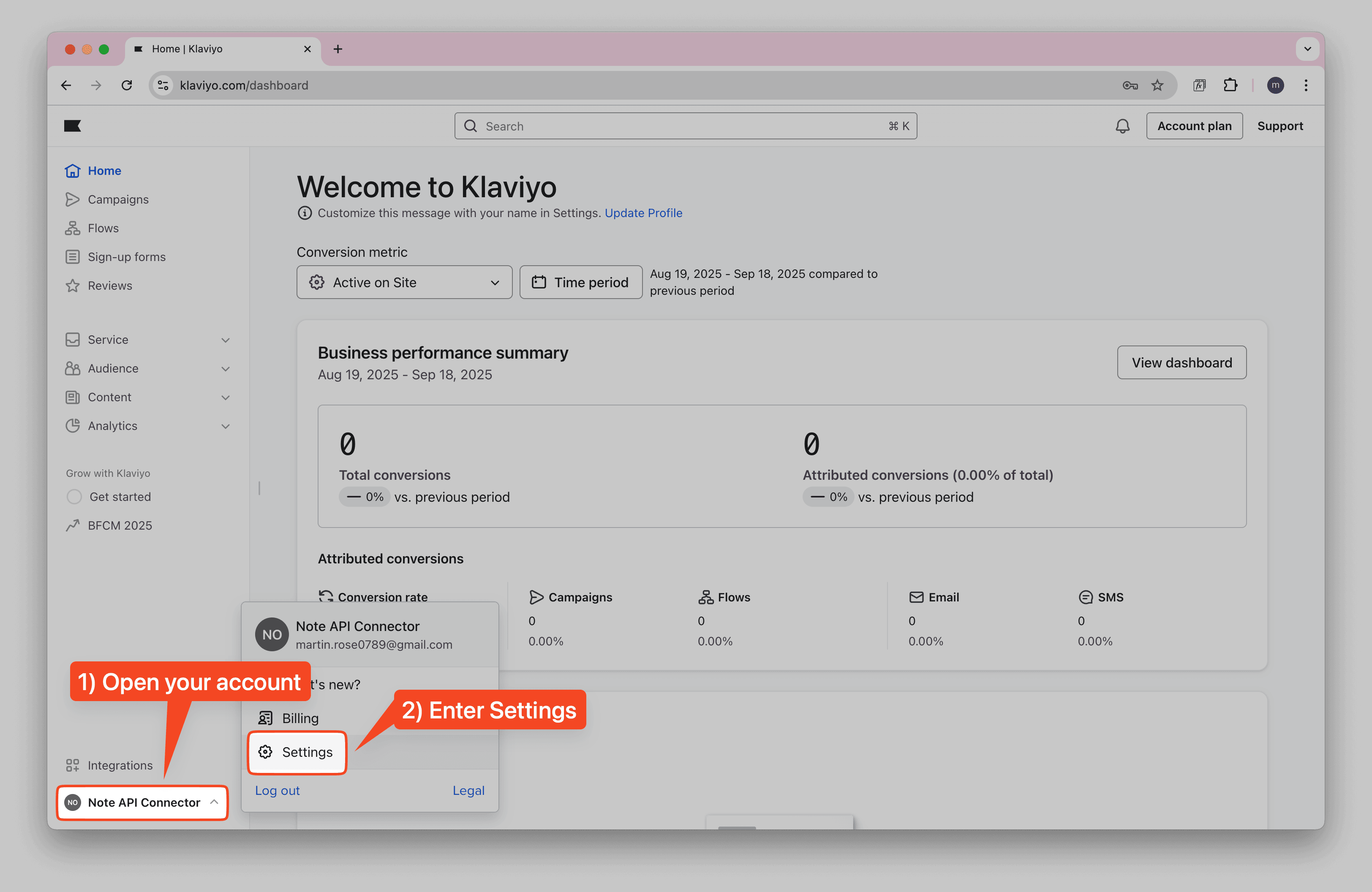
In the Settings menu, navigate to API Keys section.
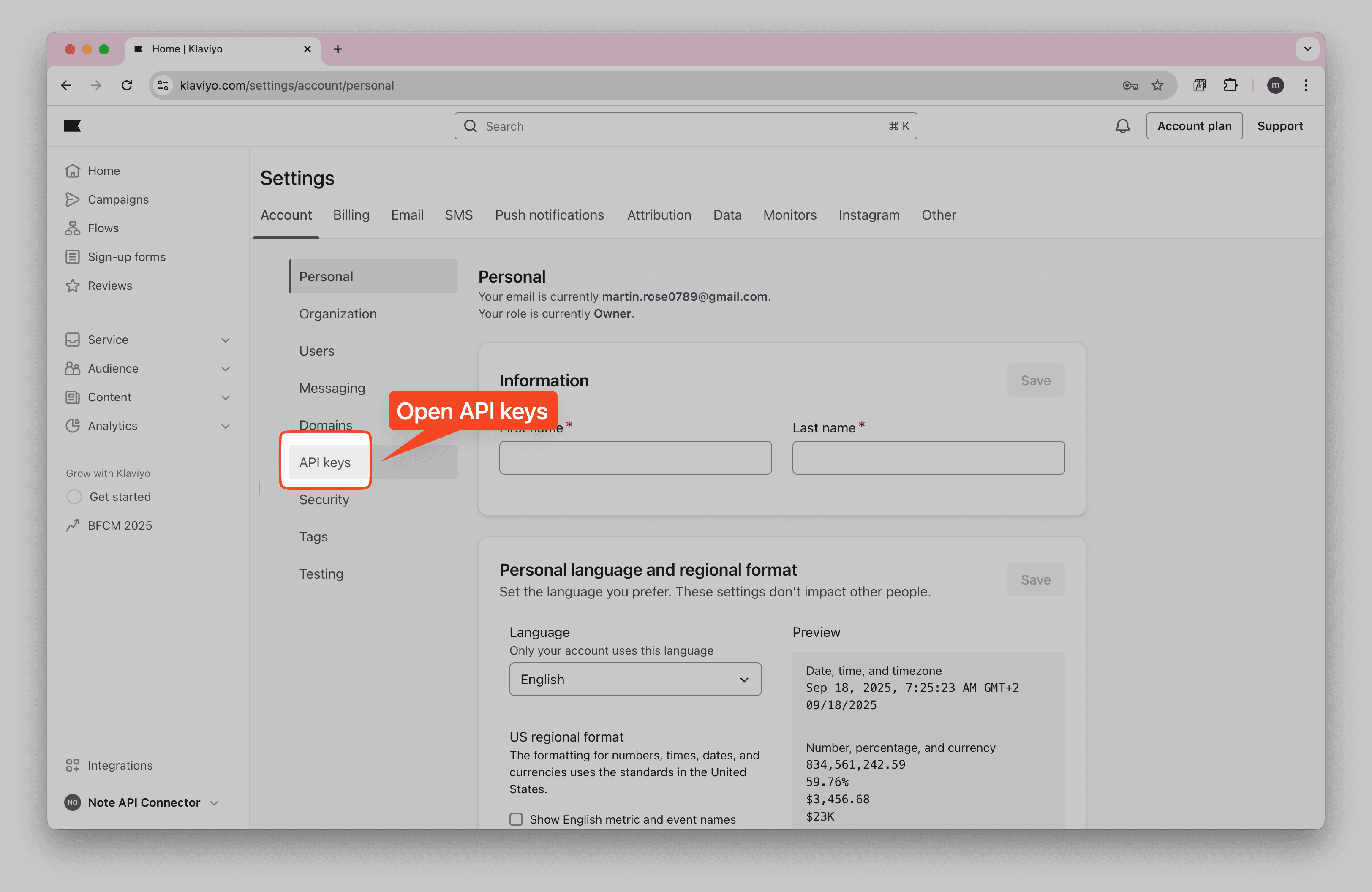
Click Create Private API Key to generate a new private key for API access.
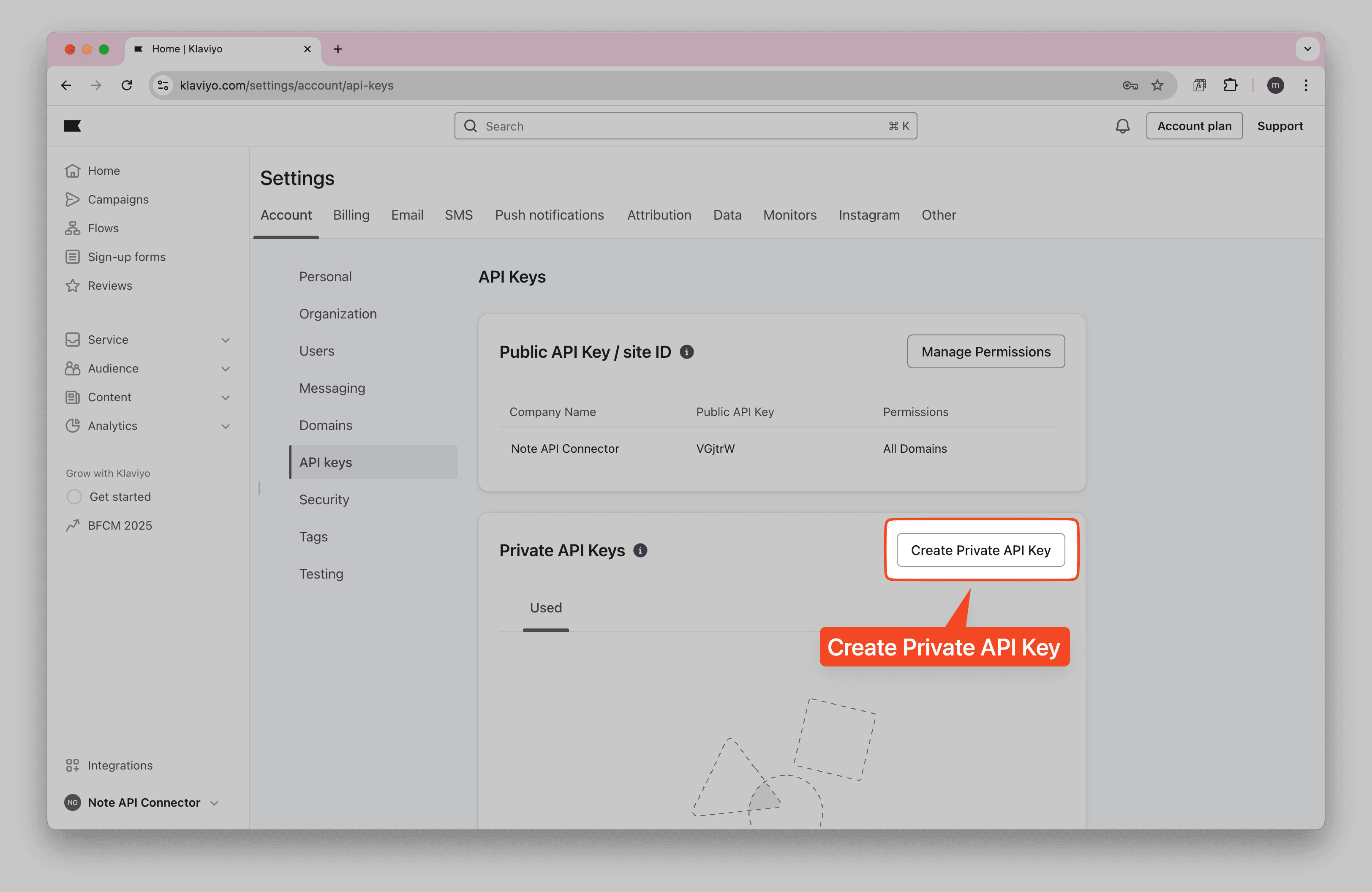
Configure the private key settings by giving it a name and selecting the necessary scopes for reading metric data.
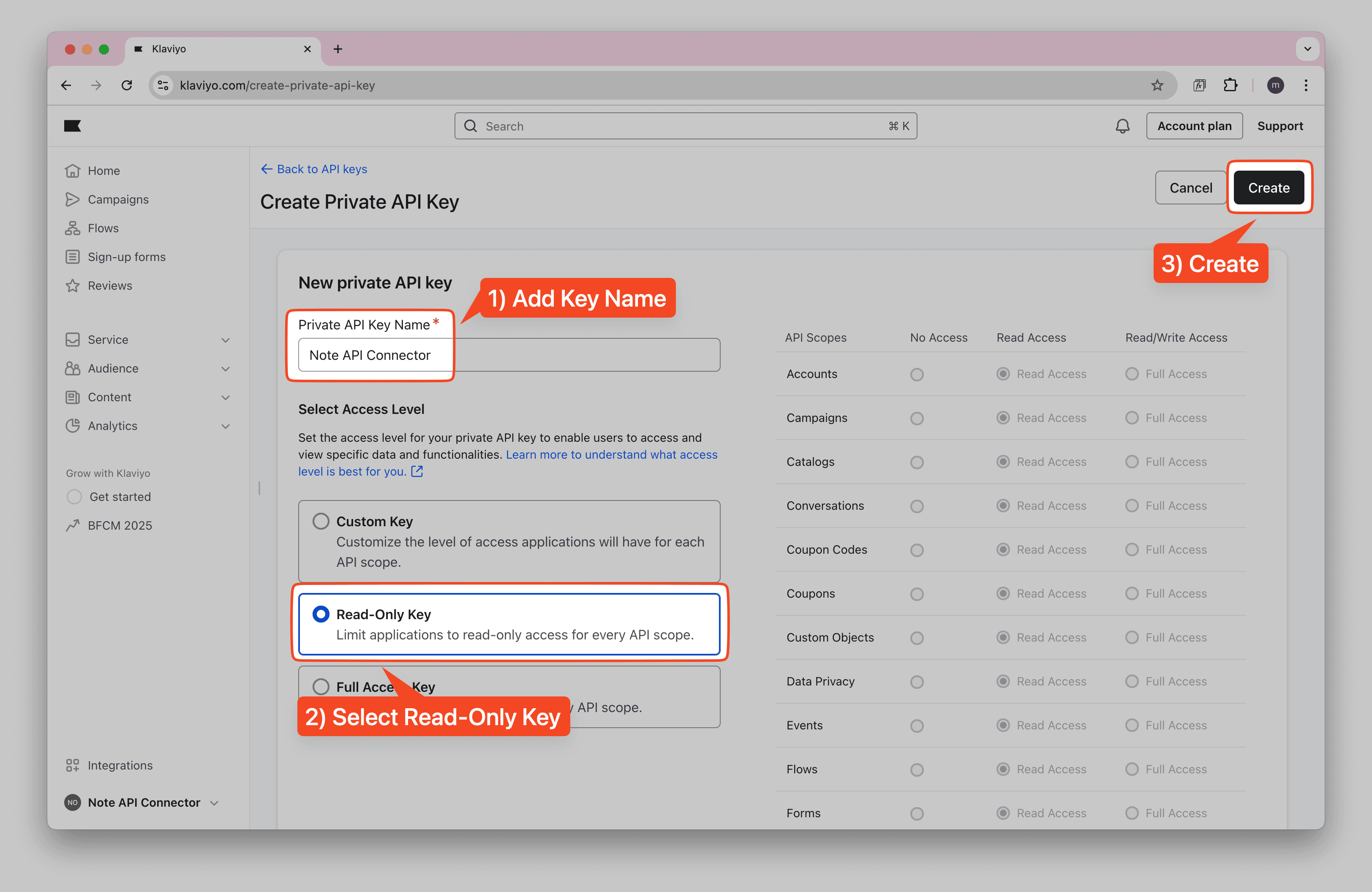
Copy the generated private key. This will be your API authentication token.
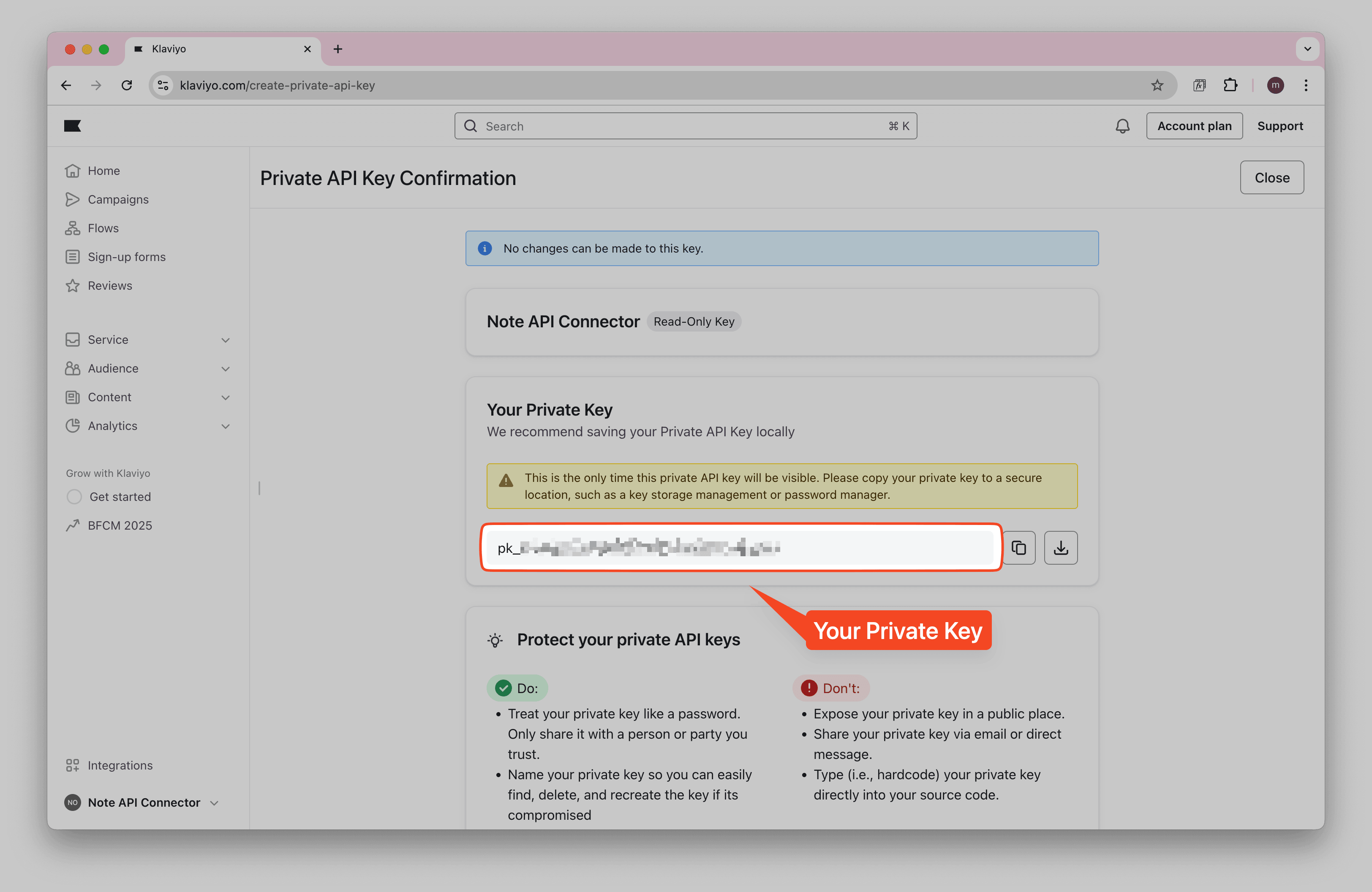
💡 Keep your API private key secure and don't share it publicly. This gives access to your Klaviyo data.
✅ Copy your private key. You'll need it for authentication in the next steps.
Step 2: Find Your Klaviyo Metric ID
To pull specific metrics from Klaviyo through the API, you need to find the Metric ID. This ID identifies which metric data you want to import into Notion.
In your Klaviyo account, navigate to Analytics and then Metrics.
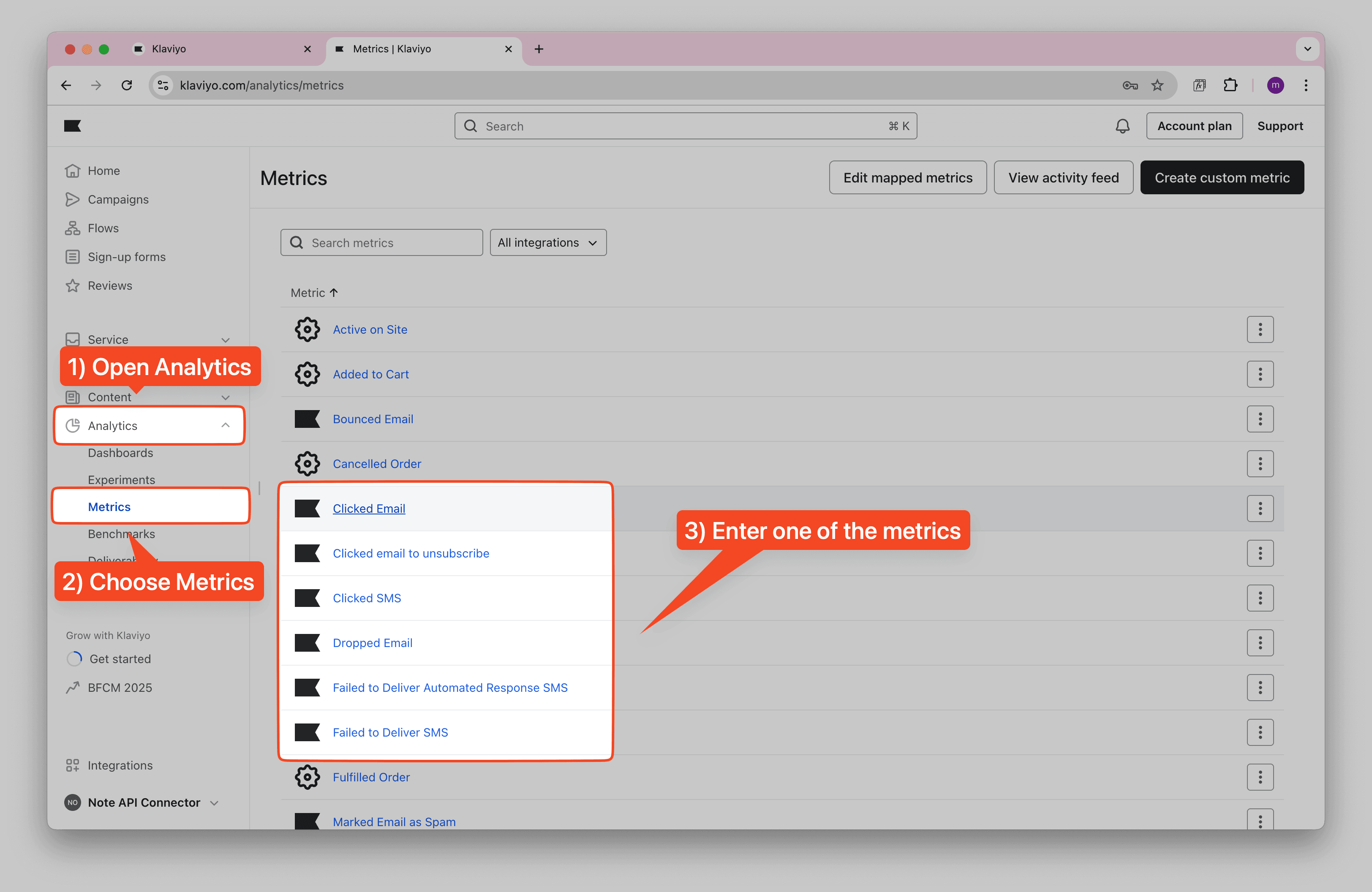
Click on the metric (e.g., Clicked Email) you want to track in Notion. Look at the URL in your browser. The Metric ID will be visible in the URL.
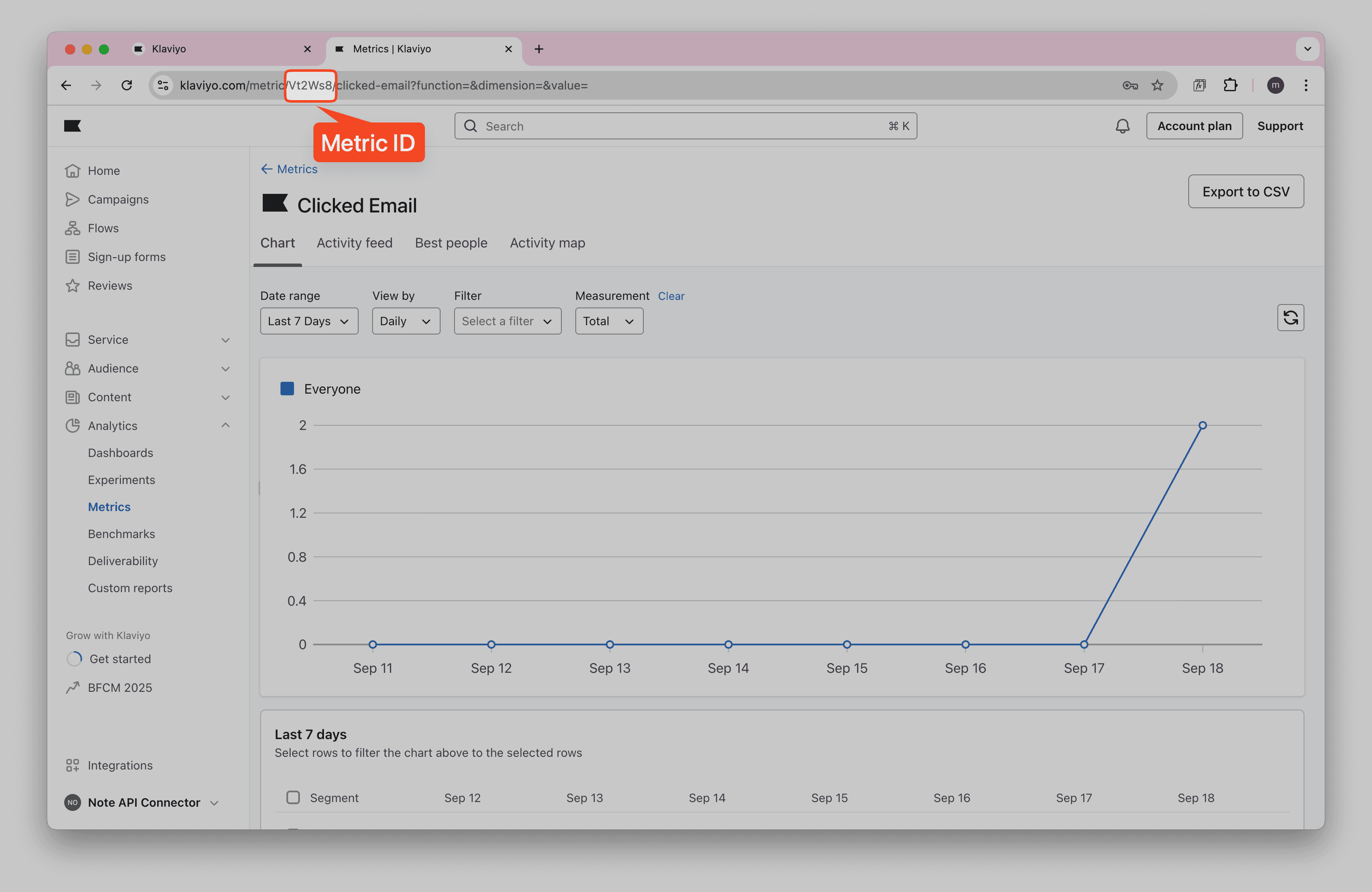
✅ Note down your Metric ID. You'll need it to construct the API request.
Step 3: Import Klaviyo Metrics into Notion
Now, pull your Klaviyo metrics data into Notion using Note API Connector. You'll point to the Klaviyo Metrics API, authenticate with your private key, and configure the metric parameters to get the data you need.
Create a Notion database where you want to sync your Klaviyo metrics data.
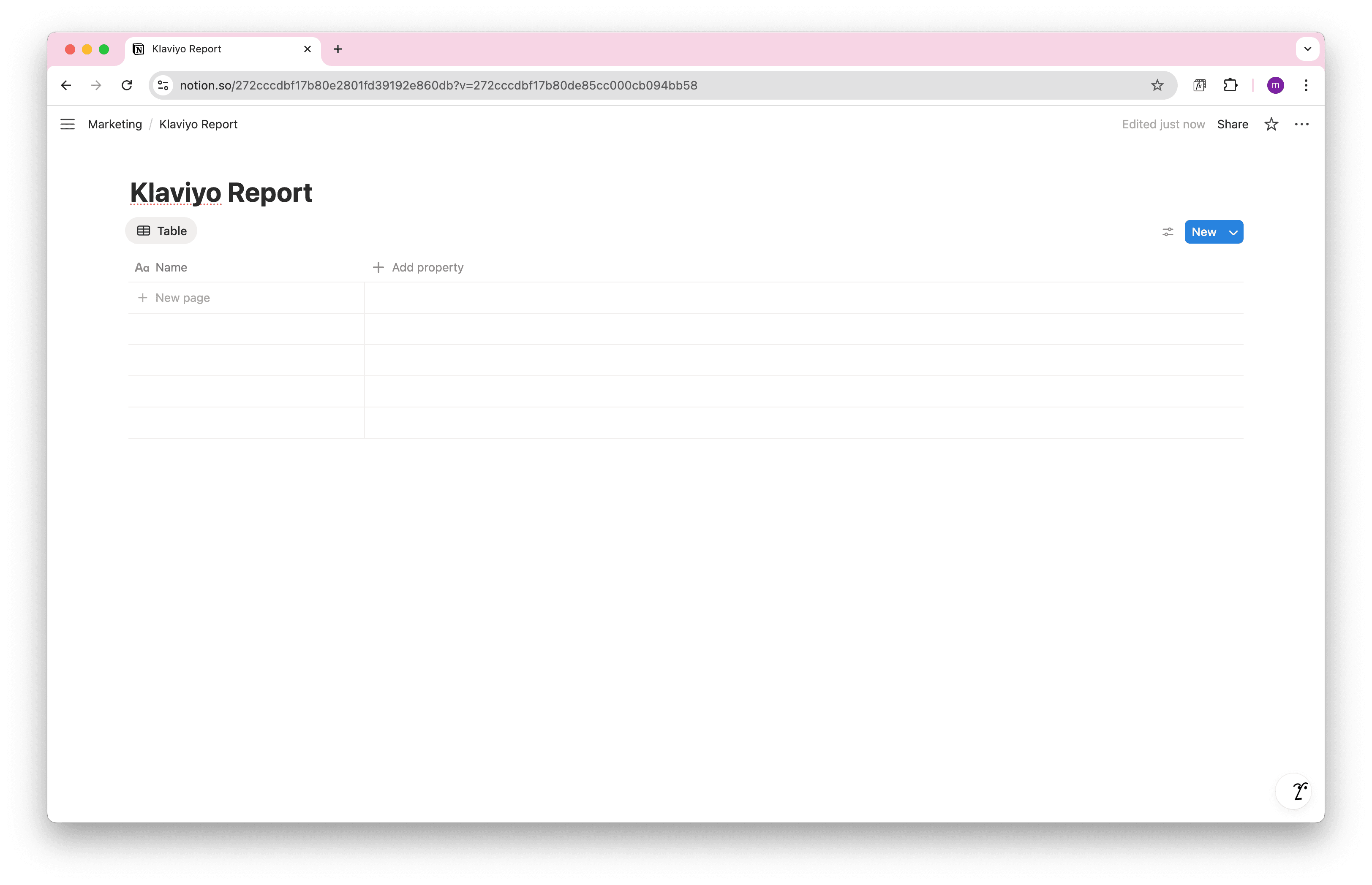
Open Note API Connector and click Create request . Name your request (e.g., Klaviyo Report) and select your Notion database as the target.
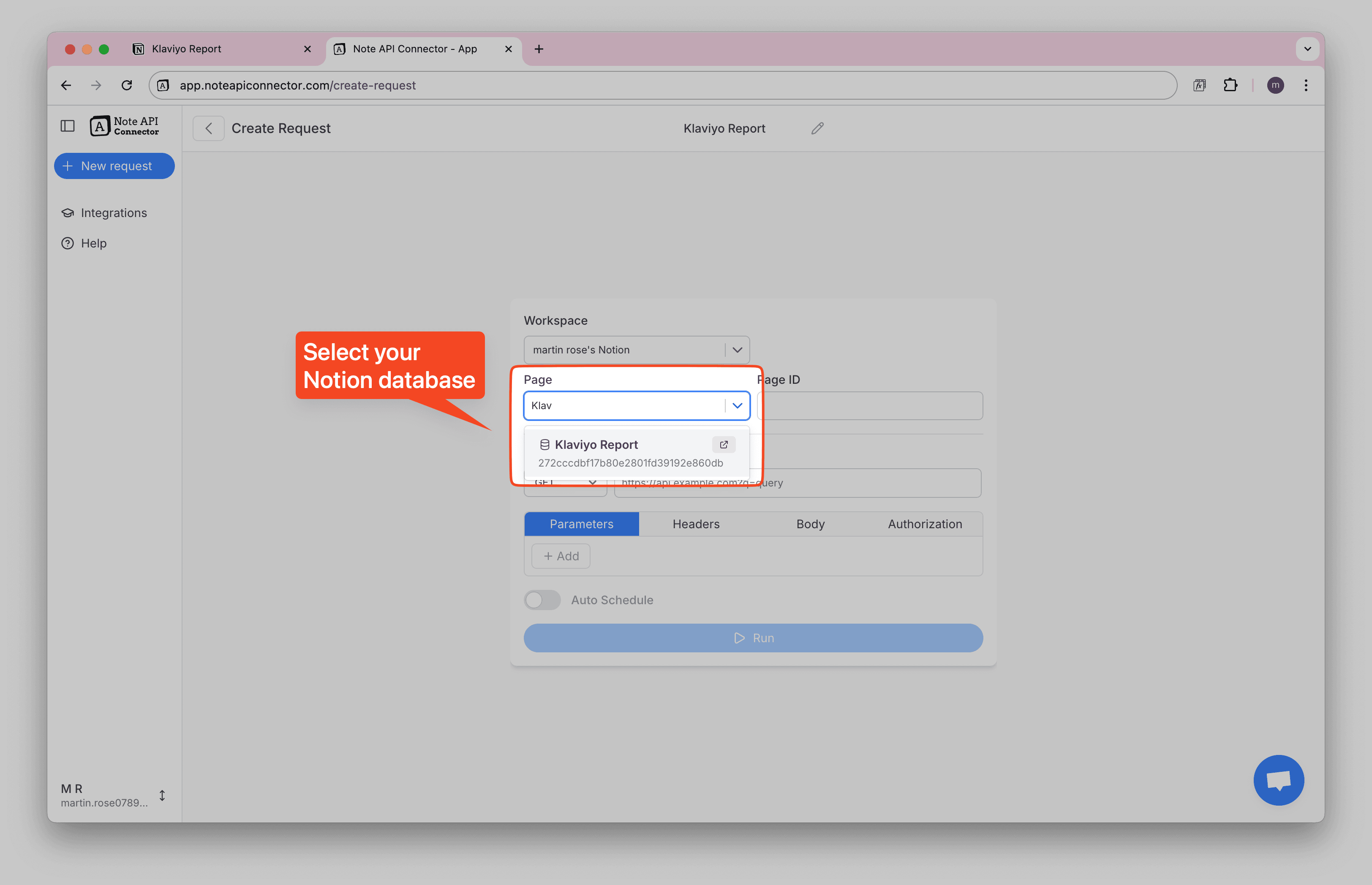
Paste the Klaviyo Metrics API endpoint and set the method to POST:
https://a.klaviyo.com/api/metric-aggregates/
Add Headers parameters:
Authorization:Klaviyo-API-Key <YOUR API KEY>revision:2025-07-15Accept:application/vnd.api+jsonContent-Type:application/vnd.api+json
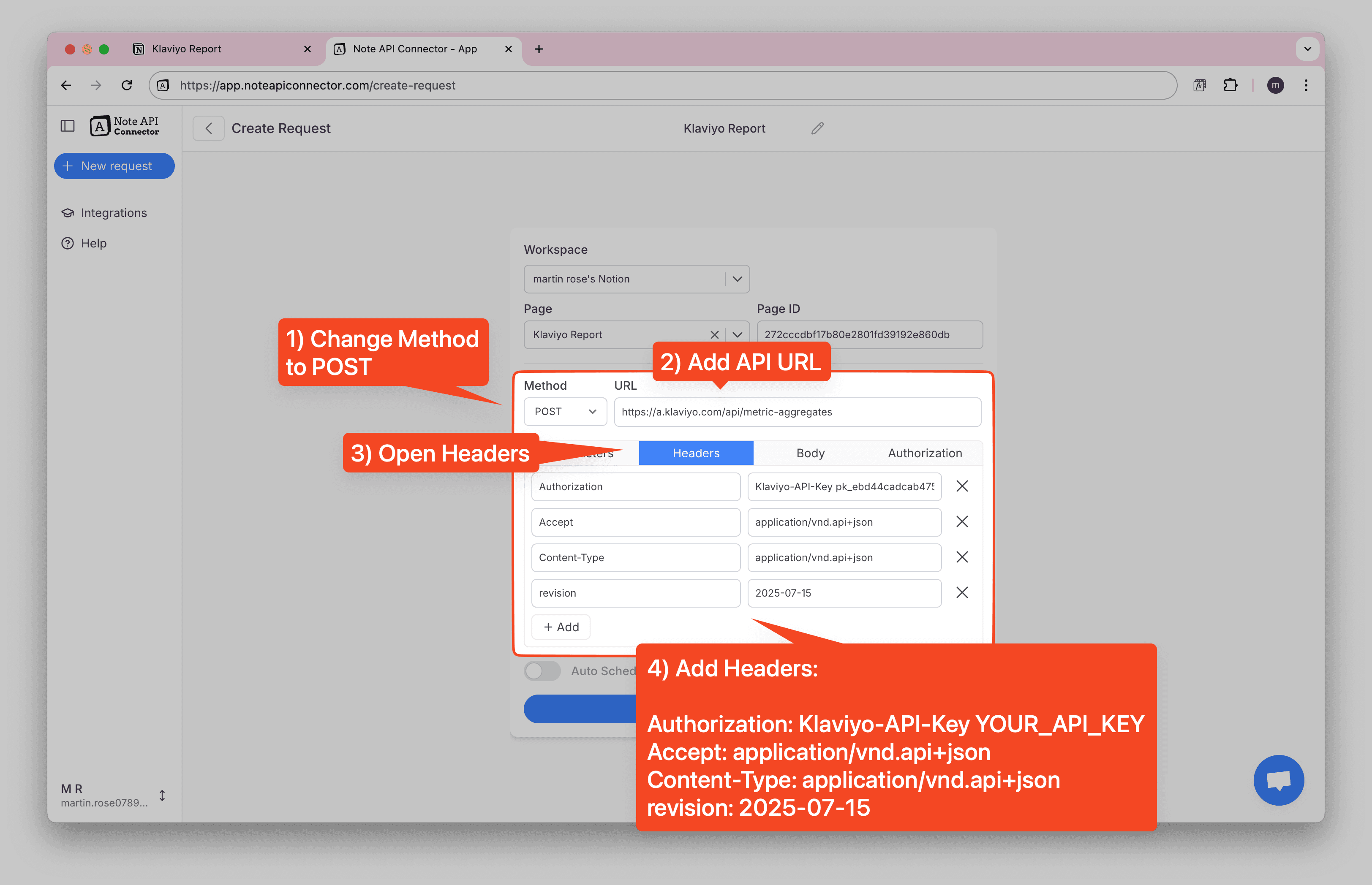
Open the Body tab, choose JSON, and provide the metric parameters with your metric ID and date range:
{
"data": {
"type": "metric-aggregate",
"attributes": {
"metric_id": "<YOUR_METRIC_ID>",
"measurements": ["count"],
"interval": "day",
"page_size": 500,
"filter": [
"greater-or-equal(datetime,2025-08-20T00:00:00Z)",
"less-than(datetime,2025-09-19T00:00:00Z)"
]
}
}
}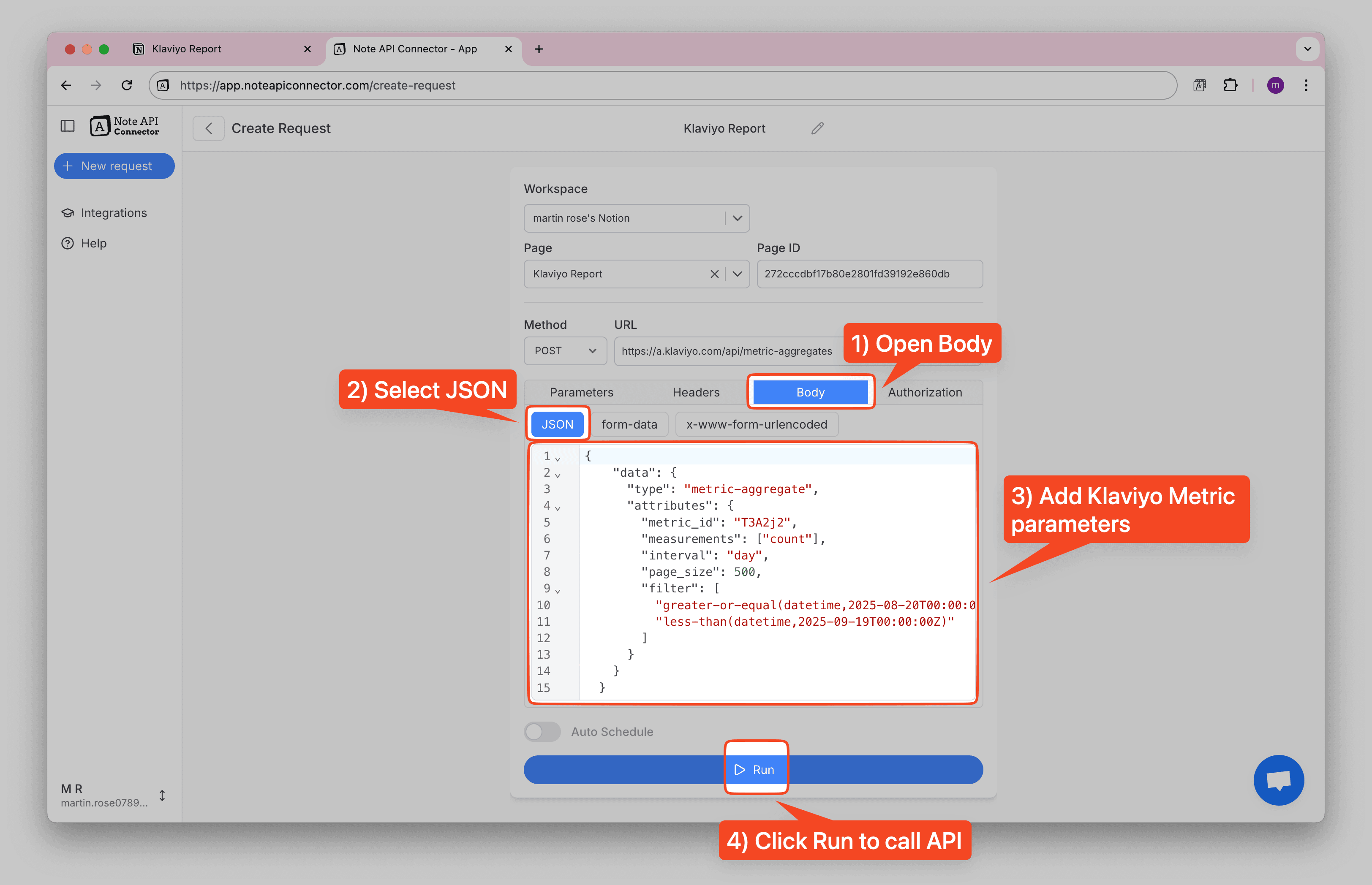
Click Run to call the API.
You'll see a structured response with your Klaviyo metrics data. The response will contain data points for the specified metric with timestamps and values.
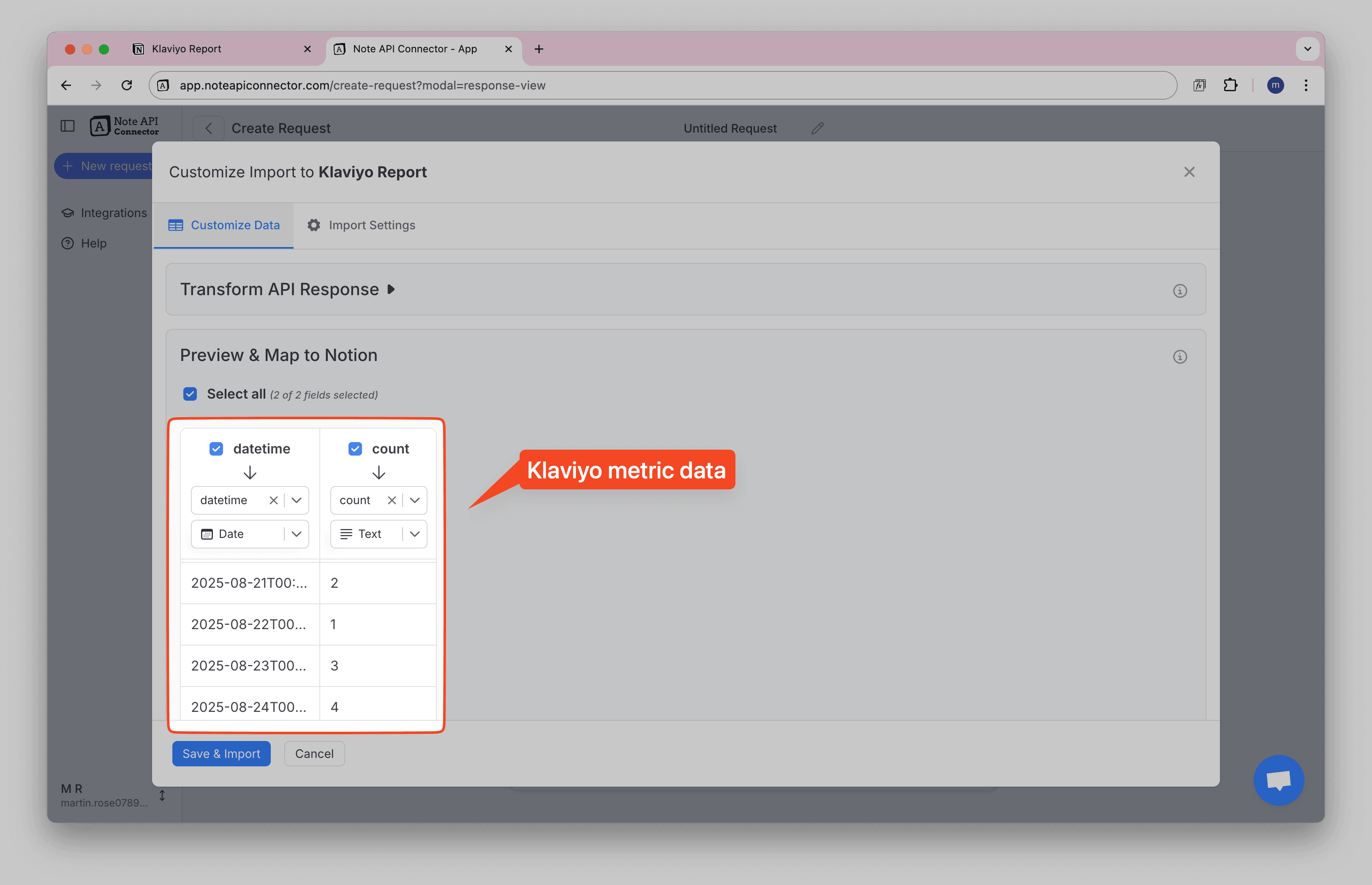
Finally, click Save & Import to store the metrics data in your Notion database.
✅ Done! You've successfully imported Klaviyo data to Notion.
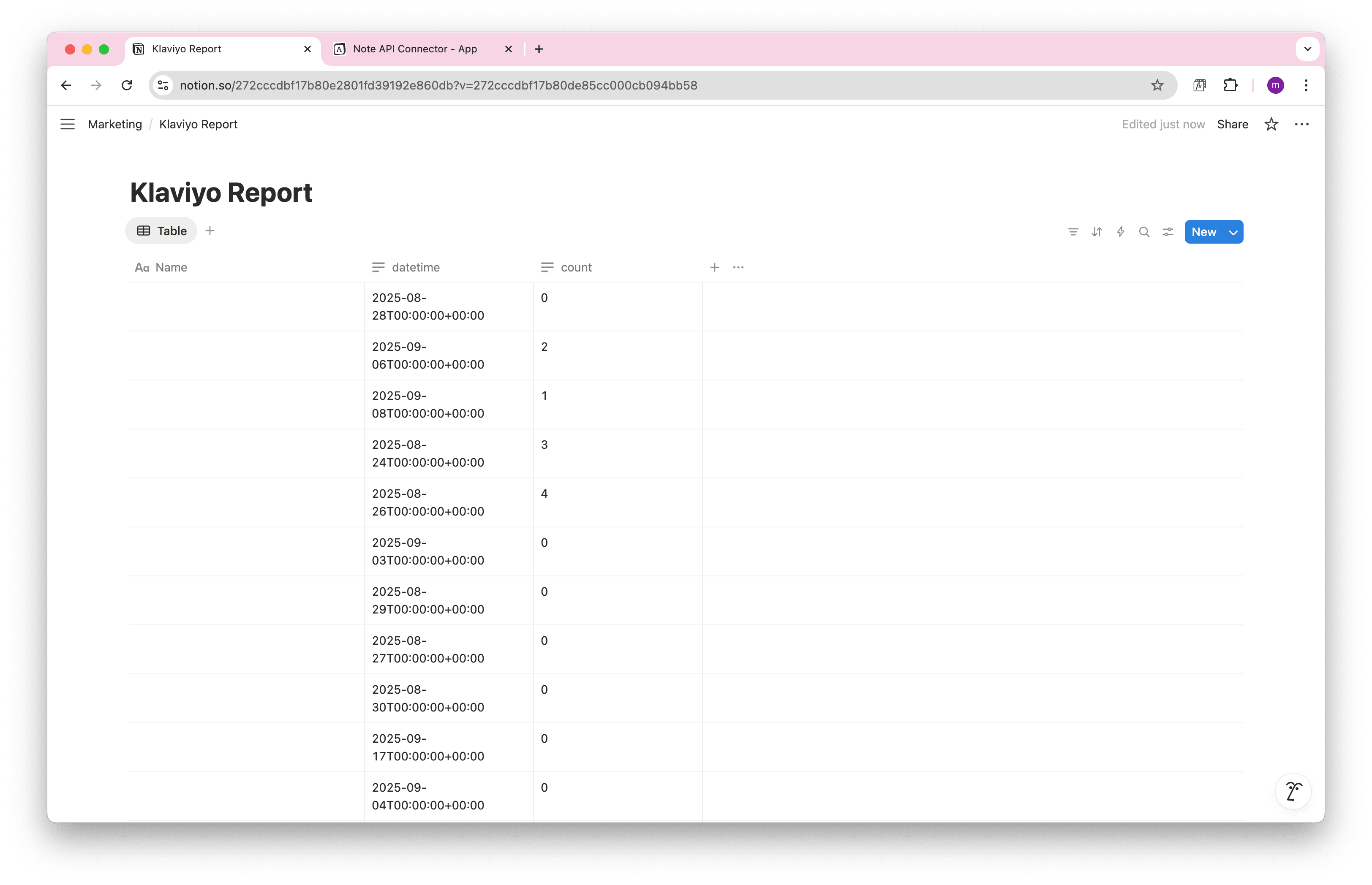
Step 4: Automate Klaviyo Data Updates in Notion
Manually refreshing your Klaviyo metrics in Notion can be time-consuming, especially when monitoring email campaign performance, tracking subscriber growth, or analyzing engagement patterns. With Note API Connector's scheduling feature, you can automate data updates , ensuring your Notion dashboard always reflects the latest Klaviyo metrics.
Set it to refresh hourly, daily, or at custom intervals , so you never have to worry about outdated marketing data again. Whether you're a marketing manager tracking campaign performance or an e-commerce business monitoring customer engagement, automated synchronization lets you focus on your marketing strategy while your data stays current. With scheduling, you can sync Klaviyo with Notion automatically, no more manual refreshes.

Conclusion: Why a Klaviyo Notion Integration Simplifies Your Marketing Data
With Note API Connector, importing and updating Klaviyo data into Notion is effortless and code-free. This Notion Klaviyo Integration centralizes your email marketing metrics and performance data, making it easier for teams to collaborate and access real-time marketing insights. With this setup, you can import Klaviyo data into Notion, build a complete Notion Klaviyo integration, and keep everything in sync automatically.
Whether you're tracking email campaign performance, monitoring subscriber metrics, or analyzing customer engagement, connecting Klaviyo to Notion eliminates data silos and improves marketing workflow efficiency. The ability to create custom views, filters, and dashboards in Notion transforms your Klaviyo metrics into actionable insights for better campaign optimization and marketing strategy.
Frequently Asked Questions
To import Klaviyo data into Notion, use Note API Connector. First, create a private API key in your Klaviyo account settings, find your Metric ID from the metrics dashboard, then set up API Key authentication in Note API Connector, and finally map the metrics data to your Notion database.
No, Note API Connector is a no-code tool that allows you to connect Klaviyo to Notion without any programming knowledge. The intuitive interface makes it easy to configure and sync your email marketing data in minutes.
Yes. With Note API Connector's automatic scheduling feature , you can automate your Notion Klaviyo Integration by setting up hourly, daily, or custom interval updates. This ensures your Notion workspace always reflects the latest Klaviyo metrics without manual imports.
You can sync various types of Klaviyo data into Notion, including:
- Email metrics – open rates, click rates, deliverability, and bounce rates.
- Campaign performance – revenue generated, conversion rates, and engagement metrics.
- Subscriber data – list growth, segmentation metrics, and subscriber behavior.
- Revenue metrics – attributed revenue, average order value, and customer lifetime value.
- Flow performance – automation metrics, trigger rates, and flow revenue.
With Note API Connector, you can customize exactly which fields to map into your Notion database, making your Klaviyo Notion integration as simple or detailed as you need.