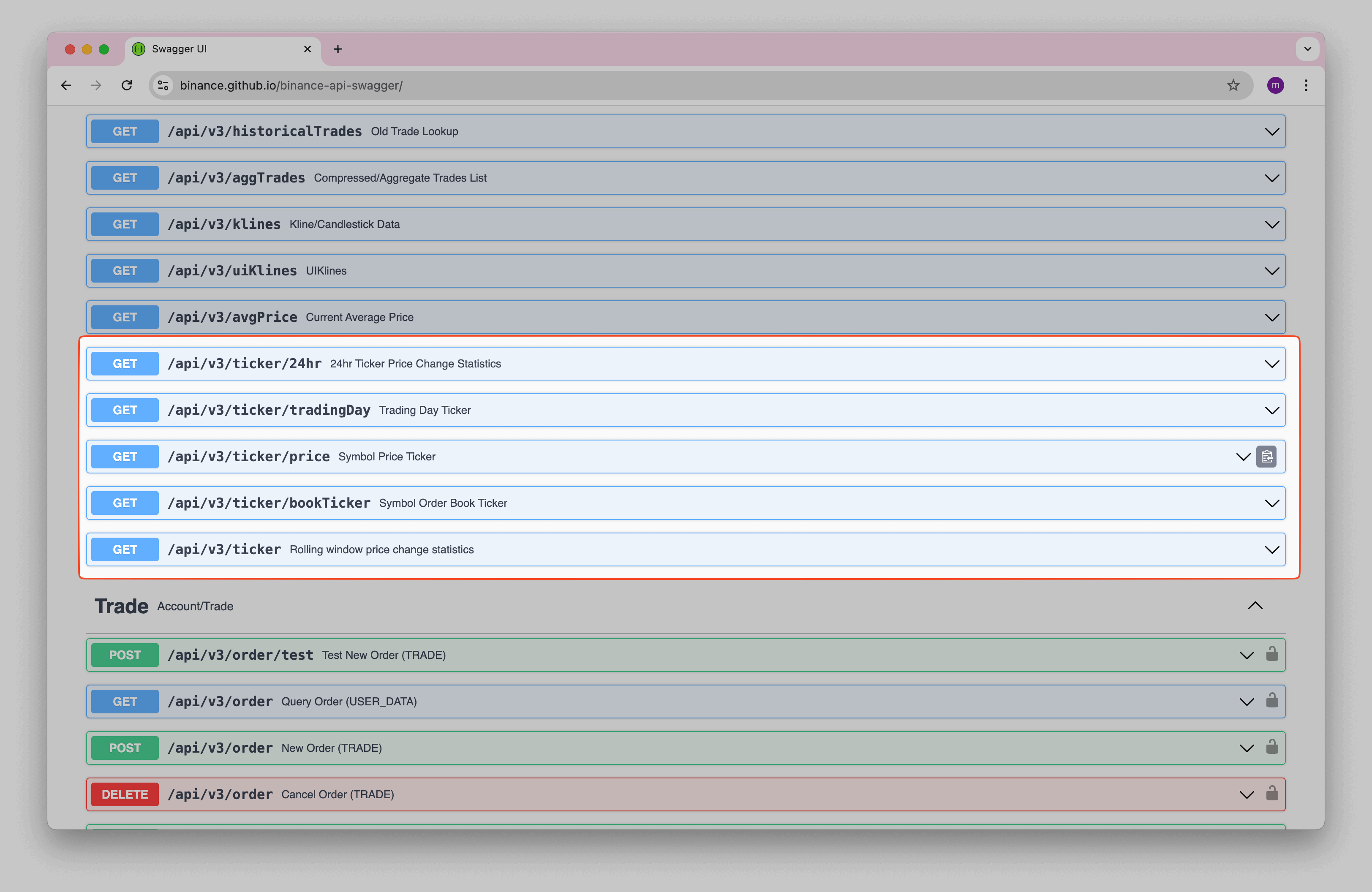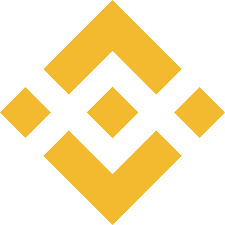Track Cryptocurrency Prices in Notion with CoinMarketCap
Keeping track of cryptocurrency prices manually in Notion can be a hassle. Fortunately, with the right tools, you can automate this process and keep your portfolio up-to-date with real-time data from CoinMarketCap.
This guide shows how to sync Cryptocurrency Prices in Notion using a simple CoinMarketCap → Notion workflow.
TL;DR: Automate Your Crypto Tracking in Notion
Manually entering cryptocurrency prices into Notion is frustrating and time-consuming. This guide shows you how to:
- Get your free CoinMarketCap API key to access live crypto data.
- Set up Note API Connector with your Notion workspace.
- Import crypto prices using CoinMarketCap's API endpoints.
- Track multiple cryptocurrencies in a single Notion database with automatic updates.
- Schedule automated syncs to keep your data fresh without manual work.
Get CoinMarketCap API Key
To start, visit Coinmarketcap API and click Get Started For Free .
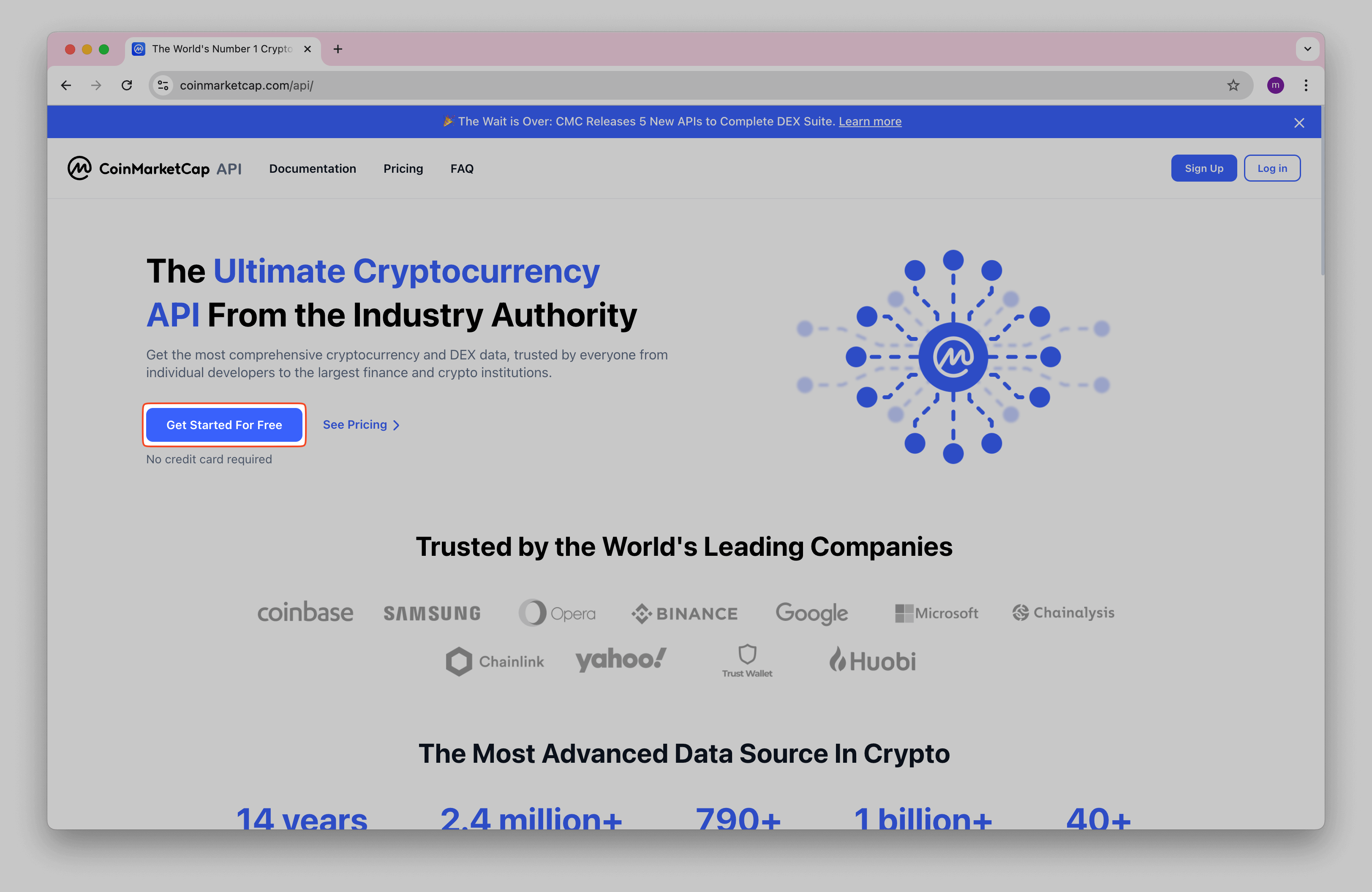
Sign up for a free plan.
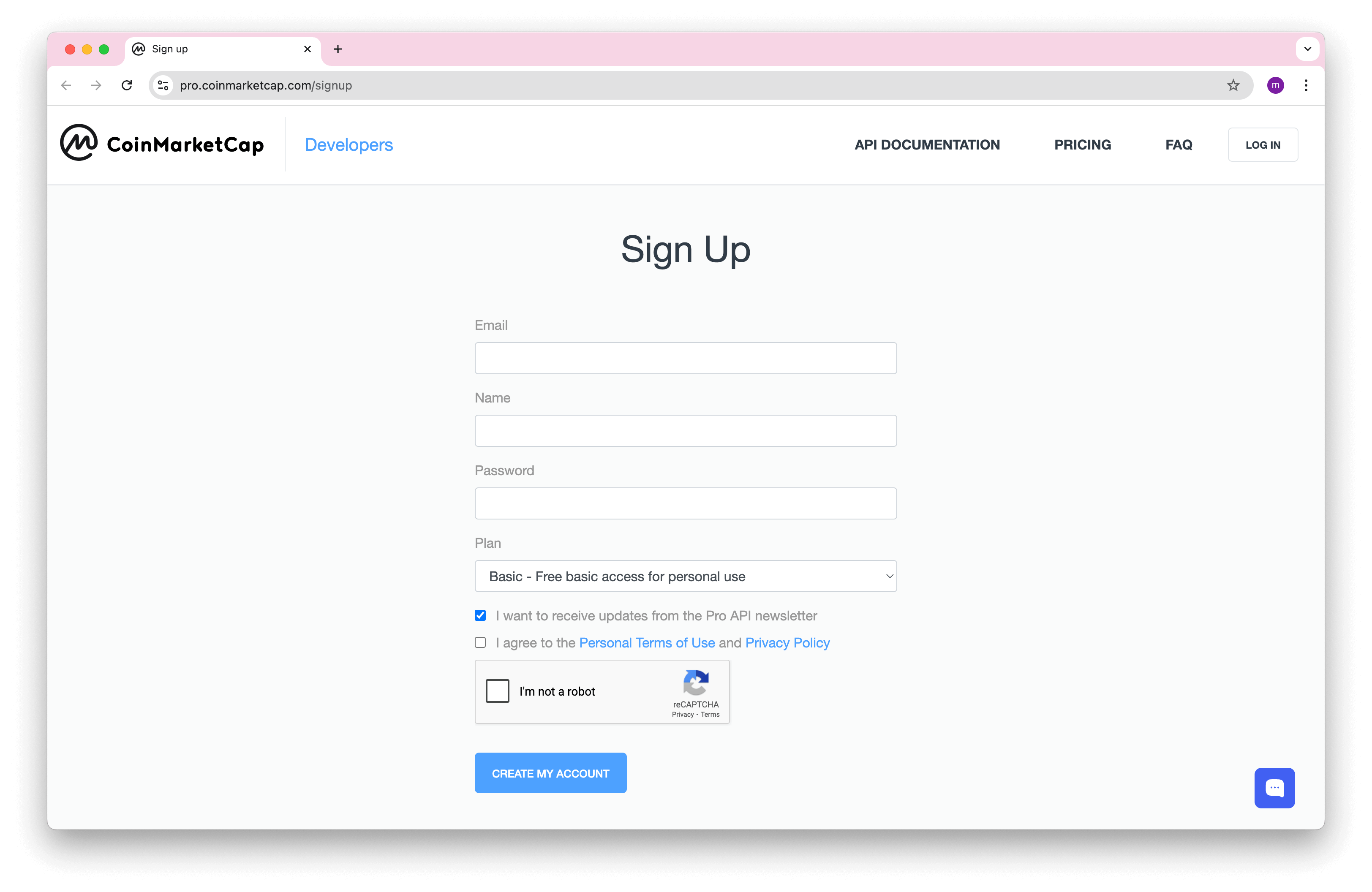
You'll receive an email from CoinMarketCap. Click Verify My Account to verify your account.
Go to your Coinmarketcap account and copy your API key.
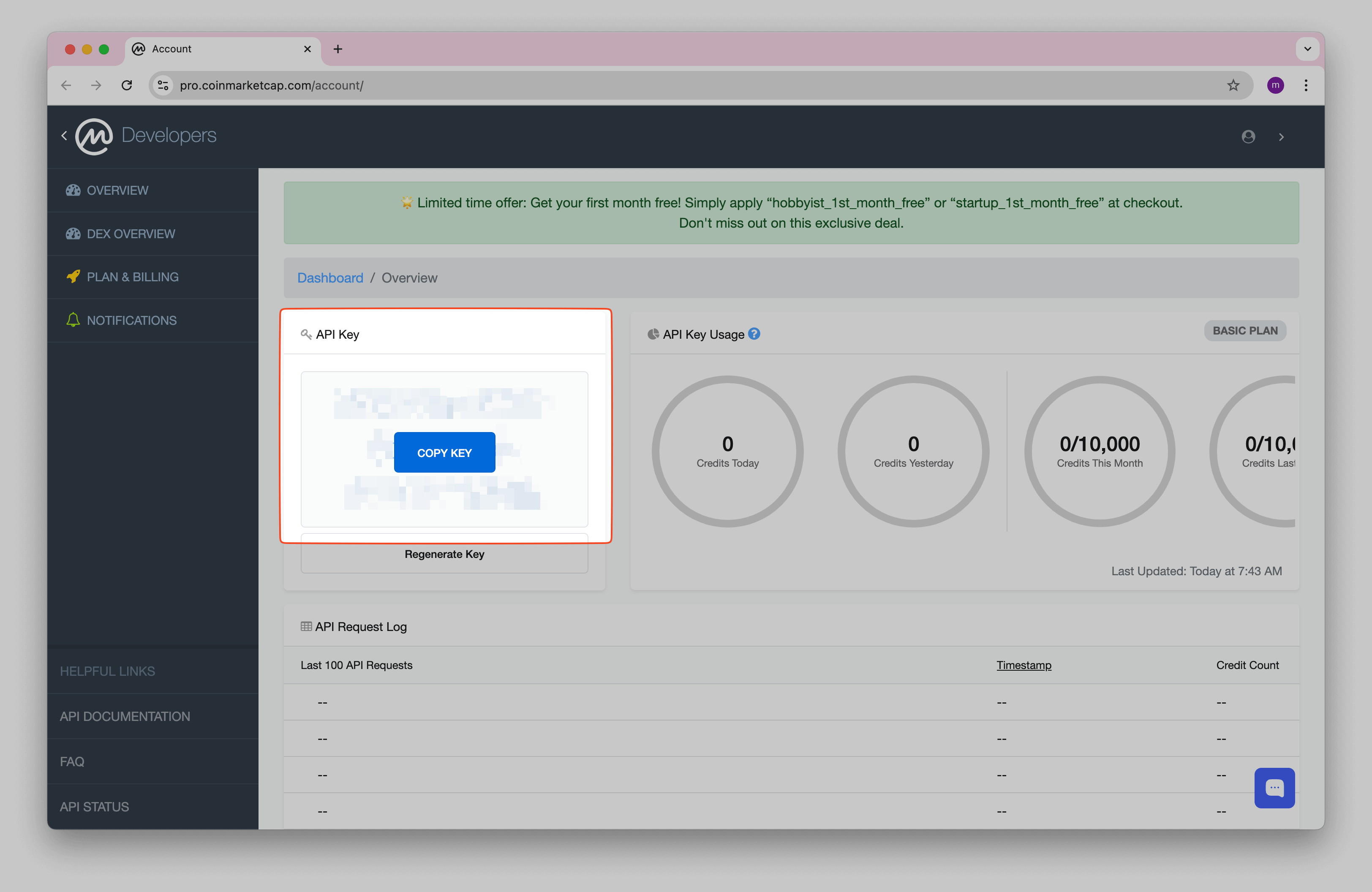
Getting started with Note API Connector
Start syncing your data to Notion in just a few clicks. Connect your Notion workspace, grant the necessary permissions, and you’re ready to create powerful API-based automations, no coding required.
👉 Follow the official setup guide to get started in minutes.
Import CoinMarketCap Data to Notion
Create Notion database Coin Prices.
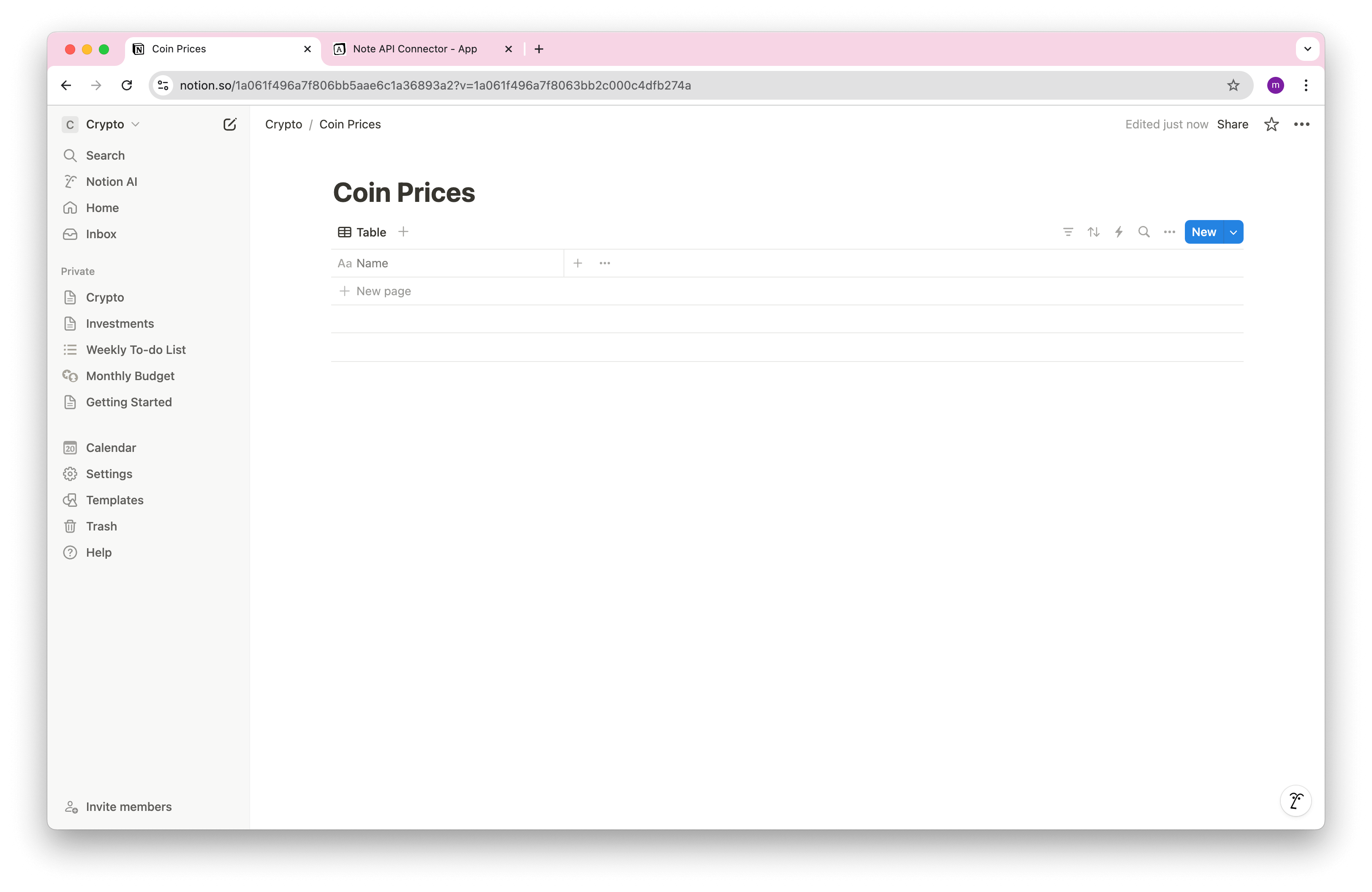
Open Note API Connector and click Create request .
Select your Notion workspace and choose the database where you want crypto data.
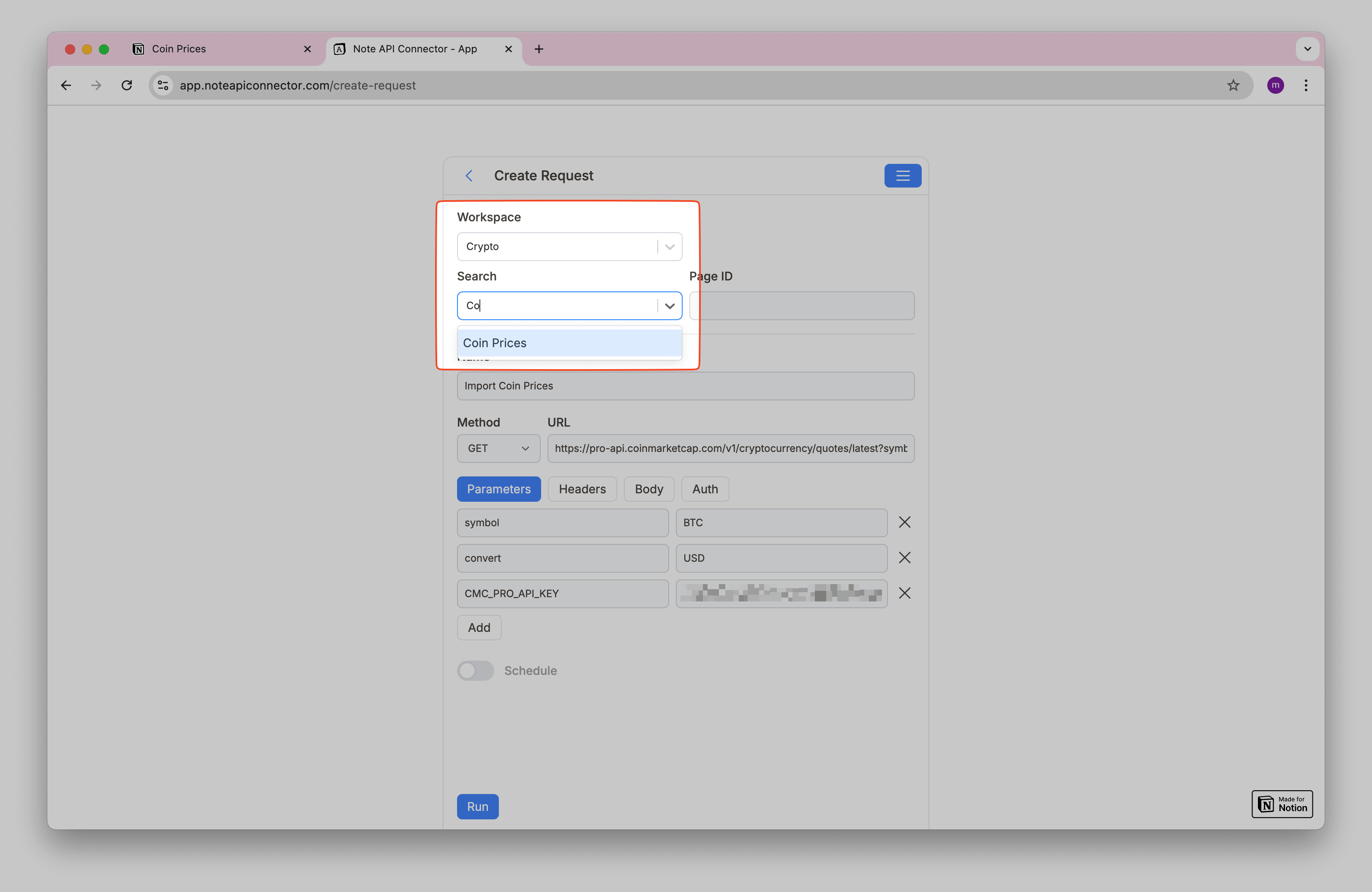
Name your request, e.g. Import Coin Prices .
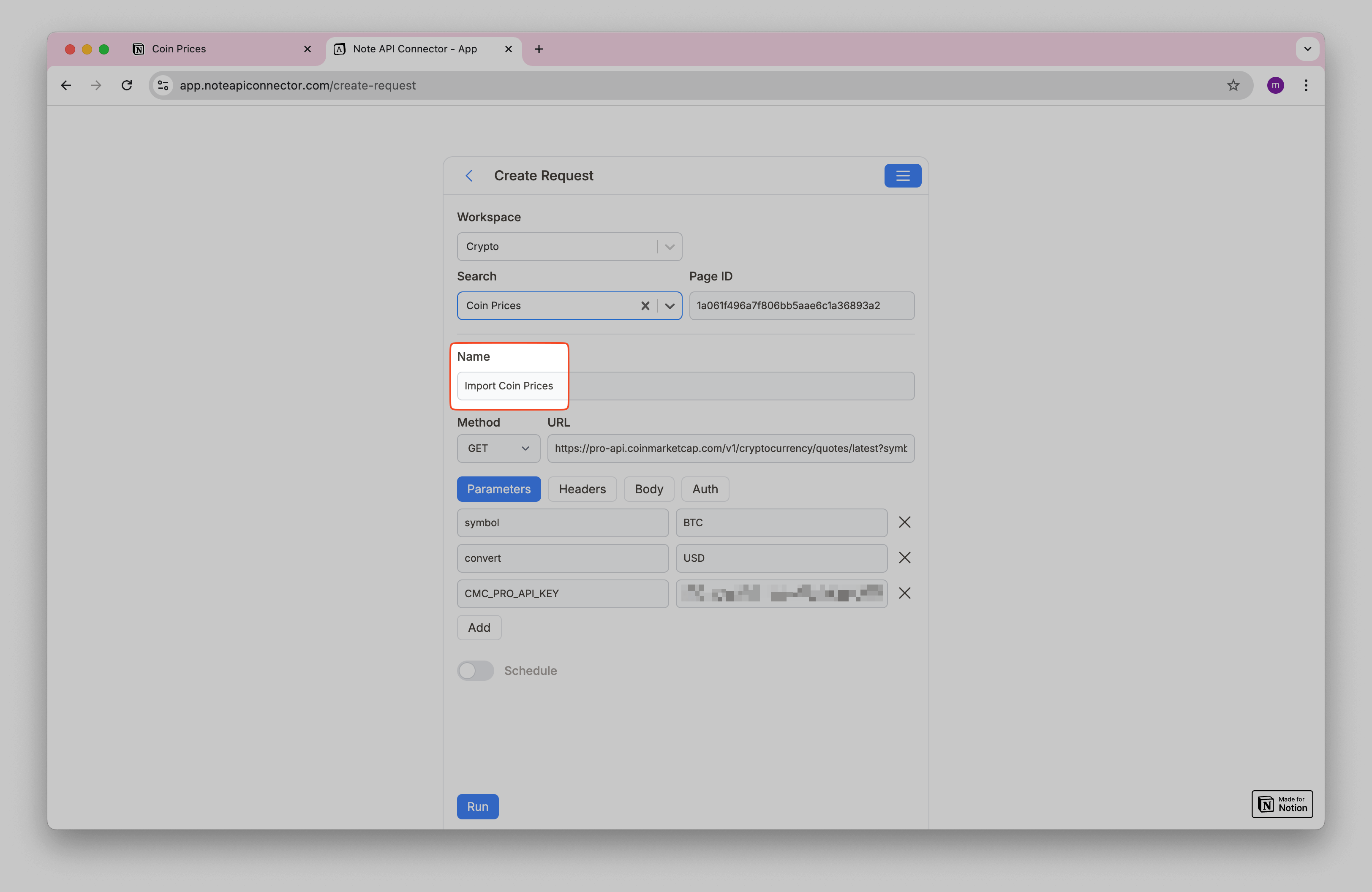
You can check CoinMarketCap API documentation what data you want to import. Let’s select Cryptocurrency section.

I opt for
/v2/cryptocurrency/quotes/latest
API to get market quote for 1 or more cryptocurrencies.
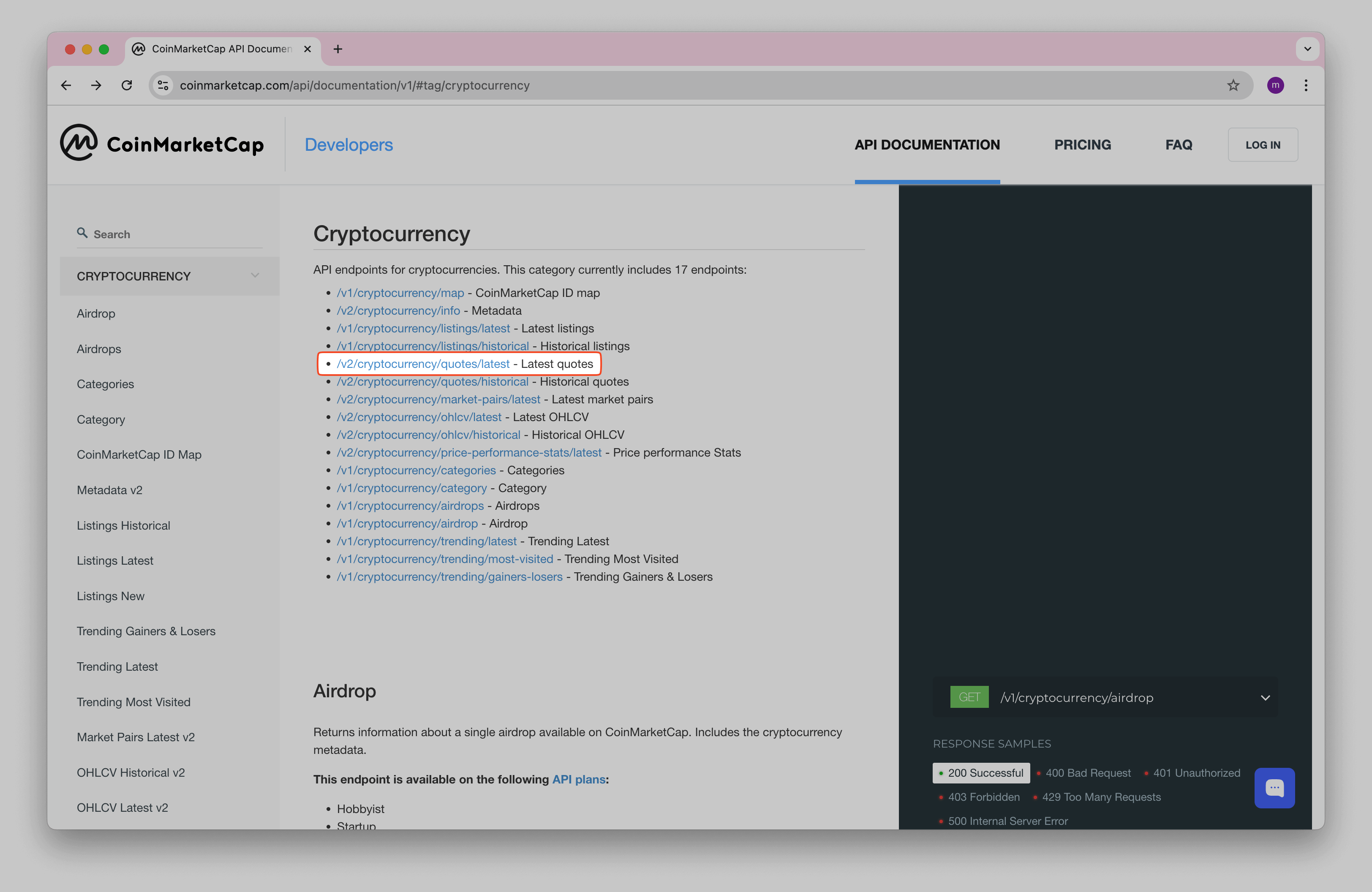
You can see in quotes api documentation that it’s possible to use query parameters in various ways to get crypto market prices.
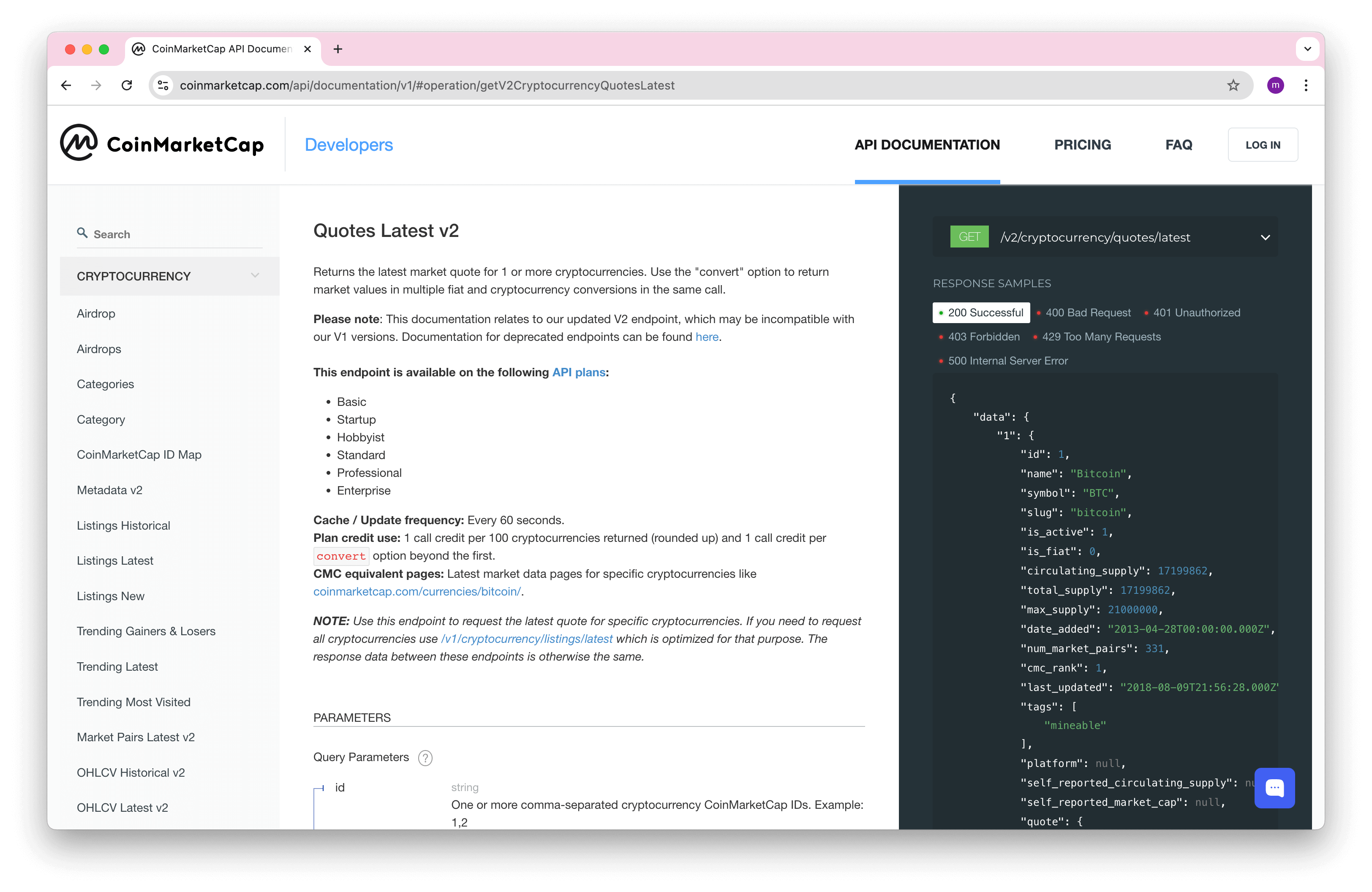
Copy the following API URL into Note API Connector URL field to get Bitcoin price in USD. You need to
replace
API_KEY
with your api key:
https://pro-api.coinmarketcap.com/v1/cryptocurrency/quotes/latest?symbol=BTC&convert=USD&CMC_PRO_API_KEY=API_KEY
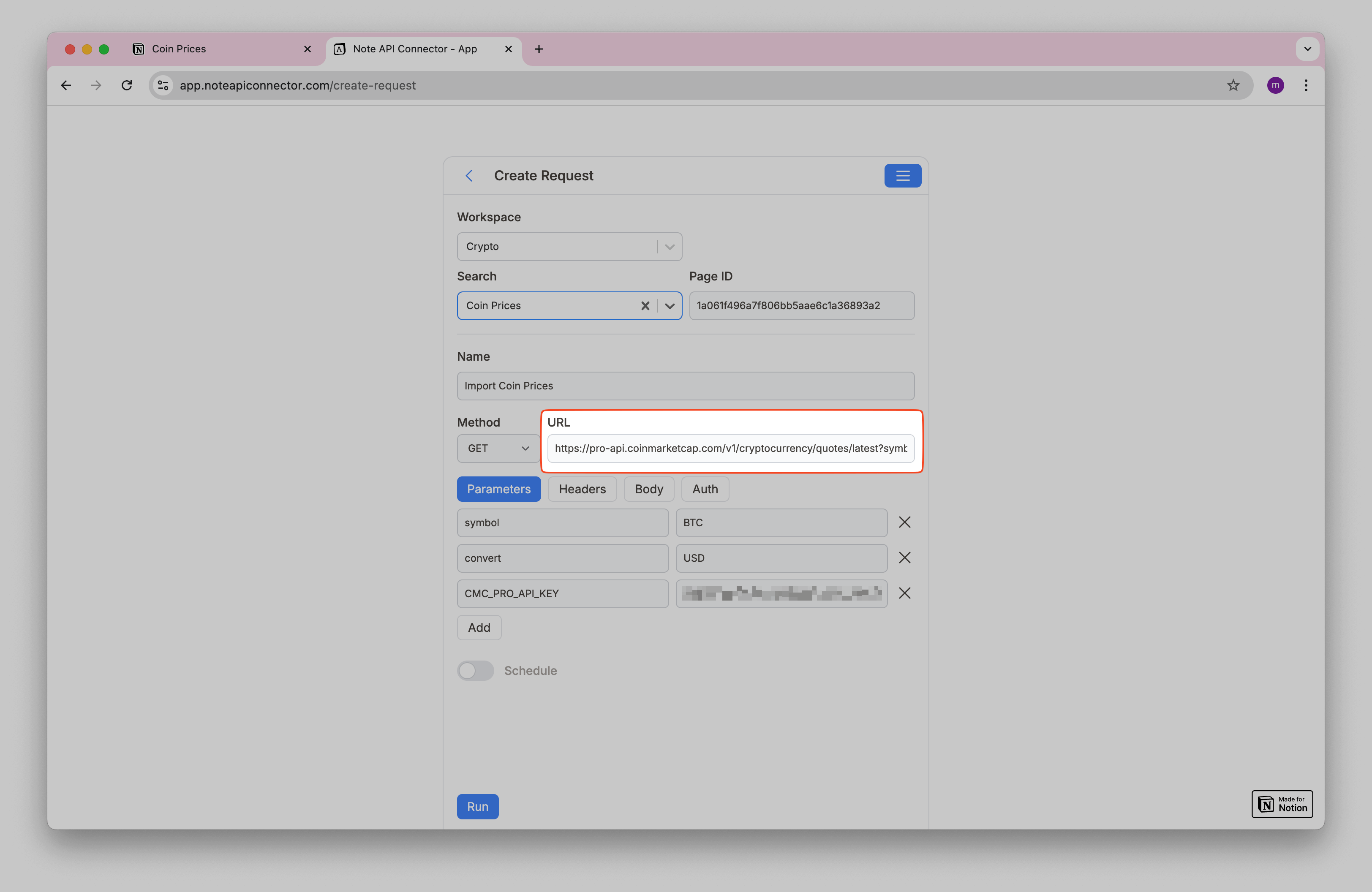
Then, you should see the API request with it’s parameters.
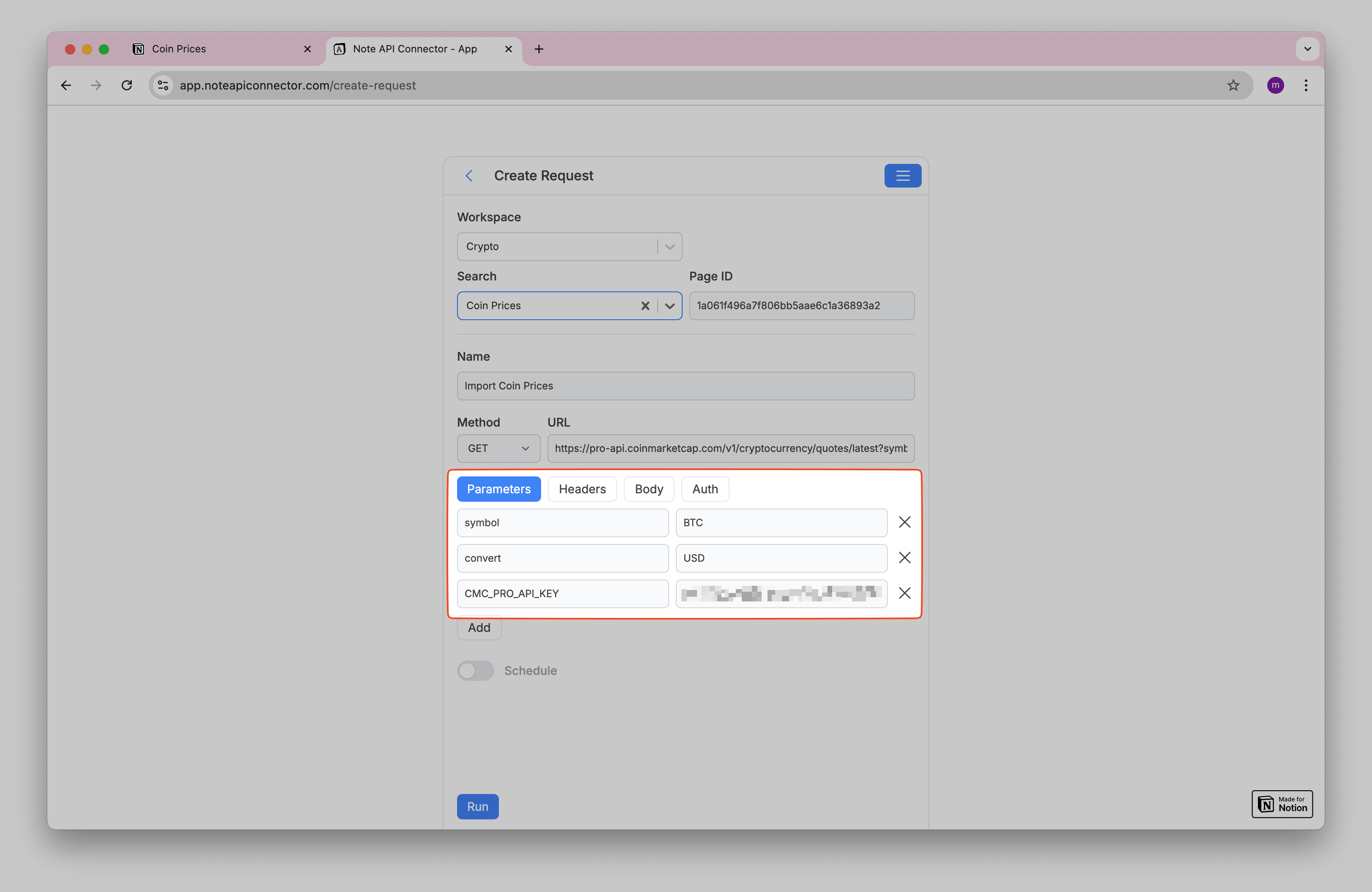
Then you can hit Run and then you will see data in Response Field Mapping view.
Let’s select
data.BTC.name
and map it into the existing Notion database field
Name
.
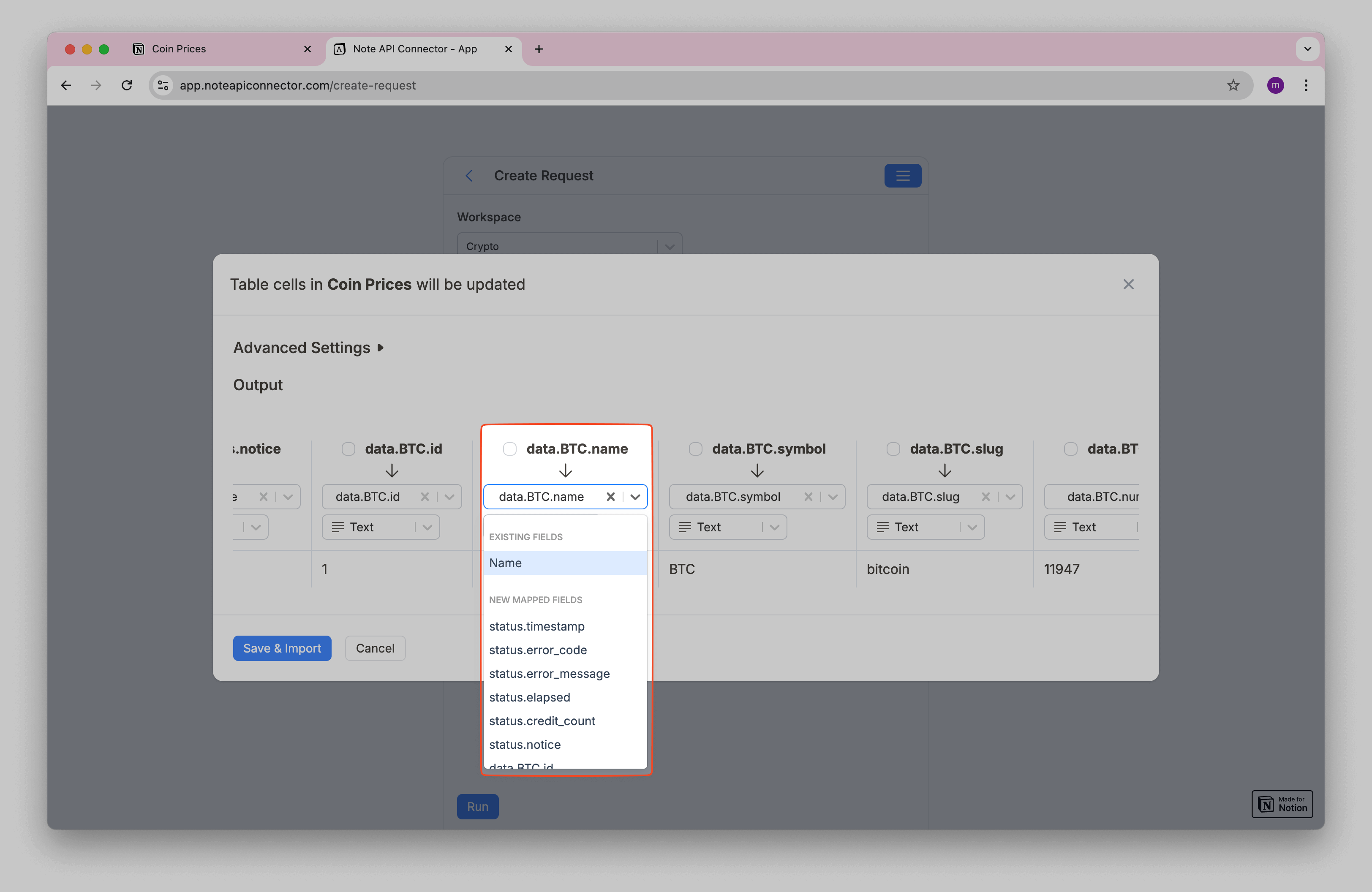
Then, we can select
data.BTC.symbol
and create a new Notion database property
Symbol
.
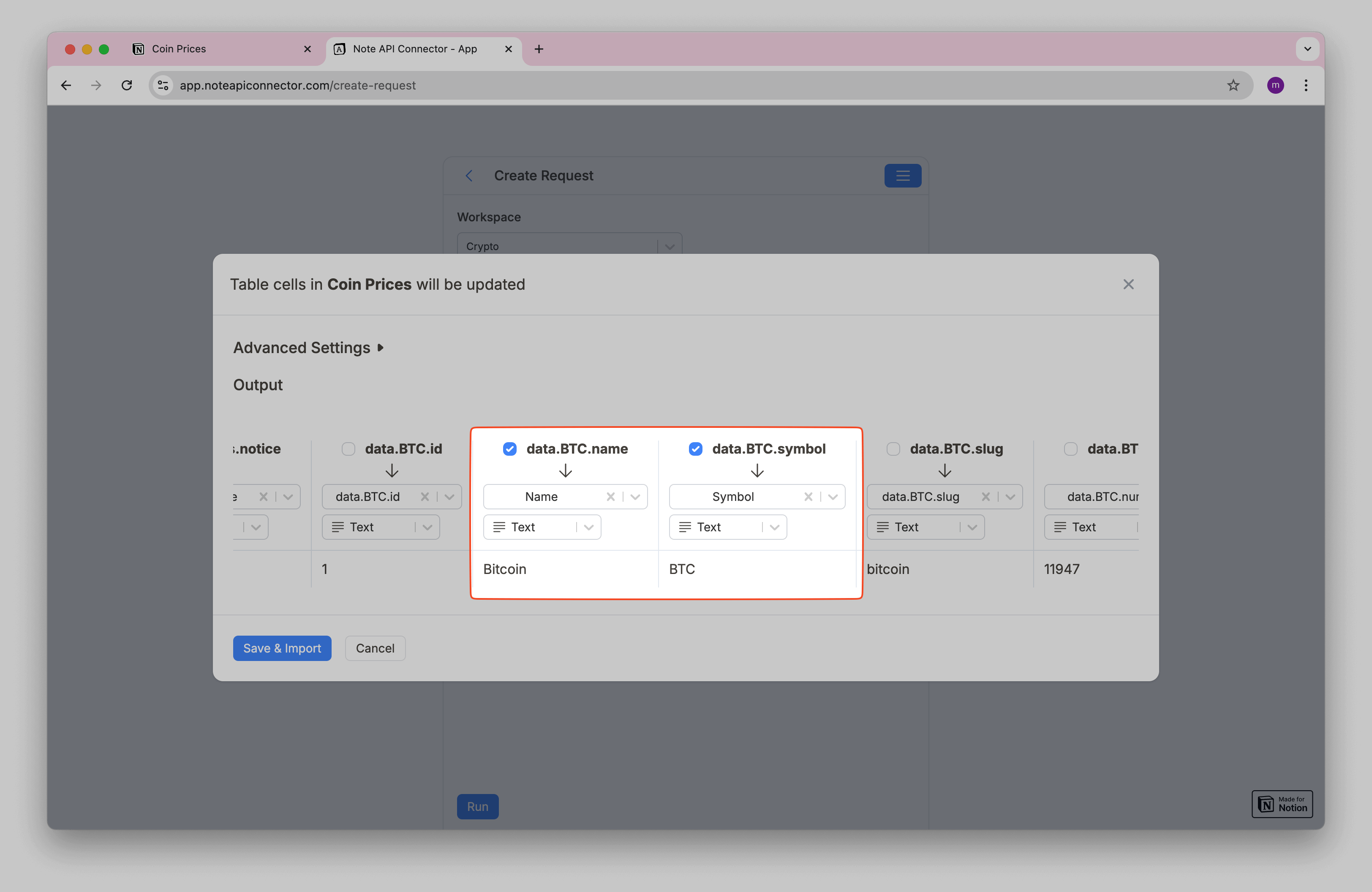
Then, the map the last field
data.BTC.quote.USD.price
into a new field
Price
.
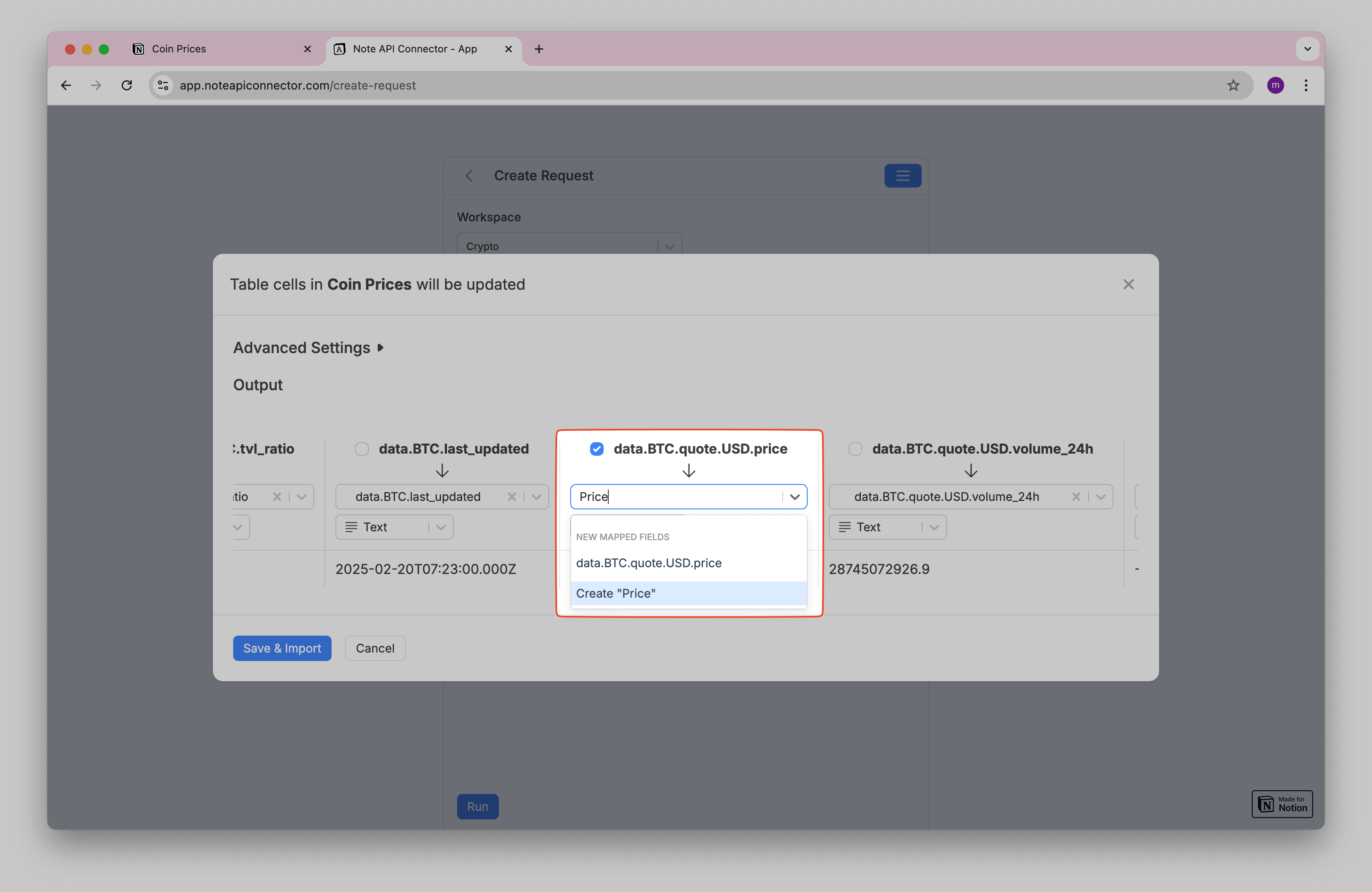
You can hit Save & Import to populate Notion with live crypto prices.
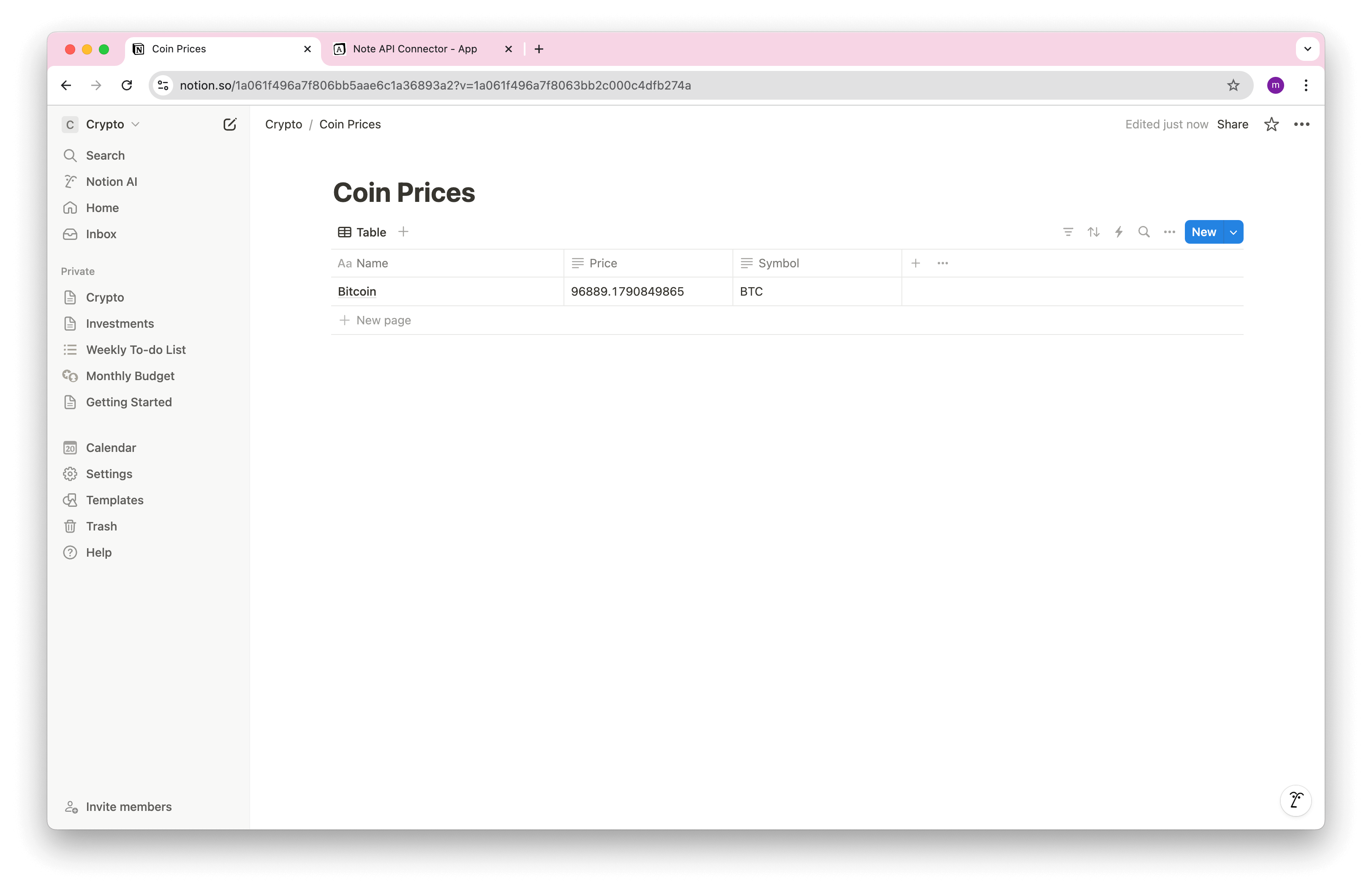
Automate Multiple Coins Import into Notion
You can import multiple coins data. You just need to use different API parameters where you can add comma-separated cryptocurrency symbols. For example if you want pull data for Bitcoin, Ethereum and Solana, you need to use URL:
https://pro-api.coinmarketcap.com/v1/cryptocurrency/quotes/latest?symbol=BTC,ETH,SOL,ADA,XRP,BNB&convert=USD&CMC_PRO_API_KEY=API_KEY
Let’s create a new request with new URL.
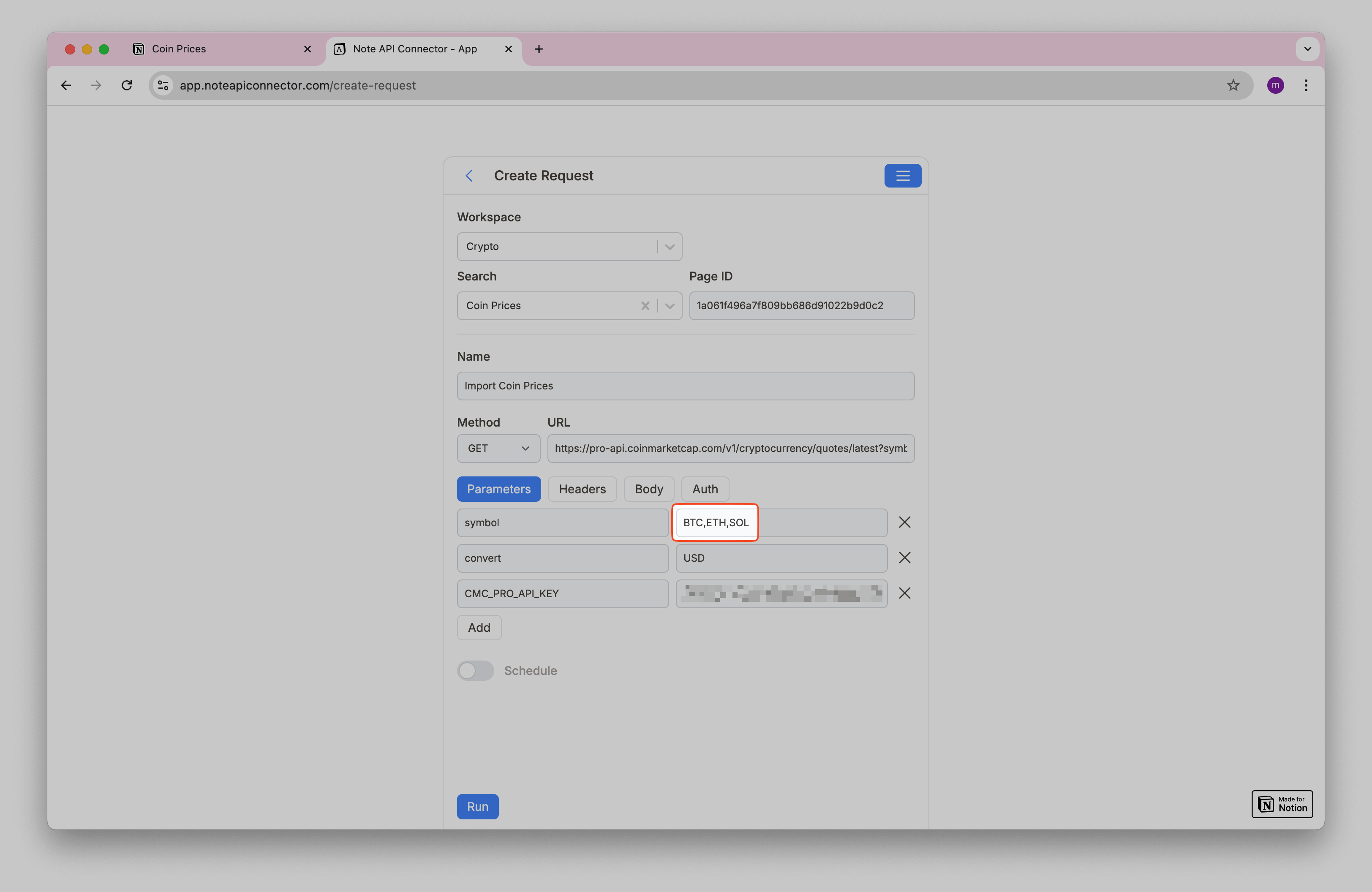
When you run the request, you will see all coins formatted in tabular format.
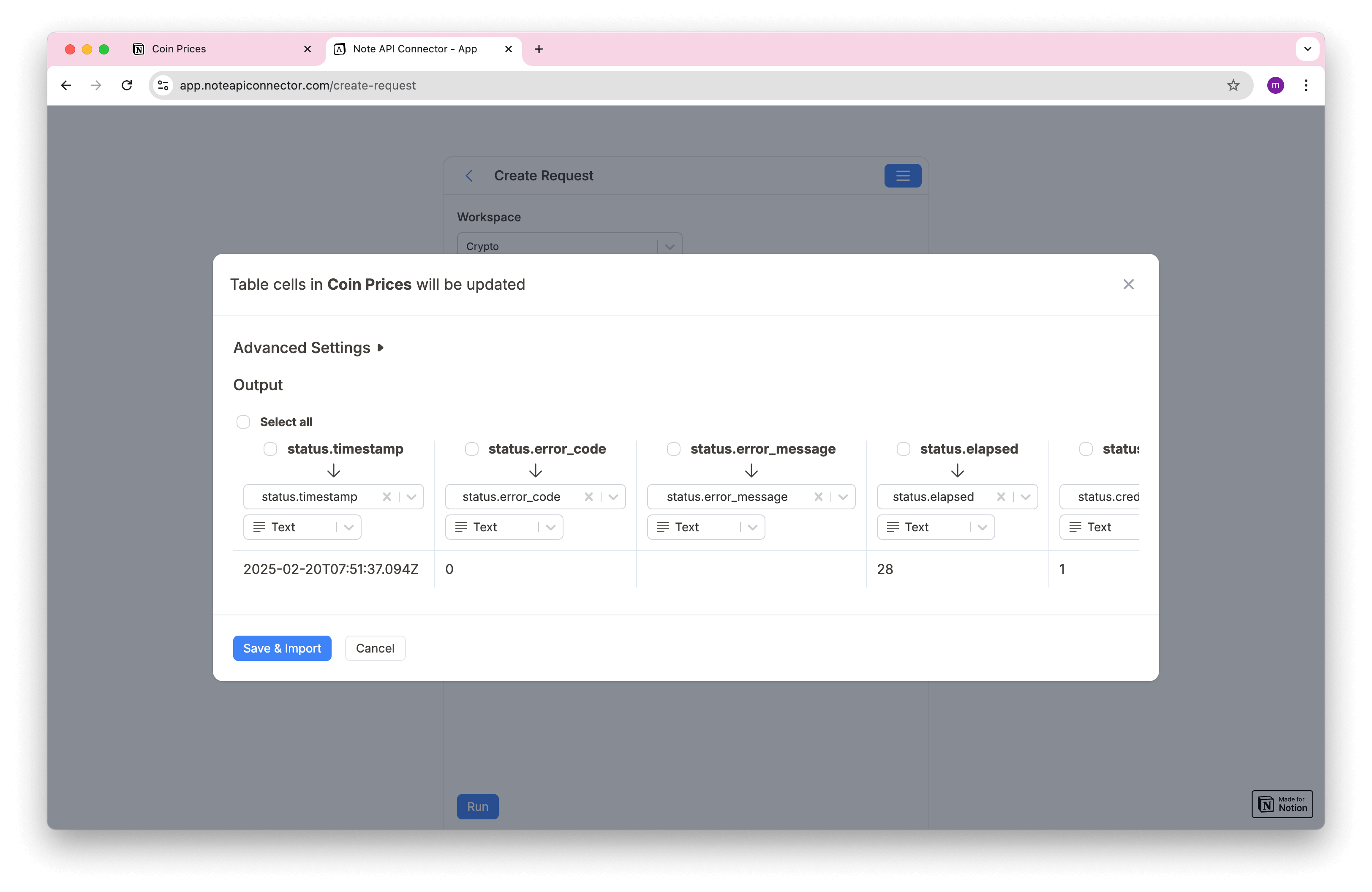
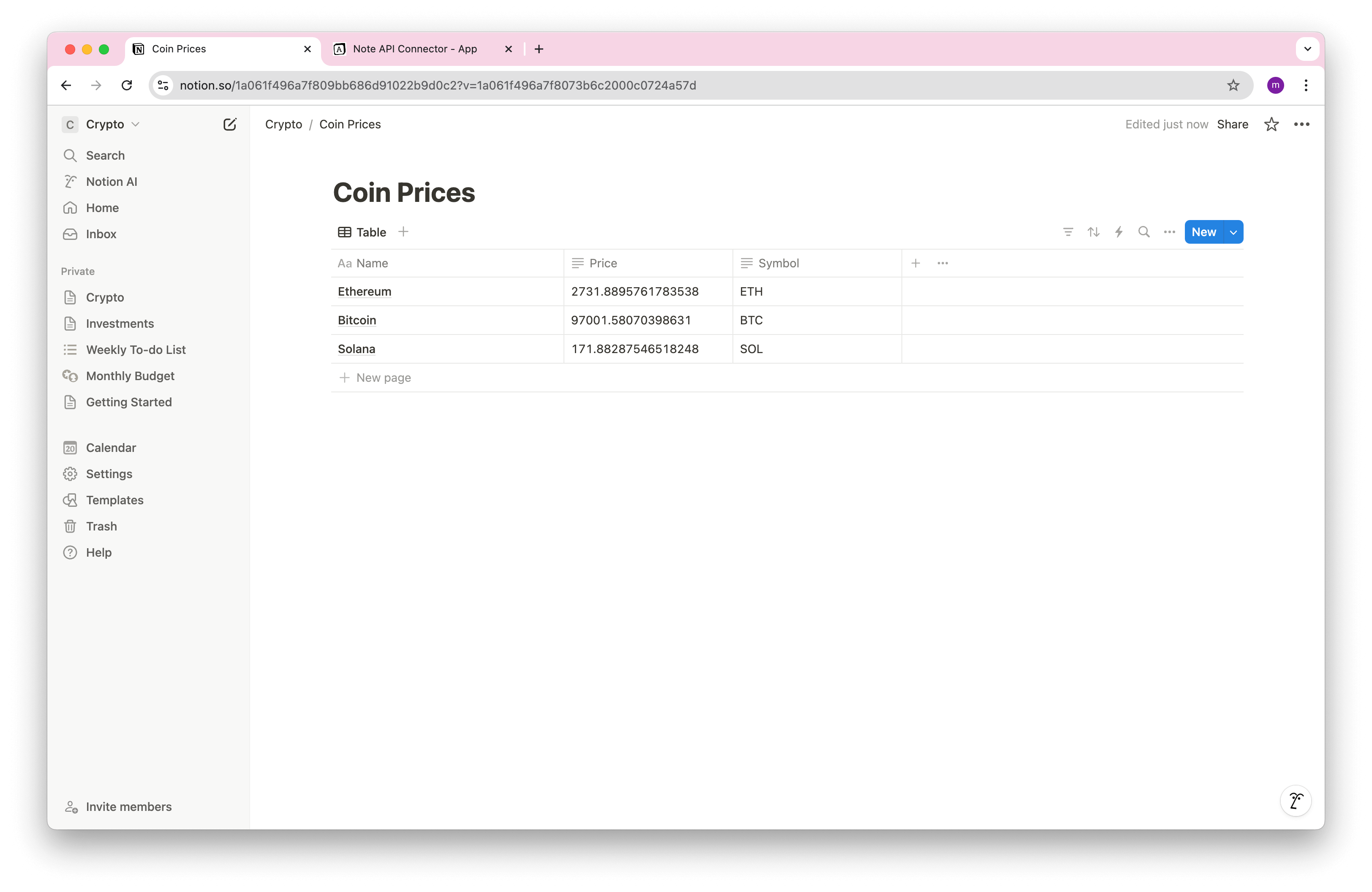
🔗 Related Articles:
Import CoinMarketCap API Data Automatically
By setting up automated requests in Note API Connector, you can ensure your Notion database remains updated with real-time cryptocurrency prices without manual intervention. This helps with:
- Monitoring live price changes effortlessly
- Tracking multiple cryptocurrencies in one database
- Saving time by eliminating manual data entry

Beyond Price Tracking: Other Useful CoinMarketCap API Endpoints
While tracking live cryptocurrency prices is powerful, CoinMarketCap offers many other endpoints that can supercharge your Notion crypto dashboard. Here are some interesting data sources you can import:
Global Crypto Market Metrics
Get a bird's-eye view of the entire cryptocurrency market with global statistics including total market cap, Bitcoin dominance, and trading volume.
https://pro-api.coinmarketcap.com/v1/global-metrics/quotes/latest?CMC_PRO_API_KEY=API_KEY
What you can track: Total market capitalization, 24-hour volume, Bitcoin dominance percentage, total number of active cryptocurrencies, and DeFi market stats.
Historical Price Data
Import historical OHLCV (Open, High, Low, Close, Volume) data to analyze price trends and create custom charts in Notion.
https://pro-api.coinmarketcap.com/v2/cryptocurrency/ohlcv/historical?symbol=BTC&time_period=daily&count=30&CMC_PRO_API_KEY=API_KEY
What you can track: Daily, weekly, or monthly price history for trend analysis, portfolio performance tracking, and investment decision-making.
Top Gainers and Losers
Stay on top of market movements by tracking which cryptocurrencies are performing best (or worst) over different time periods.
https://pro-api.coinmarketcap.com/v1/cryptocurrency/trending/gainers-losers?CMC_PRO_API_KEY=API_KEY
What you can track: Top gaining and losing cryptocurrencies by percentage change over 24 hours, helping you spot market opportunities and risks.
Cryptocurrency Categories
Track performance by cryptocurrency category (DeFi, NFTs, Metaverse, etc.) to understand sector trends.
https://pro-api.coinmarketcap.com/v1/cryptocurrency/categories?CMC_PRO_API_KEY=API_KEY
What you can track: Market cap and performance metrics for different crypto categories, making it easy to compare DeFi vs Gaming tokens, for example.
Exchange Listings
Monitor which exchanges list specific cryptocurrencies and their trading pairs.
https://pro-api.coinmarketcap.com/v1/cryptocurrency/market-pairs/latest?symbol=BTC&CMC_PRO_API_KEY=API_KEY
What you can track: All exchanges where a coin trades, trading pairs, volume by exchange, and liquidity metrics.
Fiat Currency Conversion Rates
Track cryptocurrency prices in your preferred fiat currency with real-time conversion rates.
https://pro-api.coinmarketcap.com/v1/fiat/map?CMC_PRO_API_KEY=API_KEY
What you can track: All supported fiat currencies for price conversions, useful for international investors tracking portfolios in their local currency.
💡 Pro Tip: You can combine multiple API endpoints in separate Note API Connector requests and link them using Notion's relation properties. For example, create one database for current prices, another for global metrics, and a third for historical data. Then build custom dashboards that pull from all three sources.
⚠️ Important Note: Some of these advanced endpoints may require higher-tier CoinMarketCap API plans. The free Basic plan includes essential endpoints like cryptocurrency quotes and global metrics. For features like historical data, trending gainers/losers, and category metrics, check the CoinMarketCap API pricing page to see which plan fits your needs.
Conclusion
With the CoinMarketCap API and Note API Connector, you can build a dynamic, no-code Notion crypto tracker that updates in real-time. Whether you're a crypto investor, trader, or just tracking market movements, this integration makes Notion a powerful tool for managing cryptocurrency data.
By following this guide, you've learned how to set up the integration, automate data imports, and explore advanced API endpoints beyond basic price tracking. From global market metrics to historical data and category performance, you now have the tools to create a comprehensive cryptocurrency dashboard in Notion.
Frequently Asked Questions
You can track cryptocurrency prices in Notion by using Note API Connector with the CoinMarketCap API. This no-code setup pulls live crypto data, like Bitcoin or Ethereum prices into a Notion database. Our tutorial walks you through it step-by-step.
Note API Connector is a free tool that links APIs to Notion. With CoinMarketCap, it uses your API key to fetch real-time crypto prices, market cap, or volume, then syncs it all into your Notion workspace for easy tracking.
Nope, no coding required. Note API Connector’s no-code interface lets you connect CoinMarketCap to Notion effortlessly—just add your API key, set up the request, and map the data to your database.
You can import prices, market cap, 24-hour volume, percentage changes, and more for any cryptocurrency listed on CoinMarketCap. The tutorial focuses on price tracking, but you can tweak it for other metrics.
Yes. Note API Connector’s scheduling feature lets you automate updates—hourly, daily, or weekly—so your Notion crypto tracker stays current without lifting a finger.