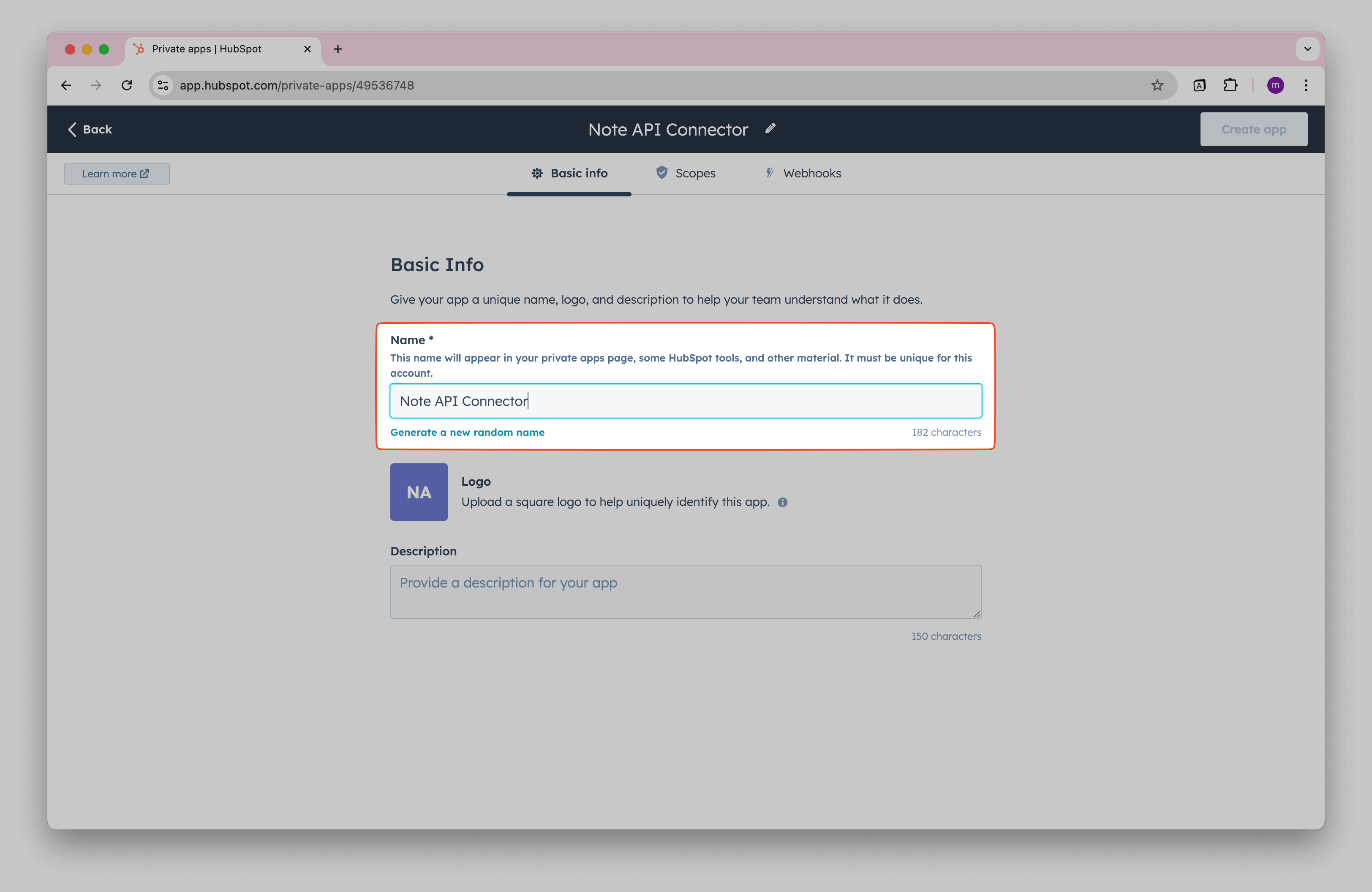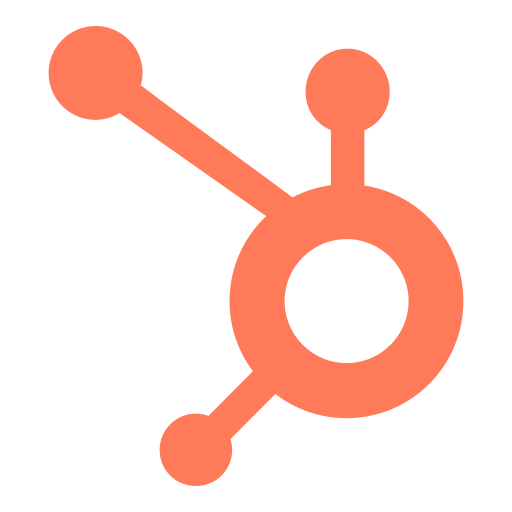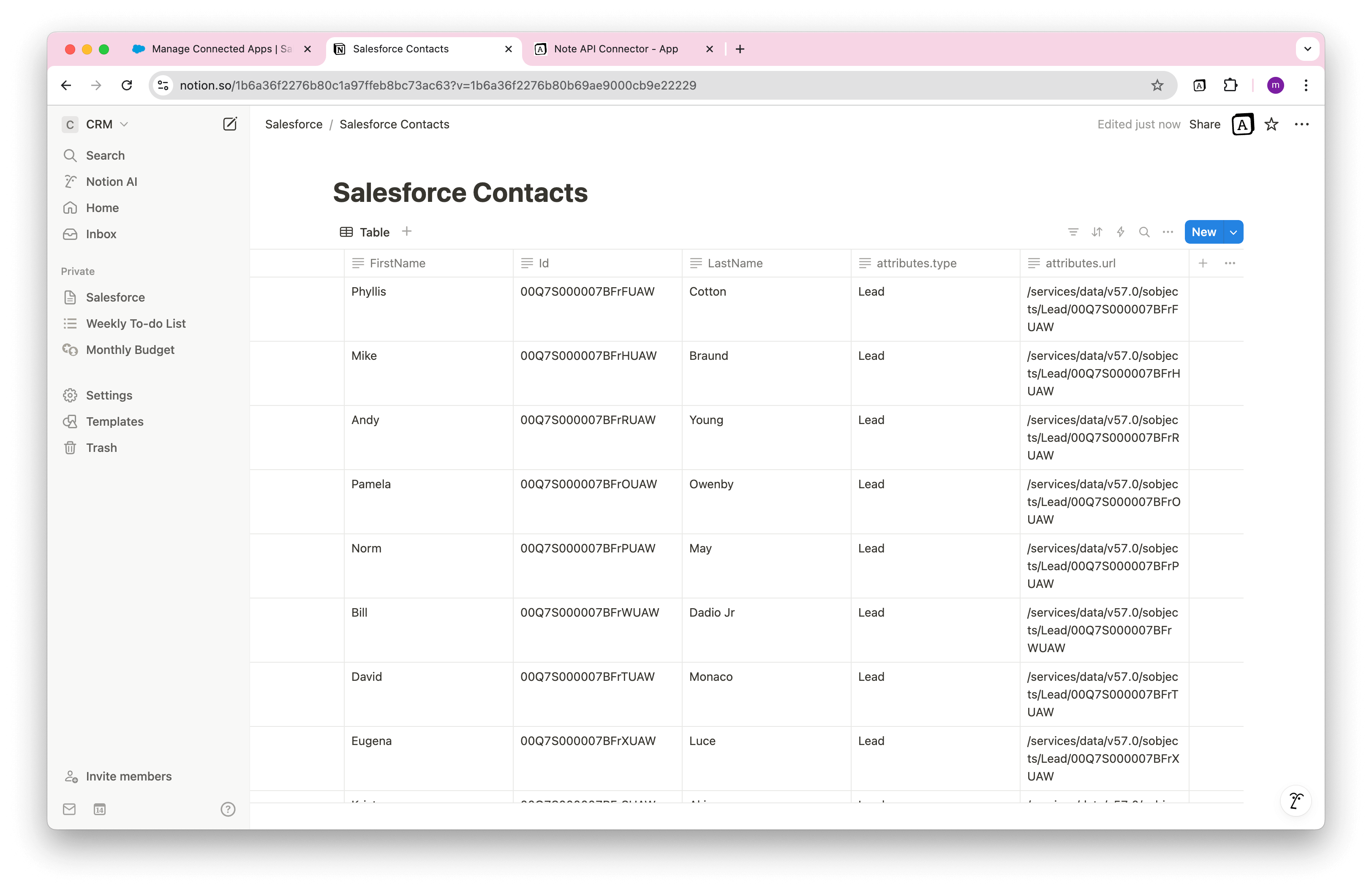How to Import Zoho Data into Notion
Are you looking for a simple way to import Zoho to Notion and keep your CRM data synchronized? Whether you need to track contacts, manage deals, or analyze customer insights, a Notion Zoho integration can streamline your workflow.
With Note API Connector, you can seamlessly connect Zoho’s API and import data into Notion, without coding. This guide will walk you through the process step by step, from generating Zoho OAuth credentials to setting up API requests that sync Zoho data with Notion.
Quick start with Note API Connector
Start syncing your data to Notion in just a few clicks. Connect your Notion workspace, grant the necessary permissions, and you’re ready to create powerful API-based automations, no coding required.
👉 Follow the official setup guide to get started in minutes.
Get Zoho OAuth Credentials
To import Zoho data to Notion securely, you'll first need to create a private app in Zoho.
Log in to Zoho and navigate to Zoho API Console .
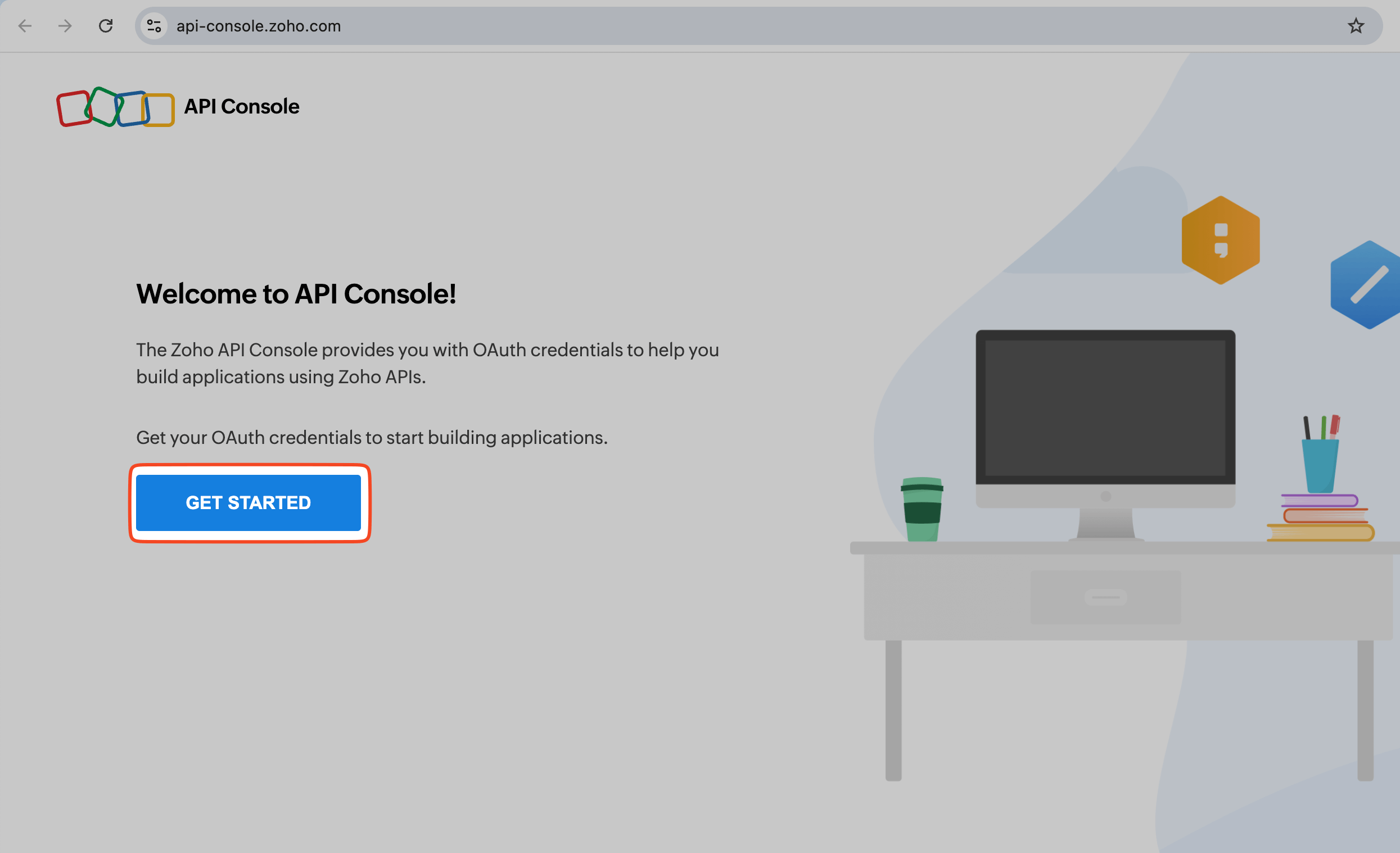
Choose
Server based Applications
.
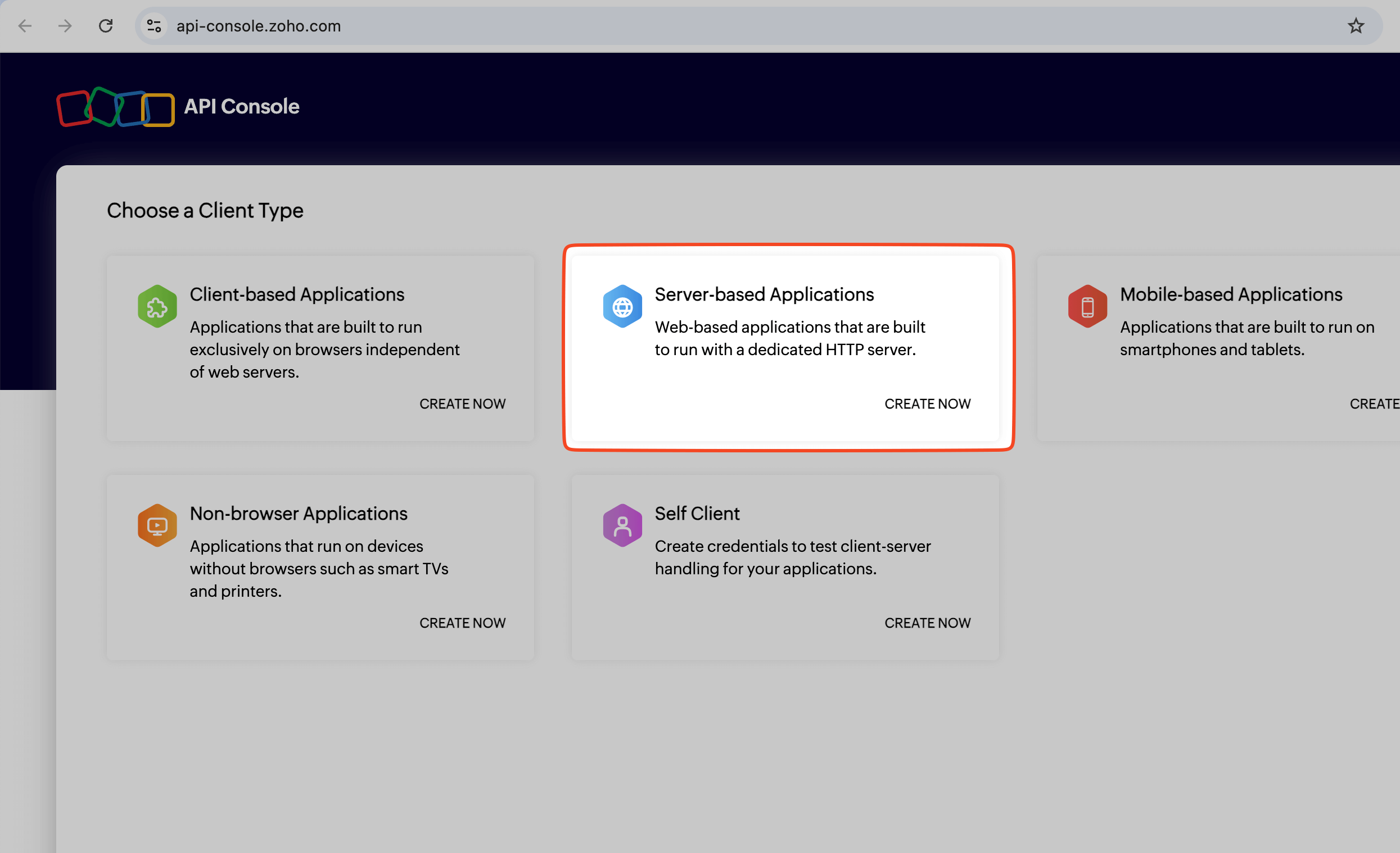
Name your app (for example, "Note API Connector"). Add
https://api.noteapiconnector.com/oauth/callback
as the
Authorized redirect URIs
.
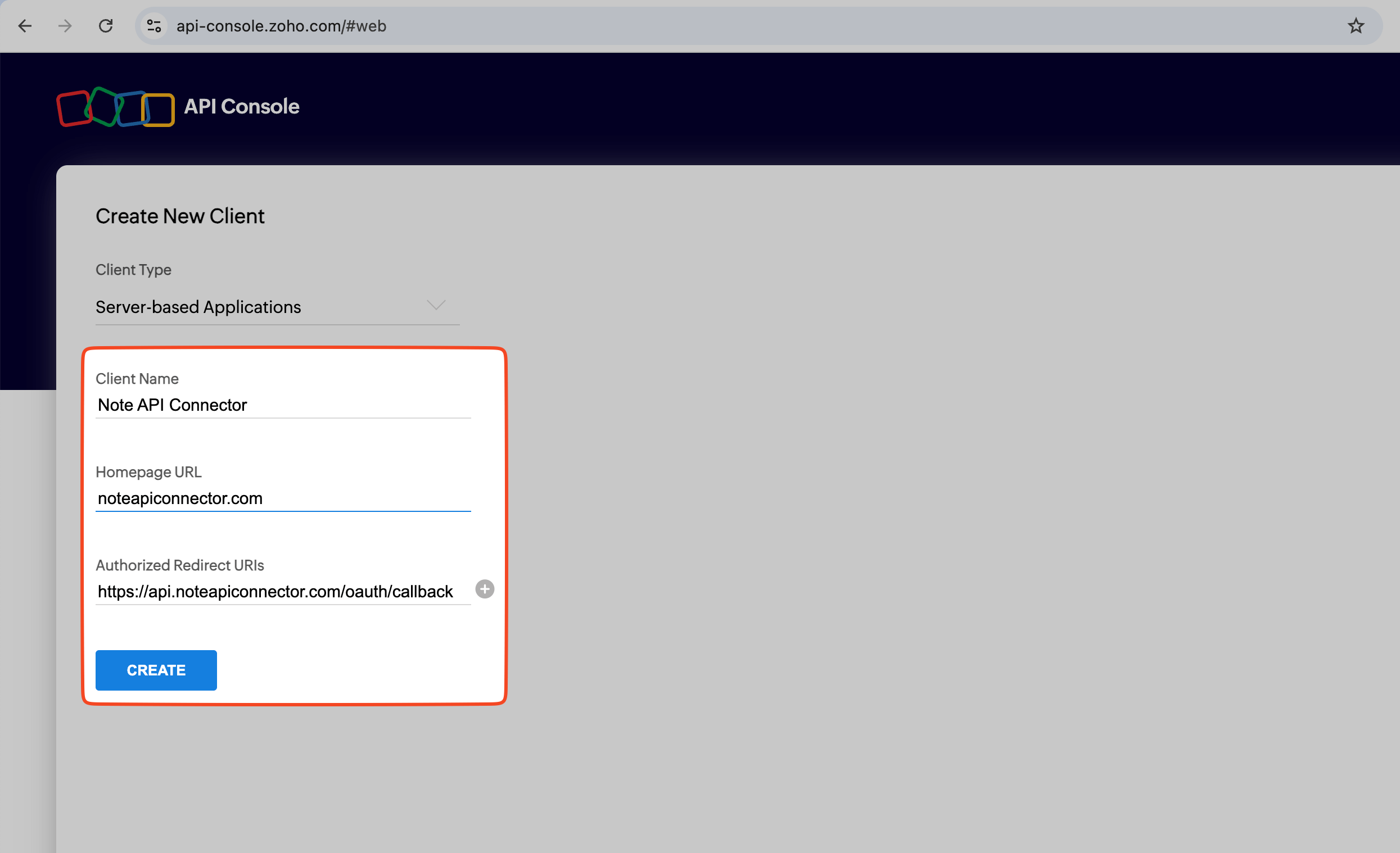
When you open Client Secret, you will see
Client ID
and
Client Secret
. You will need these parameters later.
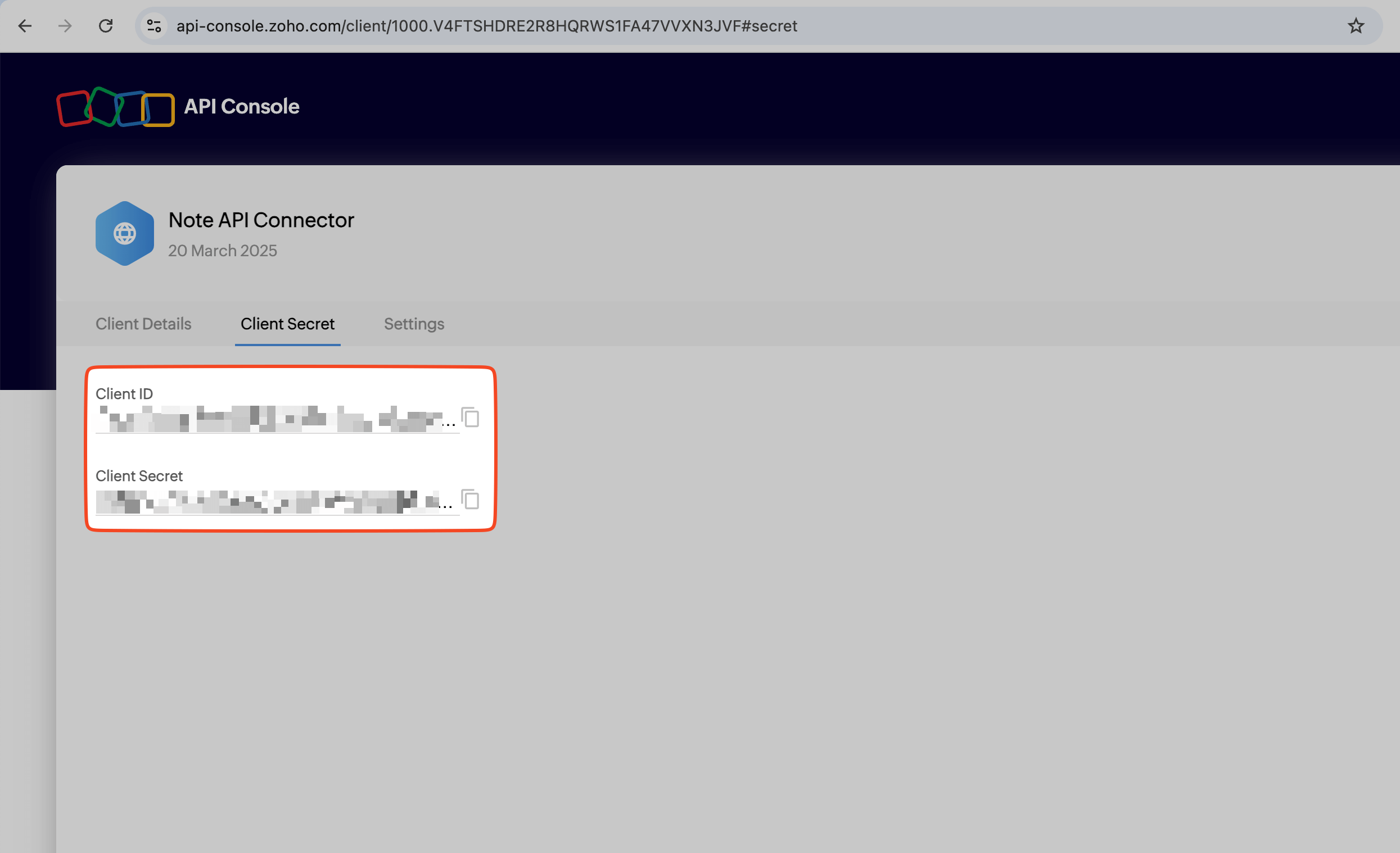
You can also configure Zoho to access all data centers under Settings.
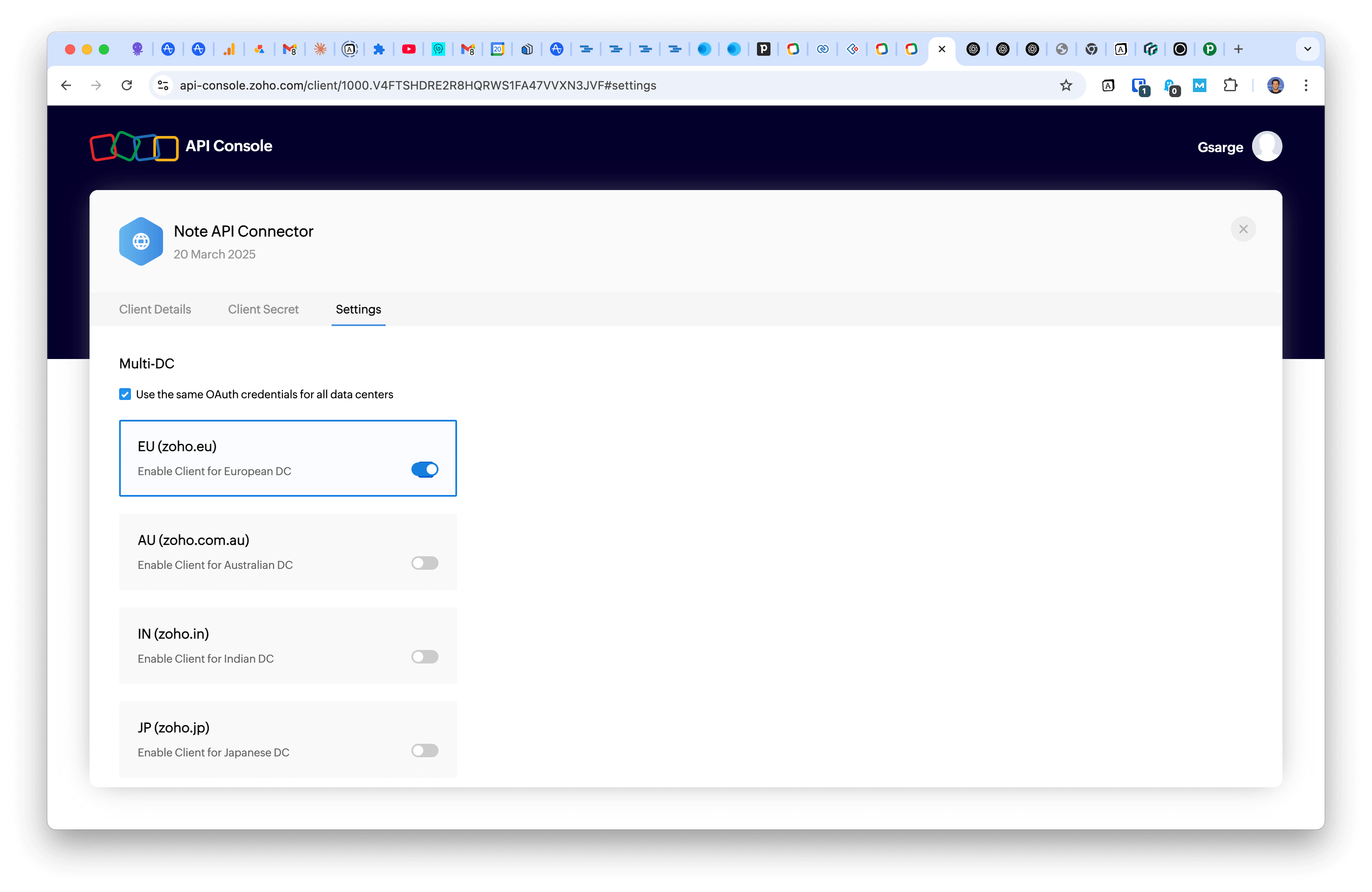
Add Zoho OAuth Connection to Note API Connector
Now it’s time to connect Zoho to Notion through OAuth . Click Create request and select Authorization → OAuth → New .
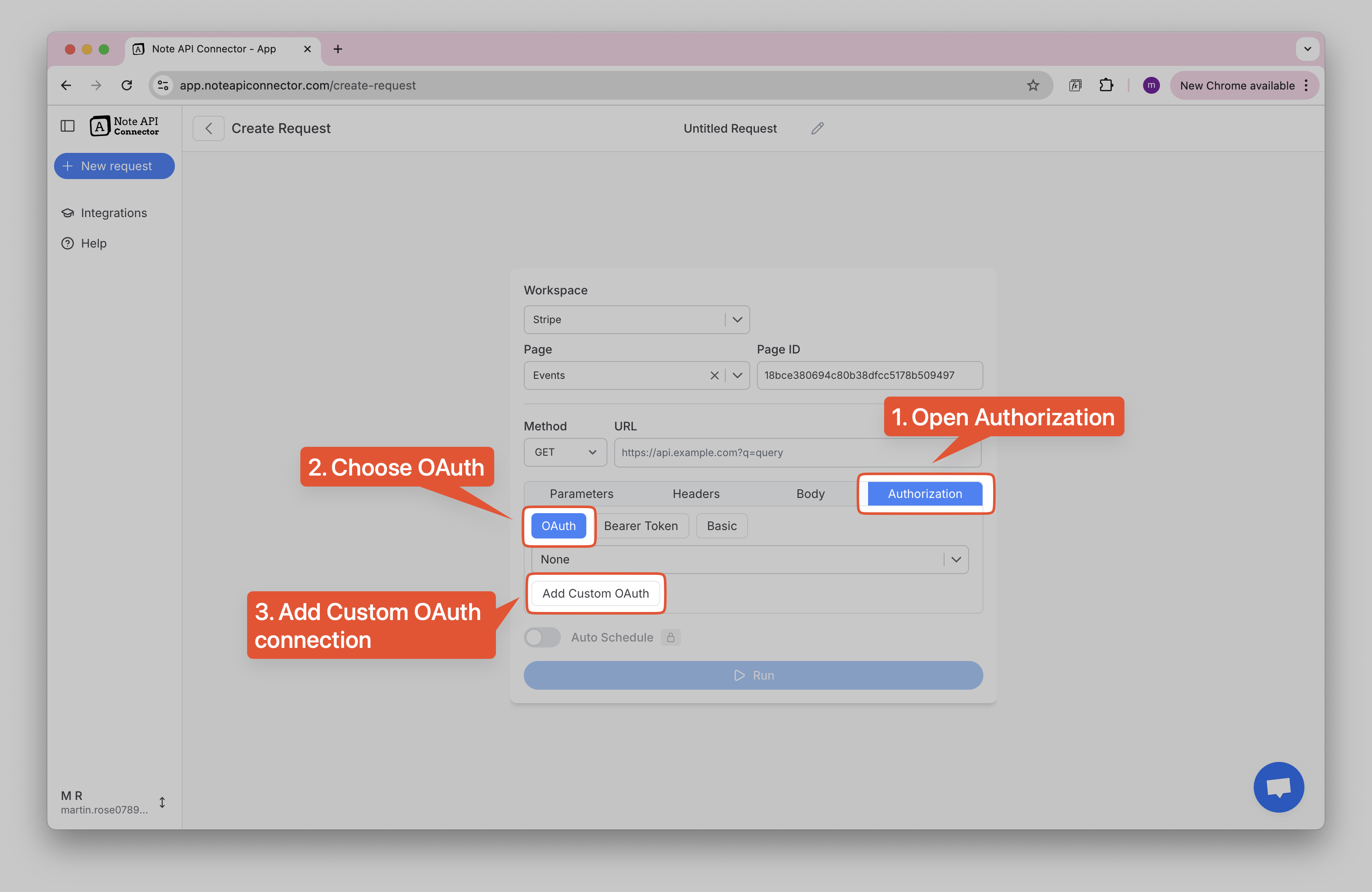
Zoho Scopes
Each Zoho API has its own set of required scope parameters, which determine the level of access granted. You can find the specific scopes needed for each API in Zoho's official documentation.
| Zoho Service | Documentation | Example Scopes |
|---|---|---|
| Zoho CRM | Docs |
ZohoCRM.modules.leads.ALL
,
ZohoCRM.modules.deals.ALL
,
|
| Zoho Analytics | Docs |
ZohoAnalytics.data.all
,
ZohoAnalytics.modeling.create
|
| Zoho SalesIQ | Docs |
SalesIQ.chatdetails.READ
,
SalesIQ.visitordetails.READ
|
| Zoho Books | Docs |
ZohoBooks.contacts.READ
,
ZohoBooks.transactions.ALL
|
| Zoho People | Docs |
ZohoPeople.employee.READ
,
ZohoPeople.attendance.ALL
|
| Zoho Desk | Docs |
ZohoDesk.tickets.ALL
,
ZohoDesk.contacts.READ
|
| Zoho Projects | Docs |
ZohoProjects.tasks.ALL
,
ZohoProjects.bugs.READ
|
| Zoho Inventory | Docs |
ZohoInventory.items.READ
,
ZohoInventory.salesorders.ALL
|
Authorization Base URL
You can make OAuth Connection for individual Zoho data centers, or you can use US URL for connecting all data centers.
-
US:
https://accounts.zoho.com/oauth/v2/auth -
EU:
https://accounts.zoho.eu/oauth/v2/auth -
IN:
https://accounts.zoho.in/oauth/v2/auth -
AU:
https://accounts.zoho.com.au/oauth/v2/auth
Enter the following details:
- Name , e.g. Zoho
-
Authorization Base URL
→
https://accounts.zoho.com/oauth/v2/auth -
Token URL
→
https://accounts.zoho.com/oauth/v2/token - Client ID → your Client ID
- Client Secret → your Client secret
-
Scopes
→
ZohoCreator.report.READ ZohoCRM.modules.READ
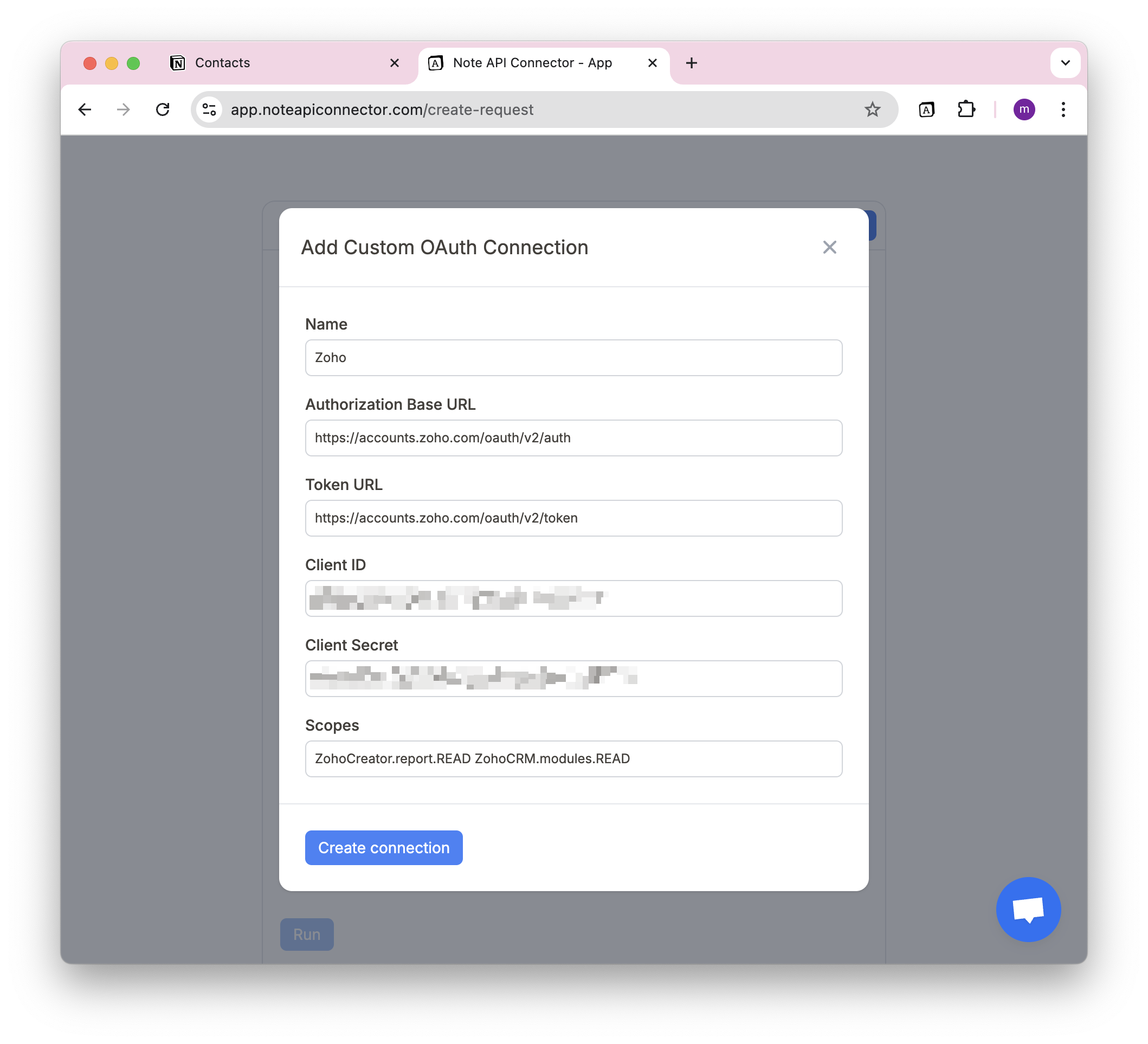
Click Create connection and use your Zoho account to sign in.
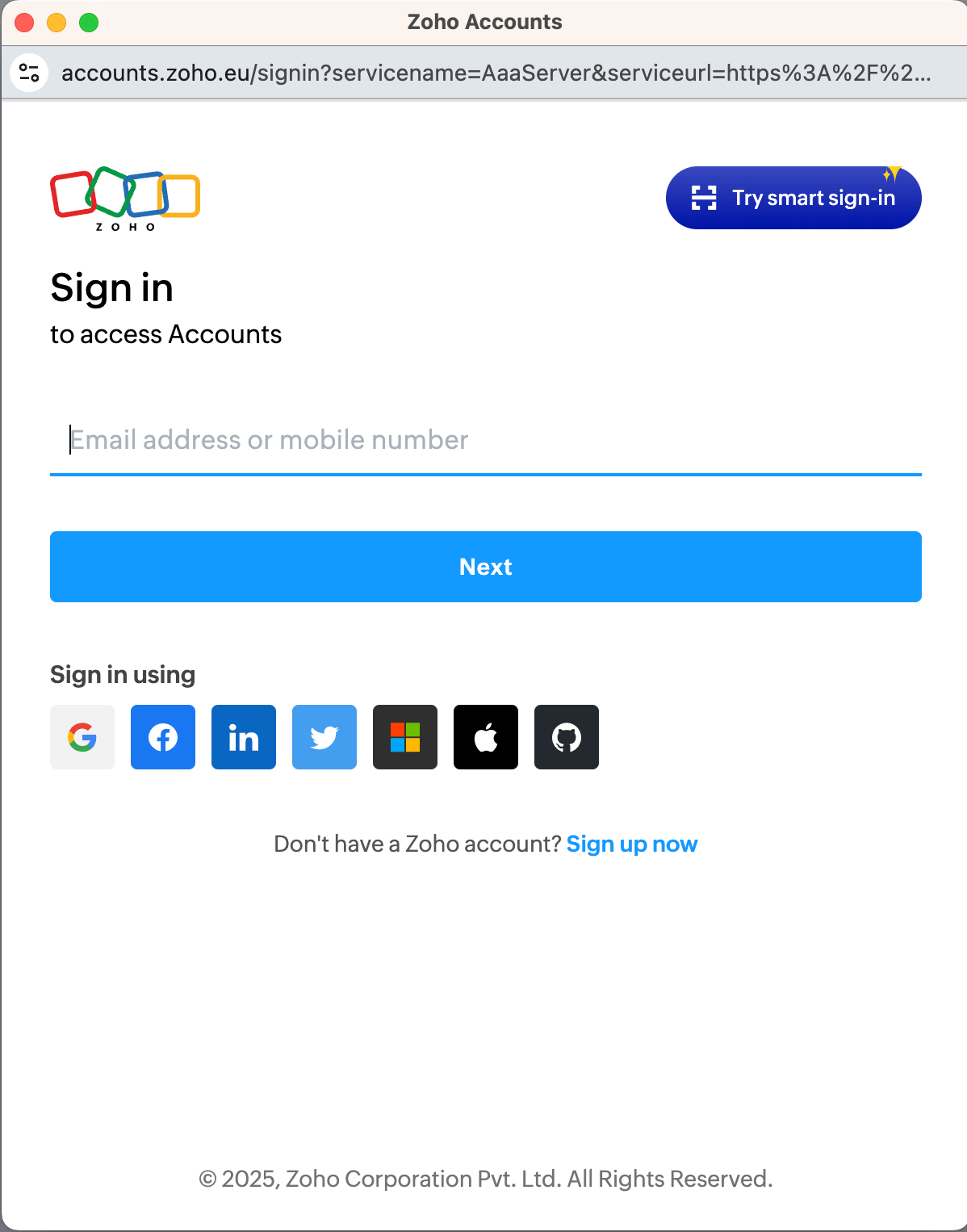
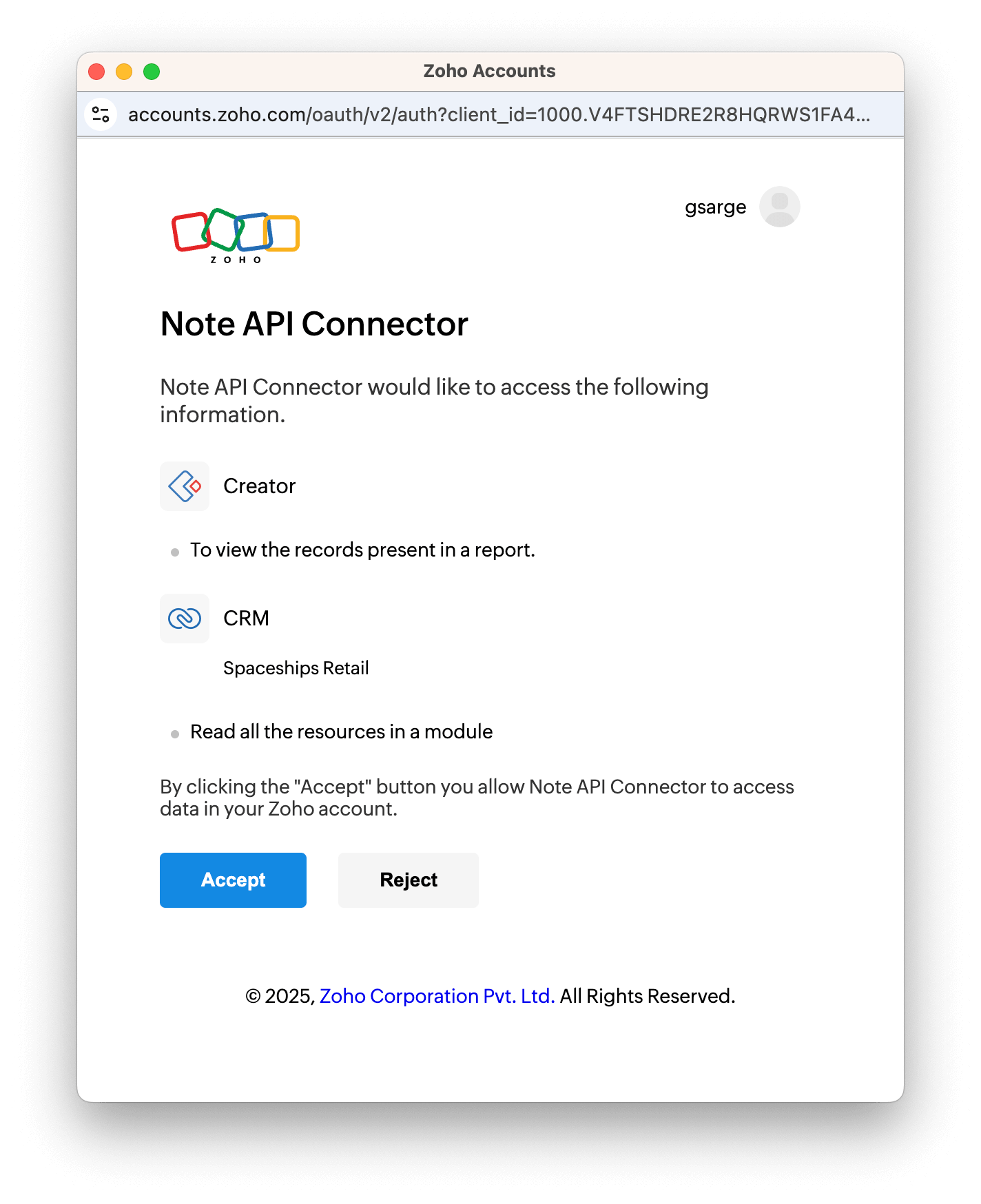
Importing Zoho Contacts
Before making API requests, review Zoho’s API documentation to explore what data you want to import: Zoho REST APIs .
If you want to import Zoho contacts, you can check Zoho CRM Record API .
To retrieve Zoho contacts, use the following API endpoint:
https://www.zohoapis.com/crm/v2/Contacts
Create a Notion database where you will store your imported Zoho contacts.
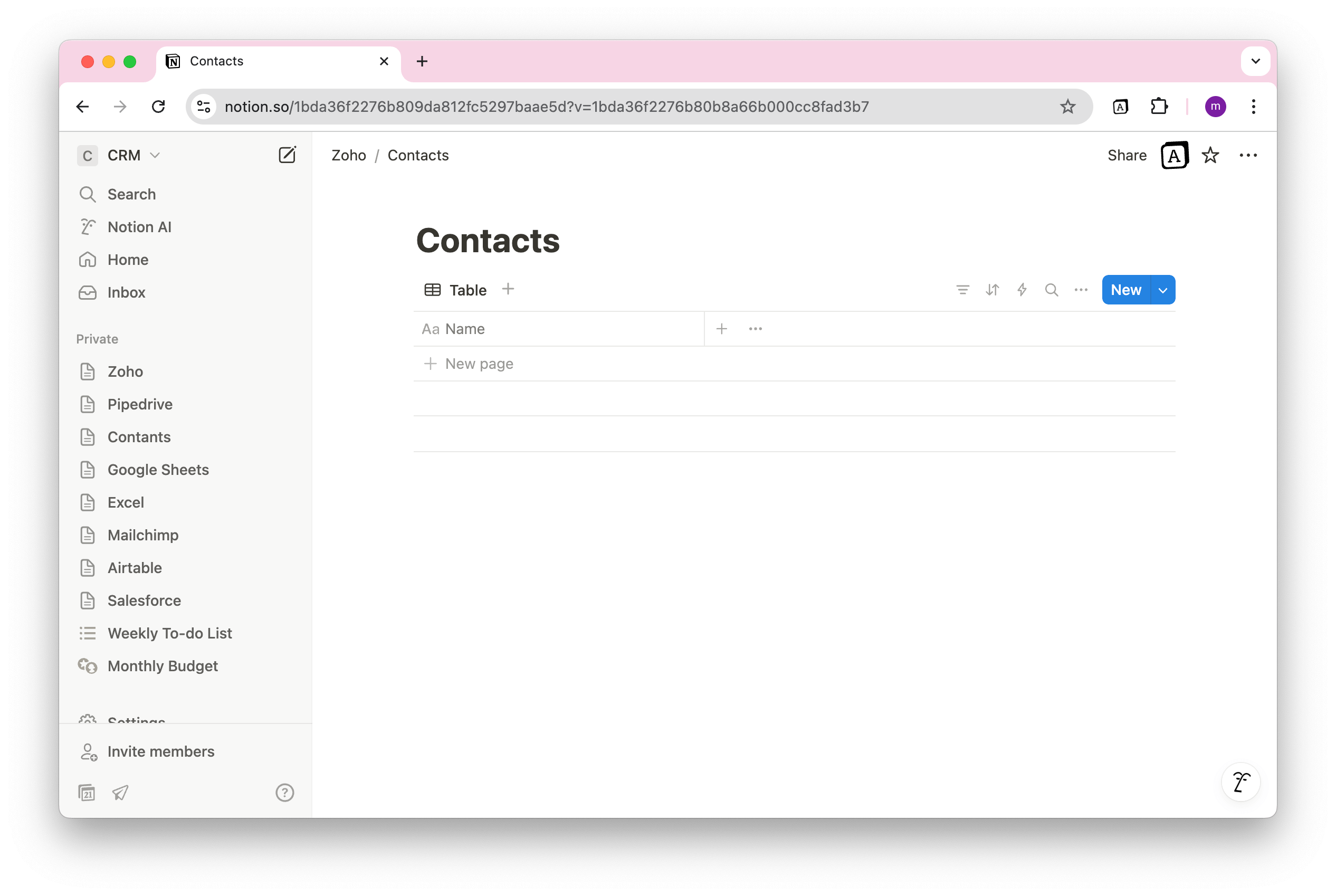
Open Note API Connector and click Create request .
Name your request (e.g., Zoho Contacts ). Select the Notion database where you want to import the data.
Paste the API URL into the URL field.
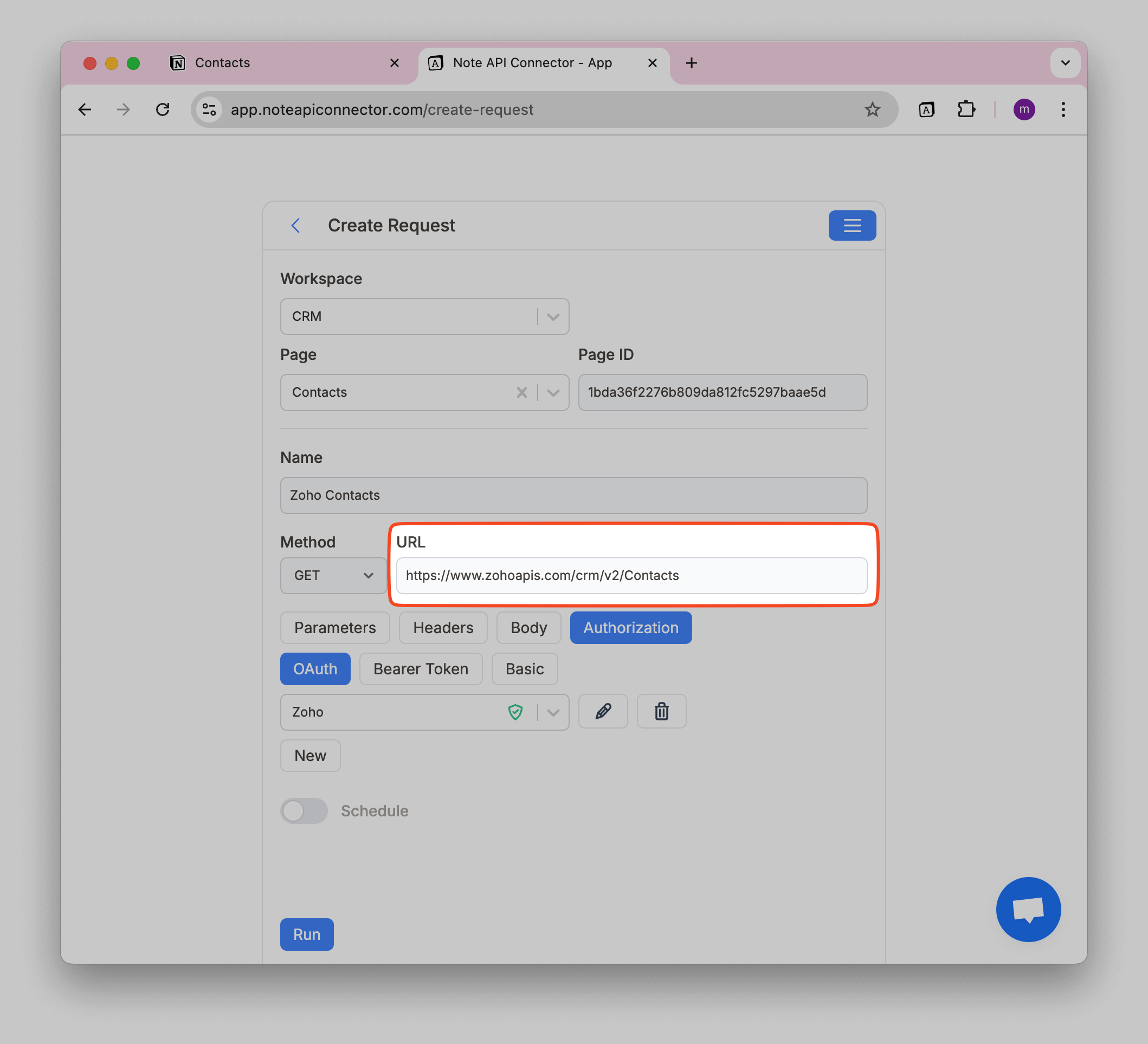
Review the fetched Zoho contacts in the Response Field Mapping view.
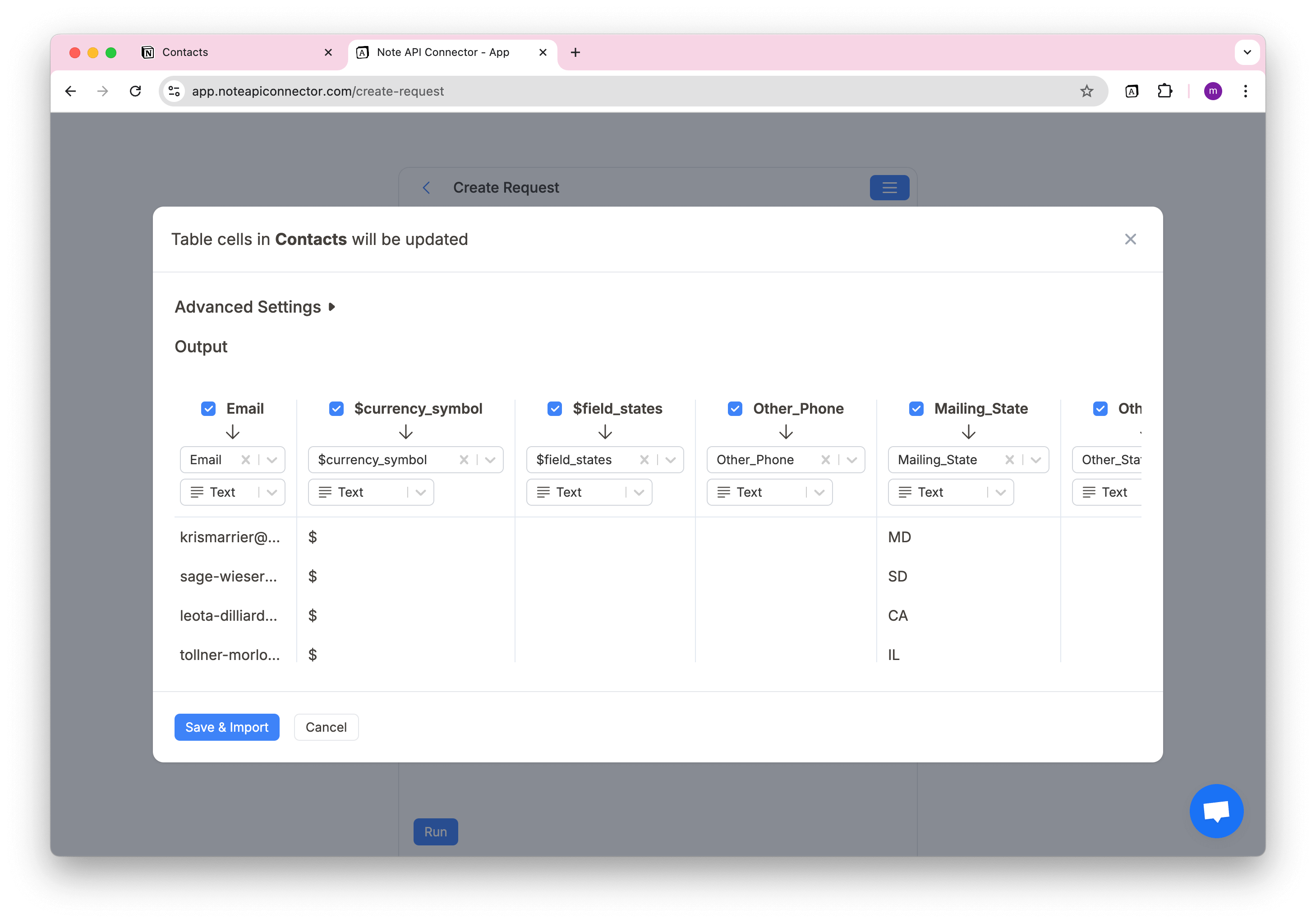
Click Save & Import to store the data in your Notion database.
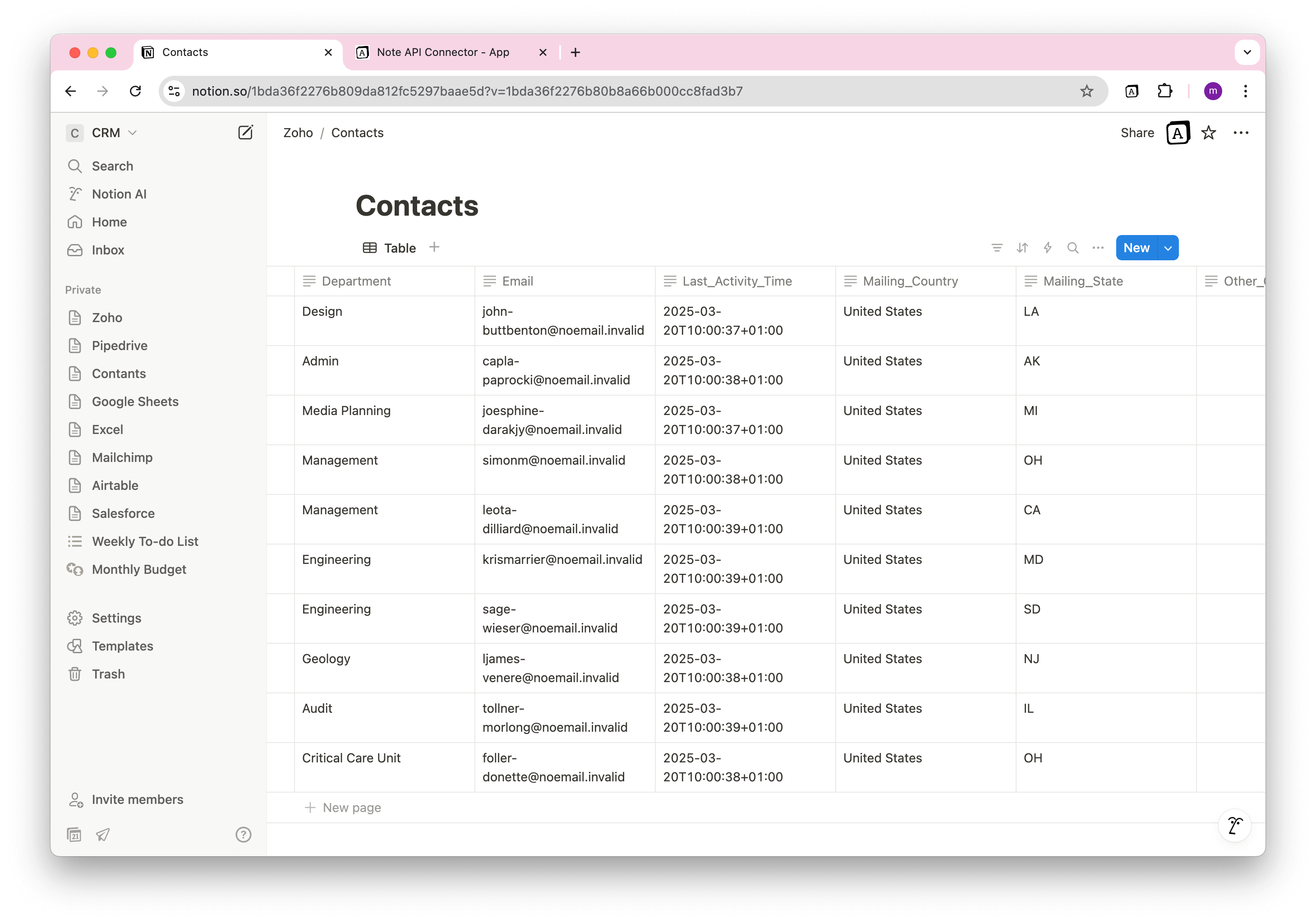
Automate Data Updates in Notion
Manually refreshing your Zoho data in Notion can be a time-consuming, especially when tracking contacts, deals, and reports. With Note API Connector’s scheduling feature , you can automate data updates , ensuring your Notion dashboard always reflects the latest Zoho information.
Set it to refresh hourly, daily, or at custom intervals , so you never have to worry about outdated data again. Whether you're monitoring sales pipelines, tracking lead engagement, or analyzing customer relationships, automated synchronization lets you focus on strategy while your data stays current .

Conclusion
With Note API Connector , importing and updating Zoho data into Notion is effortless and code-free. This Notion Zoho Integration centralizes your CRM data, making it easier for teams to collaborate and access real-time insights.
Whether you're tracking contacts, monitoring sales, or analyzing reports, connecting Zoho to Notion eliminates data silos and improves team productivity. The ability to create custom views, filters, and dashboards in Notion transforms your Zoho data into actionable insights.
Frequently Asked Questions
To import Zoho data into Notion, use Note API Connector. First, set up Zoho OAuth credentials, then create an API request in Note API Connector, and finally map the data to your Notion database.
No, Note API Connector is a no-code tool that allows you to connect Zoho to Notion without any programming knowledge.
Yes. With automatic scheduling , you can set your data to update hourly, daily, or at custom intervals. This ensures your Notion dashboard always reflects real-time Zoho data, reducing manual updates.
Yes, Note API Connector follows secure authentication practices, and your credentials are not stored. You maintain full control over API access settings in Zoho.