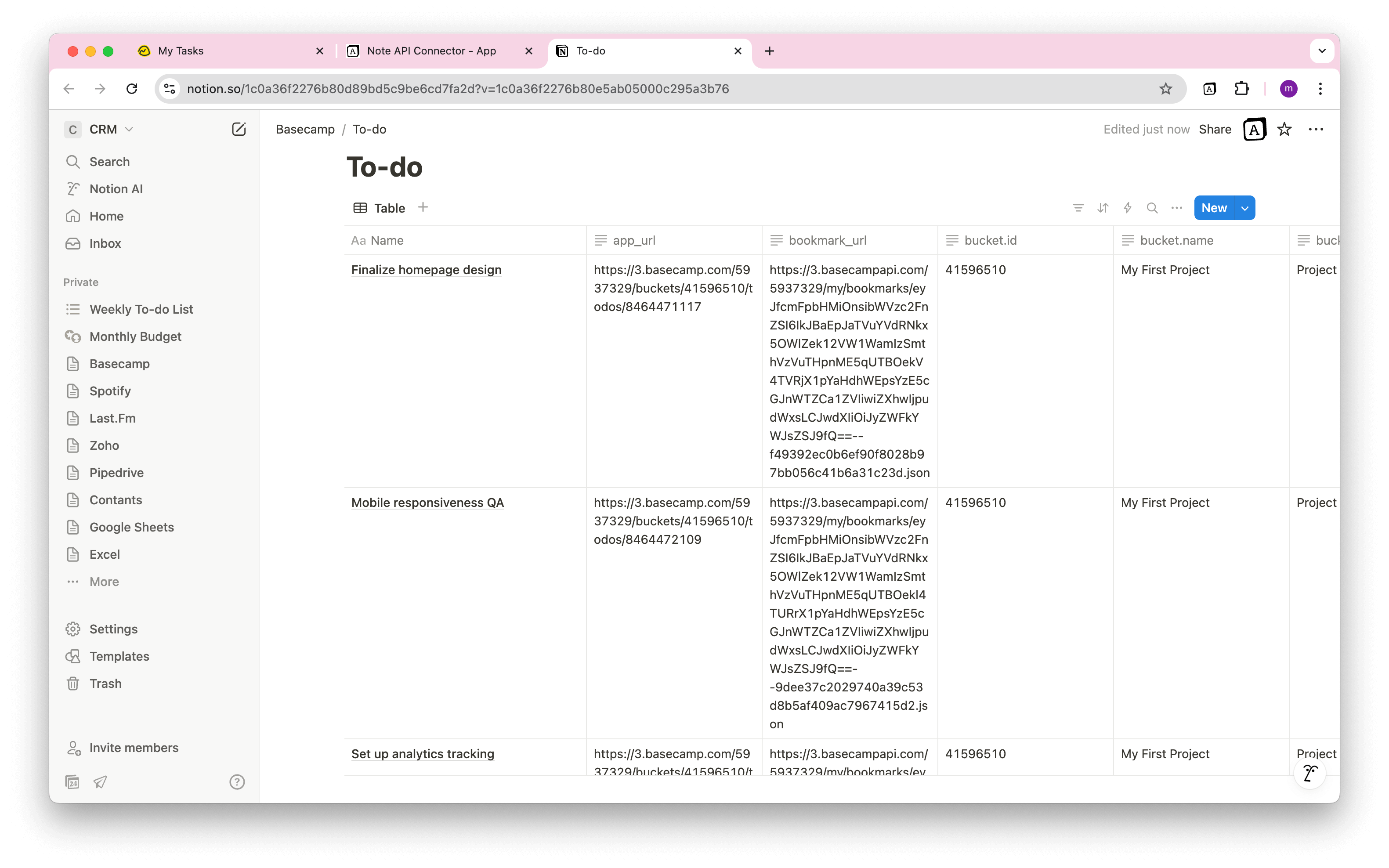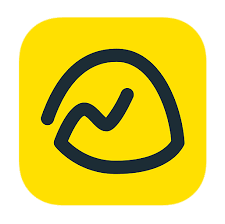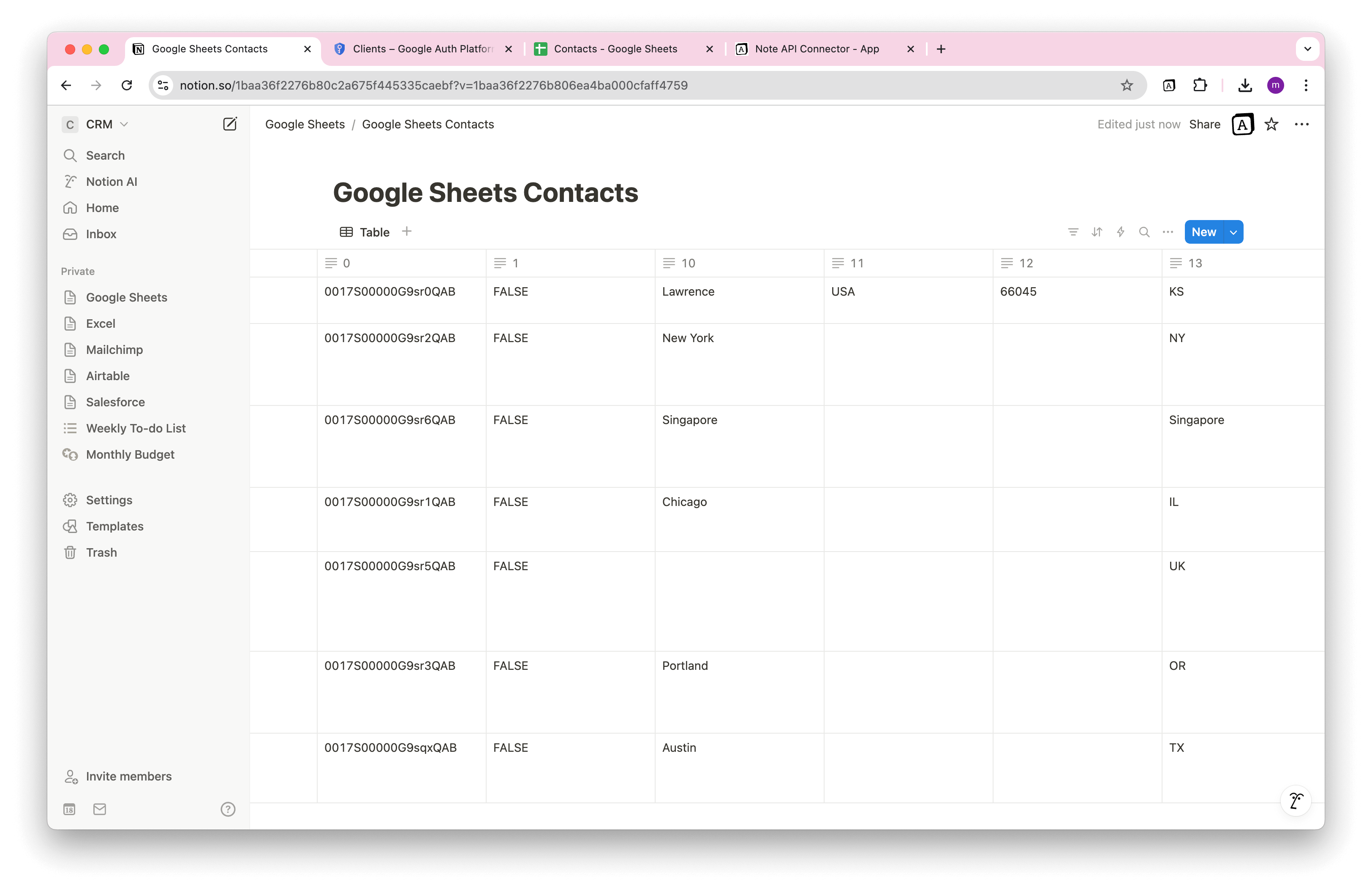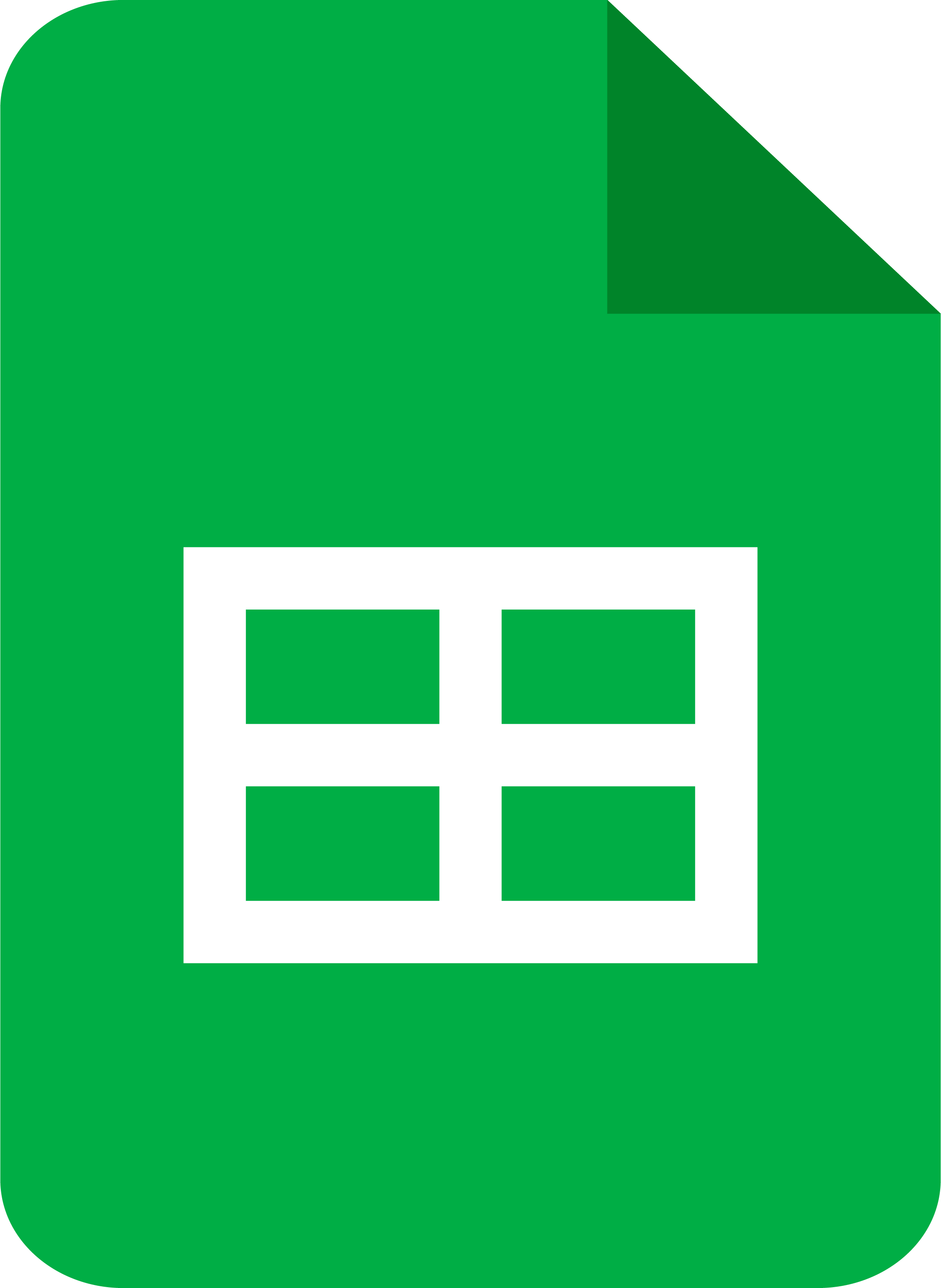How to Import Productboard Data to Notion
Need a simple way to import Productboard data into Notion ? Whether you're tracking product features, prioritizing customer feedback, or collaborating on your roadmap, a smooth Productboard Notion integration can save hours of manual copy-pasting and keep your teams aligned.
With Note API Connector, you can easily connect Productboard’s API and bring live data into Notion, no coding required. In this guide, you'll learn how to set up the integration step by step, generate your Productboard API token, and start syncing key product data with your Notion workspace.
Getting started with Note API Connector
Start syncing your data to Notion in just a few clicks. Connect your Notion workspace, grant the necessary permissions, and you’re ready to create powerful API-based automations, no coding required.
👉 Follow the official setup guide to get started in minutes.
Generate Your Productboard Access Token
To import Productboard data into Notion , you'll first need to generate a secure API token. This token acts as your key to retrieve data from Productboard using their API.
Log in to Productboard and navigate to the Integrations section under your account.
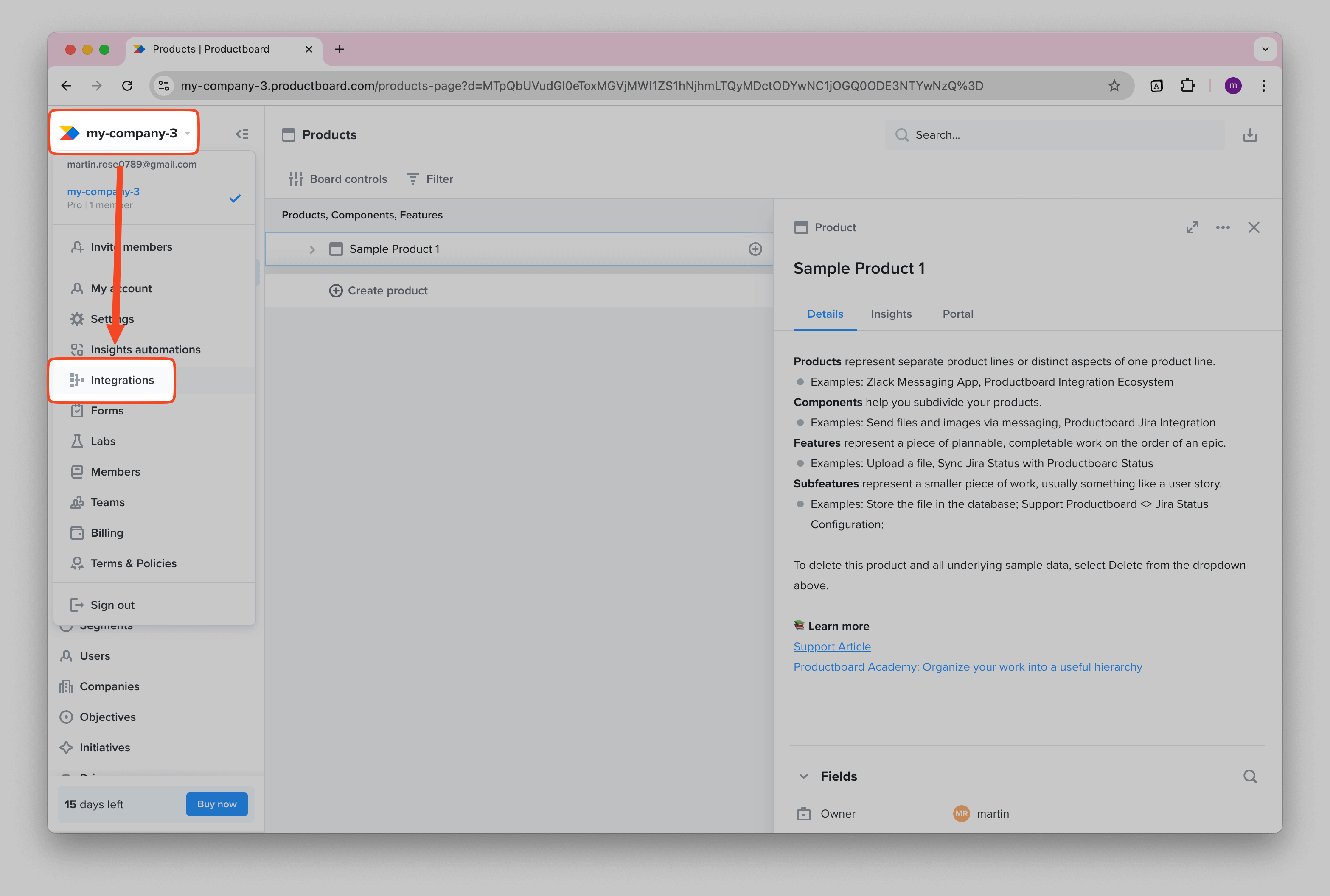
Click Access Token .
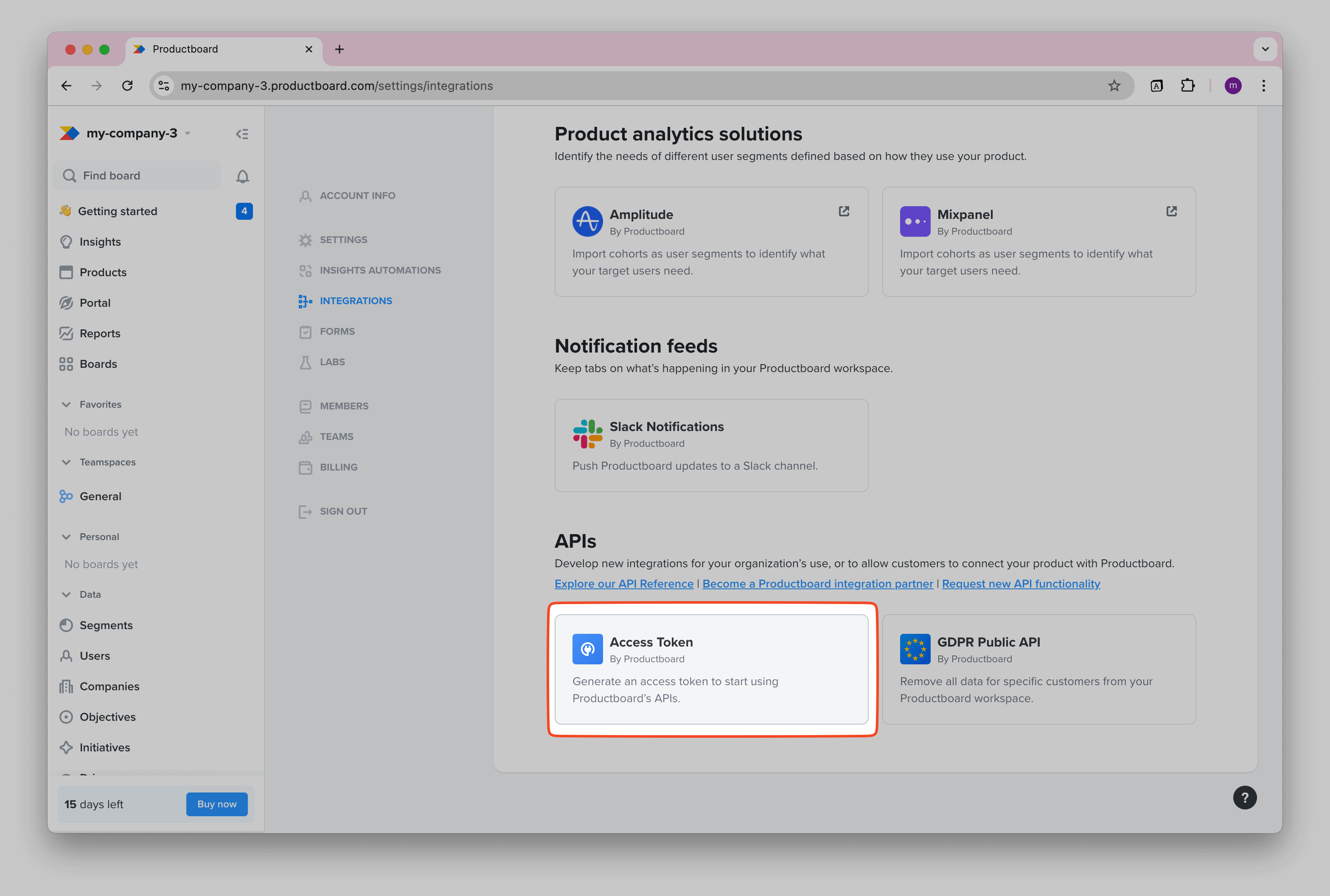
Then, click Add token .
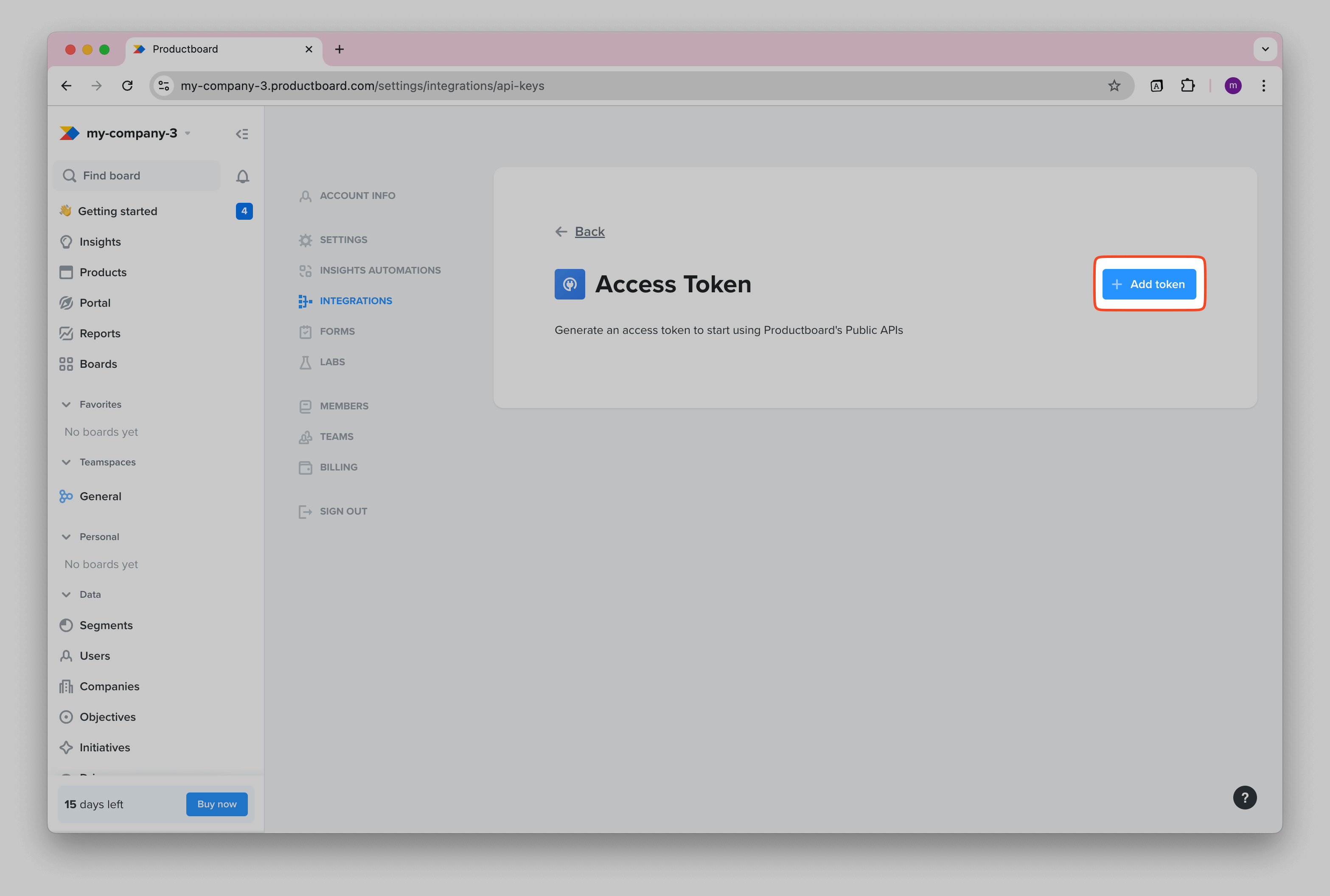
Once created, your API token will appear. Be sure to copy it and store it safely—this is what you’ll use to access your Productboard data.
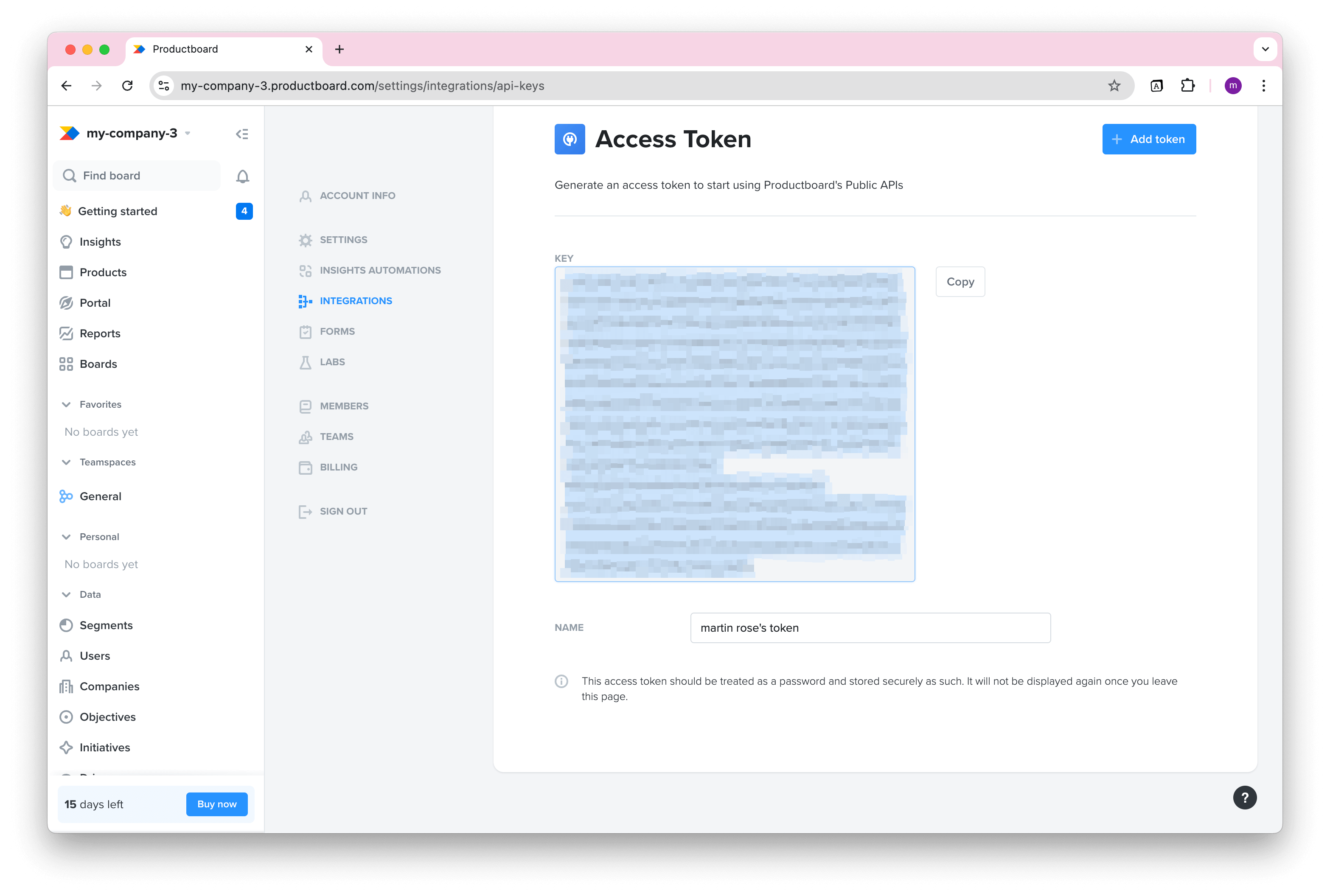
Import Productboard Data into Notion
Next, decide which Productboard data you want to pull into Notion. Visit the Productboard API documentation to explore available endpoints.
For example, to import your features list, you can use the Get All Features endpoint:
https://api.productboard.com/features
Create a Notion database where you will import and sync your Productboard data.
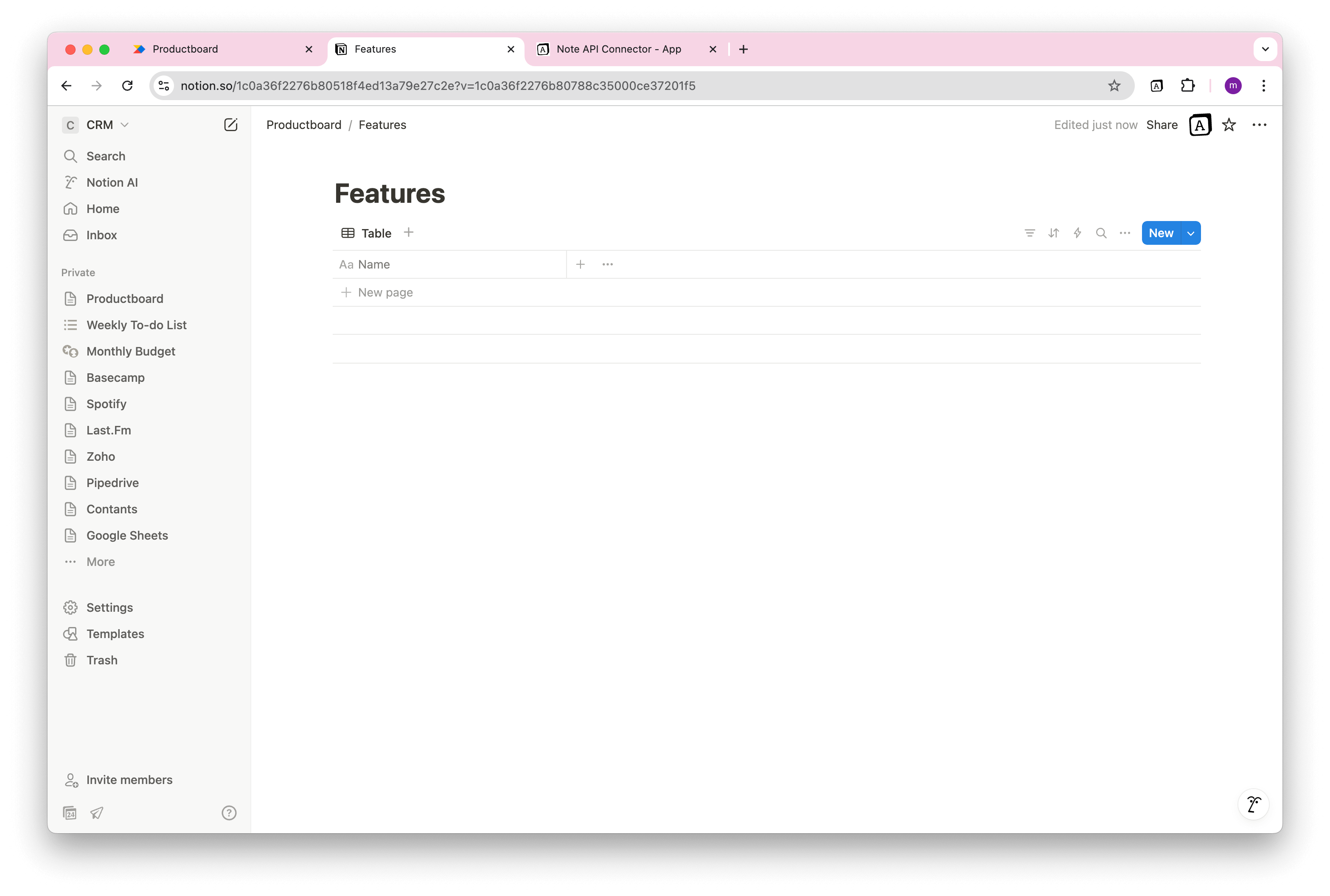
Open Note API Connector and click Create request .
Give your request a name (e.g., Productboard Sync ), select the Notion database you created, and paste the Productboard API URL.
Go to
Headers
and add header
X-Version
with value
1
.
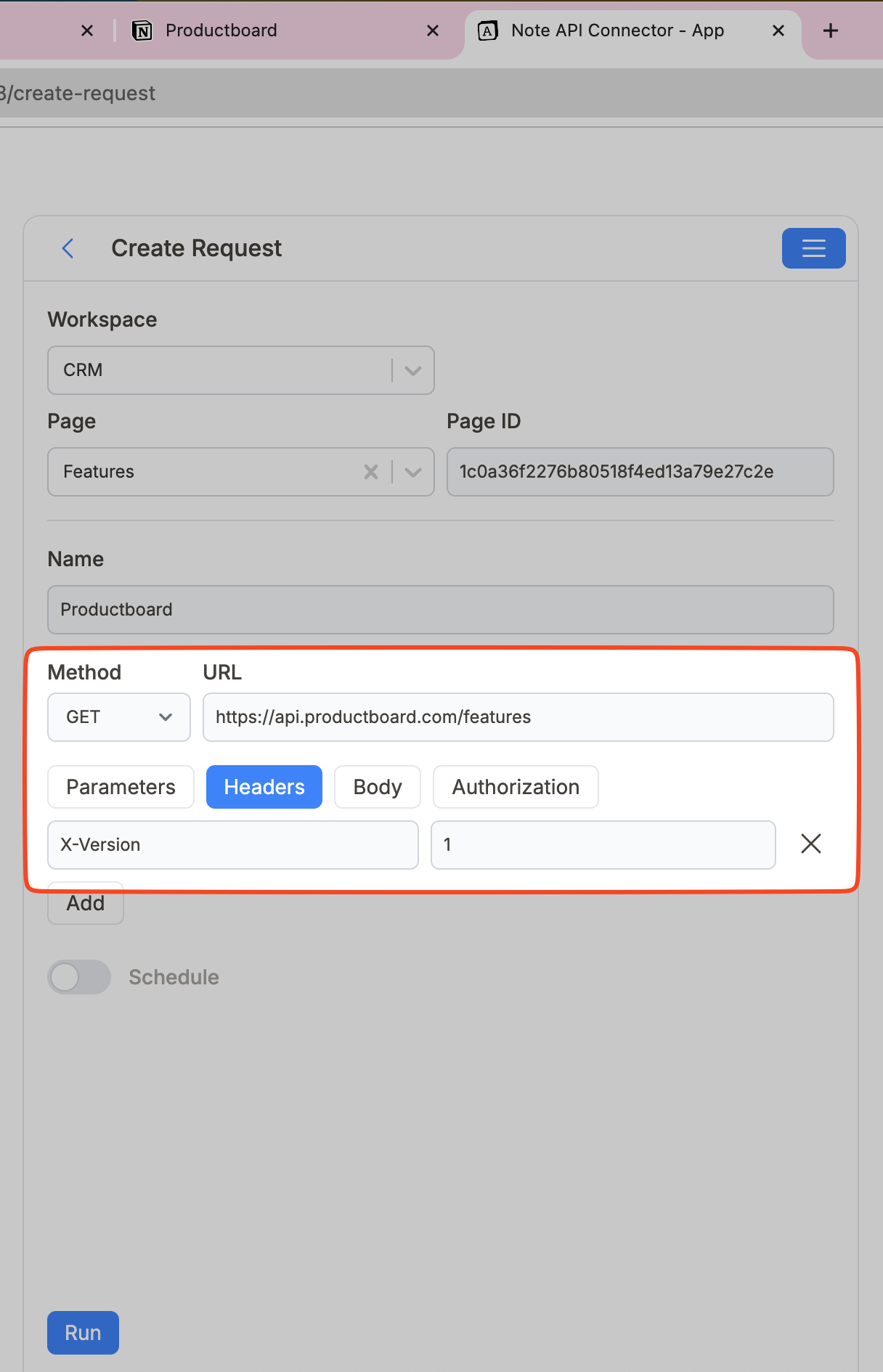
Navigate to Authorization → Bearer Token and paste the Productboard API token you generated earlier. Then, click Run to fetch data from Productboard.
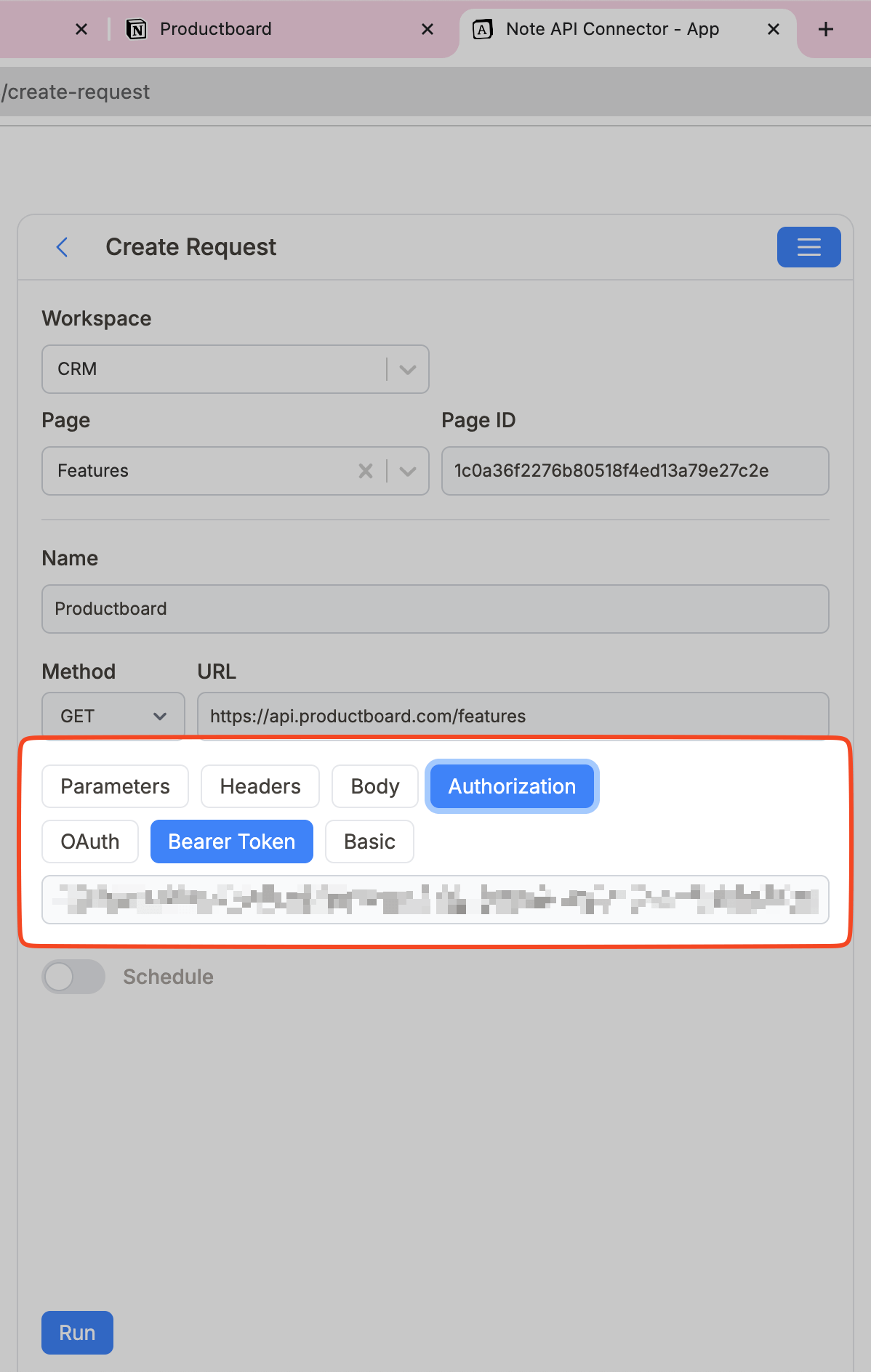
Review the Productboard data in the Response Field Mapping view.
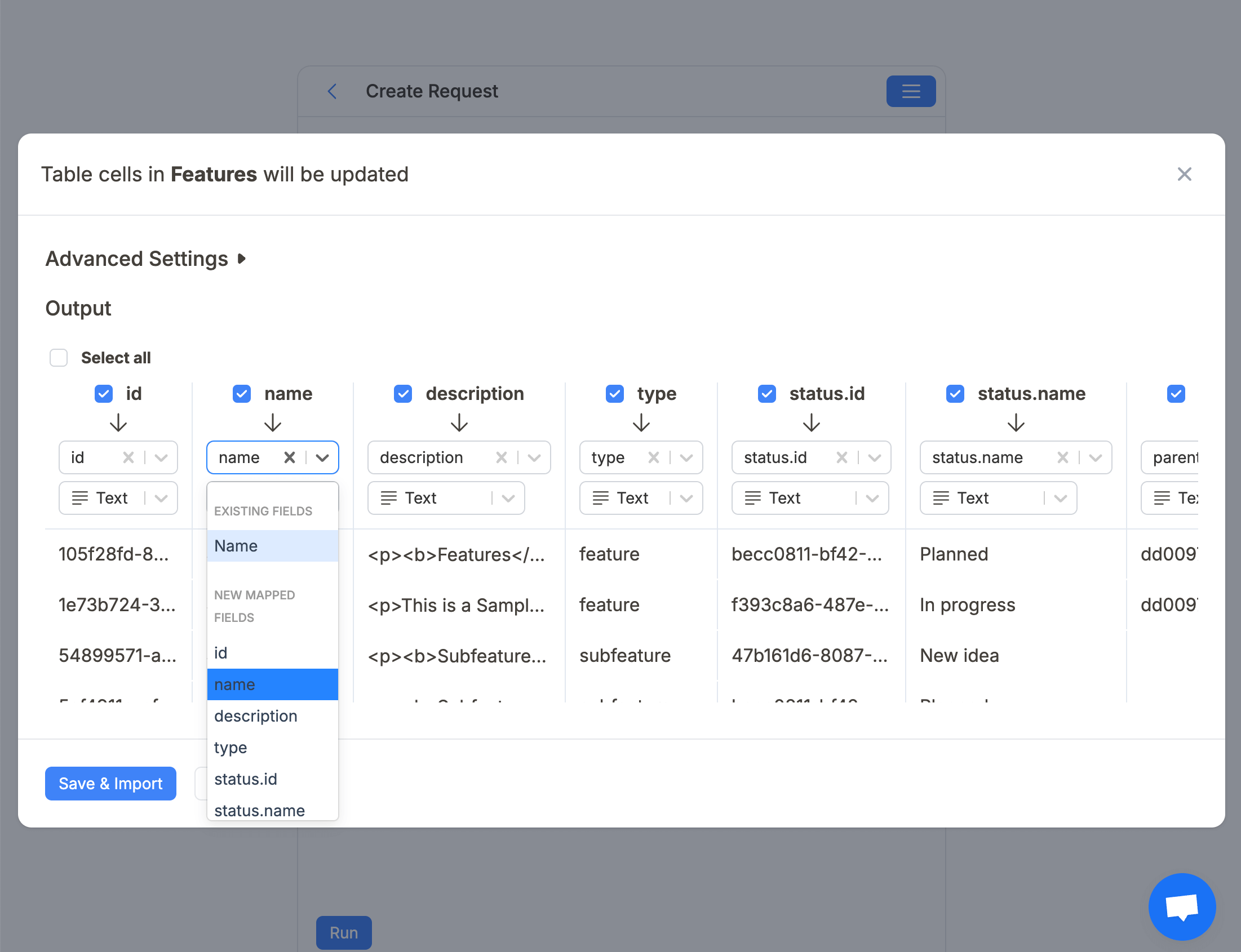
Click Save & Import to store the data in your Notion database.
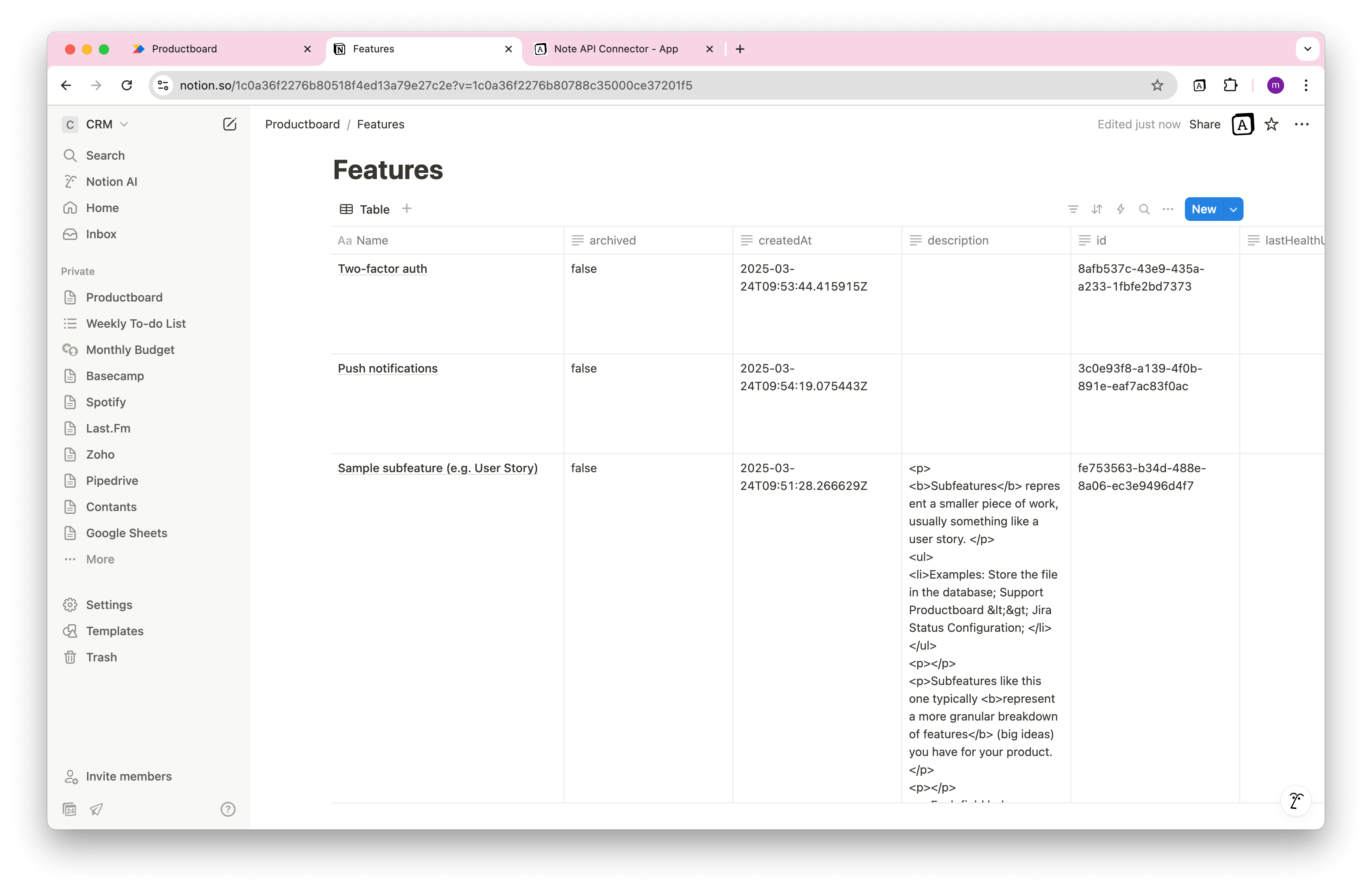
Automate Data Updates in Notion
Manually refreshing your Productboard data in Notion can quickly become a chore—especially if you're tracking features, customer feedback, or development progress. With Note API Connector’s scheduling feature , you can automate Productboard data updates in Notion and keep your workspace always in sync.
Set updates to run hourly, daily, or at custom intervals , ensuring your Notion database always reflects the latest product insights. Whether you're managing a product roadmap or analyzing user needs, automating your Productboard Notion integration means less manual work, and more time for strategy.

Conclusion
With Note API Connector , setting up a Productboard Notion integration is effortless, code-free, and powerful. You can quickly import Productboard data into Notion , map it to your custom databases, and automate updates to keep everything in sync.
Whether you're prioritizing features, tracking feedback, or sharing a live roadmap, connecting Productboard to Notion helps centralize your product workflows in one collaborative space. It's time to reduce tool switching and bring your product team closer to the data that matters most—right inside Notion.
Frequently Asked Questions
To import Productboard data into Notion, use Note API Connector. First, generate a Productboard API token, then create a request in the Note API Connector interface, and map your Productboard fields to a Notion database.
No, Note API Connector is a no-code tool that allows you to connect Productboard to Notion without writing a single line of code. The intuitive interface makes it easy to configure and sync your data in minutes.
Yes. With automatic scheduling feature , you can automate Notion Productboard integration by setting up hourly, daily, or custom interval updates. This ensures your Notion workspace always reflects the latest Productboard data without manual imports.
Yes. Note API Connector uses secure authentication methods. Your Productboard API token is handled safely.