How to Import Mendeley Data into Notion
Want to import Mendeley data into Notion to keep your research organized in one central place? Whether you're managing academic references, storing literature reviews, or building a personal knowledge base, a seamless Mendeley Notion integration can save hours of manual copy-pasting and keep your workflow efficient.
With Note API Connector , you can easily connect the Mendeley API to Notion—no coding skills required. This step-by-step tutorial shows you how to authenticate with Mendeley, fetch your documents, and transform your data for a clean and structured import into Notion.
Getting started with Note API Connector
Start syncing your data to Notion in just a few clicks. Connect your Notion workspace, grant the necessary permissions, and you’re ready to create powerful API-based automations, no coding required.
👉 Follow the official setup guide to get started in minutes.
Get Mendeley OAuth Credentials
To enable seamless access to Mendeley APIs, configure OAuth authentication by following these steps.
Log in to Mendeley and navigate to My Mendeley Applications .
Enter some information about your new application. Name your app (for example, "Note API Connector"). Make
sure to add
https://api.noteapiconnector.com/oauth/callback
to the
Redirect URL
. Click
Generate secret
, you will need to use it later as
Client Secret
.
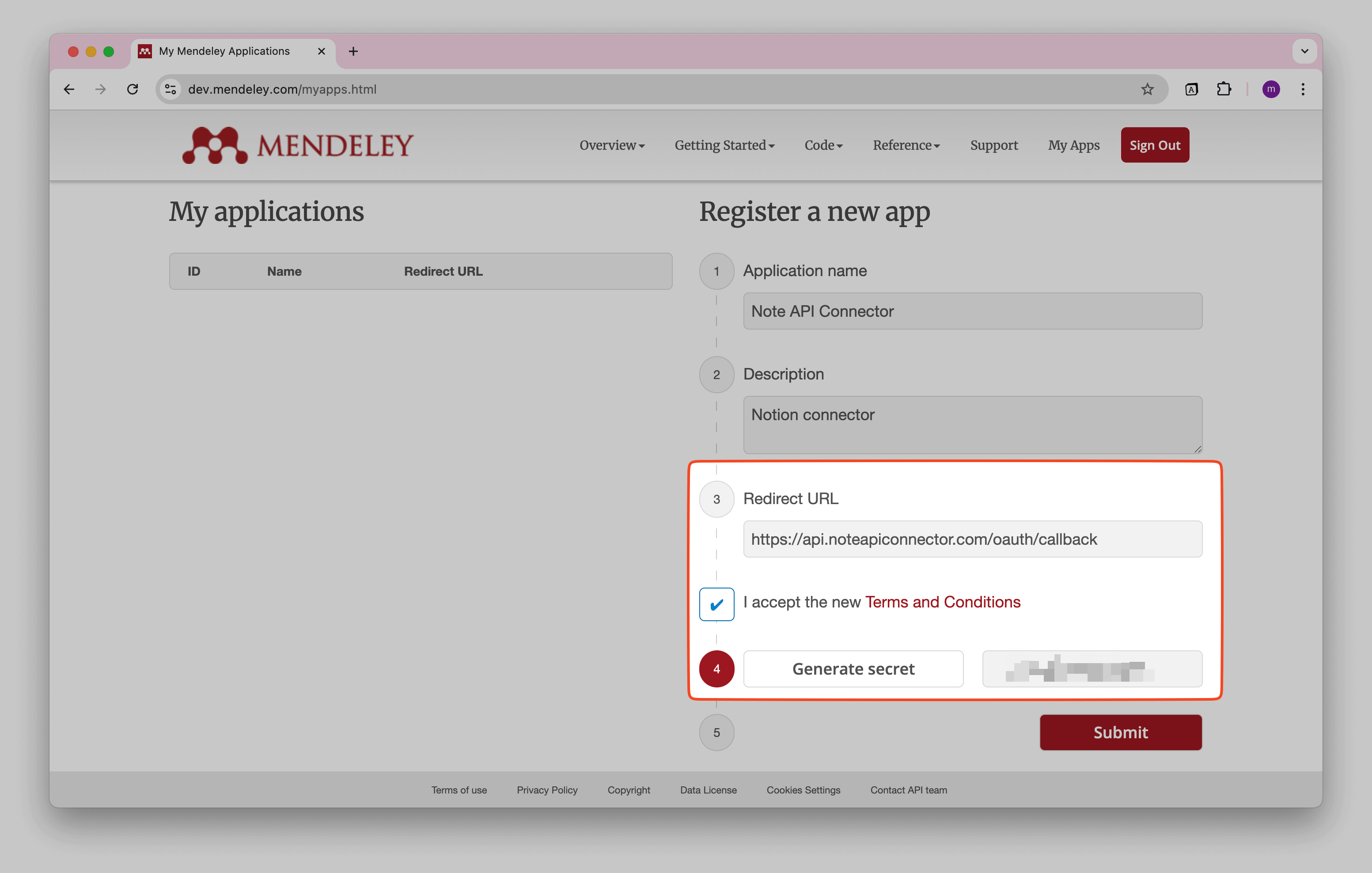
You should see created app, where you will see ID . Later, you will need this parameter as Client ID .
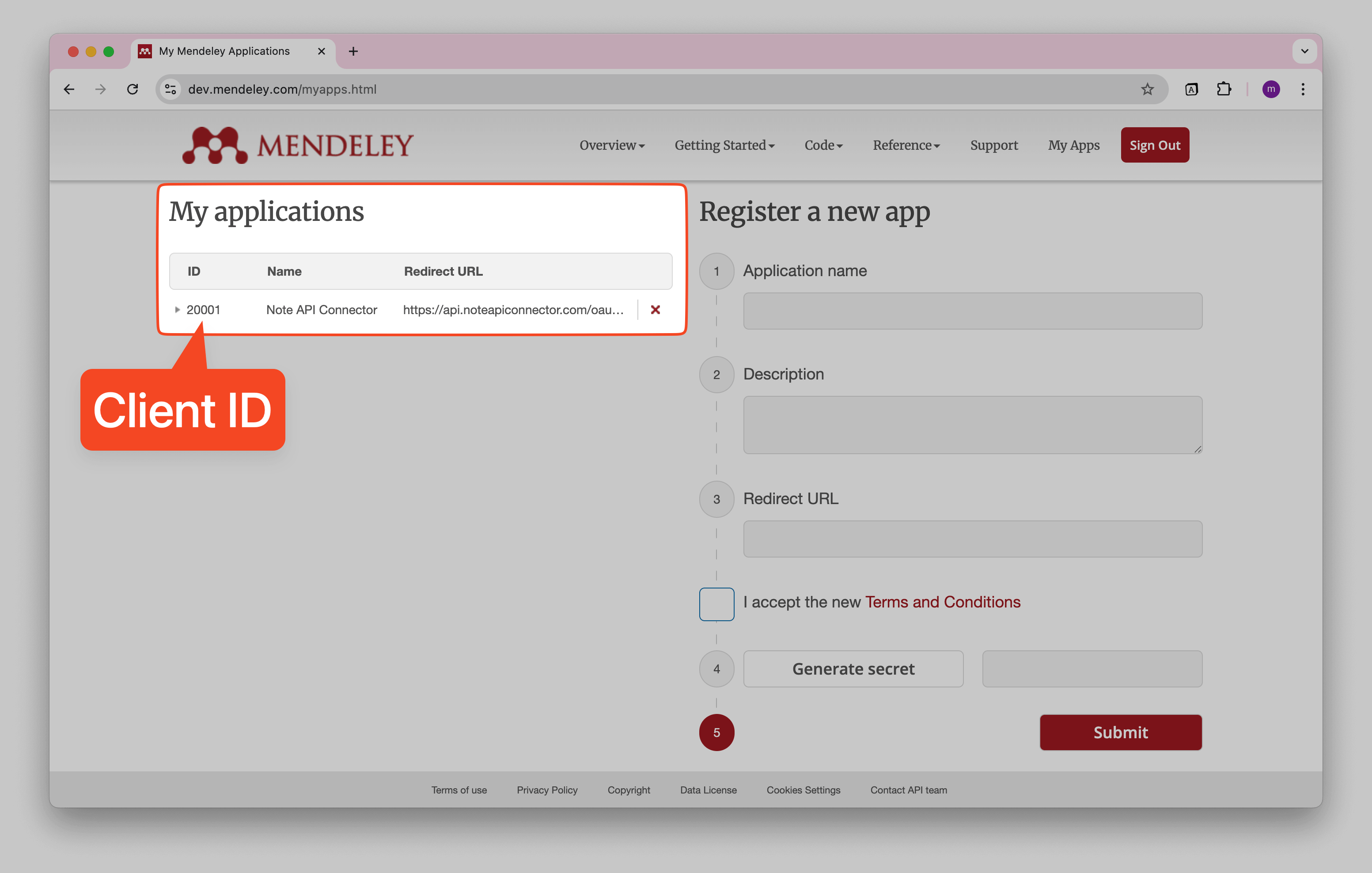
Add Mendeley OAuth Connection to Note API Connector
Now it’s time to connect Mendeley to Notion through OAuth . Click Create request and select Authorization → OAuth → New .
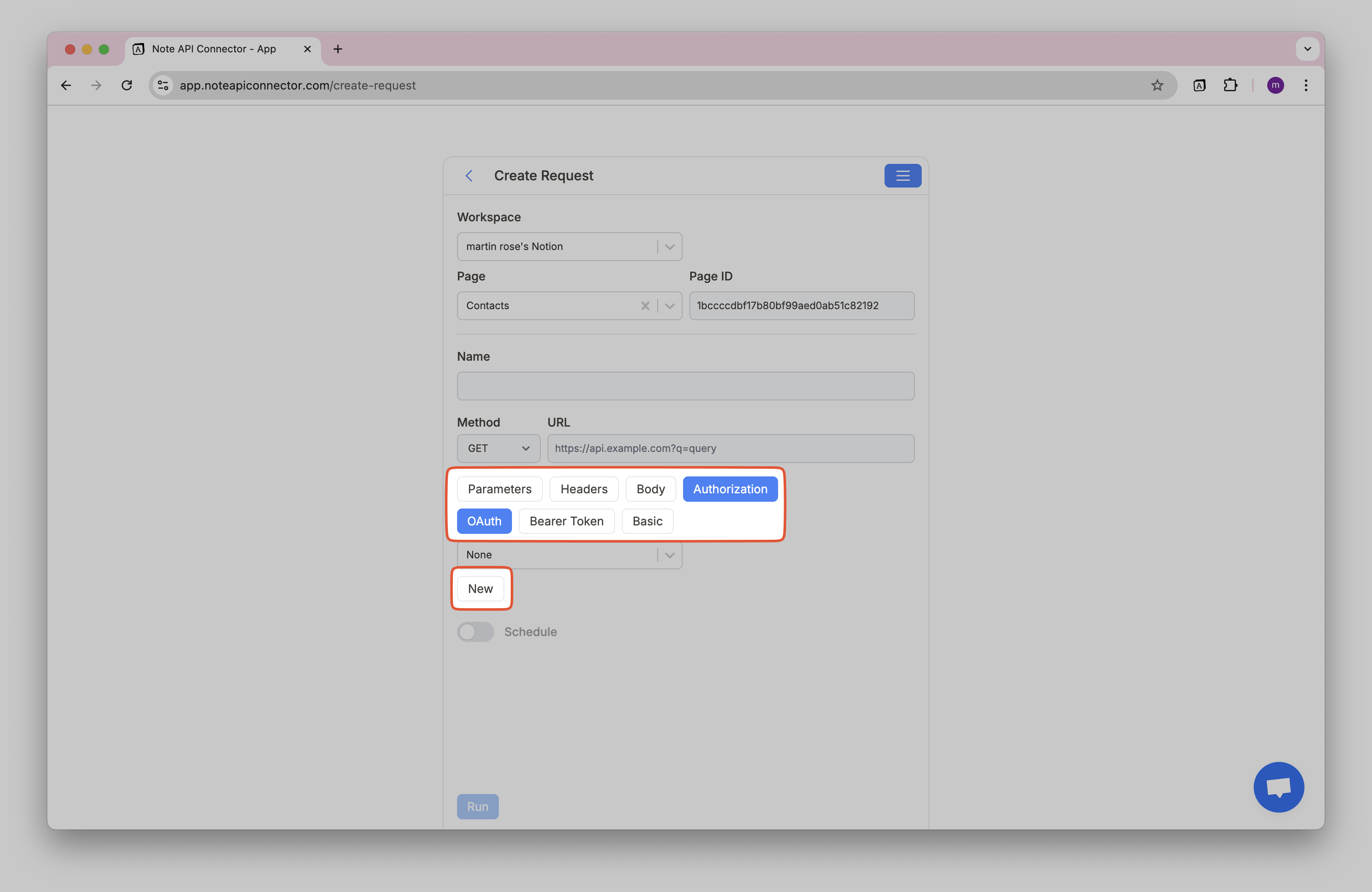
Enter the following details:
- Name , e.g. Mendeley
-
Authorization Base URL
→
https://api.mendeley.com/oauth/authorize -
Token URL
→
https://api.mendeley.com/oauth/token - Client ID → your Client ID
- Client Secret → your Client secret
-
Scopes
→
all
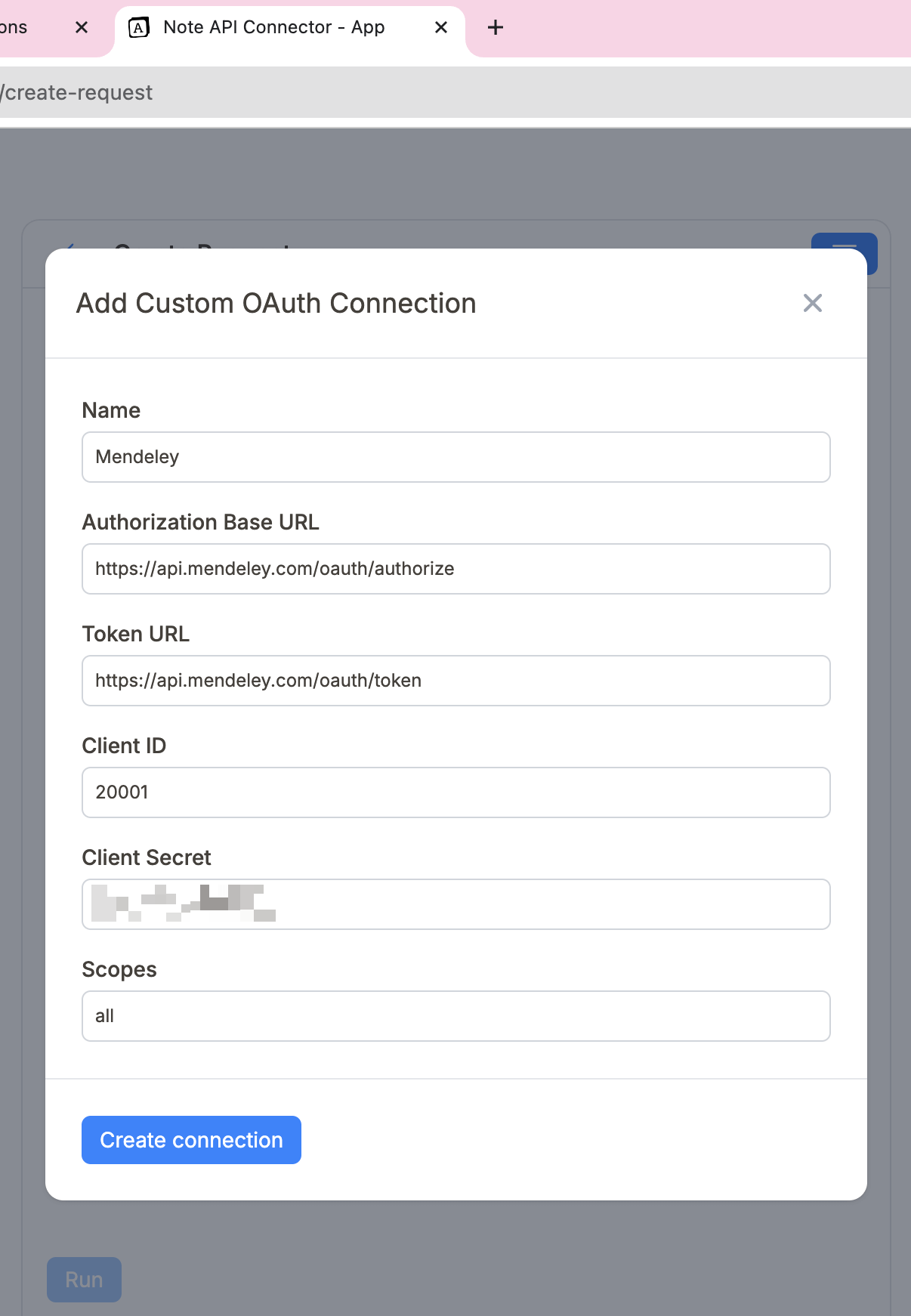
Click Create connection and use your Mendeley account to sign in a popup window.
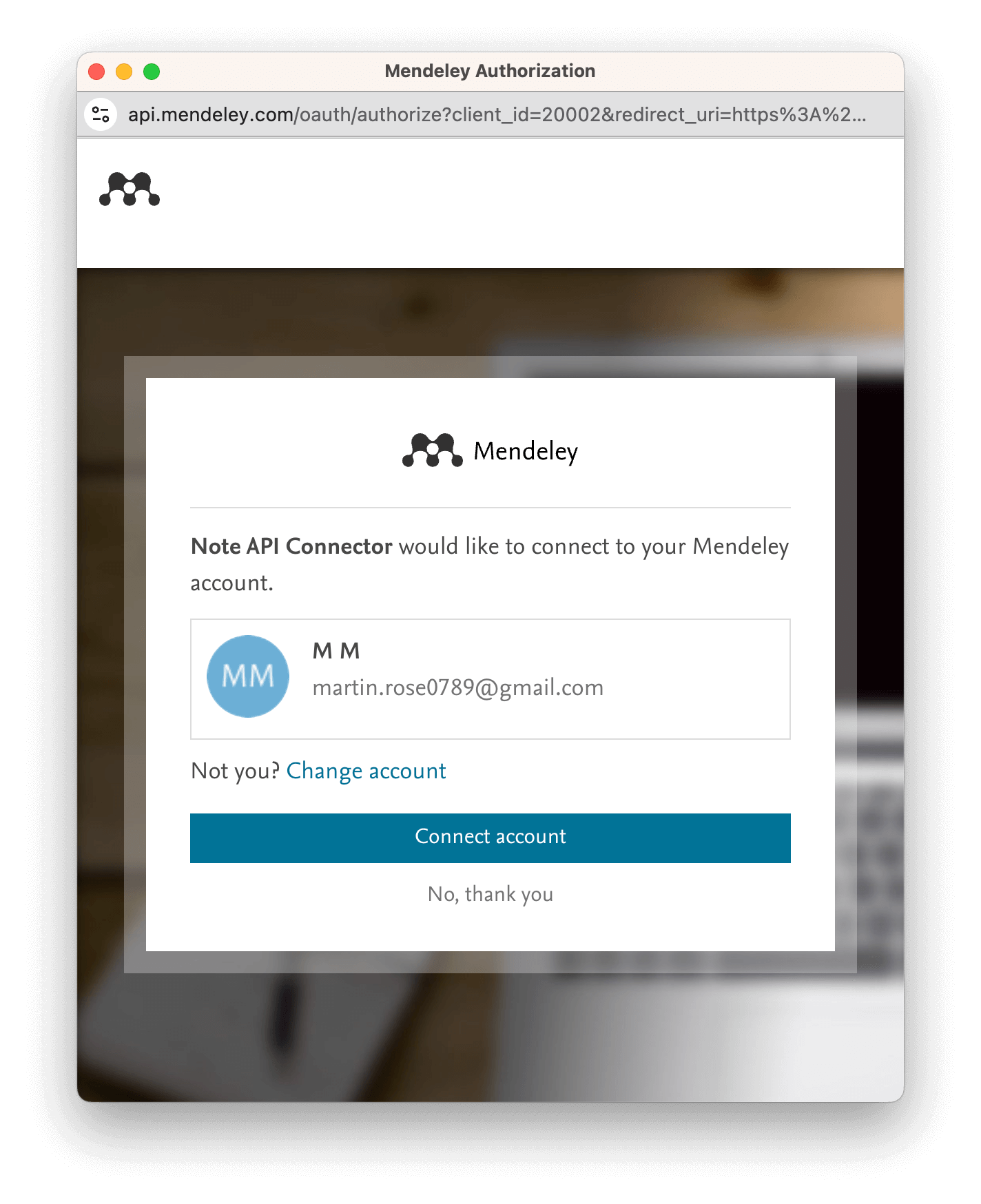
Then, you should see success status for Mendeley Oath Connection.
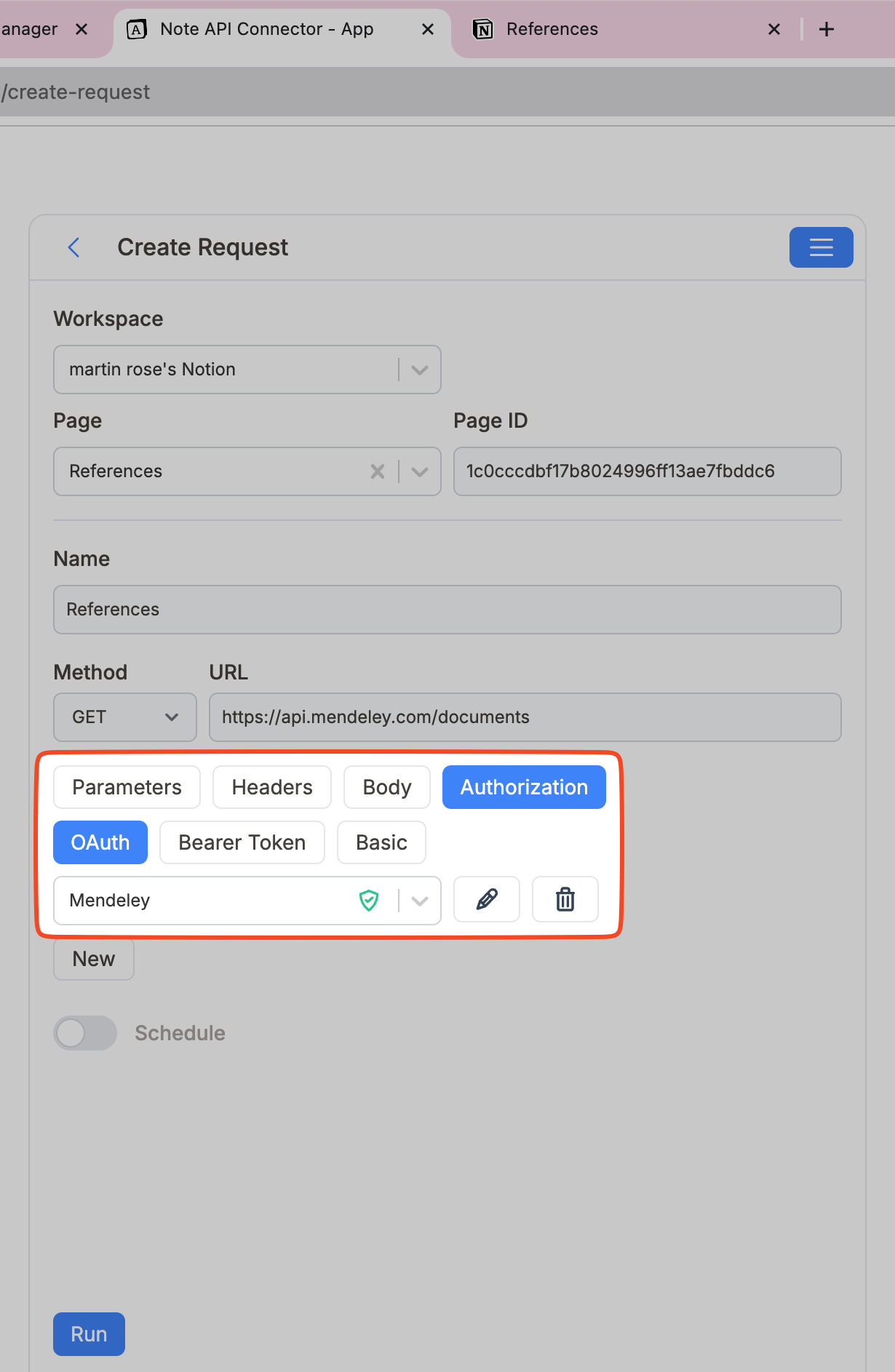
Import Mendeley Data into Notion
Now that the integration is active, let’s use the Mendeley API to fetch your research data and import it directly into a Notion database.
Review the Mendeley API documentation to see what kind of data you can access—documents, folders, annotations, and more.
Import Mendeley Documents
To import Mendeley documents, you can use Retrieving documents API.
Start by naming your request—something like References —and choose your target Notion database.
Paste the API URL into the URL field:
https://api.mendeley.com/documents
Under
Headers
add
Accept
with value
application/vnd.mendeley-document.1+json
. Click
Run
to fetch data.
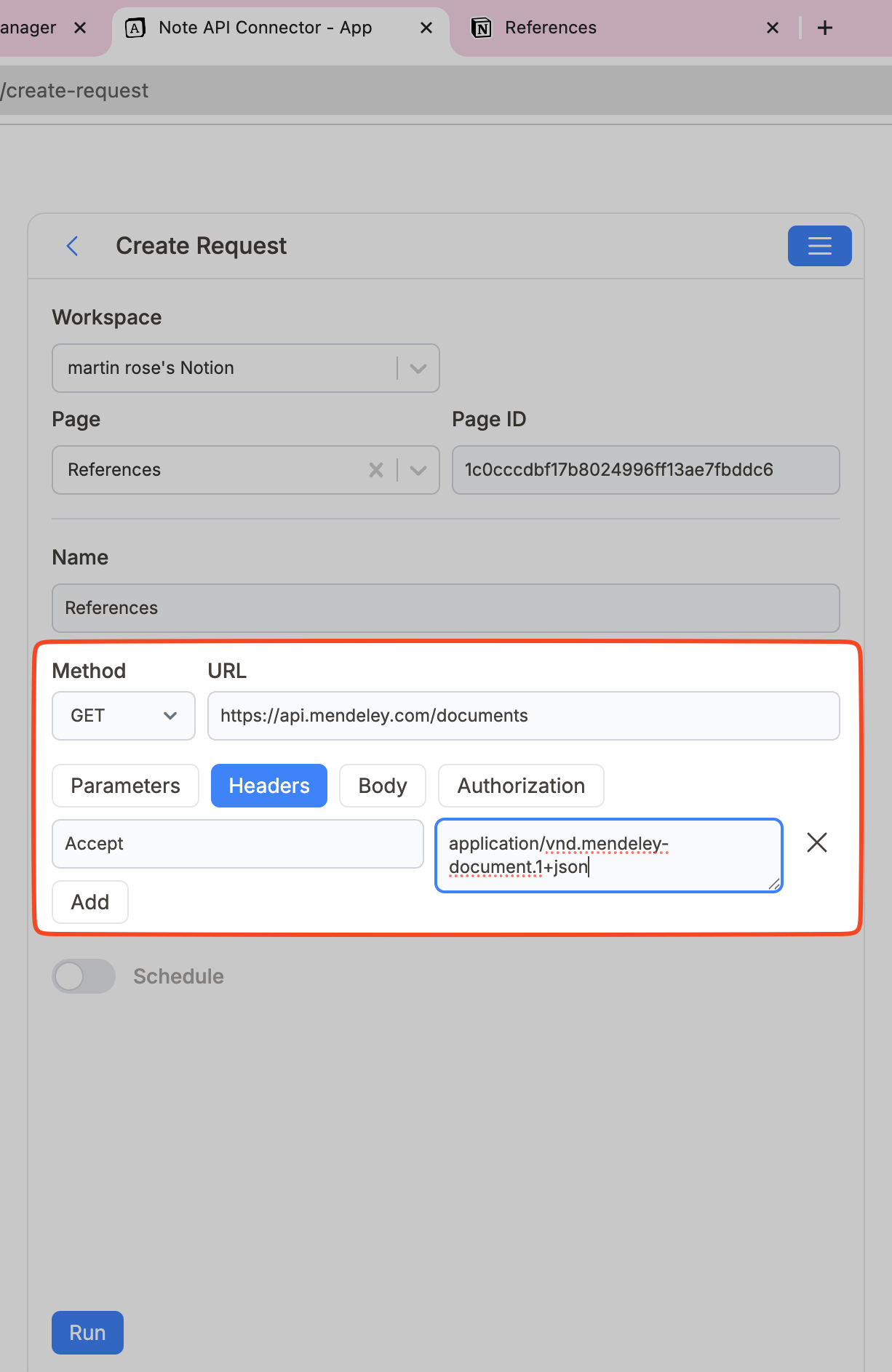
Once you run the request, you will see
Response Field Mapping
view. You'll see fields like
authors
appear as
[object Object]
. That’s because they’re nested JSON objects.
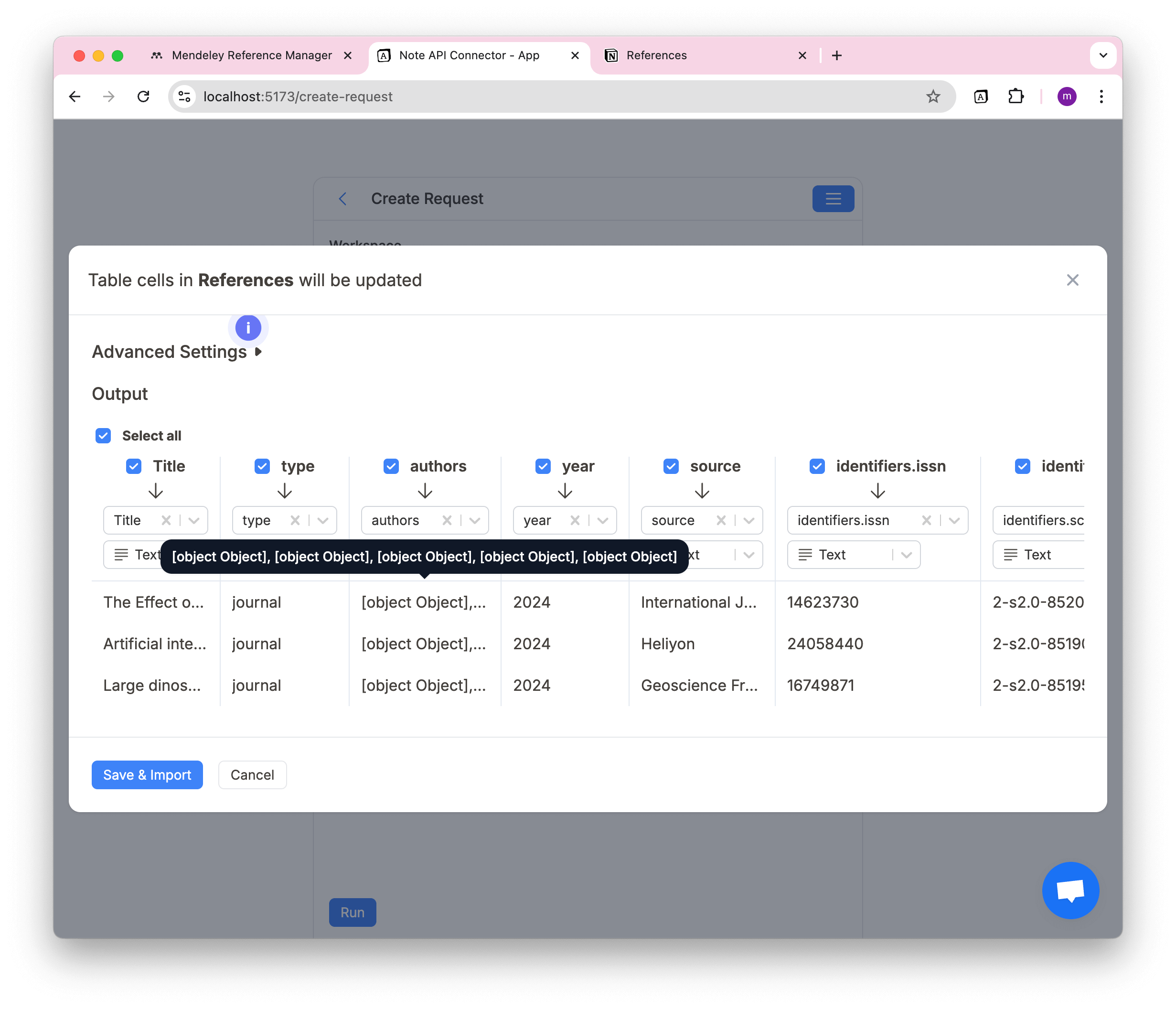
To transform nested fields (like authors), go to Advanced Settings and paste this snippet into the JMES editor :
[].{
title: title,
type: type,
authors: authors[].join(' ', [first_name, last_name]),
year: year,
source: source,
identifiers: identifiers,
id: id,
created: created,
profile_id: profile_id,
last_modified: last_modified,
keywords: keywords,
abstract: abstract
}
If you apply the same JMES snippet, you need to be sure that records from API response contain all fields source, identifiers, etc. Otherwise, JMES expression throws an error.
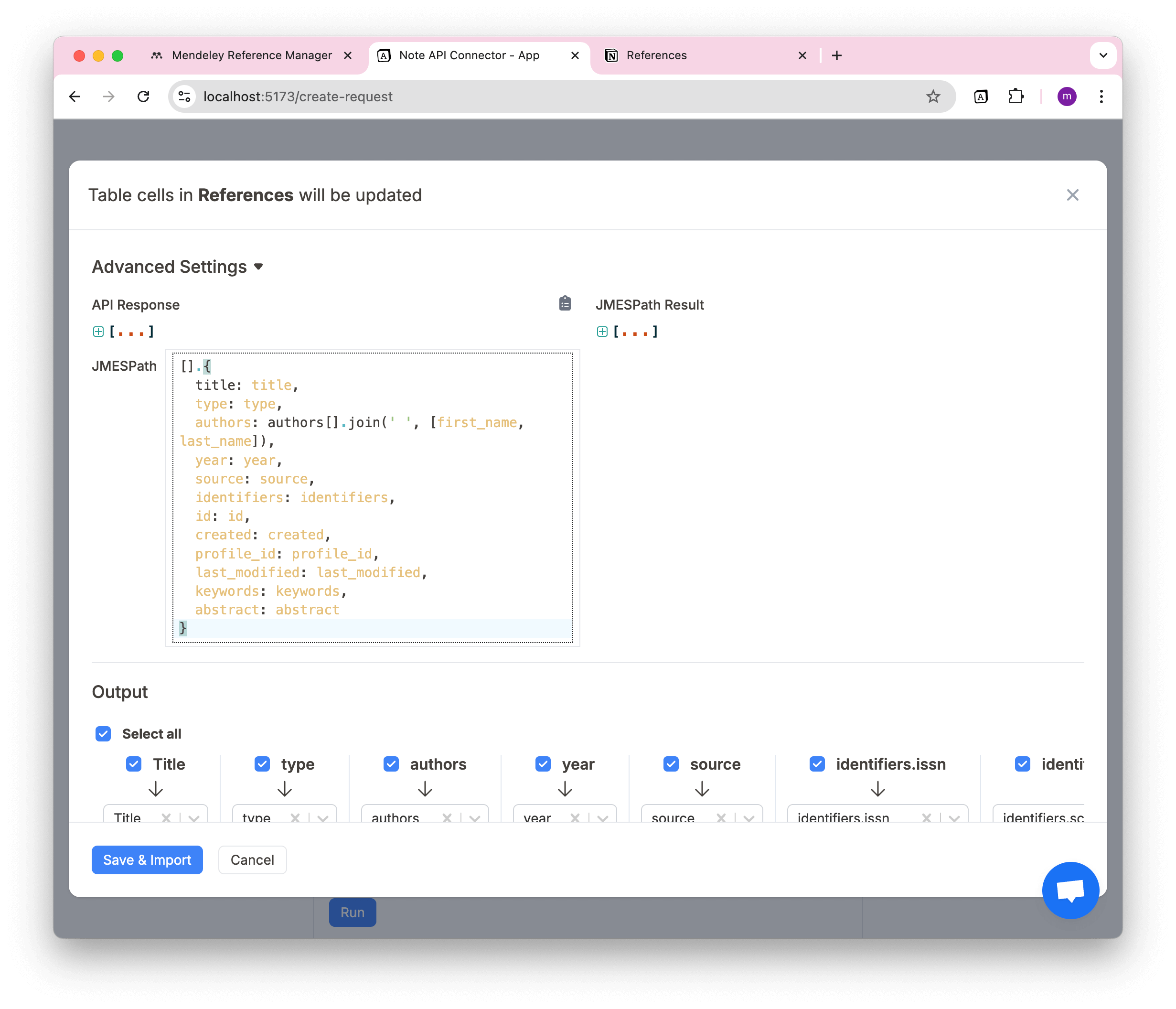
JMES query will format the authors field correctly and flatten your Mendeley document data for a clean Notion import.
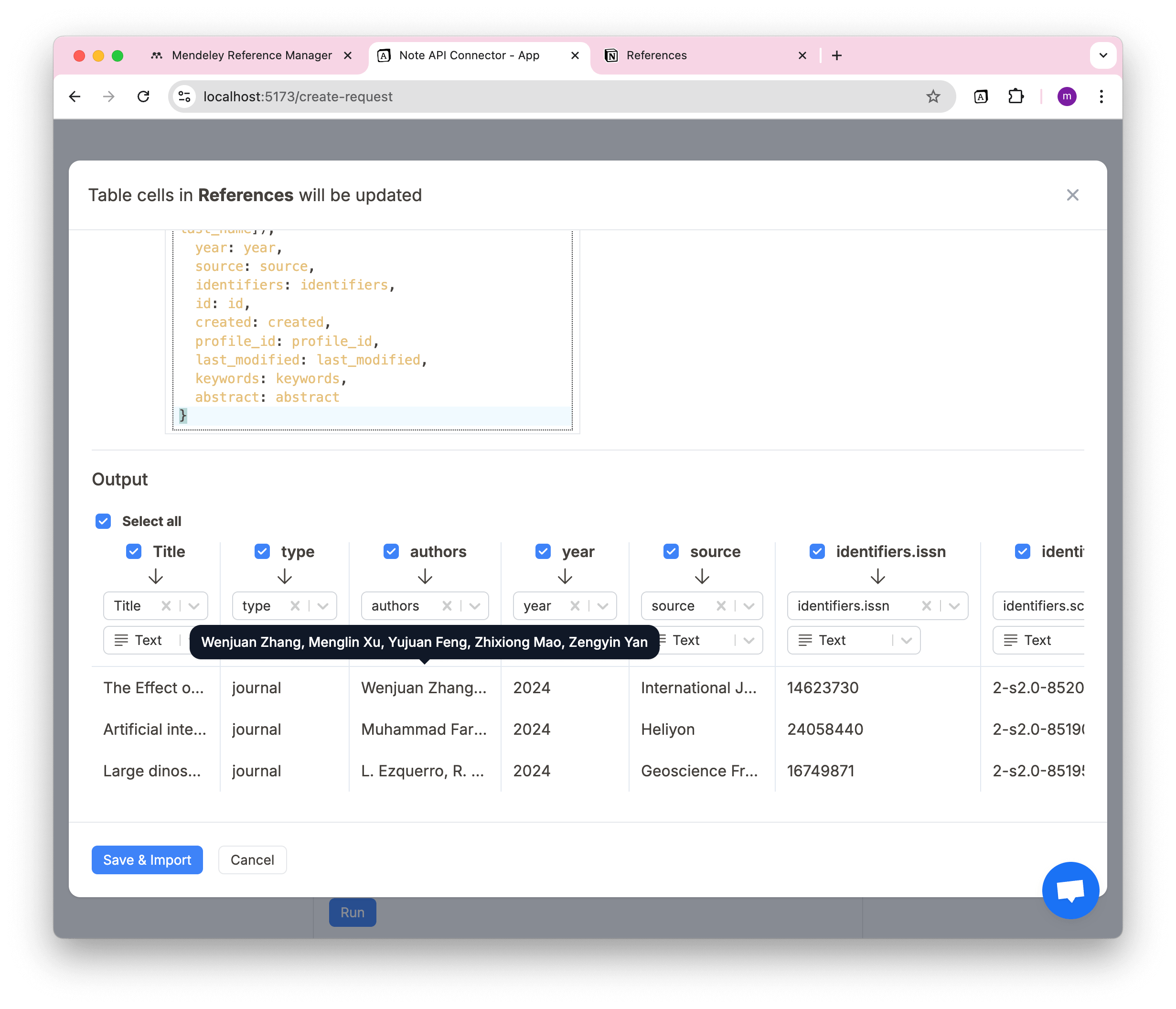
Click Save & Import to store the data in your Notion database.
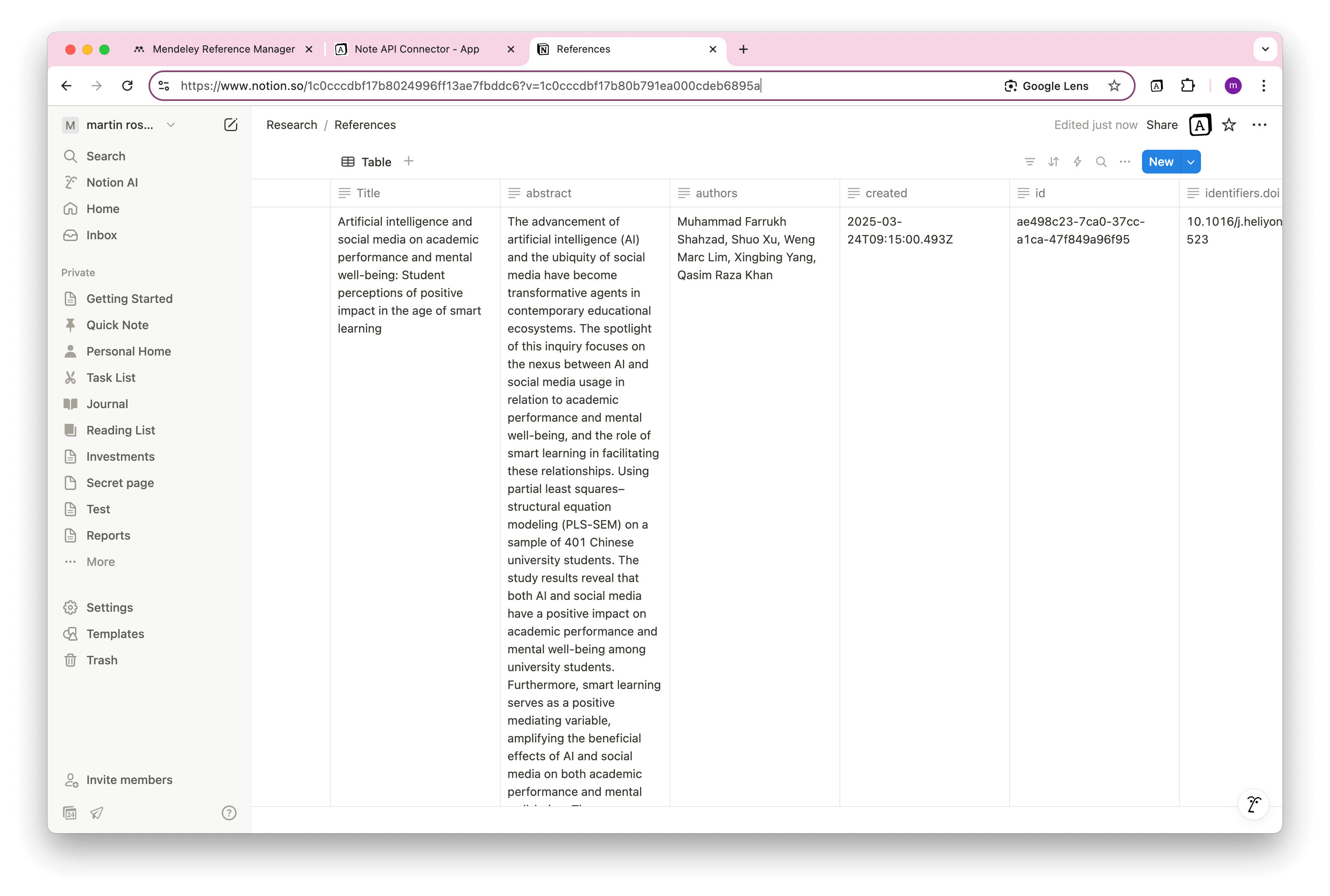
Automate Data Updates in Notion
Manually syncing your Mendeley data into Notion can become tedious—especially when you're managing dozens (or hundreds) of academic references. With Note API Connector’s scheduling feature , you can automate data updates and keep your Notion workspace perfectly in sync with your Mendeley library.
Set automatic refresh intervals— hourly, daily, or custom —so your imported documents, authors, and metadata are always up to date. Whether you're curating a research dashboard, tracking sources for a thesis, or collaborating with peers, this ensures your Mendeley Notion integration stays current without any manual effort.

Conclusion
With Note API Connector , you can import Mendeley data into Notion effortlessly and without writing a single line of code. This seamless Mendeley Notion integration makes it easy to organize research papers, annotate metadata, and build dynamic academic dashboards.
From OAuth authentication to real-time syncing, this tutorial walked you through every step. By combining the power of Mendeley’s reference management with Notion’s flexible databases, you can centralize your entire research workflow and boost productivity across your academic or professional projects.
Frequently asked questions
To import Mendeley data into Notion , use Note API Connector. Set up Mendeley OAuth credentials, create a new API request, and map your Mendeley documents into a Notion database with a few clicks.
No, Note API Connector is a no-code tool that allows you to connect Mendeley to Notion without any programming knowledge. You just need your API key and a few clicks to set up automation.
Yes. With automatic scheduling , you can set your data to update hourly, daily, or at custom intervals.
Yes, Note API Connector uses secure OAuth authentication and does not store your Mendeley credentials. You maintain full control over your API permissions.