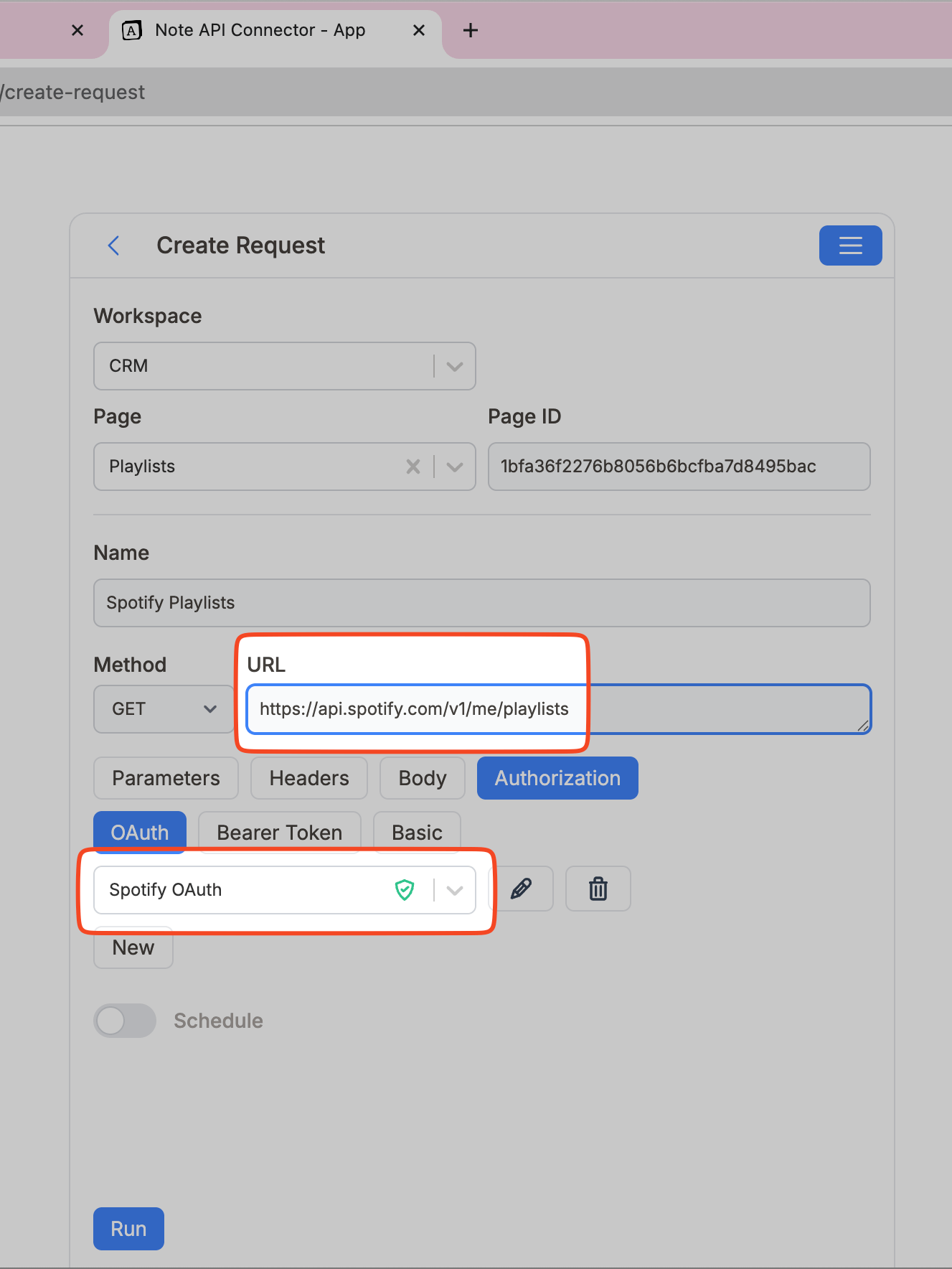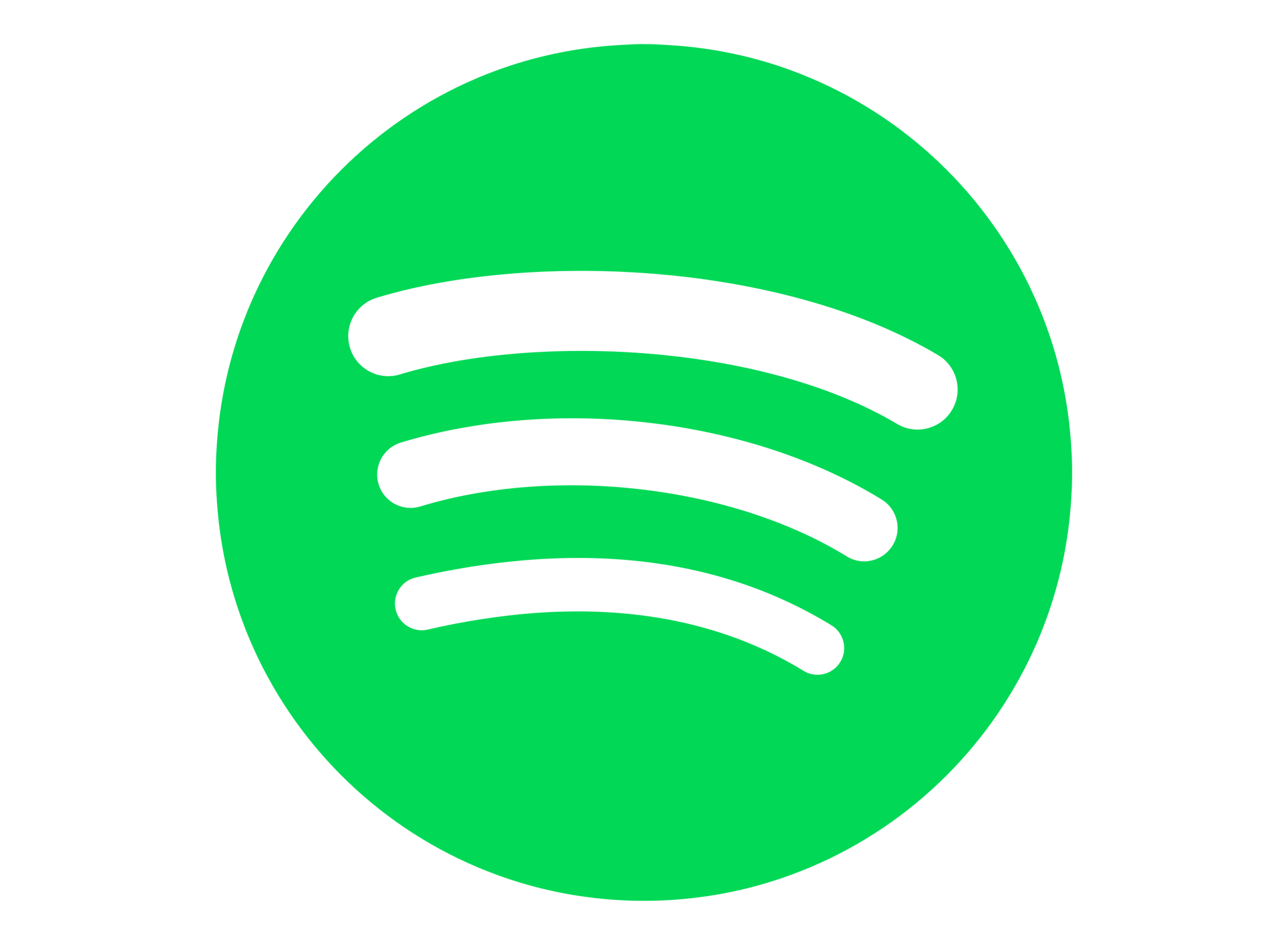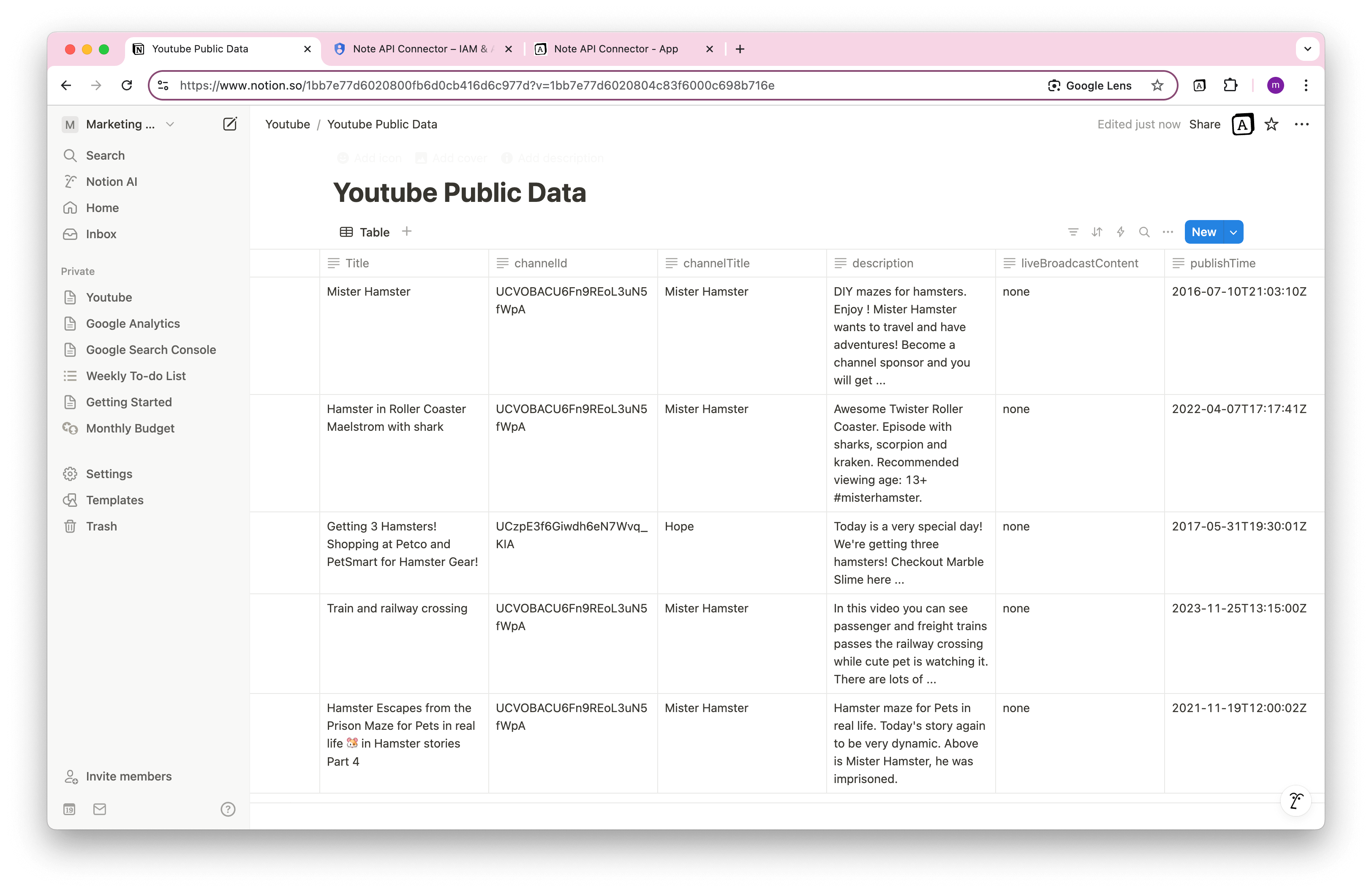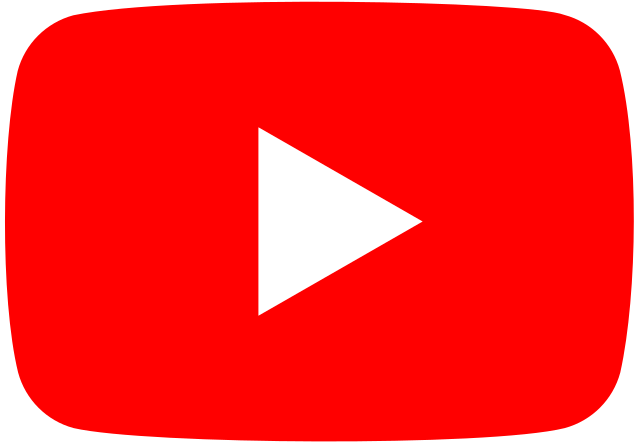How to Import LastFm Data to Notion
Love tracking your music on LastFm? Now you can bring that data straight into Notion. Whether you're building a personal music dashboard, tracking your listening habits, or archiving artist info, a seamless LastFm Notion integration lets you visualize your music history where you organize everything else—Notion.
With Note API Connector , it's never been easier to import LastFm data into Notion . No coding needed. This step-by-step tutorial will show you exactly how to generate your LastFm API token, set up API requests, and automatically sync your music data with any Notion database.
Quick start with Note API Connector
Start syncing your data to Notion in just a few clicks. Connect your Notion workspace, grant the necessary permissions, and you’re ready to create powerful API-based automations, no coding required.
👉 Follow the official setup guide to get started in minutes.
Generate Your LastFm Access Token
To enable the LastFm Notion integration , you'll need to generate an API key from your LastFm account.
First, log in to LastFm and go to the LastFm API and click Get an API account .
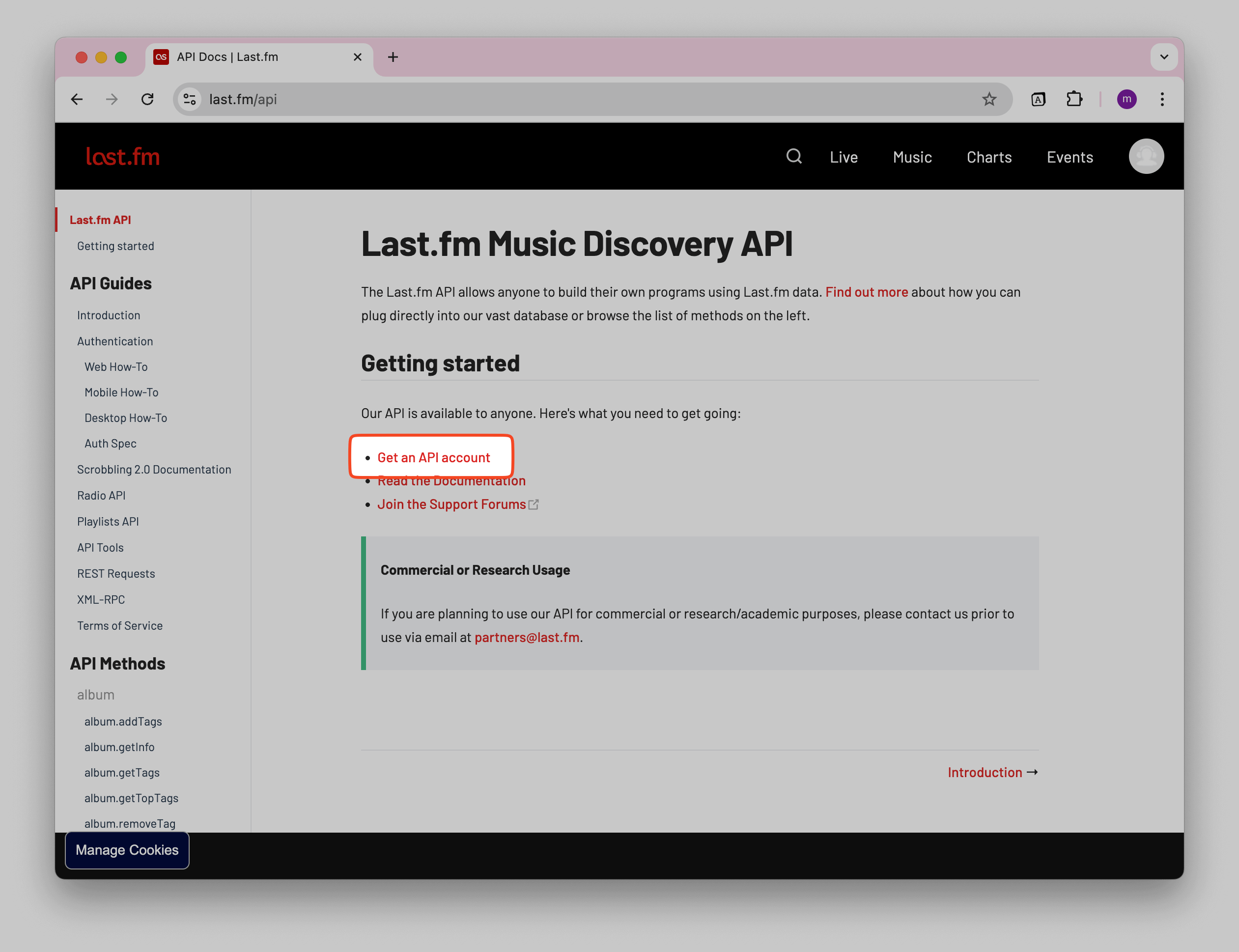
Fill in the application form. Name your app something like “Note API Connector,” and make sure to add the following as your Callback URL :
https://api.noteapiconnector.com/oauth/callback
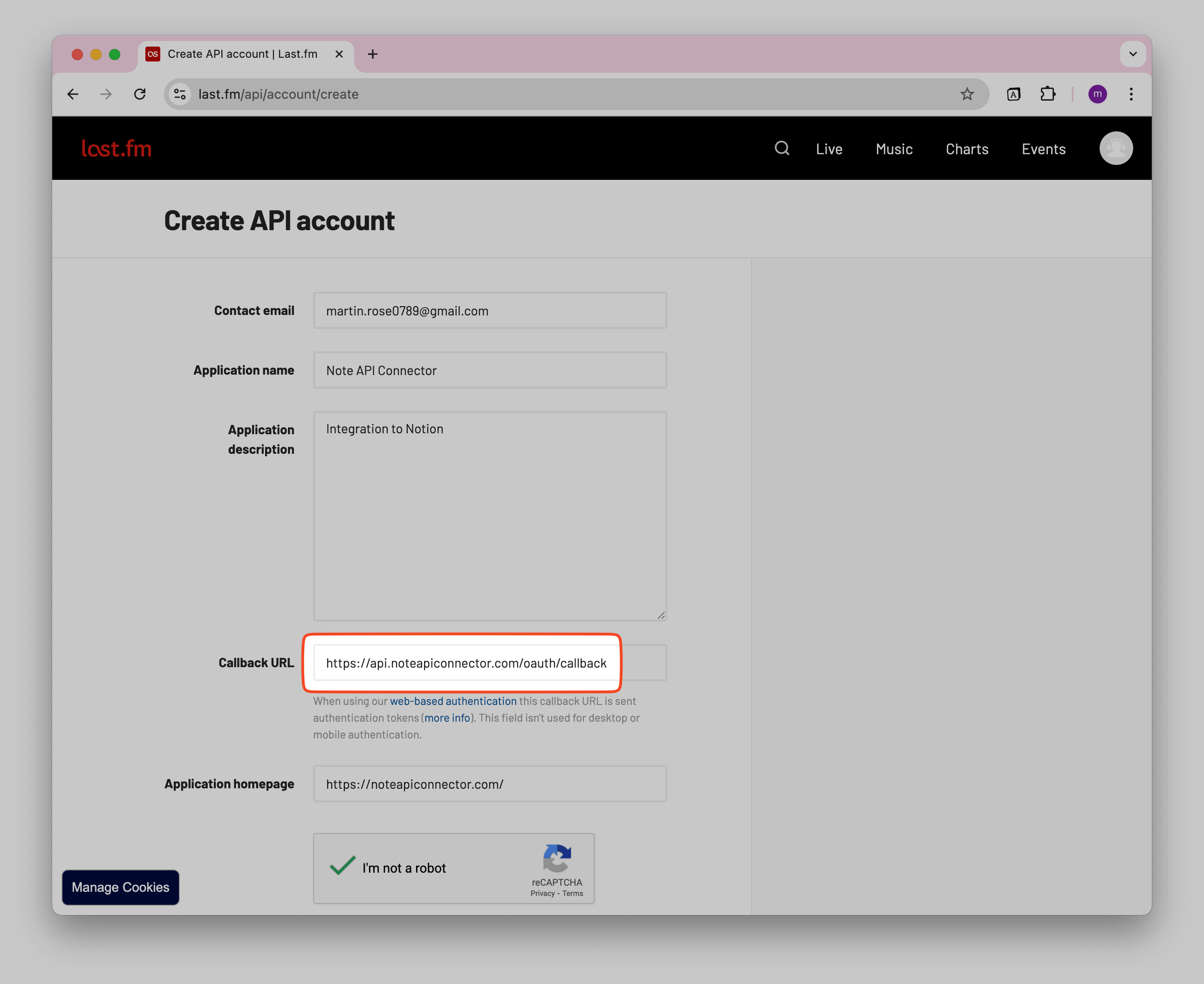
Once created, you'll receive your API key. This is the key you'll use to fetch data from LastFm and import it into Notion.
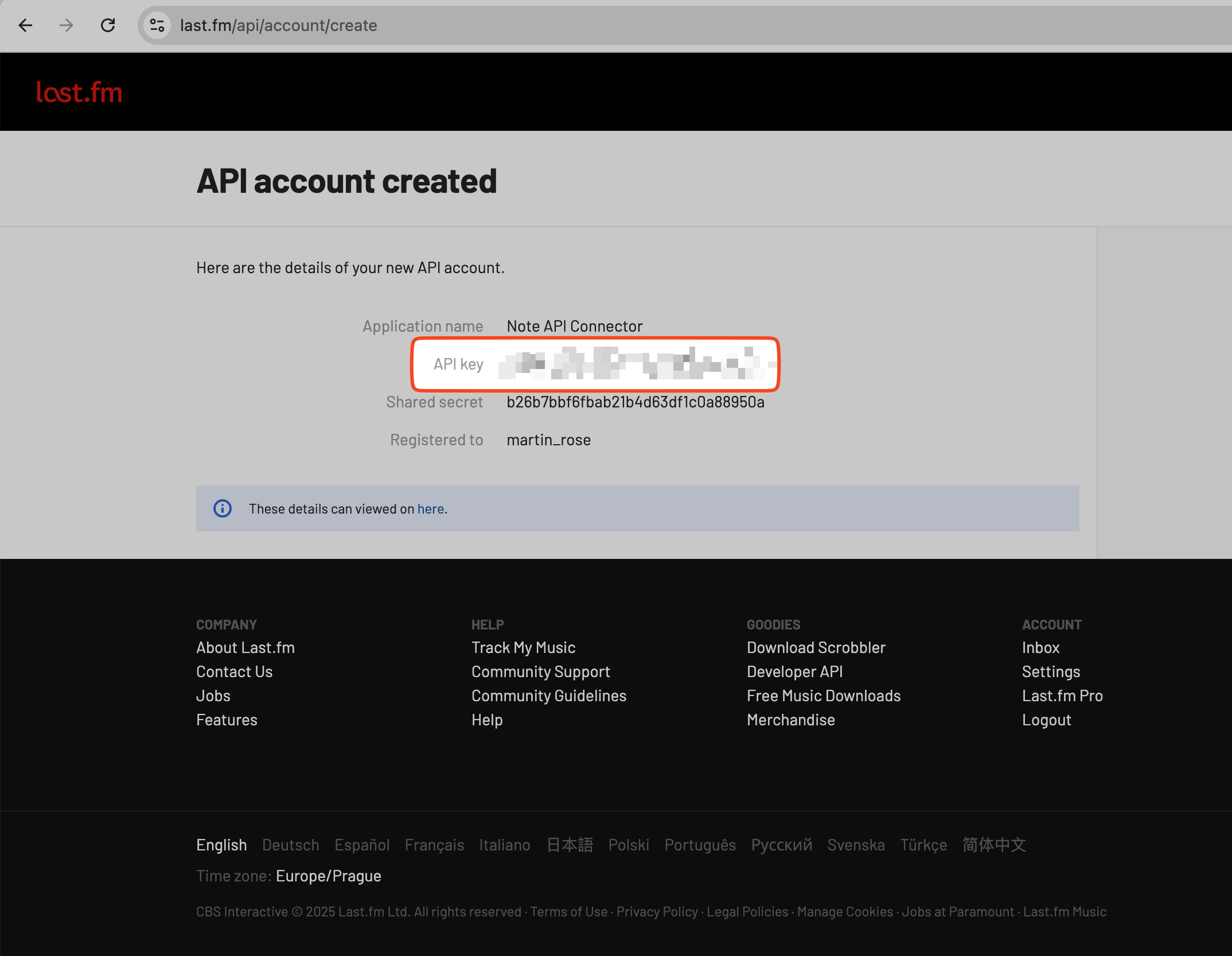
Import LastFm Data into Notion
Before making API requests, visit LastFm’s API documentation to explore what data you want to import: LastFm API .
For example, if you'd like to pull in artist info, you can use the following API endpoint:
https://ws.audioscrobbler.com/2.0/?method=artist.getinfo&artist={INTERPRET}&api_key={YOUR_KEY}&format=json
Select the Notion database where you want to import data and paste the API URL into the URL field.
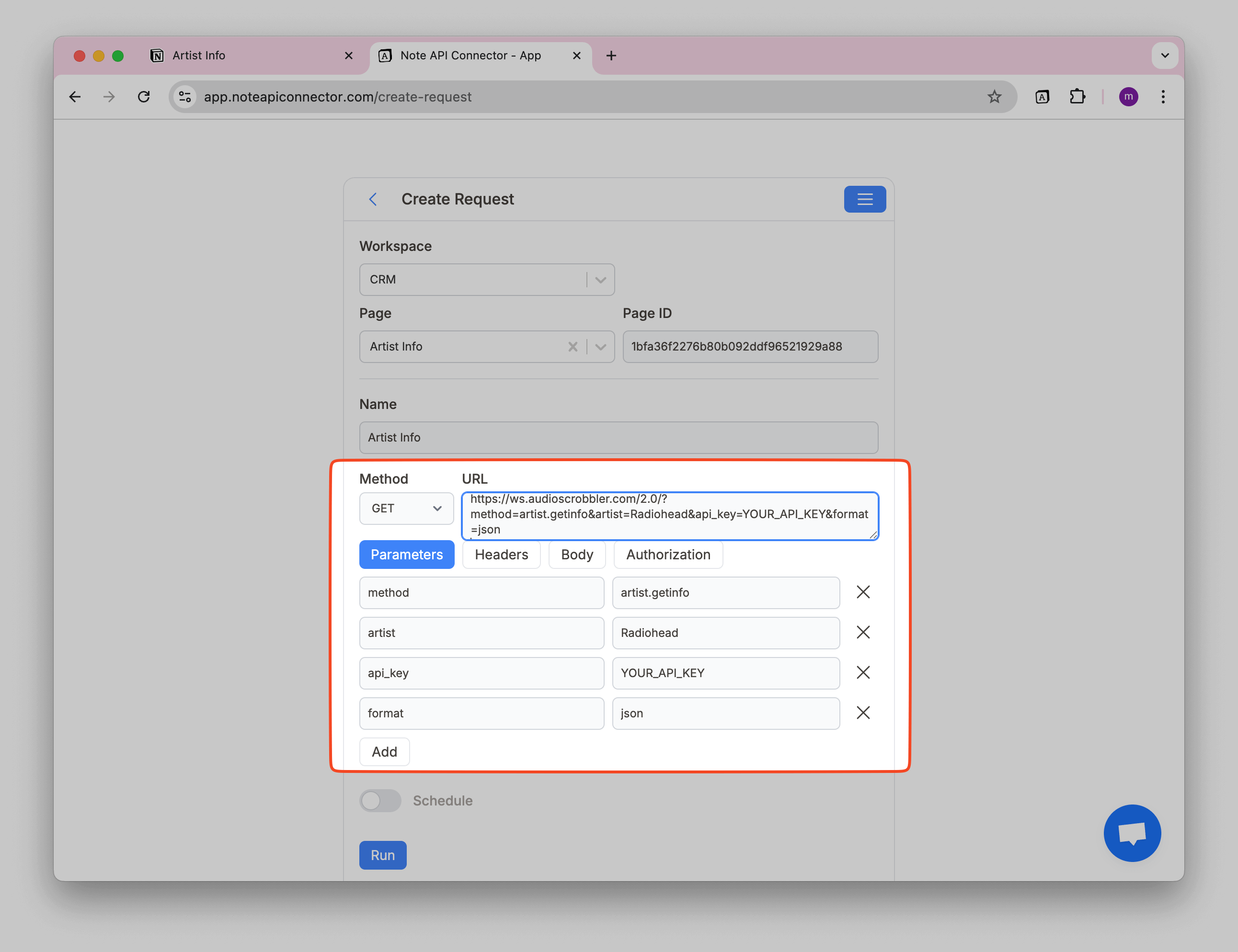
Review the LastFm data in the Response Field Mapping view.
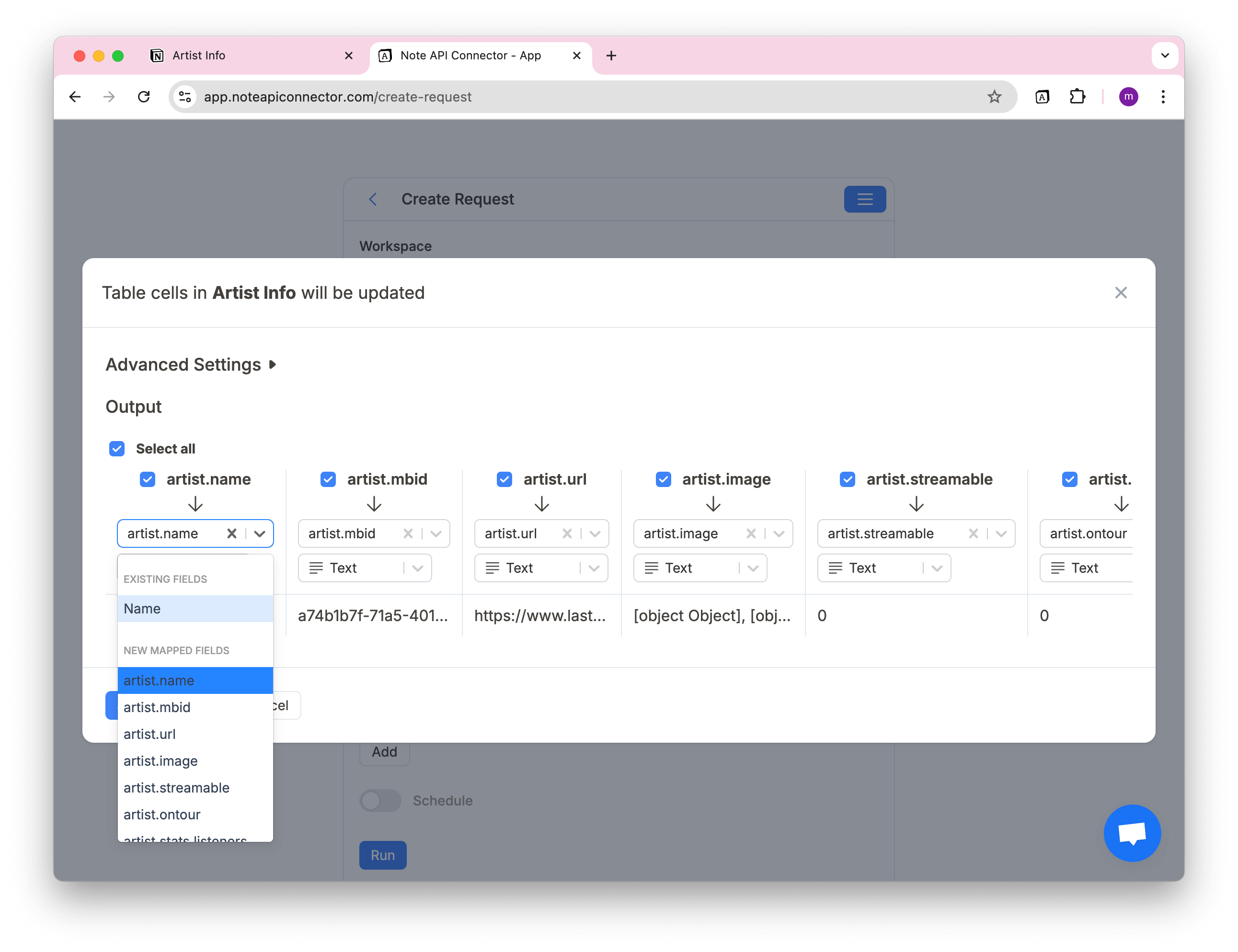
Click Save & Import to store the data in your Notion database.
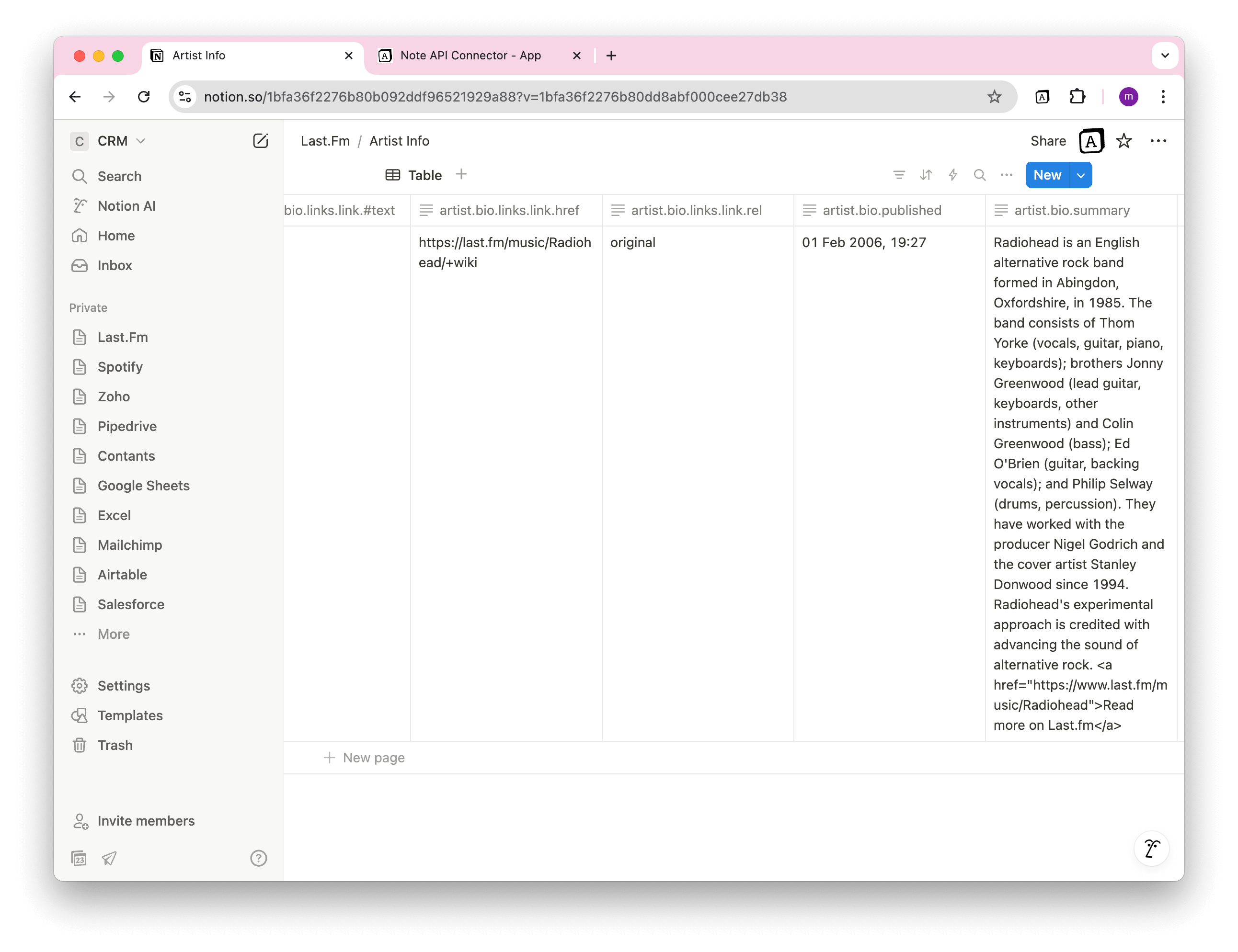
Automate Data Updates in Notion
Tired of manually syncing your listening history or artist stats from LastFm? With Note API Connector’s scheduling feature , you can automate LastFm data updates in Notion—no more repetitive exports or copy-pasting.
Choose how often your data should refresh— hourly, daily, or on a custom schedule . Whether you're tracking your top artists, scrobble trends, or album metadata, automated syncs ensure your LastFm Notion integration always stays up to date.

Conclusion
With Note API Connector, setting up a seamless LastFm Notion integration is quick, powerful, and entirely code-free. Whether you're a music lover, data nerd, or digital creator, bringing your LastFm insights into Notion opens up endless possibilities—from creating dynamic dashboards to personal listening journals.
Once you import LastFm data into Notion , you can create custom views, add filters, and build charts that reflect your unique listening habits. Plus, with automated updates, your Notion workspace will always reflect the freshest music stats—without lifting a finger.
Frequently Asked Questions
To import LastFm data into Notion, generate your API key on the LastFm developer portal, then create an API request using Note API Connector. You can choose which endpoints to use—like top artists or track info—and map the response directly into your Notion database.
No. Note API Connector is designed for non-technical users. You can create custom API requests, map fields, and import LastFm data into Notion—all without writing a single line of code.
Yes. With automatic scheduling feature , you can automate Notion LastFm integration by setting up hourly, daily, or custom interval updates. This ensures your Notion workspace always reflects the latest LastFm data without manual imports.
You can sync a wide range of LastFm data with Notion, depending on your use case. Popular data types include:
- Recent Tracks – Keep a real-time log of what you’ve been listening to.
- Top Artists – Track your most-played artists over specific time ranges.
- Top Albums and Tracks – Analyze your listening habits at a deeper level.
- Artist Info – Pull artist bios, tags, and related data into Notion.
- User Info – Store profile metadata like play count and registration date.
With Note API Connector, you can customize which data you want to sync and map it directly into your Notion workspace for tracking, journaling, or building dashboards.