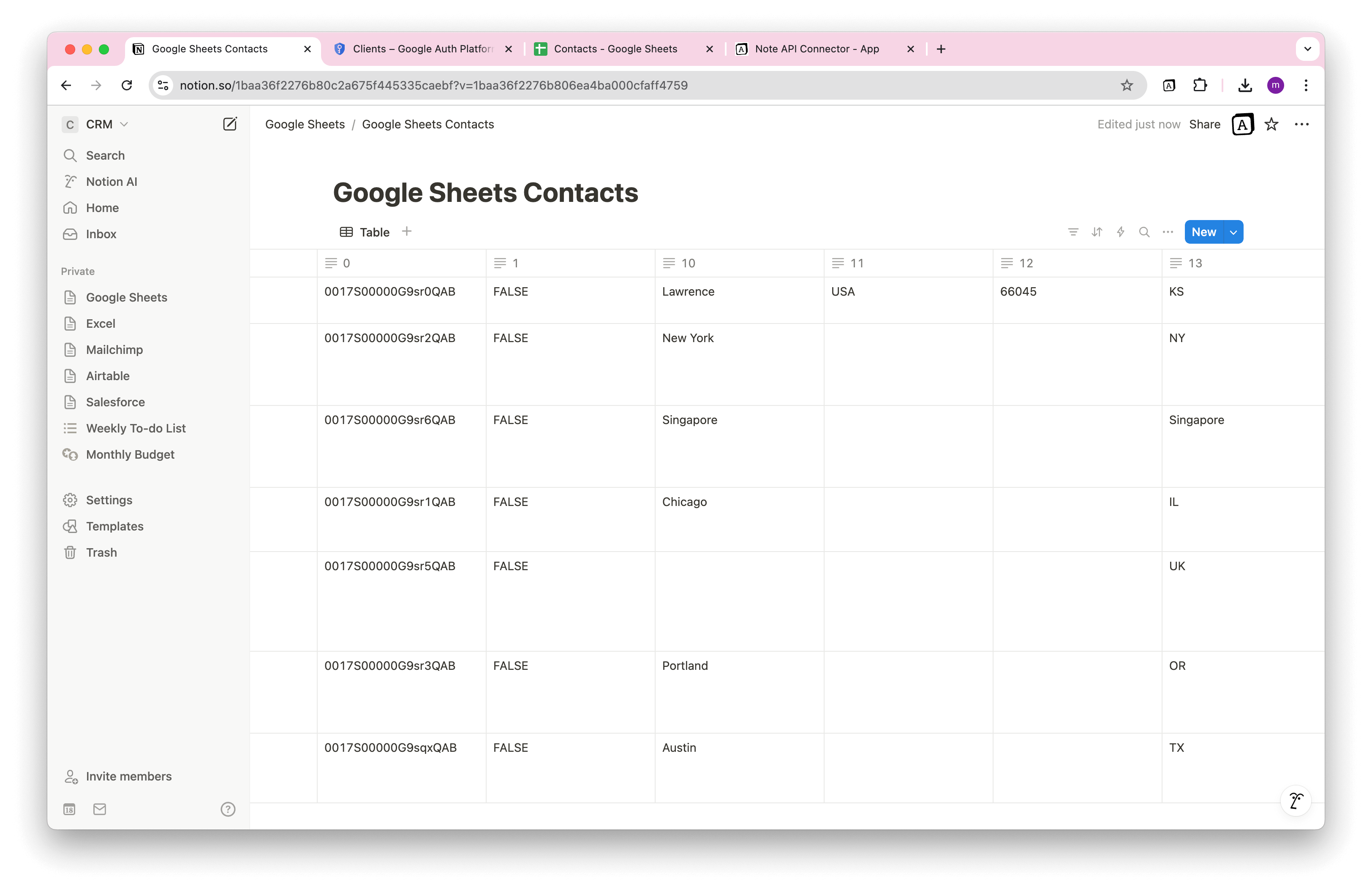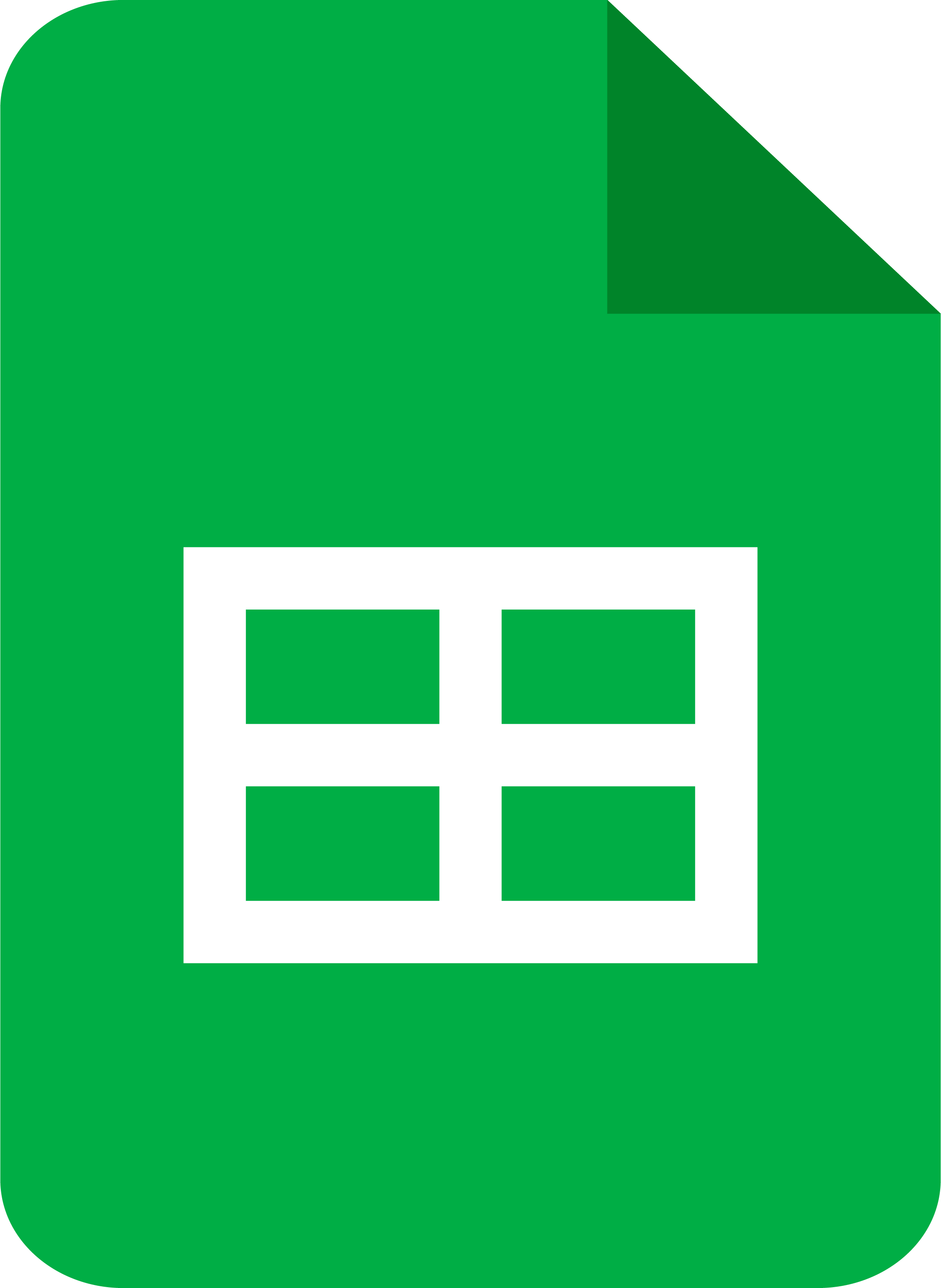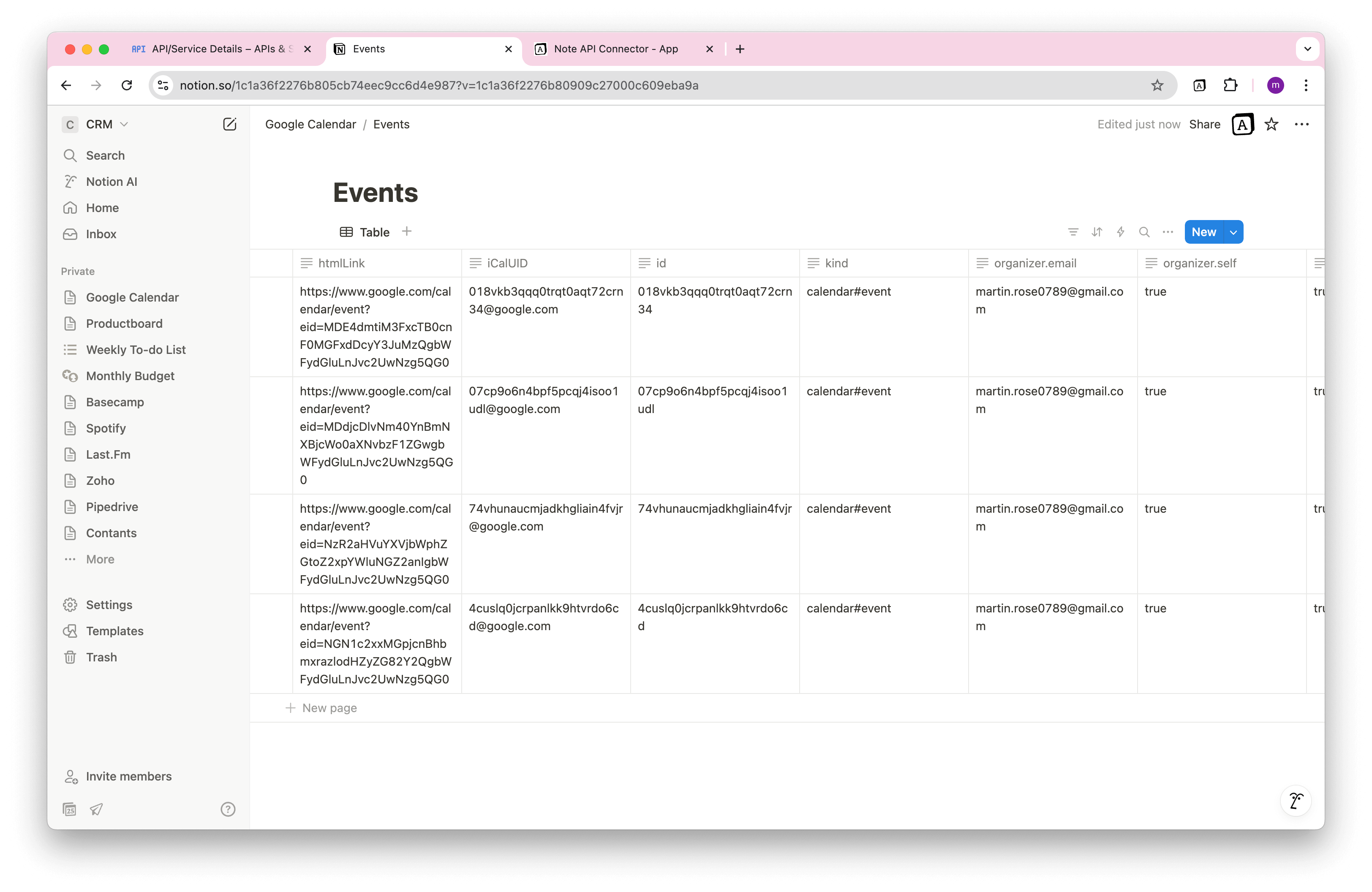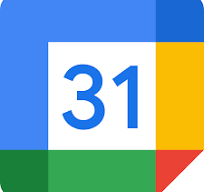How to Import Basecamp Data into Notion
Want to import Basecamp data into Notion without writing a single line of code? Whether you're managing projects, tracking to-dos, or organizing team communications, a smooth Basecamp Notion integration can save hours of manual work and streamline your workflows.
In this step-by-step guide, you’ll learn how to connect Basecamp to Notion using Note API Connector. From creating your Basecamp OAuth client to importing project data directly into Notion databases, this tutorial covers everything you need to get started.
Quick start with Note API Connector
Start syncing your data to Notion in just a few clicks. Connect your Notion workspace, grant the necessary permissions, and you’re ready to build a full Basecamp + Notion workflow integration.
👉 Follow the official setup guide to get started in minutes.
Create a Basecamp OAuth Client
To securely connect Basecamp’s API to Notion, you'll first need to register an OAuth client in Basecamp.
Log in to
Basecamp
and navigate to
Basecamp Launchpad
. Click
Register one now
.
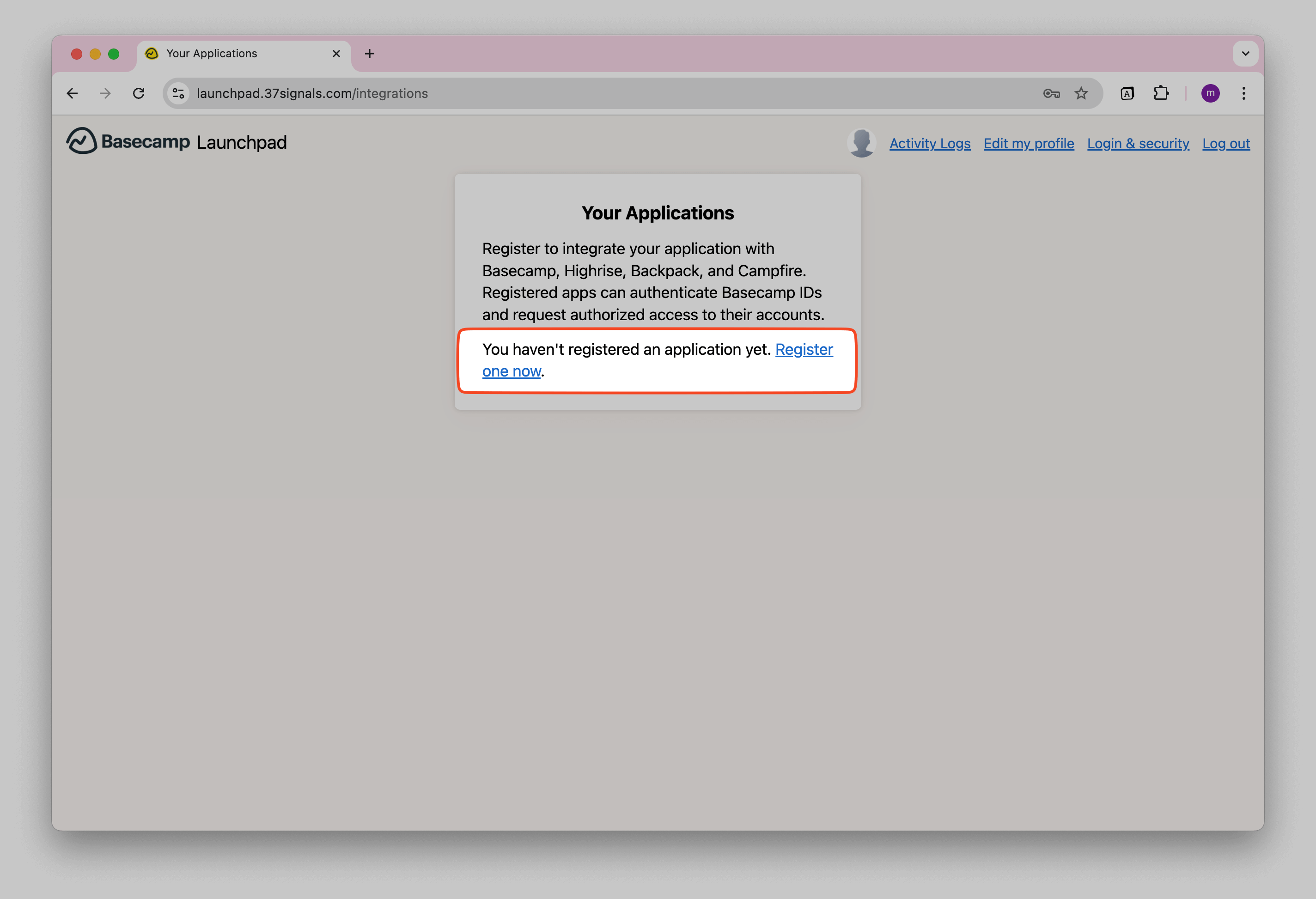
Fill out the app name (e.g., "Note API Connector") and other fields.
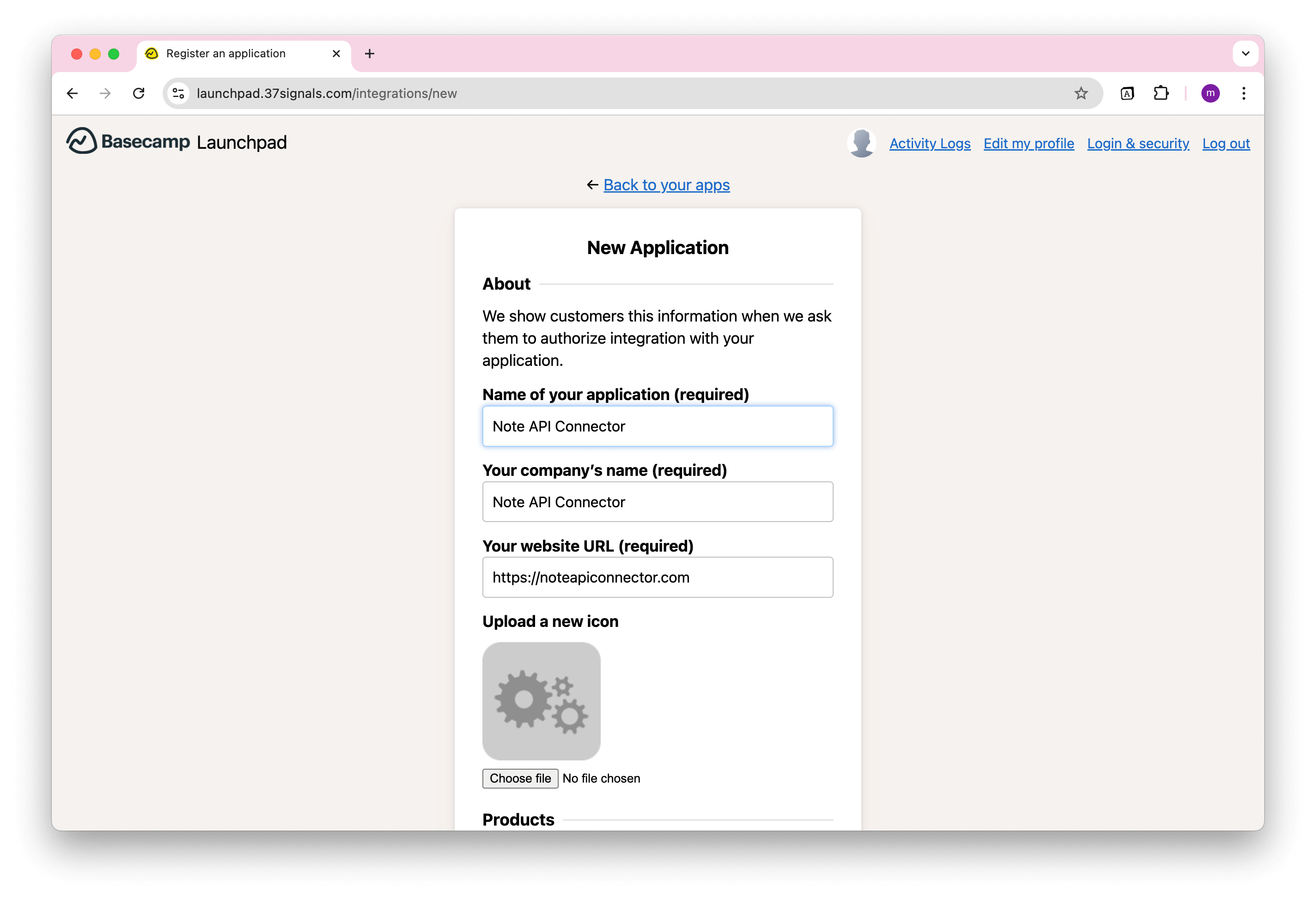
Make sure to add
https://api.noteapiconnector.com/oauth/callback
as the
Redirect URI
.
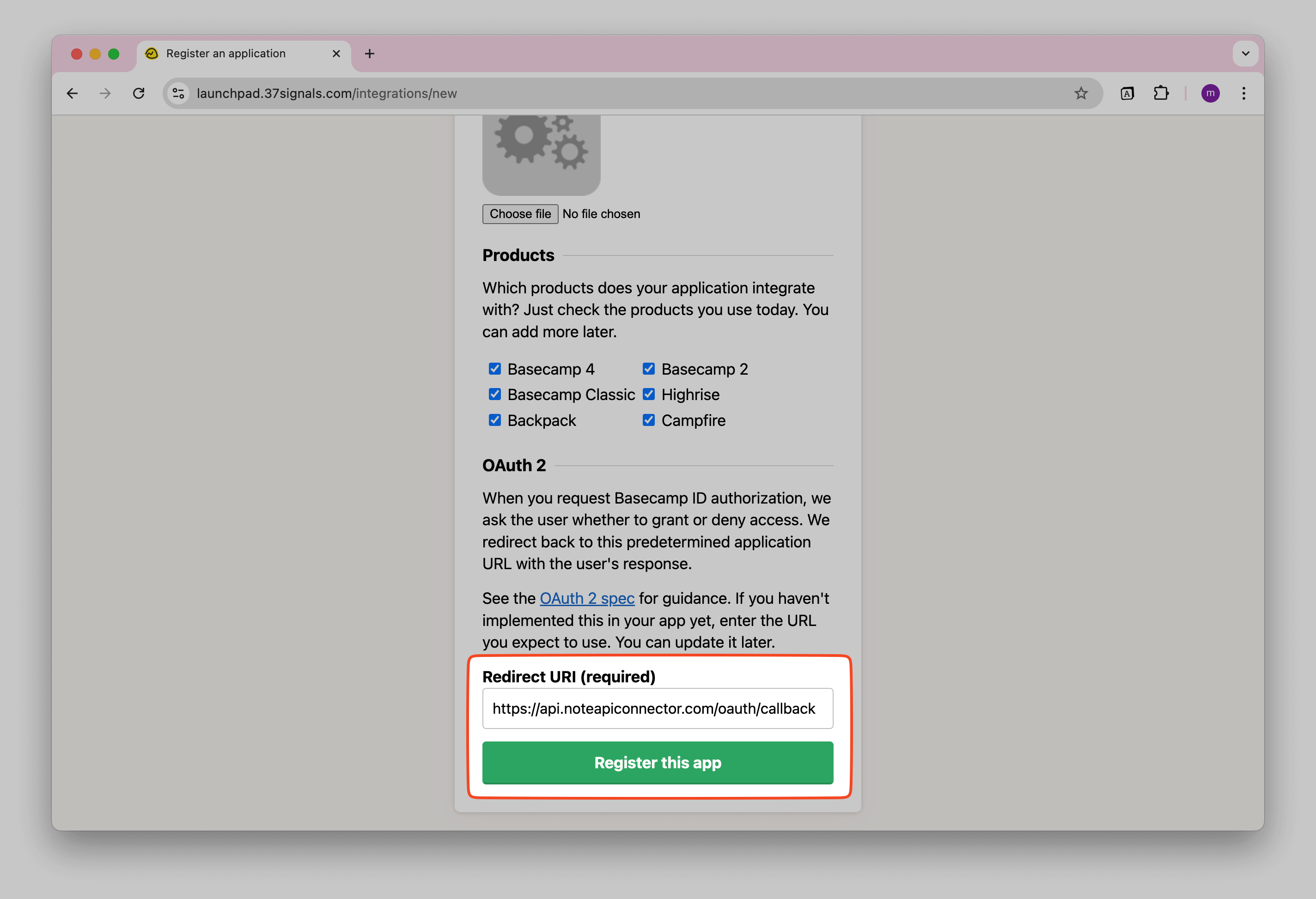
After registering, click your new app.
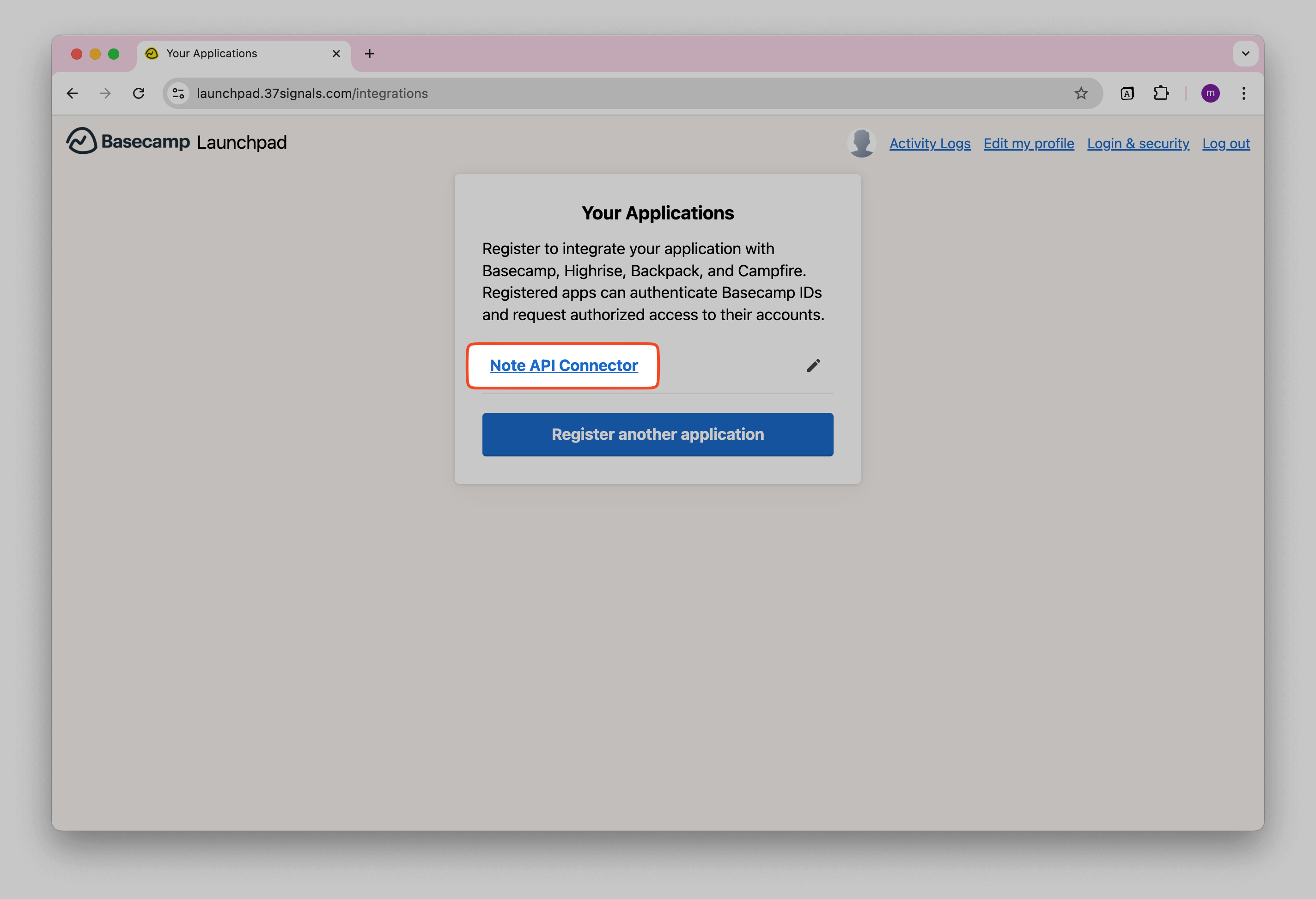
You should see your Client ID and Client Secret . You will need those values later.
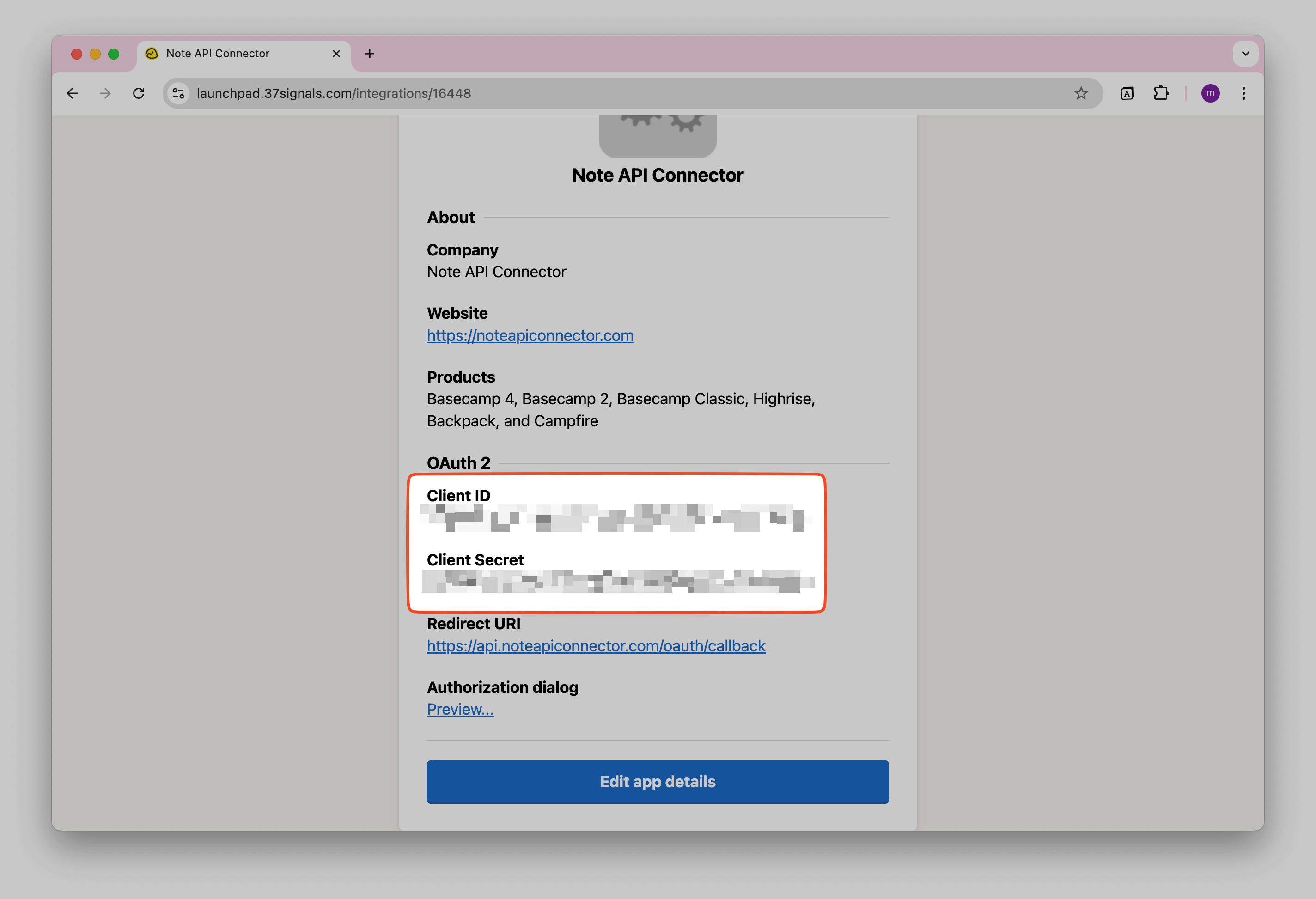
Connect Basecamp to Notion via OAuth
Now it’s time to connect Basecamp to Notion through OAuth . Click Create request and select Authorization → OAuth → New .
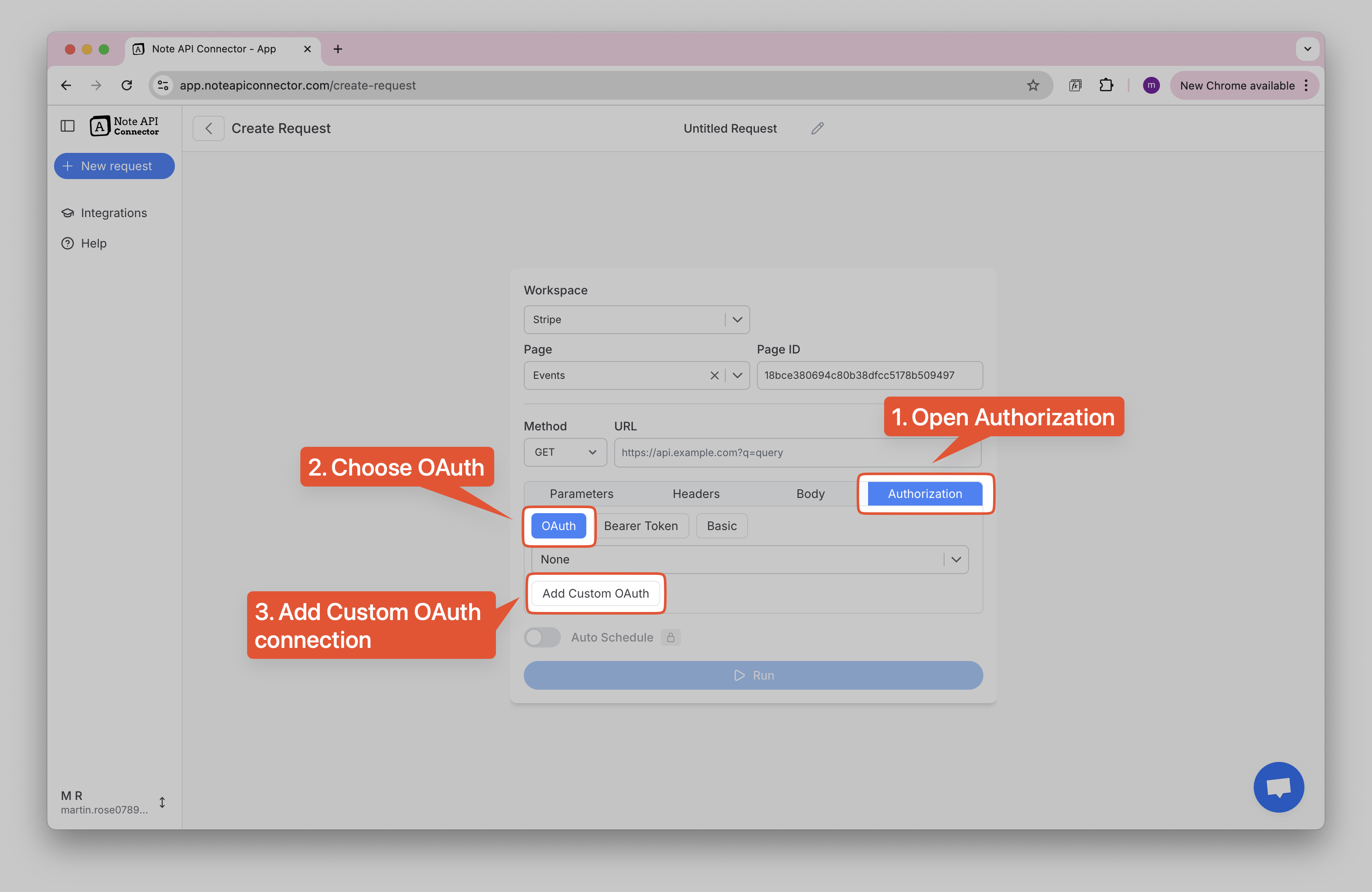
Enter the following details:
- Name , e.g. Basecamp
-
Authorization Base URL
→
https://launchpad.37signals.com/authorization/new -
Token URL
→
https://launchpad.37signals.com/authorization/token - Client ID → your client ID
- Client Secret → your client secret
-
Scopes
→
read
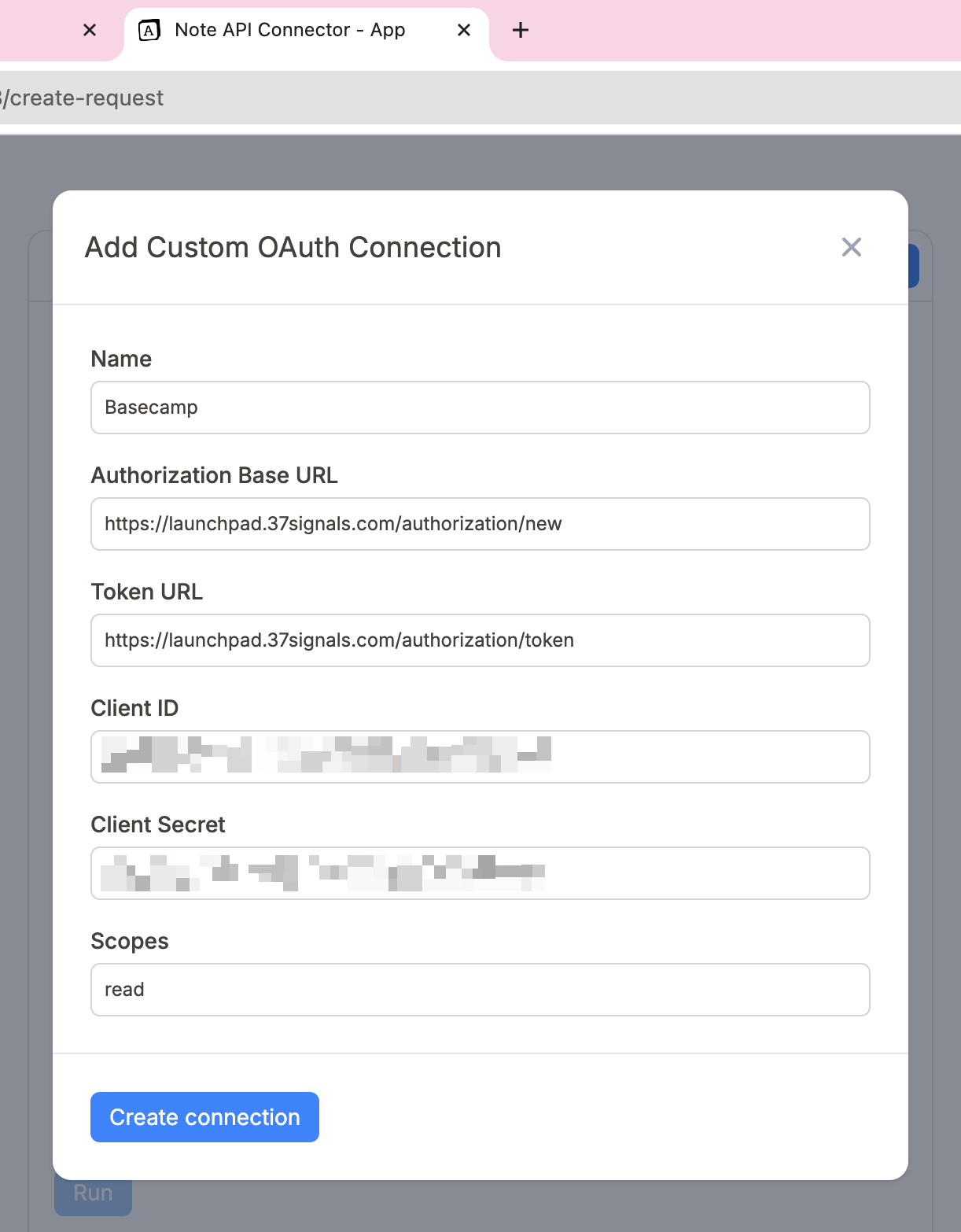
Click Create connection and use your Basecamp account to sign in a popup window.
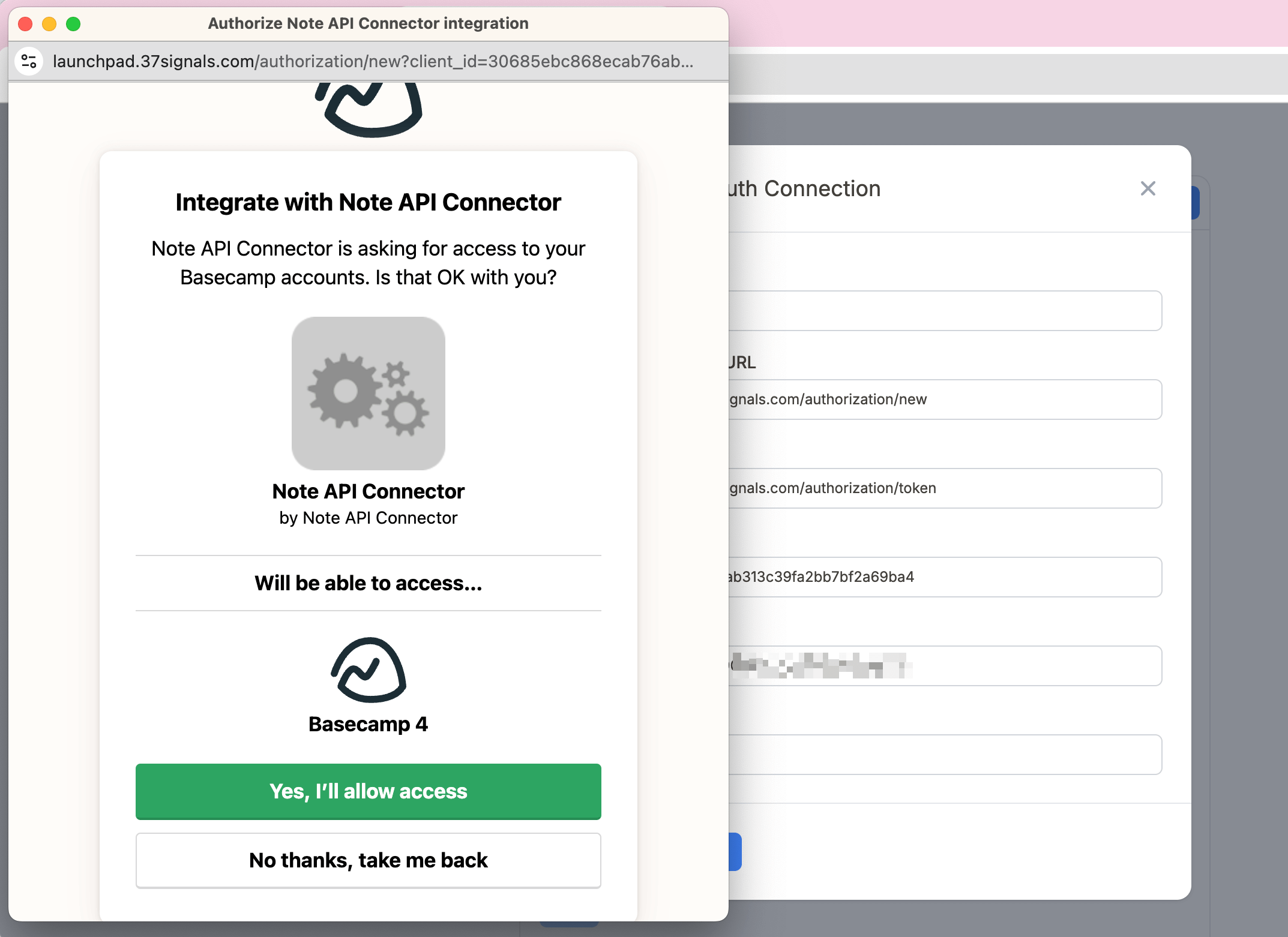
Import Basecamp Data into Notion
You can browse the full list of Basecamp API endpoints here .
Create a Notion database where you will store your imported Basecamp data.
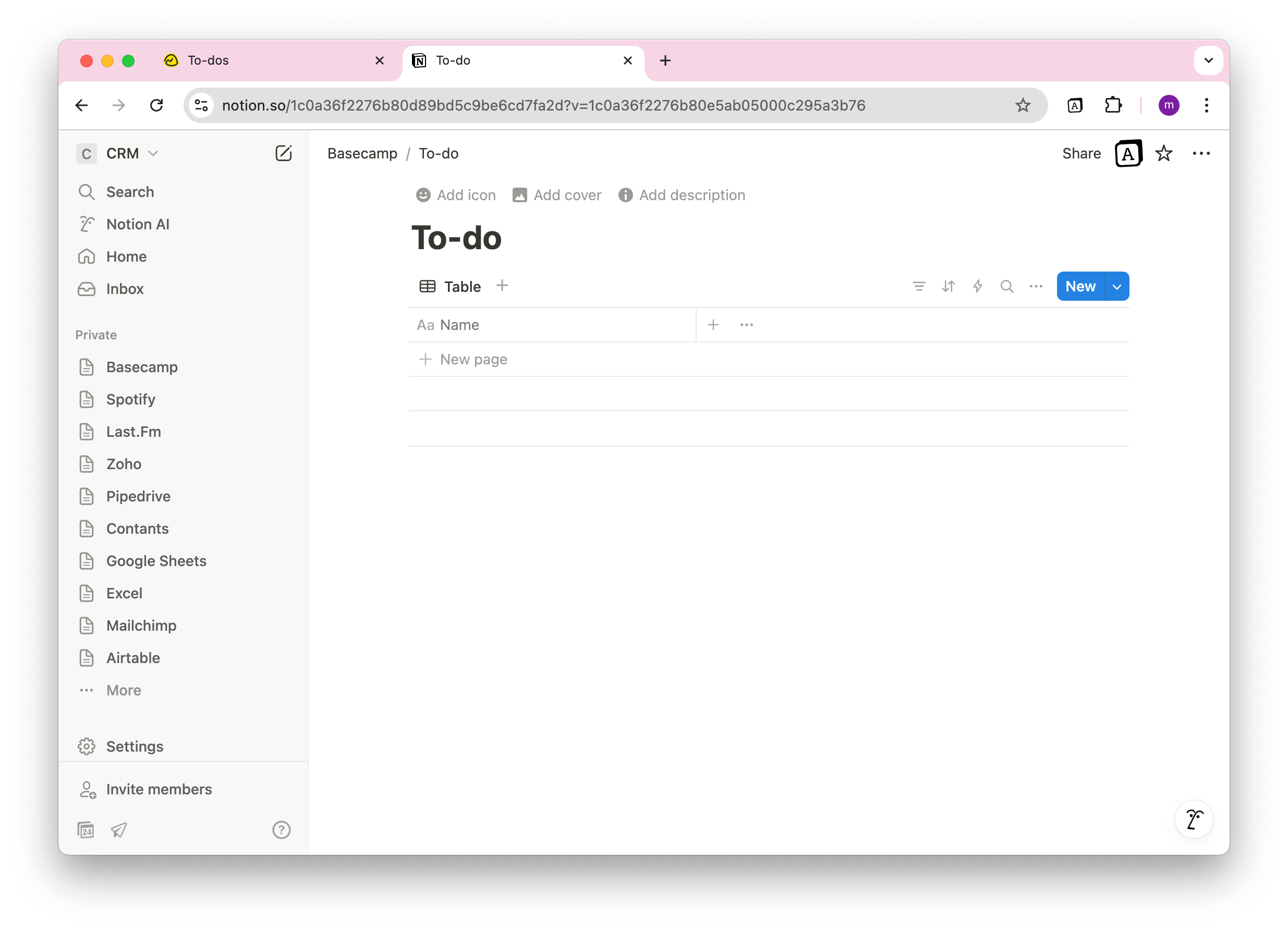
If you want to import Basecamp to-dos, use the following API format:
https://3.basecampapi.com/{account_id}/buckets/{project_id}/todolists/{todolist_id}/todos.json
You can get the
account_id
,
bucket_id
(project), and
todolist_id
from the Basecamp URL directly.
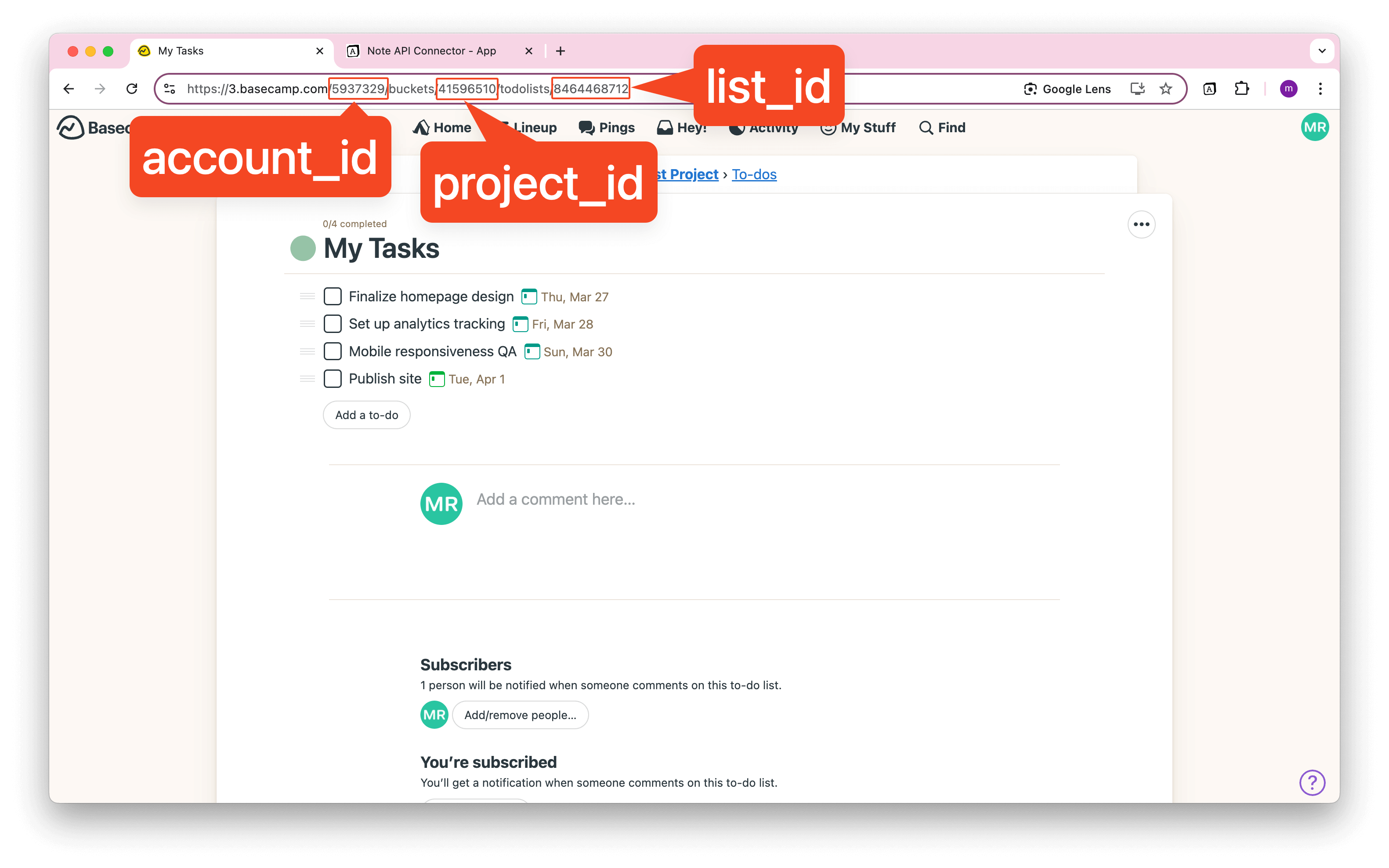
Set a name like Basecamp Todos , choose your Notion database, and paste the API URL into the request field.
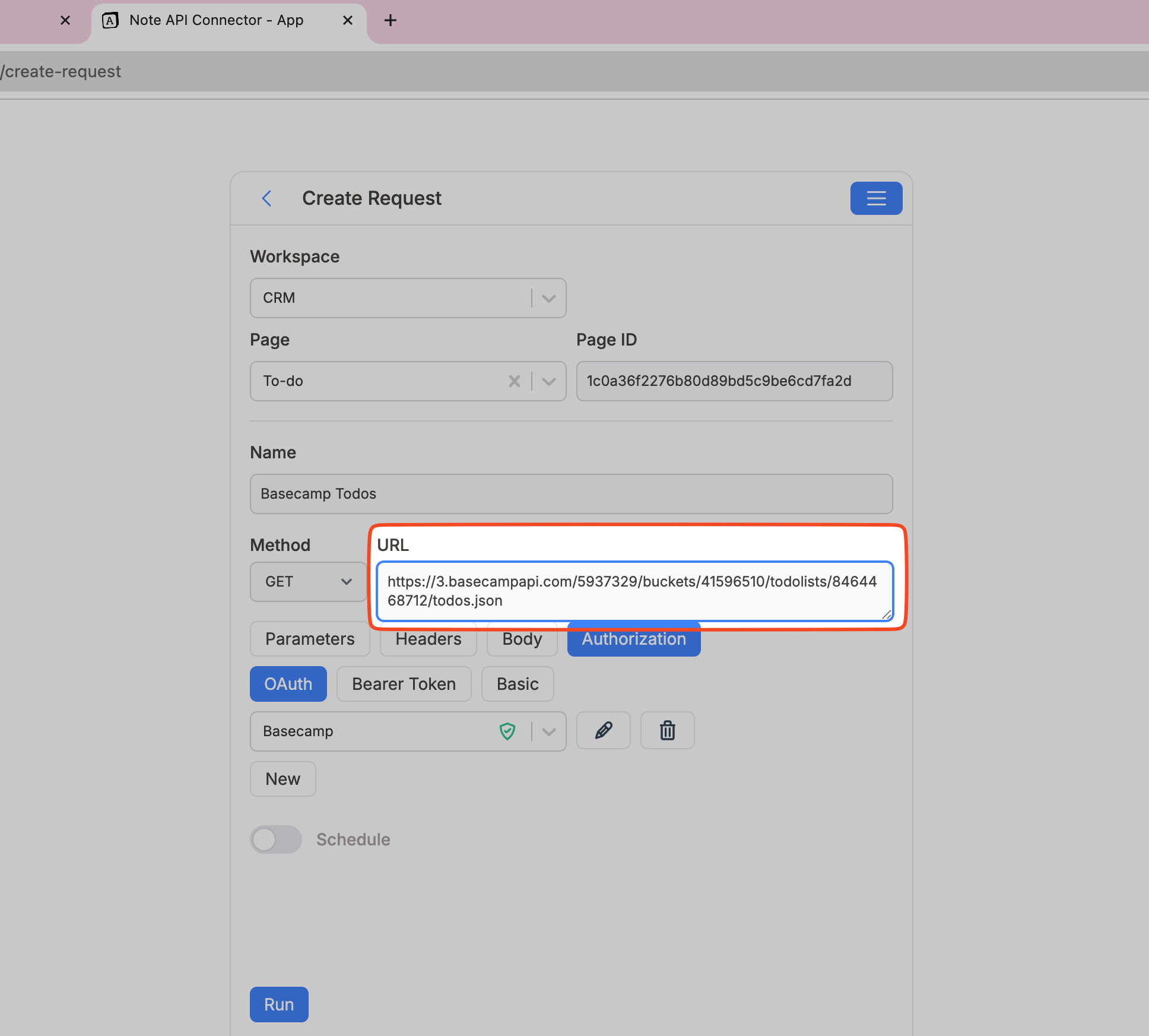
Review the fetched Basecamp data in the Response Field Mapping view.
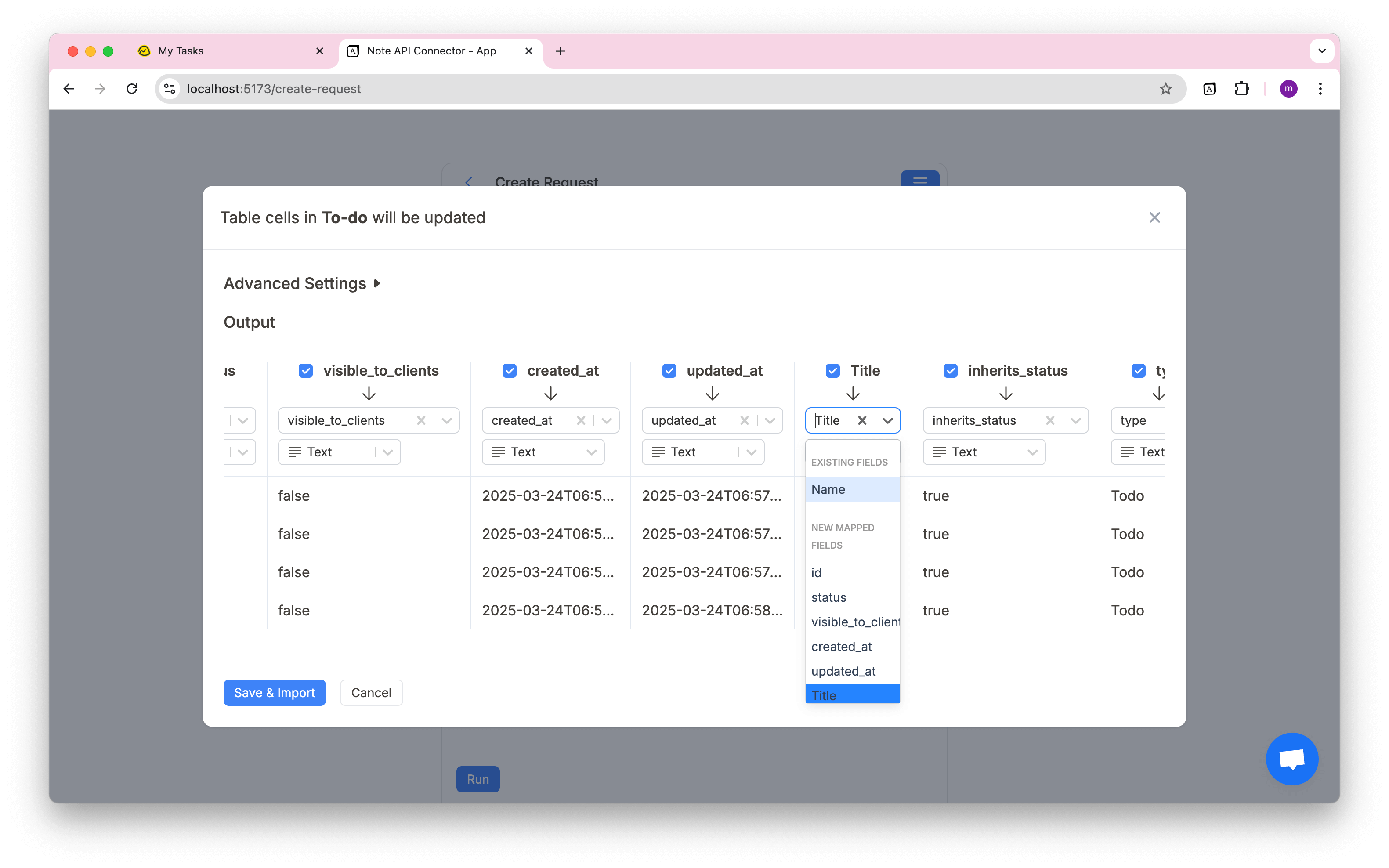
Click Save & Import to store the data in your Notion database.
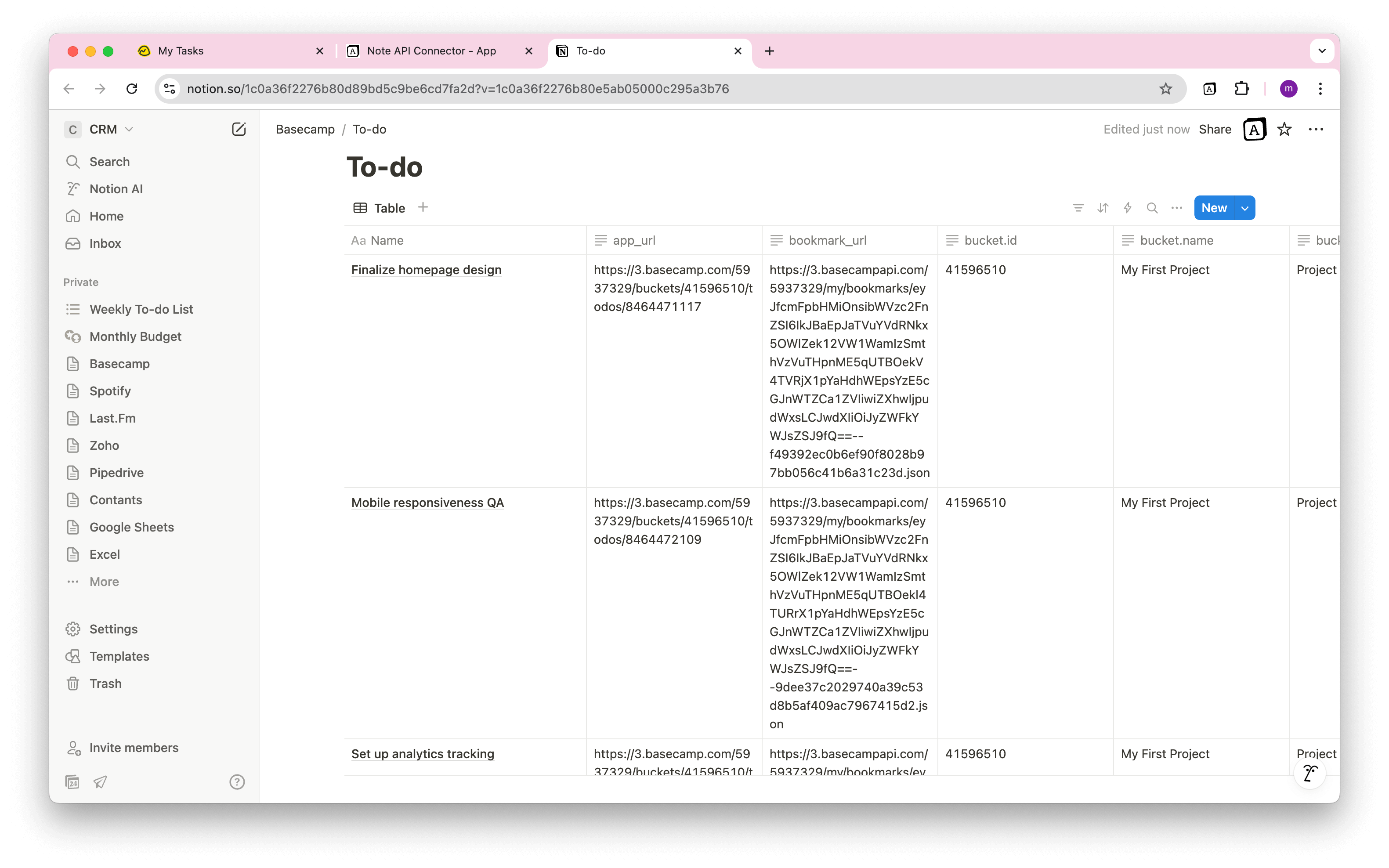
Automate Data Updates in Notion
Manually refreshing your Basecamp data in Notion can be tedious—especially when you're juggling projects, to-dos, or client updates. With Note API Connector’s scheduling feature , you can automate data updates and ensure your Notion workspace always reflects the latest Basecamp activity.
Choose to sync hourly, daily, or at custom intervals , so your team always has real-time visibility into project progress. Whether you're tracking team tasks or monitoring client deliverables, this seamless Basecamp Notion integration helps you stay aligned—without lifting a finger.

Conclusion
With Note API Connector , you can import Basecamp data into Notion quickly, securely, and without any code. From project to-dos to team updates, this integration ensures your Notion workspace becomes a true single source of truth.
The ability to schedule automatic data syncs, create custom API requests, and map Basecamp fields to Notion properties gives you full control over your workflow. Whether you're a project manager, team lead, or solo operator, this Basecamp Notion integration helps you stay organized, agile, and always up to date.
Frequently Asked Questions
To import Basecamp data into Notion, use Note API Connector. First, register a Basecamp OAuth client, then create a connection in Note API Connector, and finally build an API request to sync Basecamp content directly into your Notion database.
No, Note API Connector is a no-code tool that allows you to connect Basecamp to Notion without any programming knowledge.
Yes. With automatic scheduling, you can set your data to update hourly, daily, or at custom intervals. This ensures your Notion dashboard always reflects real-time Basecamp data, reducing manual updates.
Yes. Note API Connector uses secure OAuth authentication, and your Basecamp credentials are never stored. You have full control over what data is shared and how often it’s synced.