How to Import Salesforce Data into Notion
Looking for an easy way to import Salesforce data to Notion ? Whether you need to track contacts, manage deals, or analyze customer insights, a Notion Salesforce integration can help streamline your workflow.
With Note API Connector , you can seamlessly connect Salesforce’s API and import data into Notion—without coding. This guide will walk you through the process step by step, from generating a Salesforce credentials to setting up API requests that sync Salesforce data with Notion.
Getting started with Note API Connector
You can get started in just a few clicks:
- Web App: Access the platform directly via the Note API Connector Web App .
- Chrome Extension: Install the Note API Connector Chrome Extension to use Note API Connector in Notion.
Simply authenticate your Notion account, grant the necessary permissions, and start creating API requests effortlessly.
👉 Follow the official setup guide for step-by-step instructions.
Generate Salesforce OAuth Credentials
To securely import Salesforce data into Notion , you must first create a Connected App in Salesforce and obtain an Client ID and Client Secret credentials.
Log in to Salesforce and in left panel open Apps → App Manager .
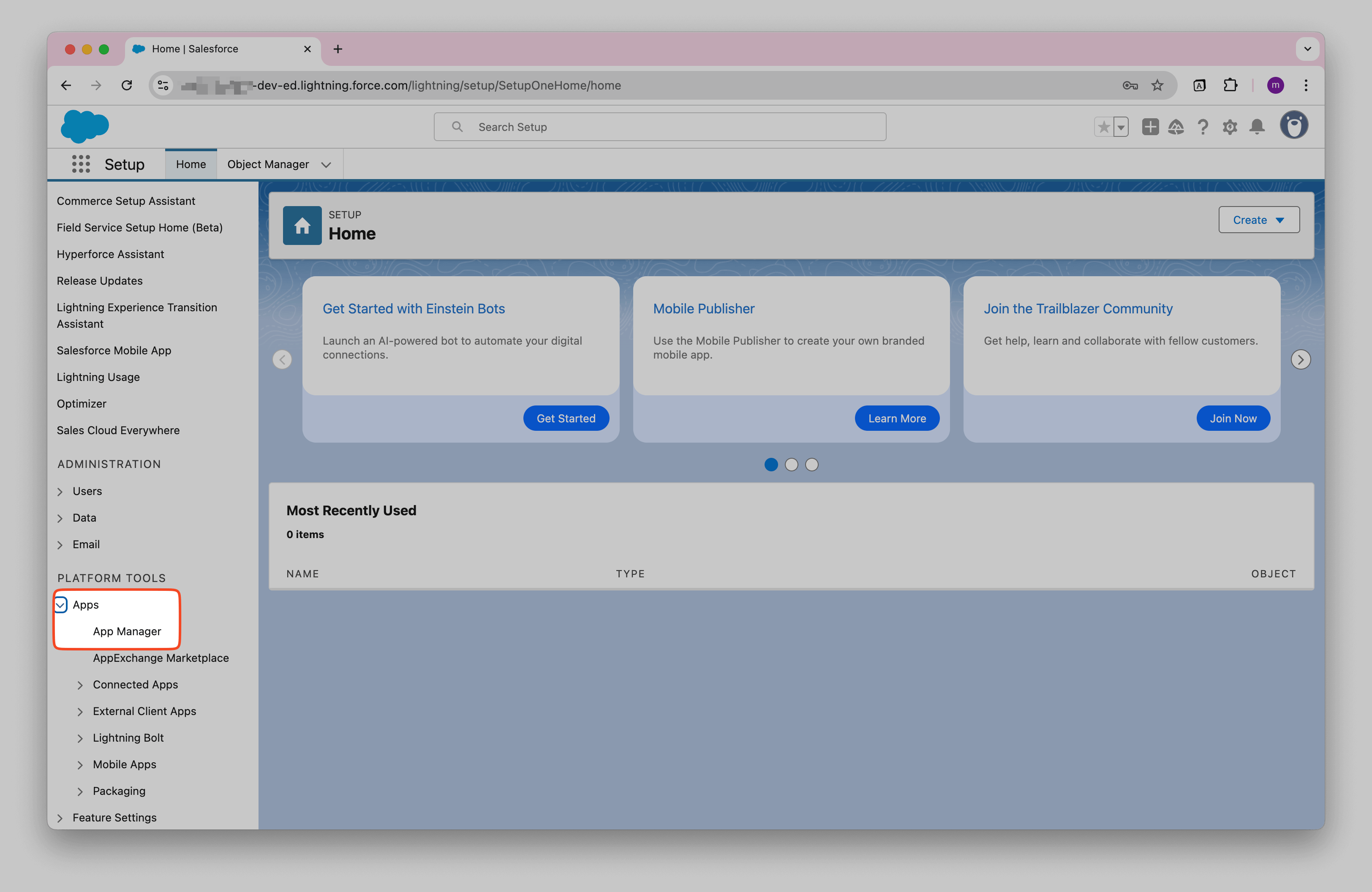
Click New Connected App .
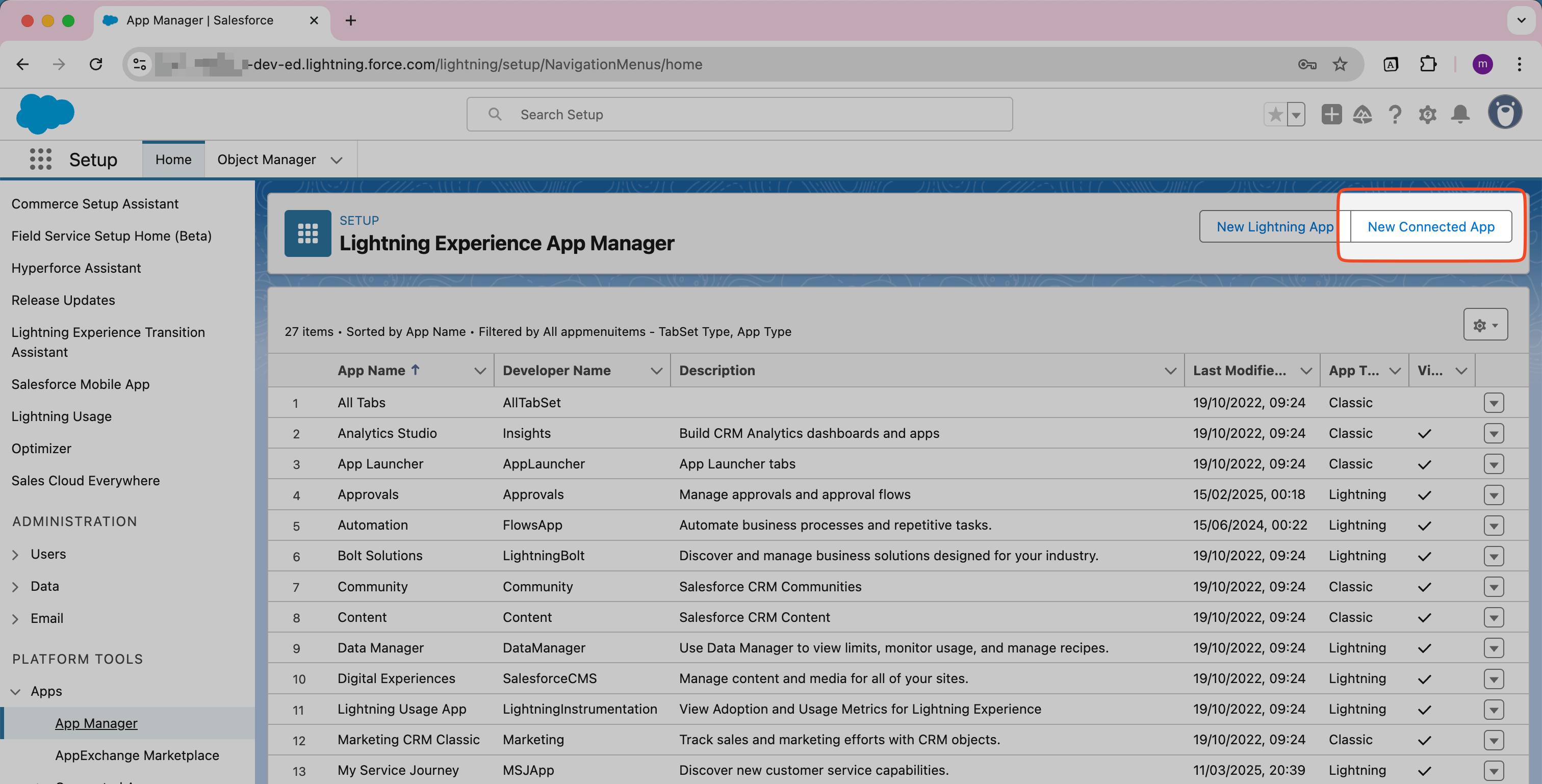
Select Create a Connected App and confirm.
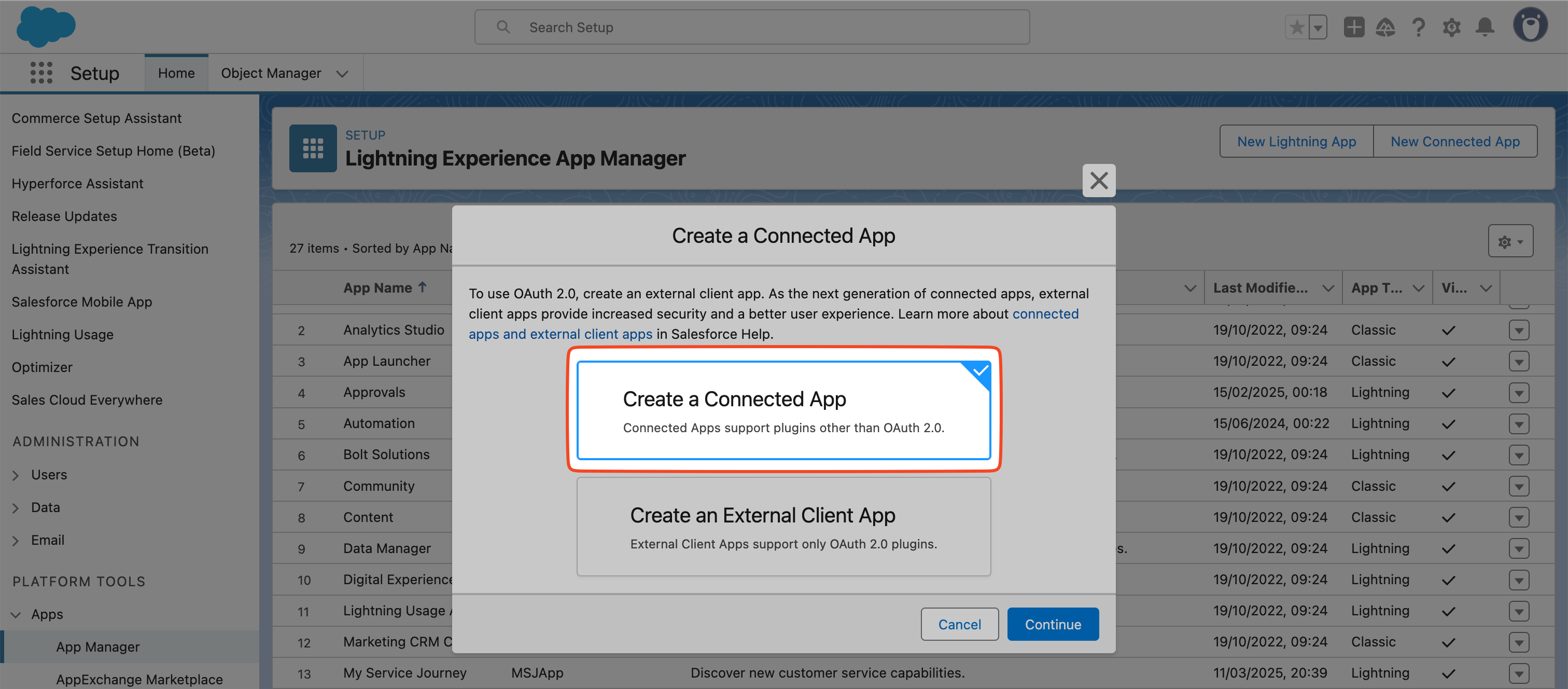
Name your app (for example, "Notion") and add your contact email.
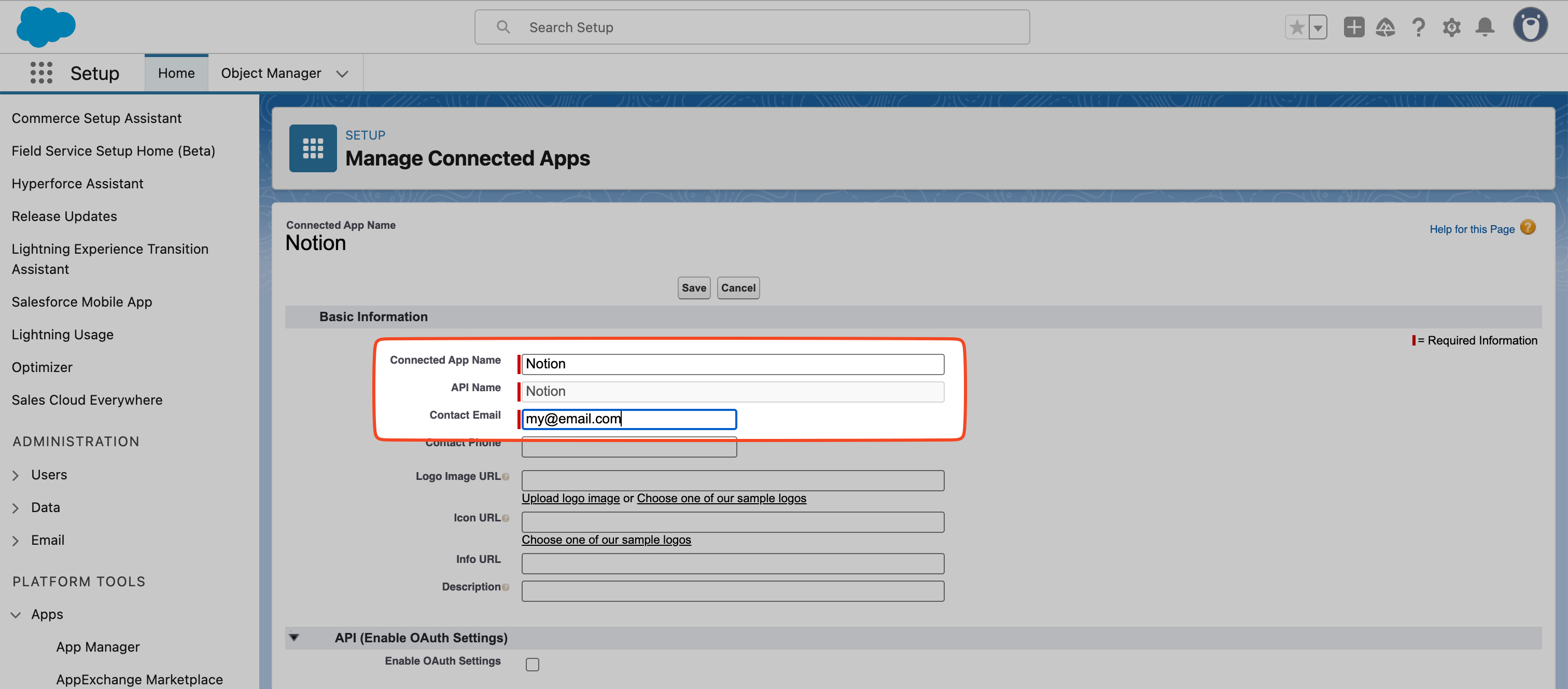
Now, scroll down and enable
Enable Oauth Settings
. Add
https://api.noteapiconnector.com/oauth/callback
as
Callback URL
.
Add
Full access (full)
and
Perform requests at any time (refresh_token, offline_access)
into
Selected Auth Scopes
.
Enable:
- Require Secret for Weh Server Flown
- Require Secret for Refresh Token Flown
- Enable Authorization Code and Credentials Flow
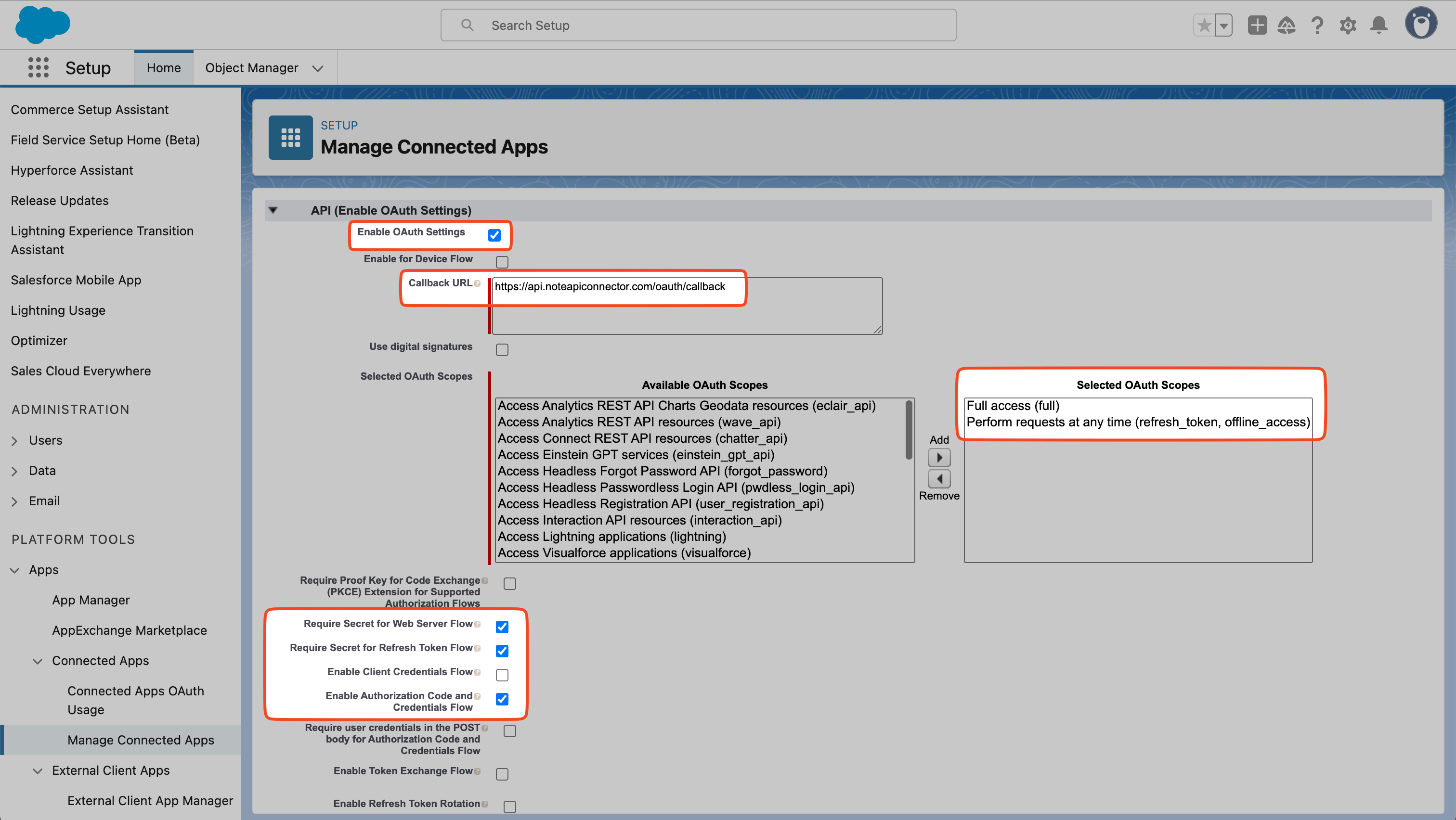
Go back to App Manager in Salesforce and click Manage for our created app.
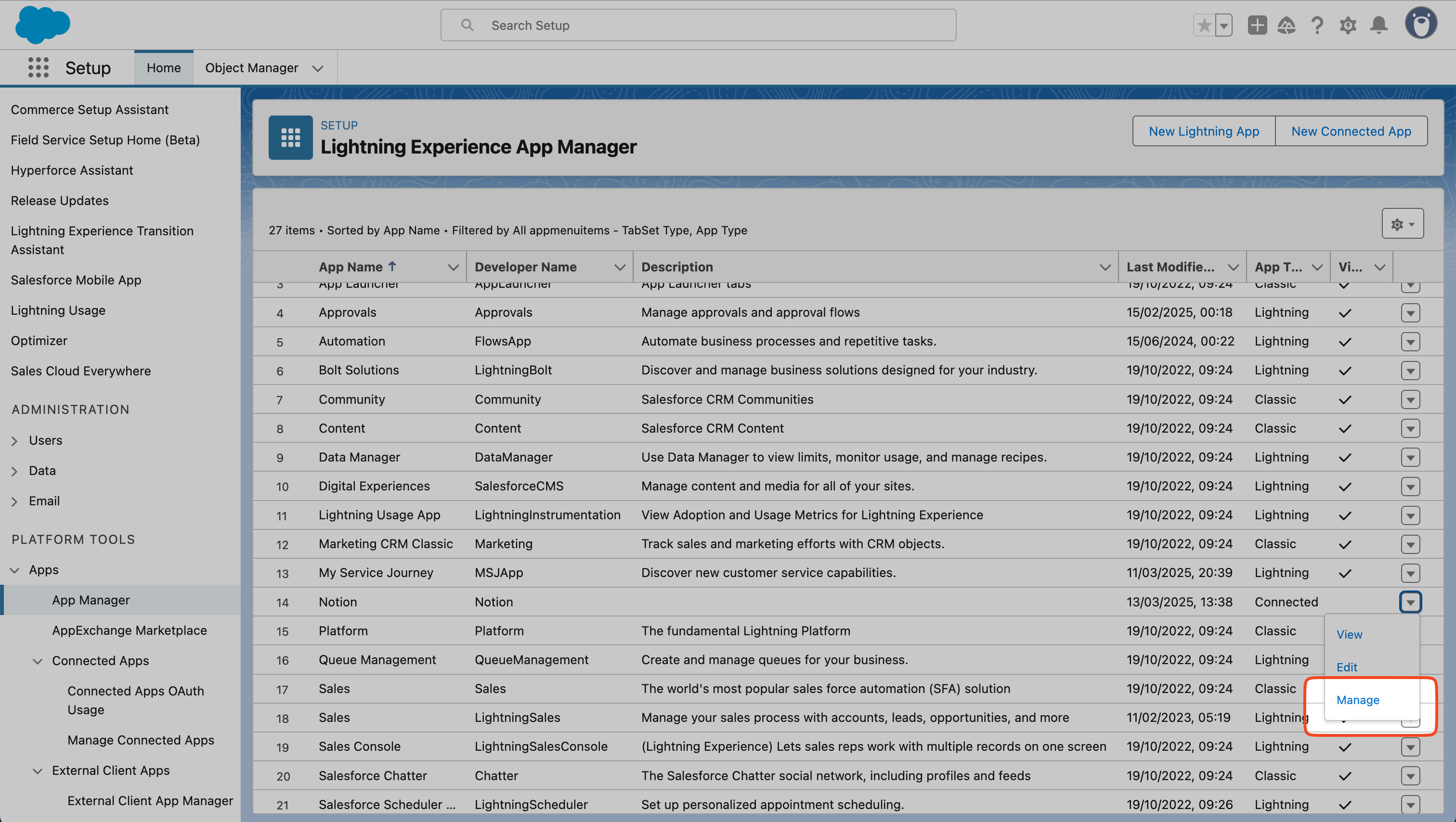
Enter Edit Policies .
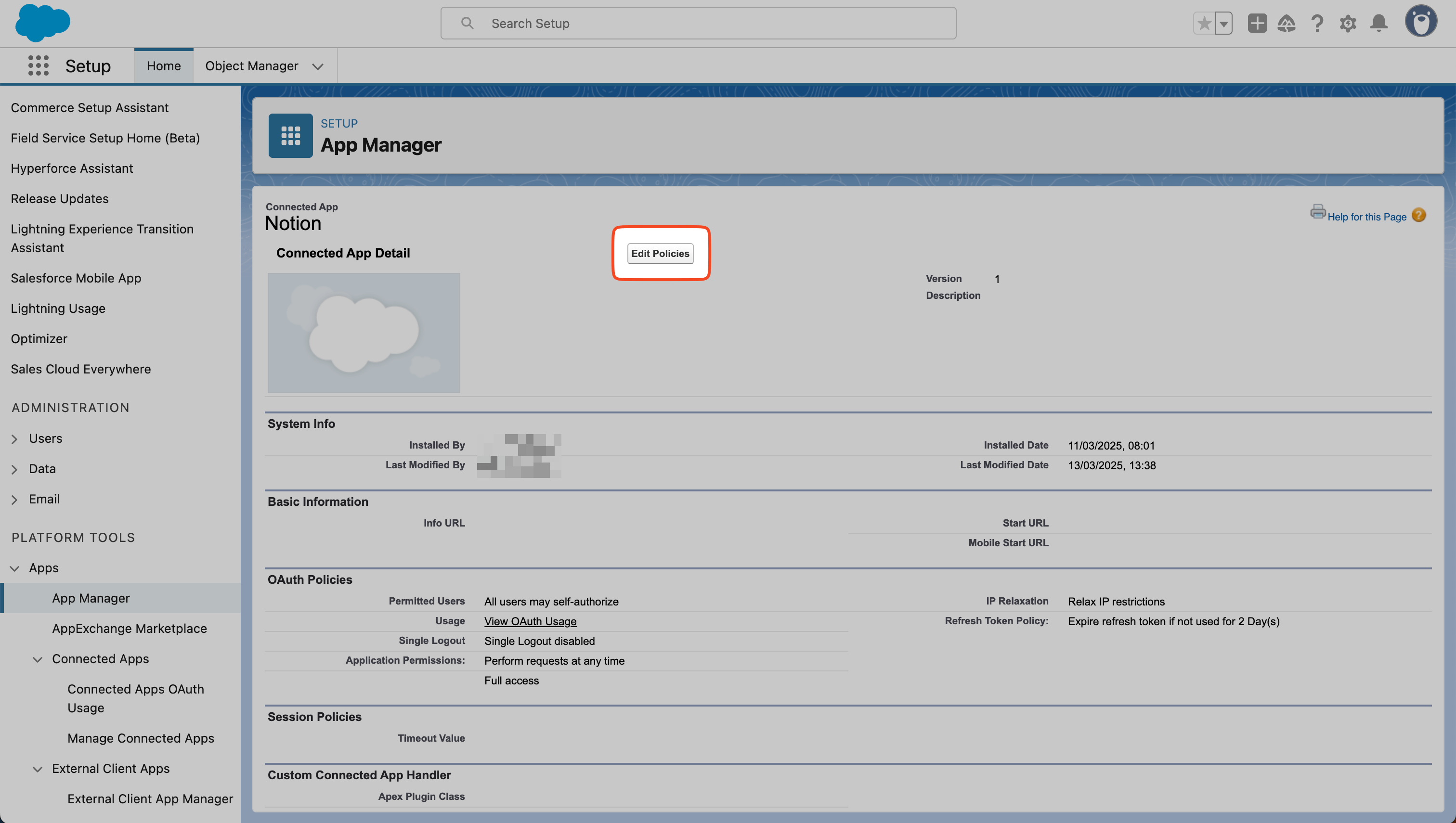
Select
All users may self-authorize
in
Permitted Users
and
Relax IP restrictions
in
IP Relaxation
. Change the value for
Expire refresh token if not used for
to
30
or whatever number. Then click
Save
.
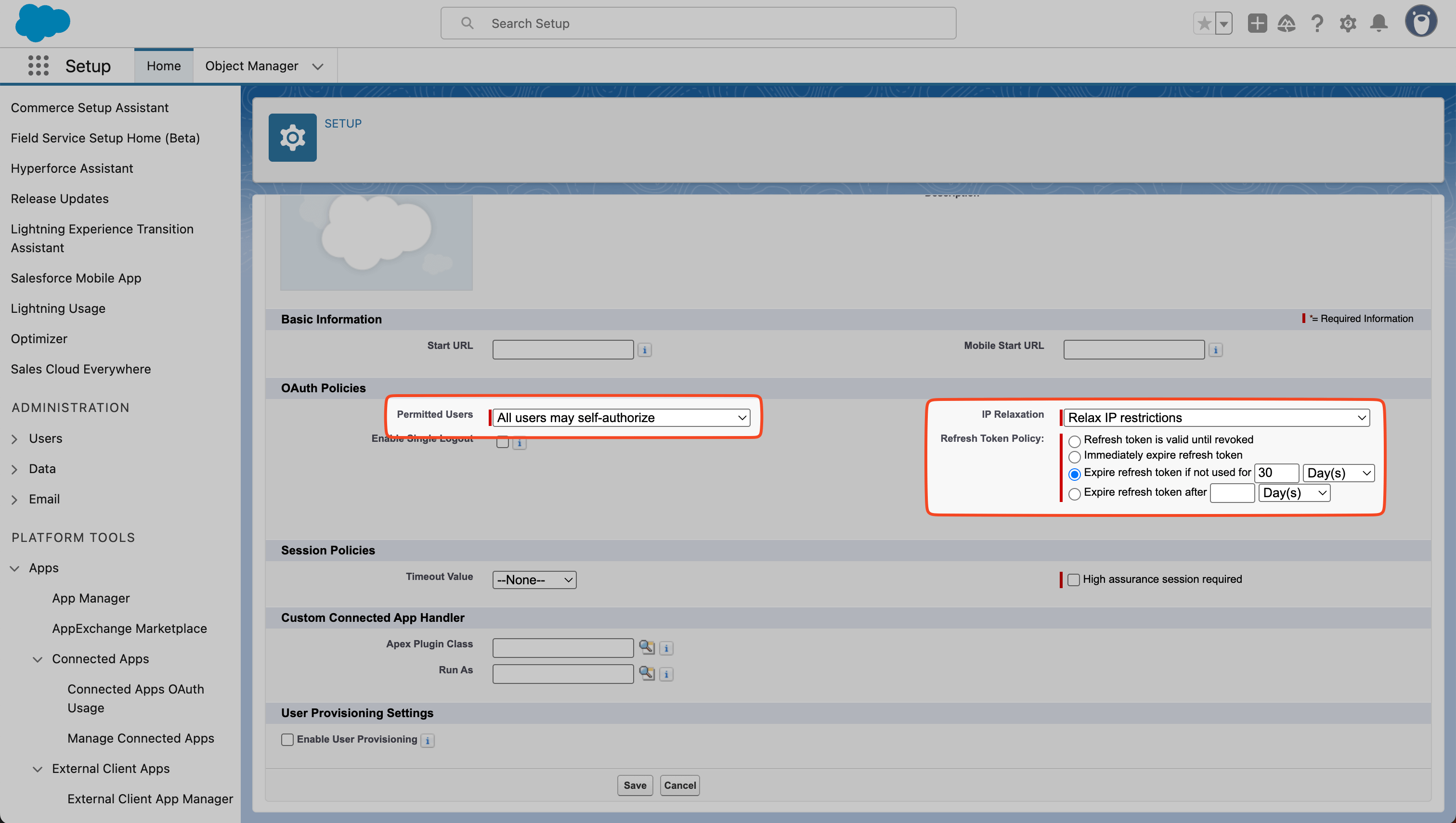
Import Salesforce Data into Notion
Before making API requests, review Salesforce’s API documentation to see how it works: Execute a SOQL Query .
You can import Salesforce data by running SOQL queries, where query is defined in url parameter such as:
https://MyDomainName.my.salesforce.com/services/data/v57.0/query/?q=SELECT Id,FirstName,LastName FROM Lead
Connect Salesforce to Note API Connector
First, you need to create OAuth Connection between Salesforce and Note API Connector. Click Create request and select Authorization → OAuth → New .
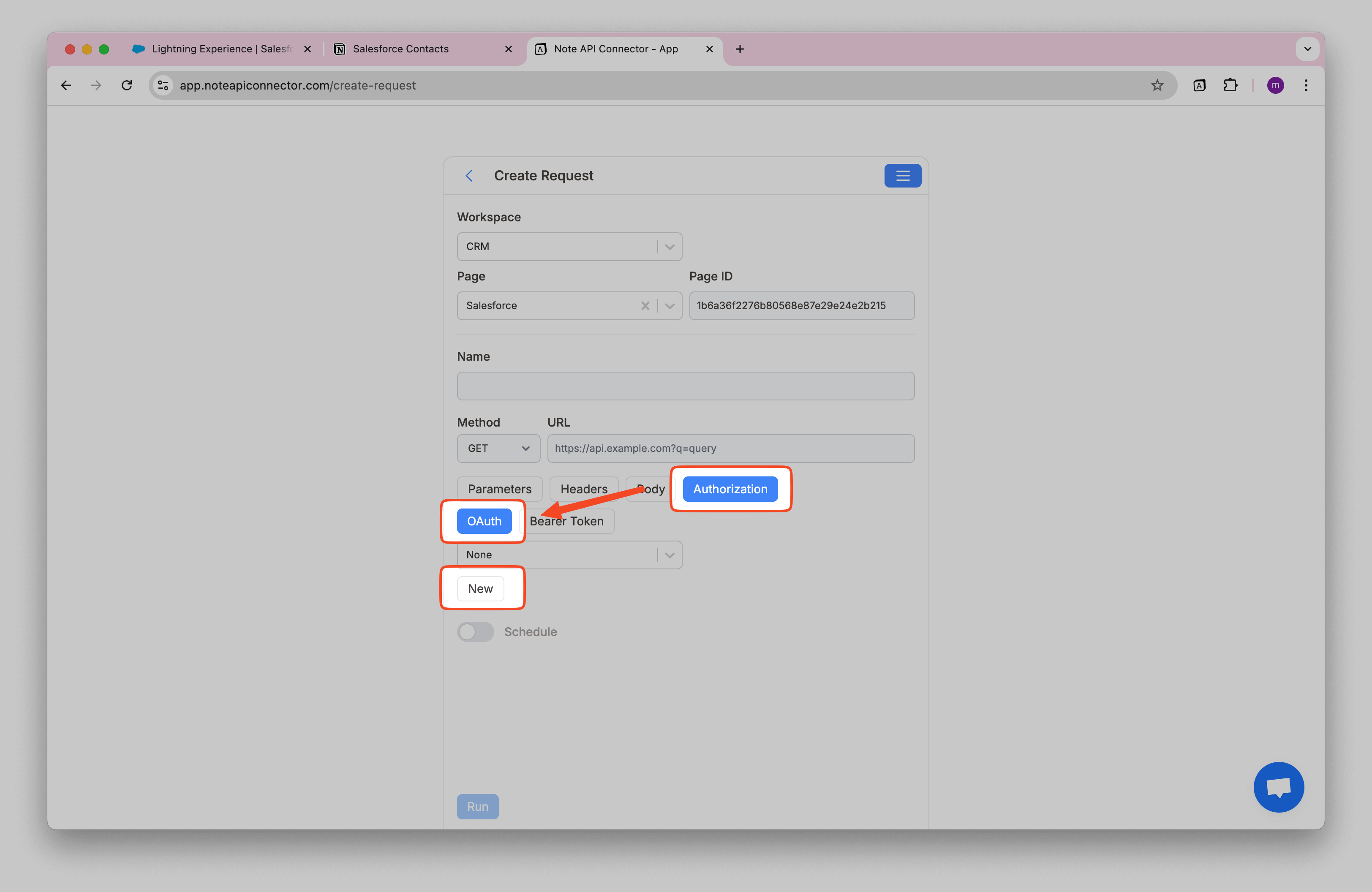
Then, in the modal dialog add:
- Name, e.g. Salesforce Connection
-
Authorization Base URL
→
https://login.salesforce.com/services/oauth2/authorize -
Token URL
→
https://login.salesforce.com/services/oauth2/token -
Scopes
→
full refresh_token
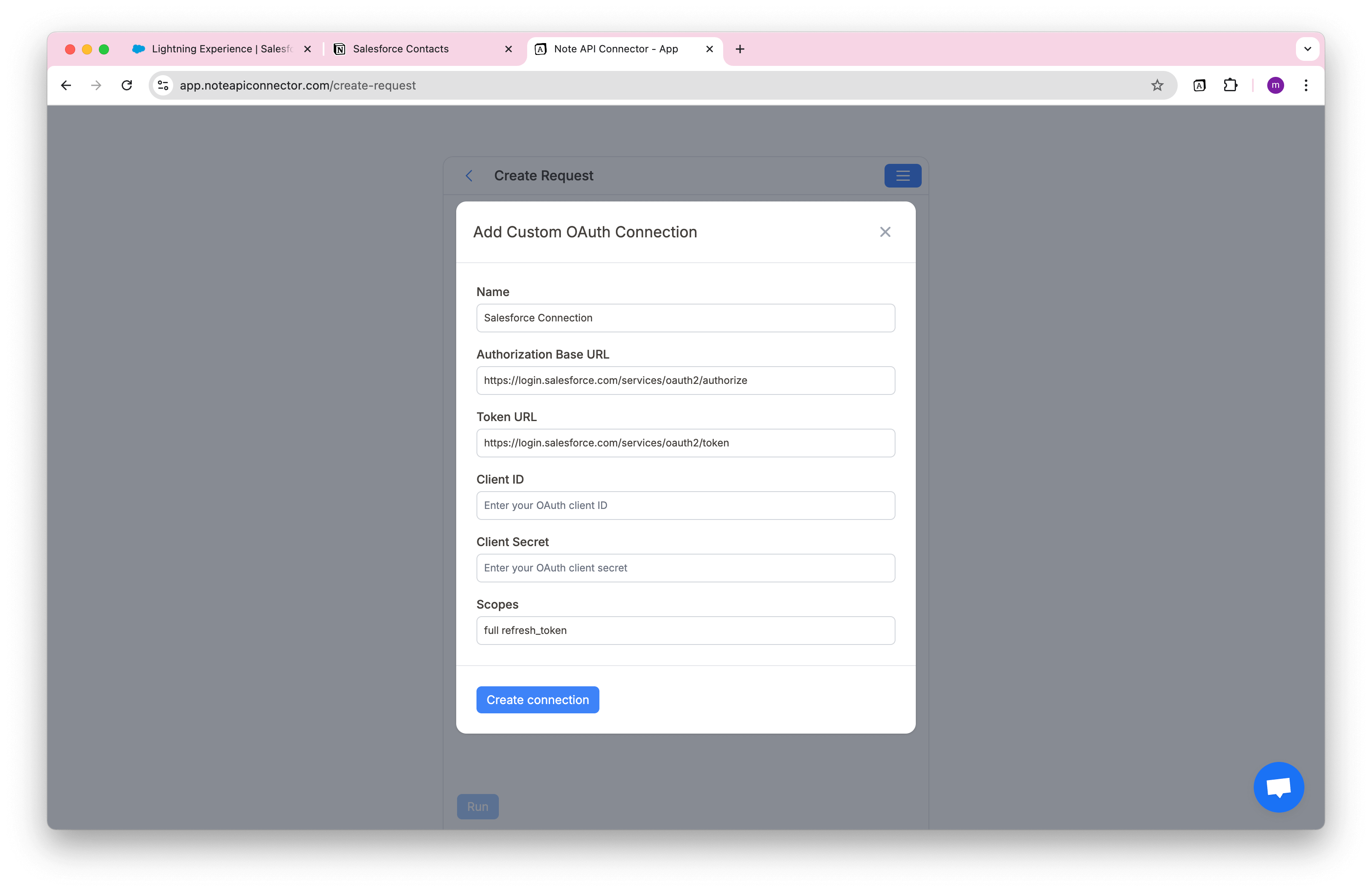
You need to go back to Salesforce to get Client ID and Client Secret parameters.
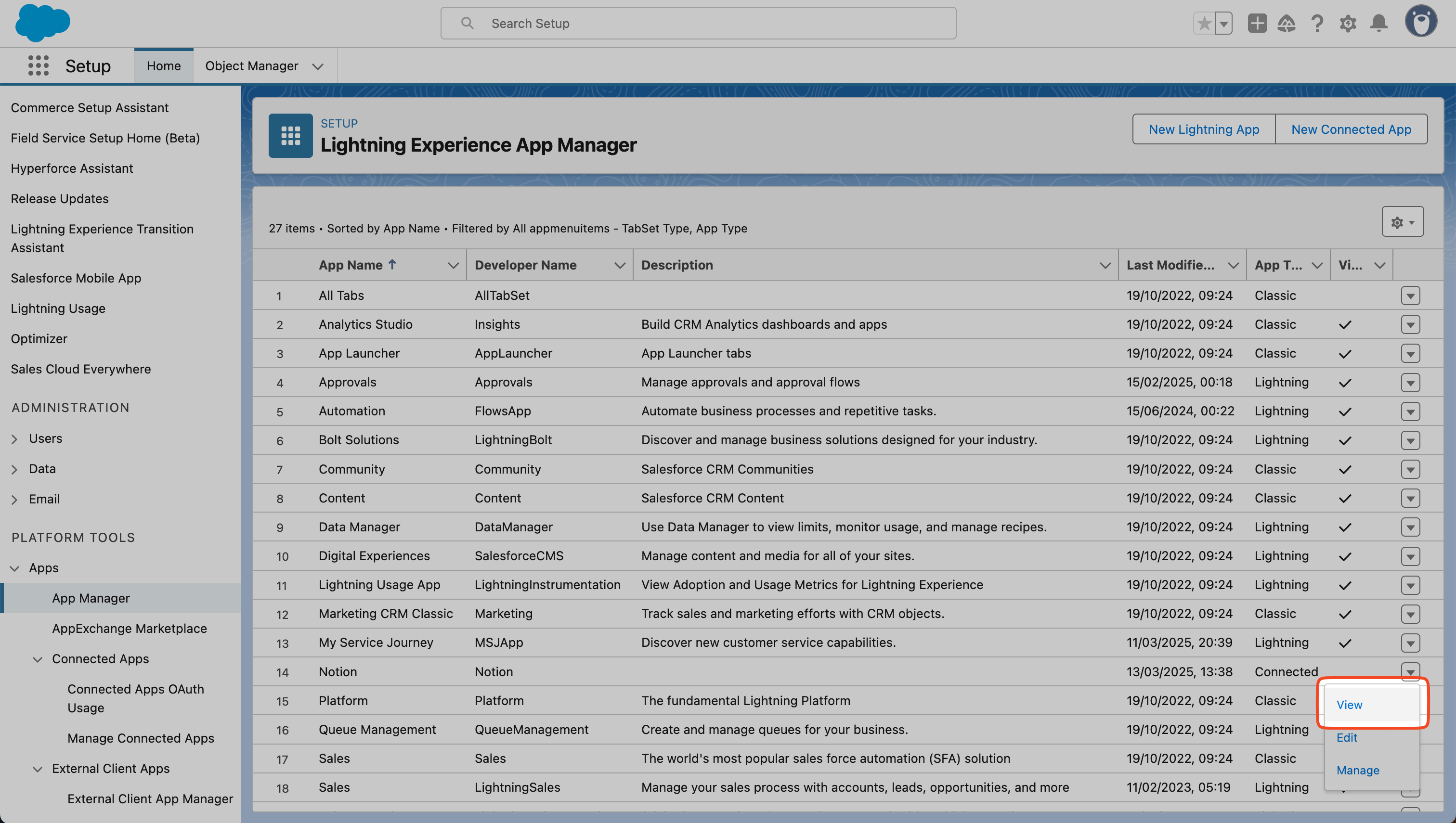
Enter Manage Consumer Details .
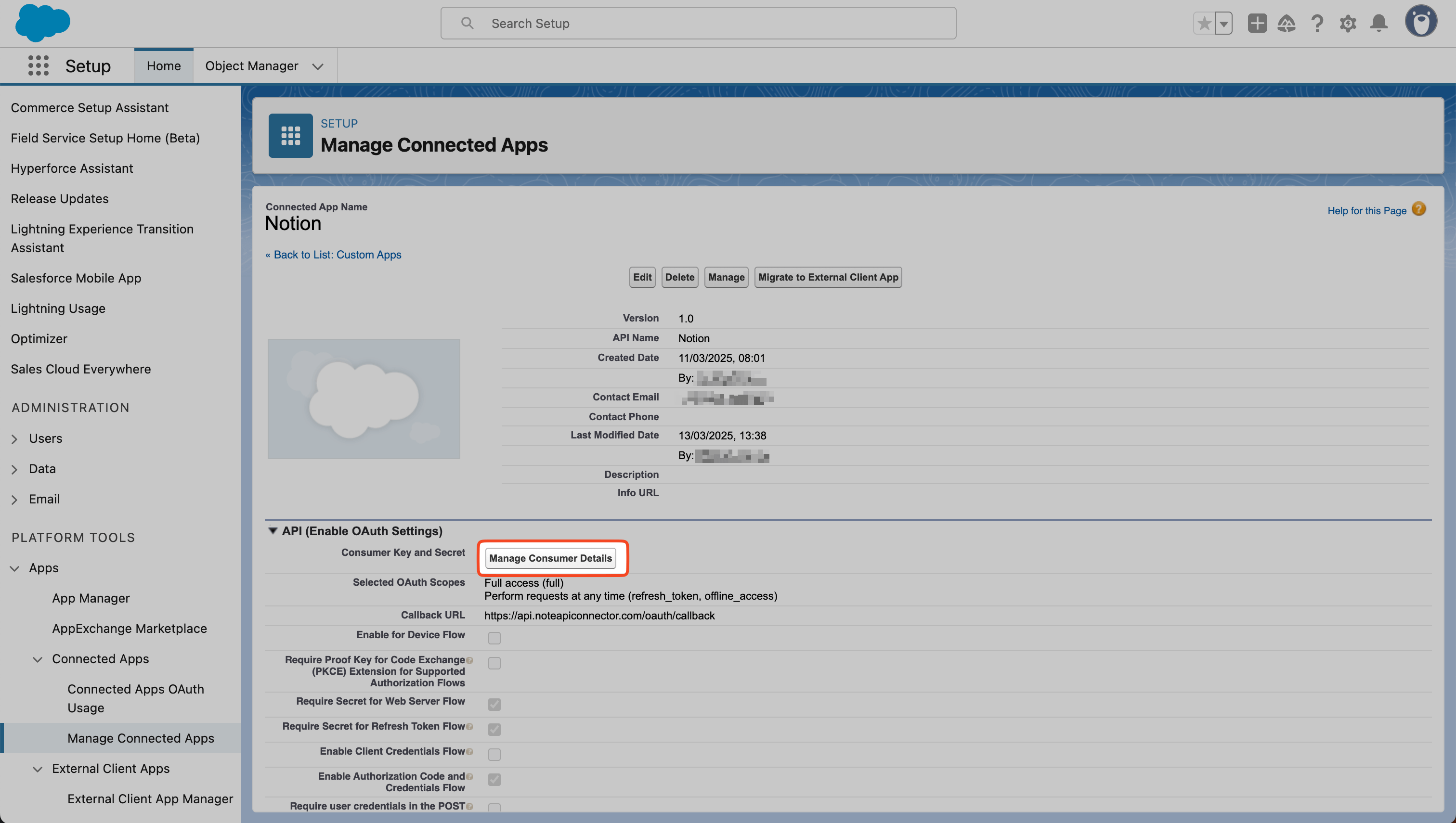
You can see Consumer Key and copy paste it to Client ID and Consumer Secret into Consumer Secret .
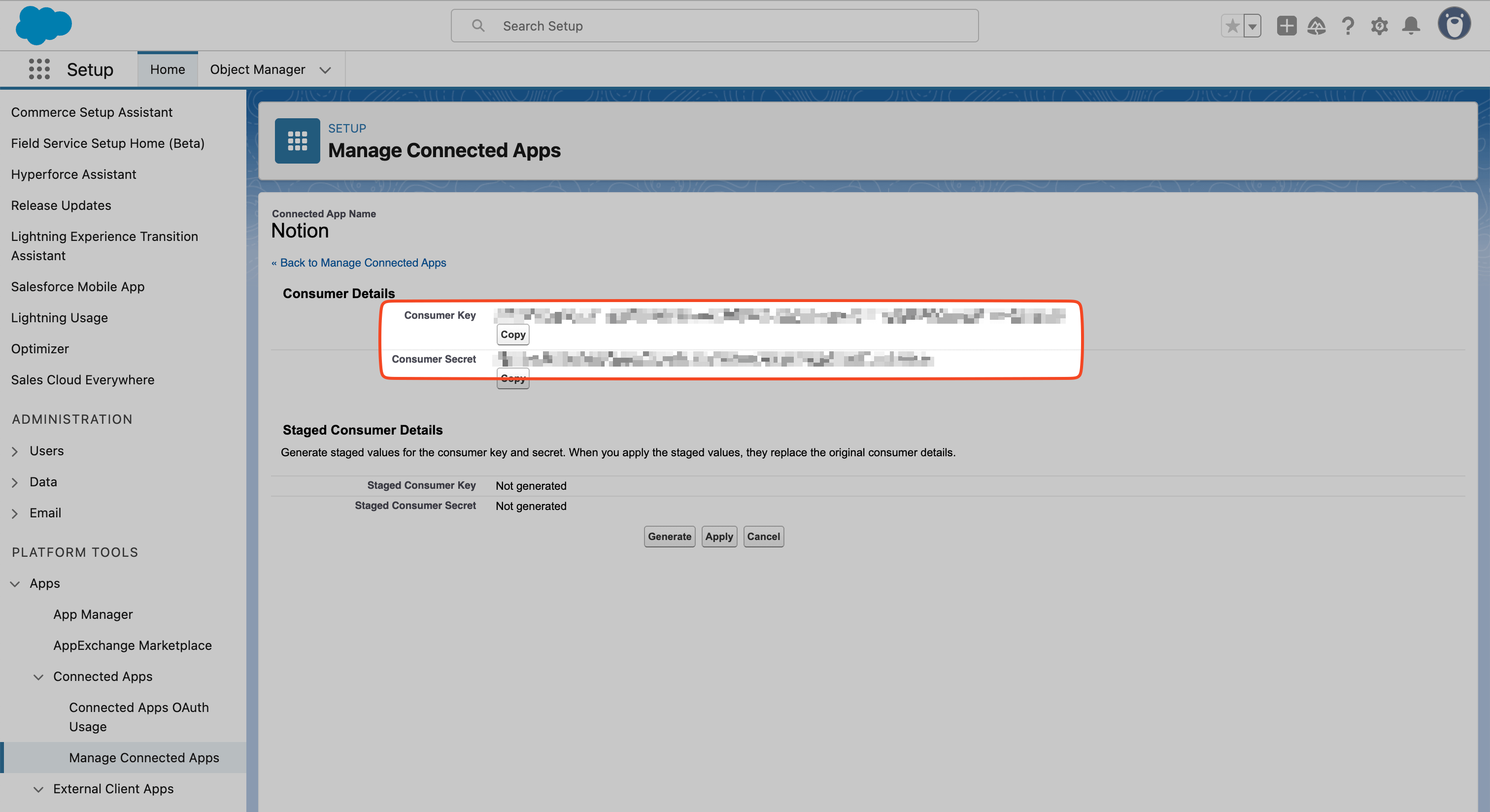
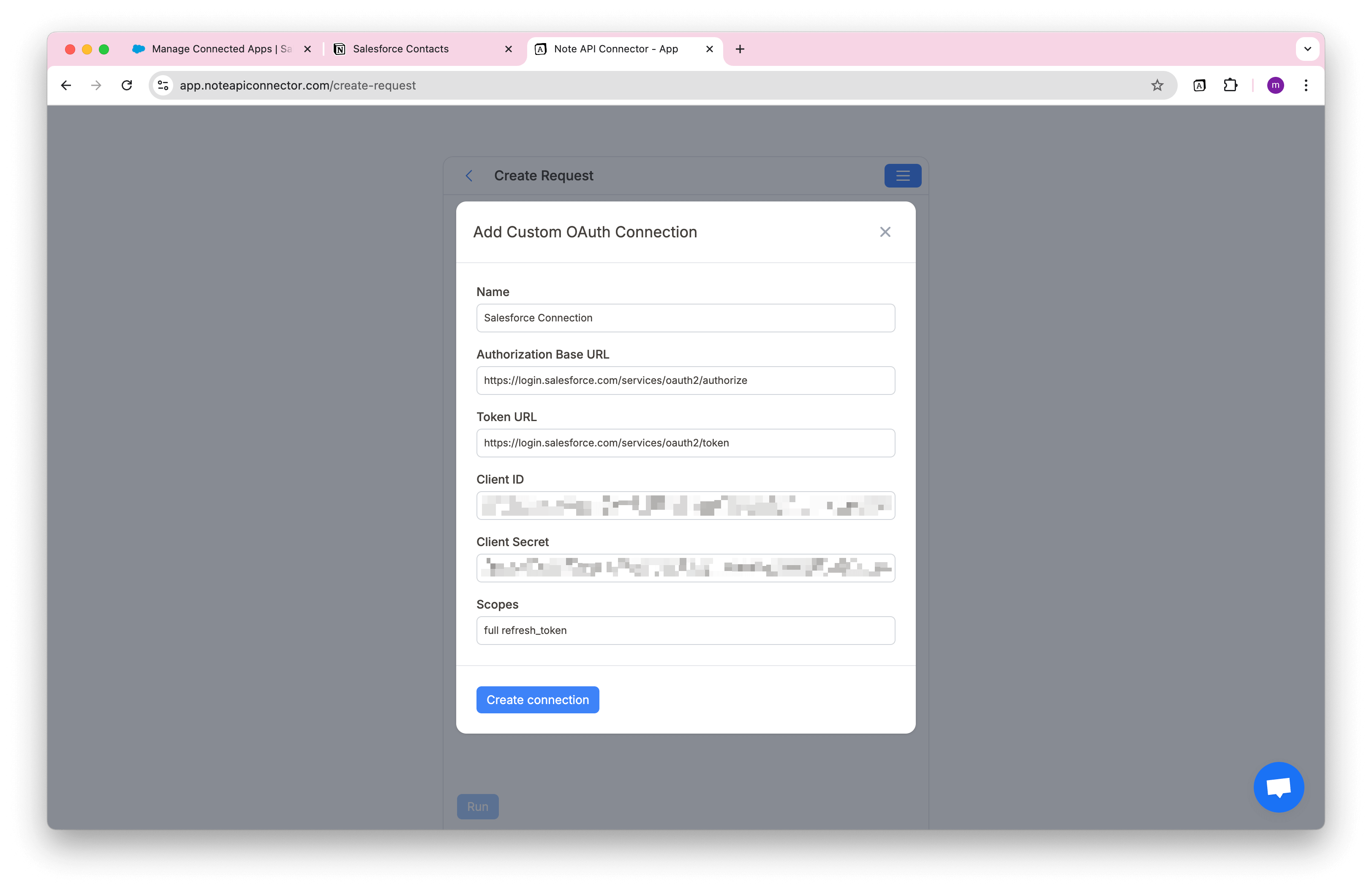
Then, you just need to confirm the connection between Salesforce and Note API Connector in a popup window. Then, you can see the success status for OAuth connection in Note API Connector.
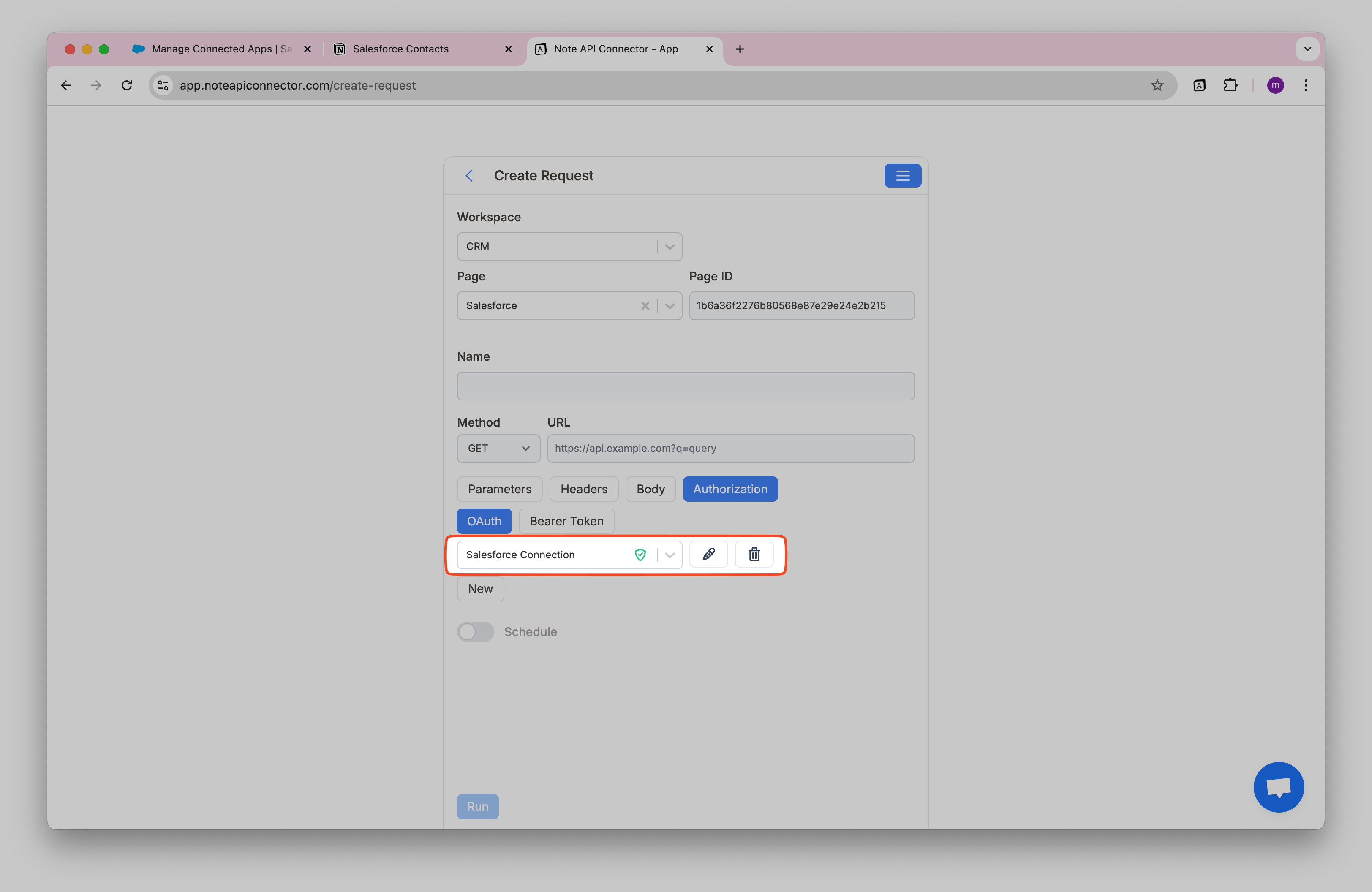
Create a Notion Database where Salesforce data will be imported.
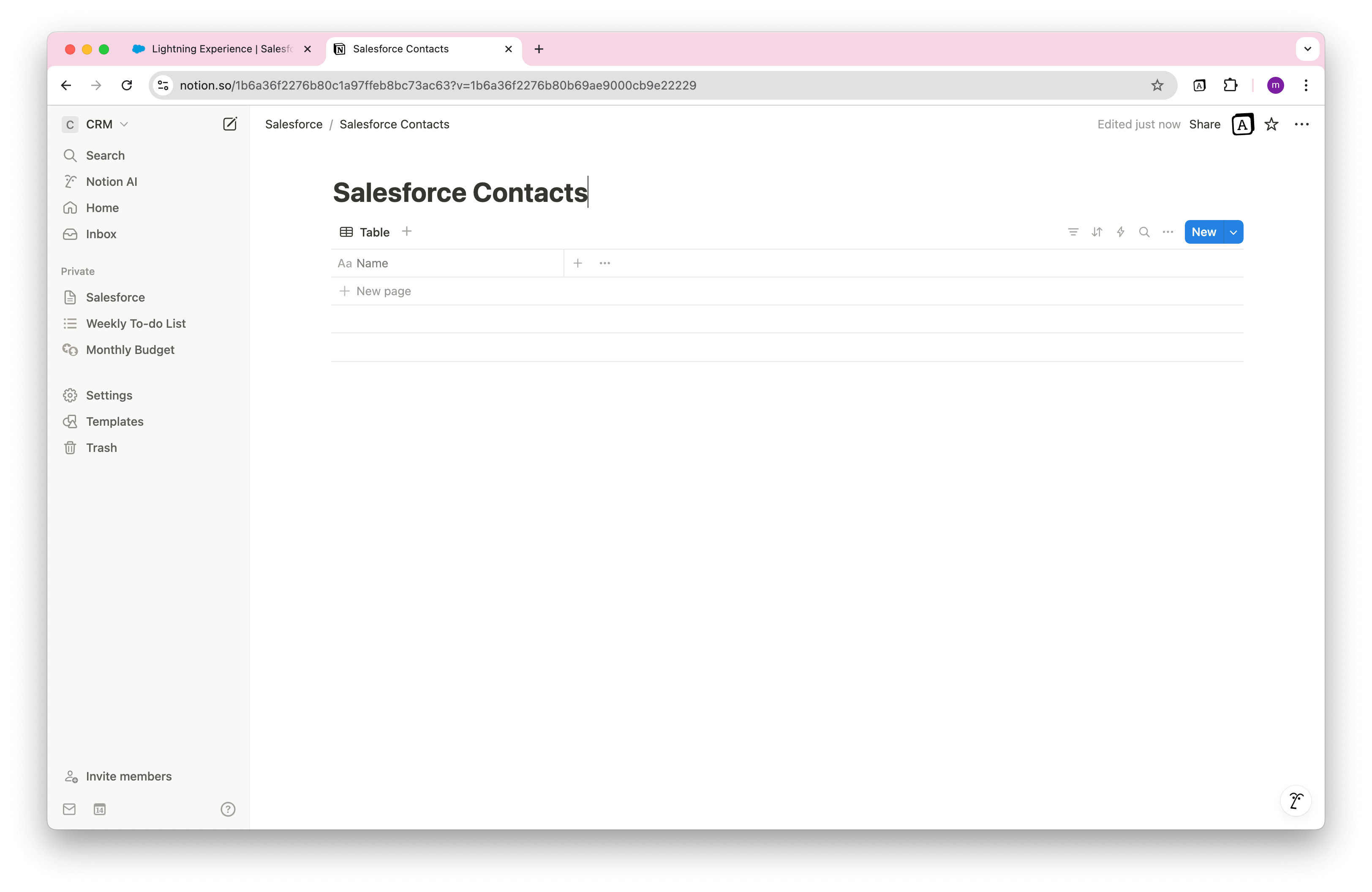
Name your request (e.g., Salesforce Contacts ). Select the Notion database where you want to import the data.
Add the url with SOQL query into URL field. Then, click Run to call API request.
https://martinros-dev-ed.my.salesforce.com/services/data/v57.0/query/?q=SELECT Id,FirstName,LastName FROM Lead
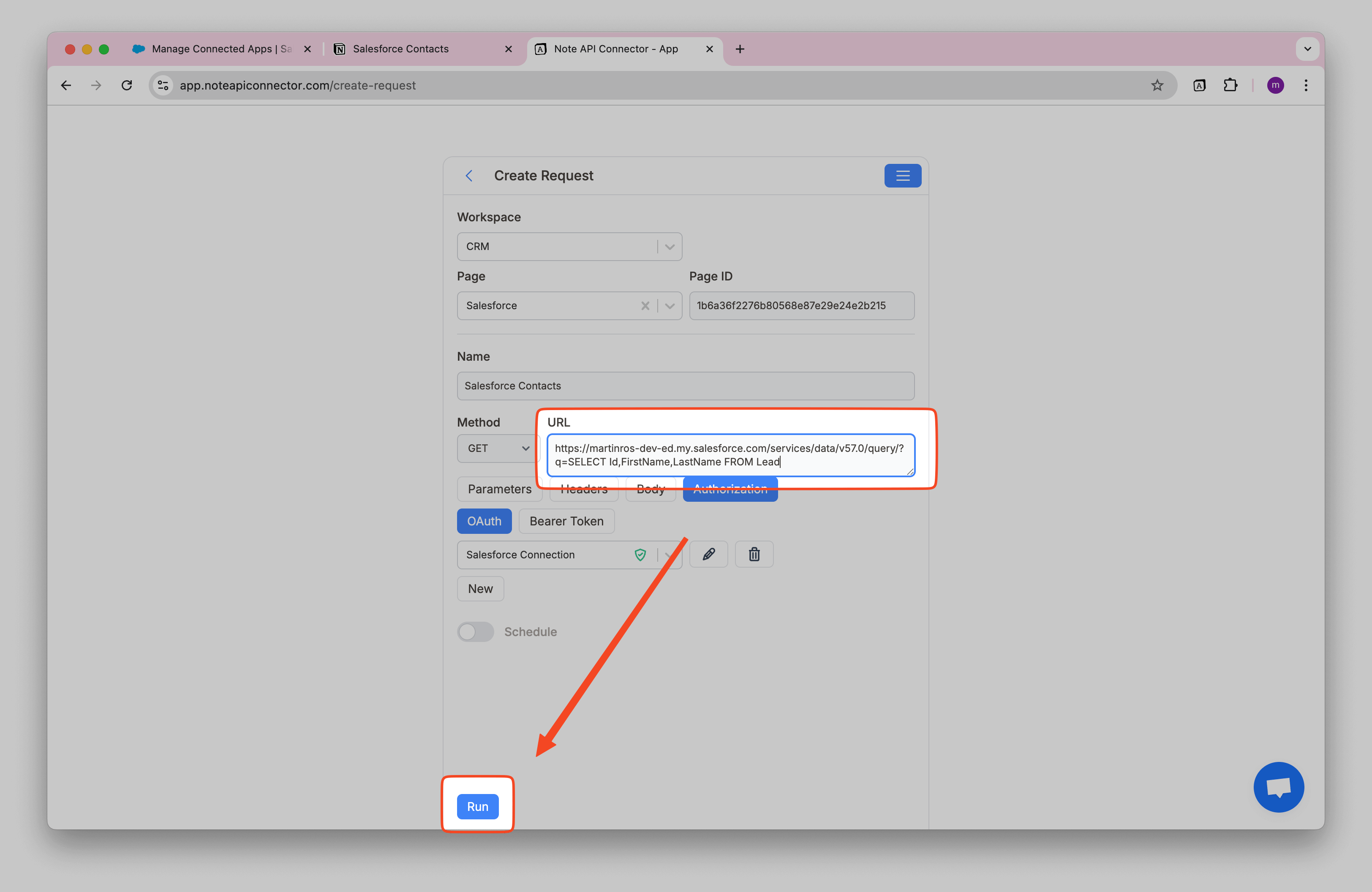
Review the fetched Salesforce leads in the Response Field Mapping view.
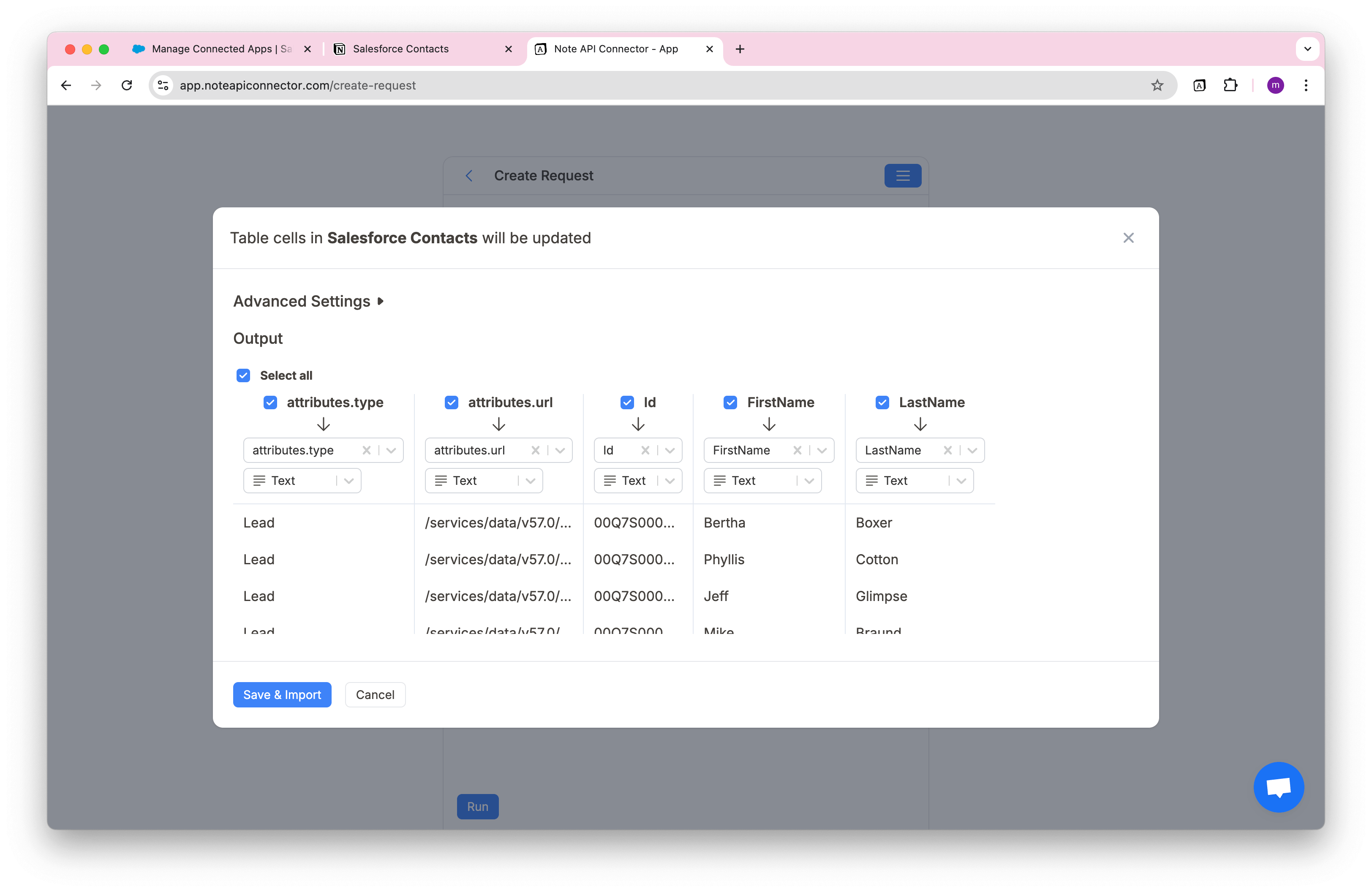
Click Save & Import to store the data in your Notion database.
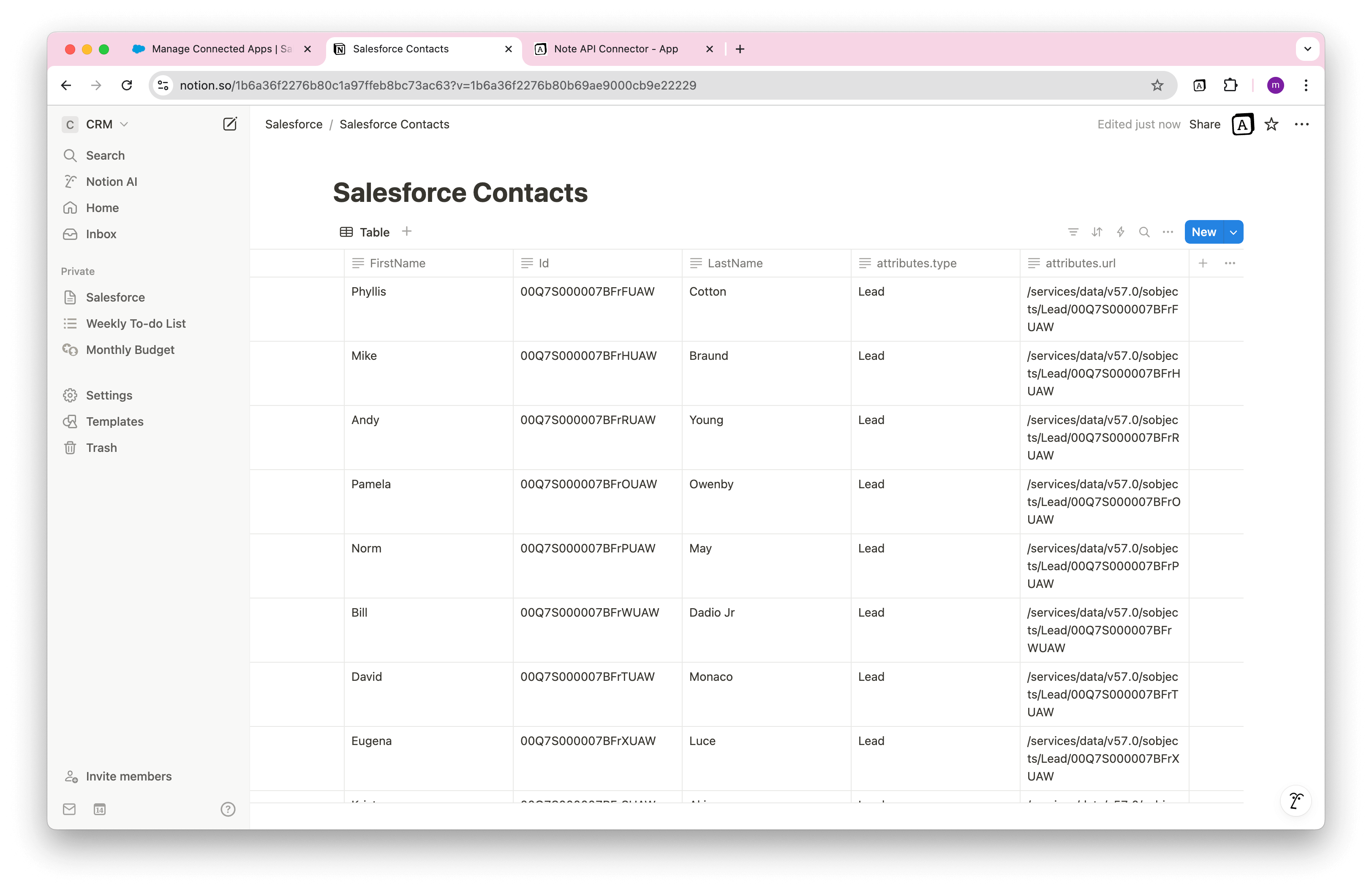
Automate Data Updates in Notion
Manually refreshing your Salesforce data in Notion can be a time-consuming, especially when tracking contacts, deals, and marketing campaign metrics. With Note API Connector’s scheduling feature , you can automate data updates , ensuring your Notion dashboard always reflects the latest Salesforce information—without lifting a finger. Set it to refresh hourly, daily, or at custom intervals , so you never have to worry about outdated data again. Whether you're monitoring sales pipelines, tracking lead engagement, or analyzing customer relationships, automated synchronization lets you focus on strategy while your data stays current .

Conclusion
With Note API Connector , importing Salesforce data into Notion is seamless and efficient. This Notion Salesforce integration centralizes your valuable CRM information in one collaborative workspace, making it easier for teams to access and utilize customer data.
Whether you're tracking contacts, monitoring deals, or analyzing marketing performance, connecting Salesforce to Notion eliminates data silos and improves team productivity. The ability to create custom views, filters, and dashboards in Notion transforms your Salesforce data into actionable insights.
🚀 Start streamlining your workflow today. Try Note API Connector and seamlessly import Salesforce data to Notion to create a unified hub for your customer information.
Frequently asked questions
You can use Note API Connector to import Salesforce data into Notion. Simply generate Salesforce OAuth credentials, configure an API request, and map the data to your Notion database.
No, Note API Connector is a no-code tool that allows you to connect Salesforce to Notion without any programming knowledge.
Yes. With automatic scheduling , you can set your data to update hourly, daily, or at custom intervals. This ensures your Notion dashboard always reflects real-time Salesforce data, reducing manual updates.
Yes, Note API Connector uses secure OAuth authentication, and your credentials are not stored. You have full control over the API access settings in Salesforce.