How to Import Mailchimp Data into Notion
Want to import Mailchimp data into Notion effortlessly? Whether you're tracking email subscribers, monitoring campaign performance, or organizing email marketing analytics, a Notion Mailchimp integration can streamline your workflow and centralize your data.
With Note API Connector , you can easily connect Mailchimp’s API to Notion—no coding required. This guide will walk you through setting up the integration, from generating a Mailchimp API key to syncing subscriber lists.
Getting started with Note API Connector
You can get started in just a few clicks:
- Web App: Access the platform directly via the Note API Connector Web App .
- Chrome Extension: Install the Note API Connector Chrome Extension to use Note API Connector in Notion.
Simply authenticate your Notion account, grant the necessary permissions, and start creating API requests effortlessly.
👉 Follow the official setup guide for step-by-step instructions.
Generate Mailchimp API Key
Before you can import Mailchimp data into Notion , you'll need an API key. This key grants access to your Mailchimp lists, campaign metrics, and subscriber details.
Log in to your Mailchimp account and go to Account & billing .
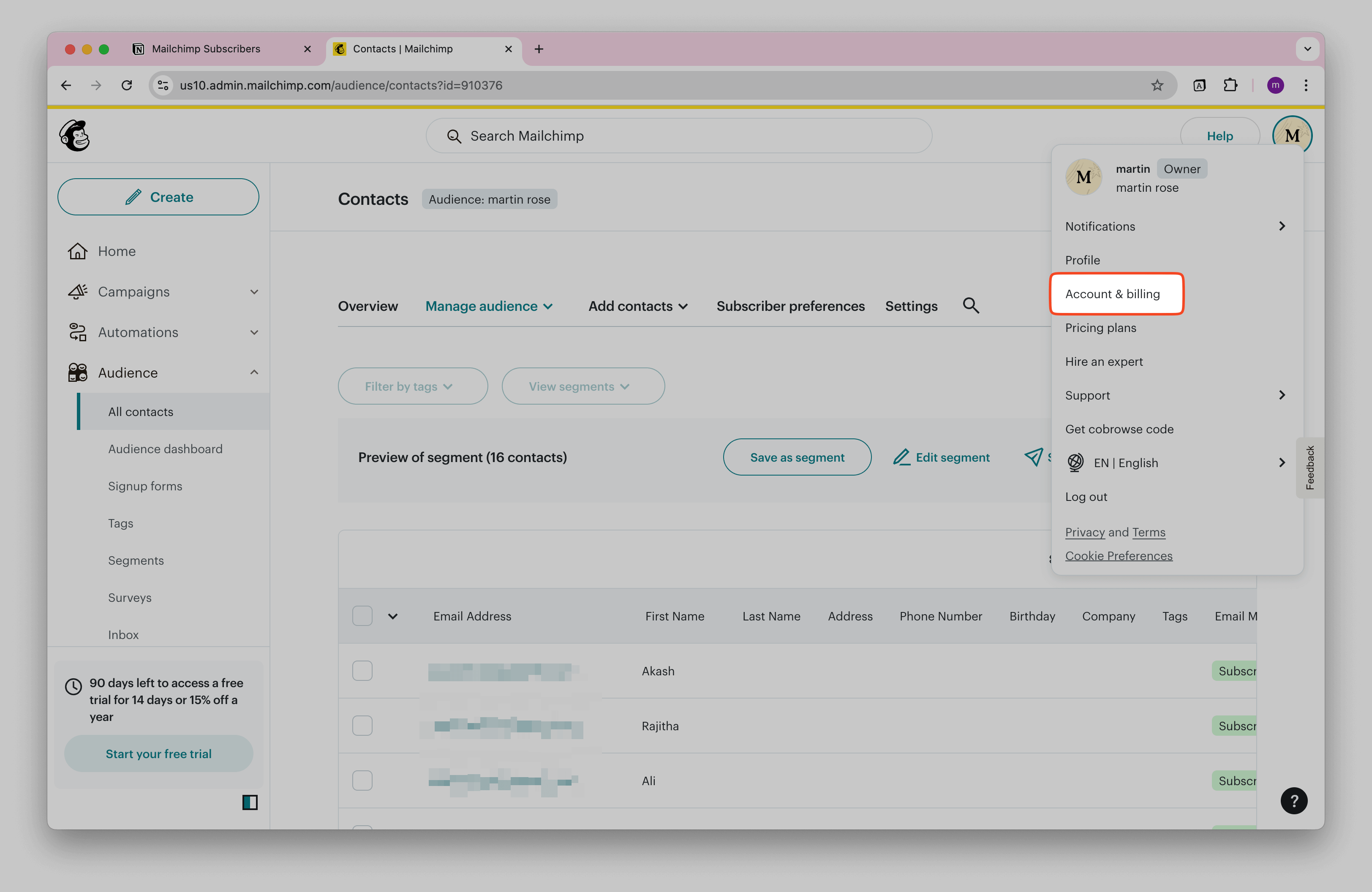
Click Extras → API keys .
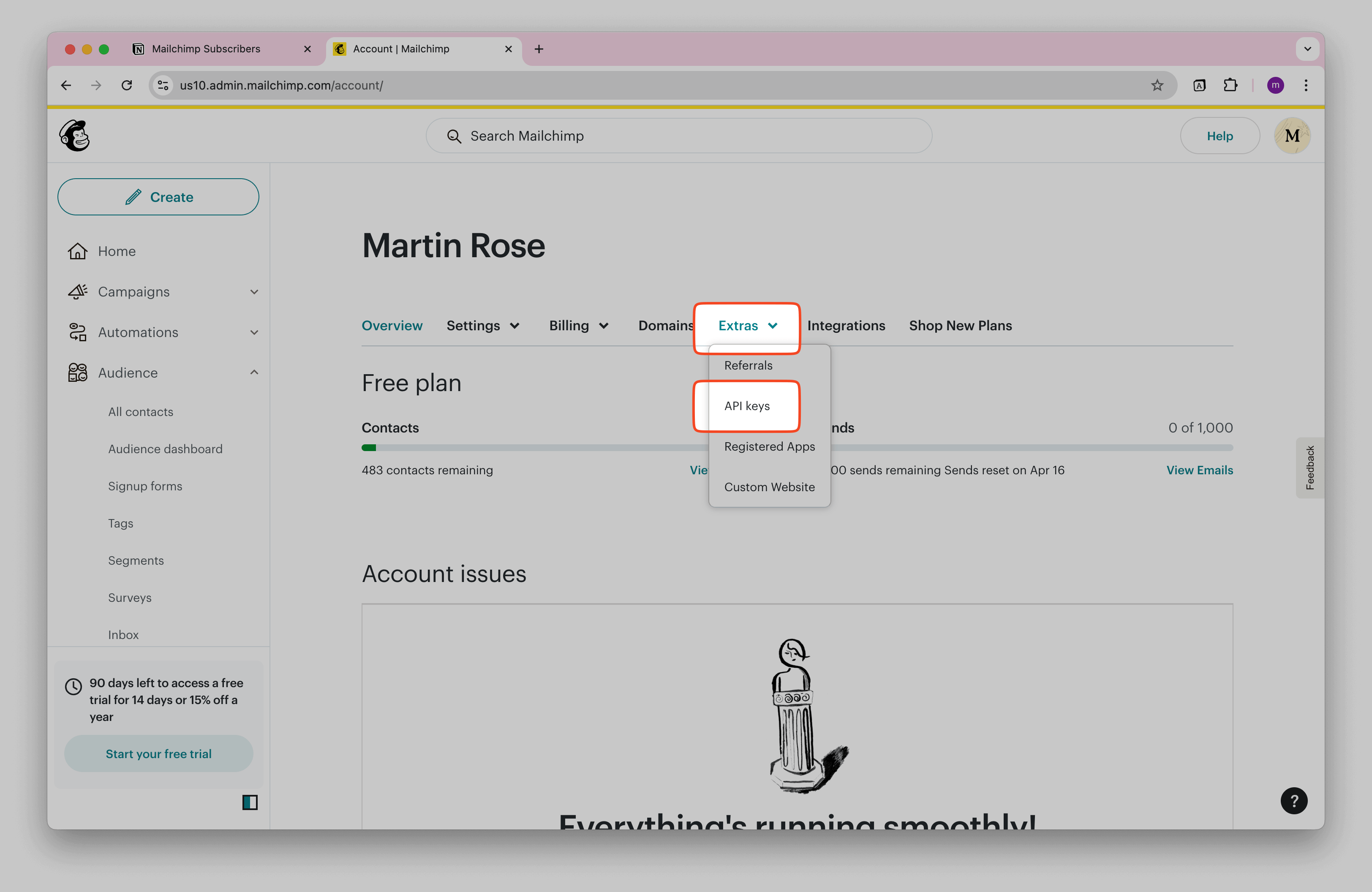
Click Create a key .
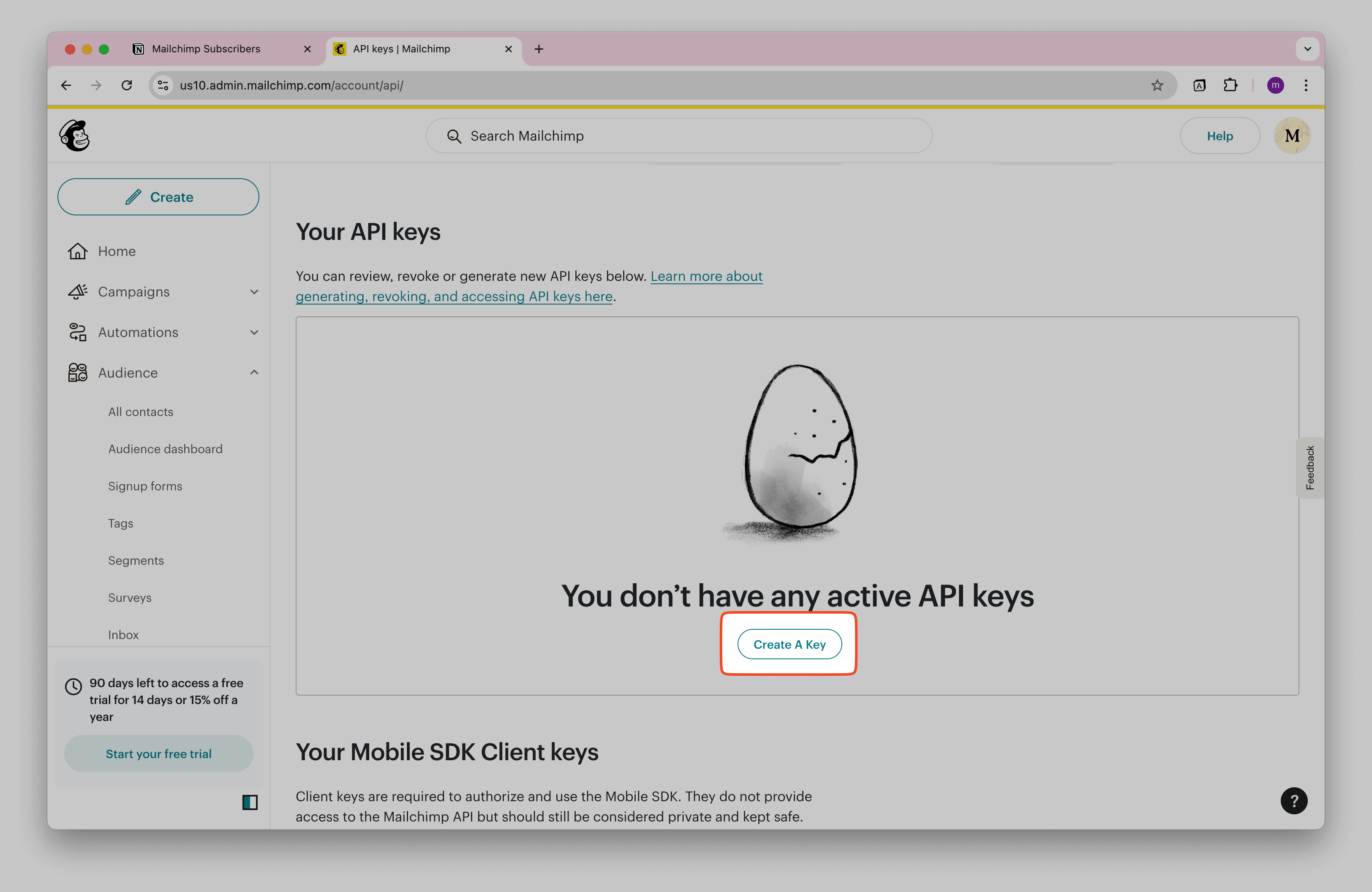
Name your app (for example, "Note API Connector") and click Generate Key .
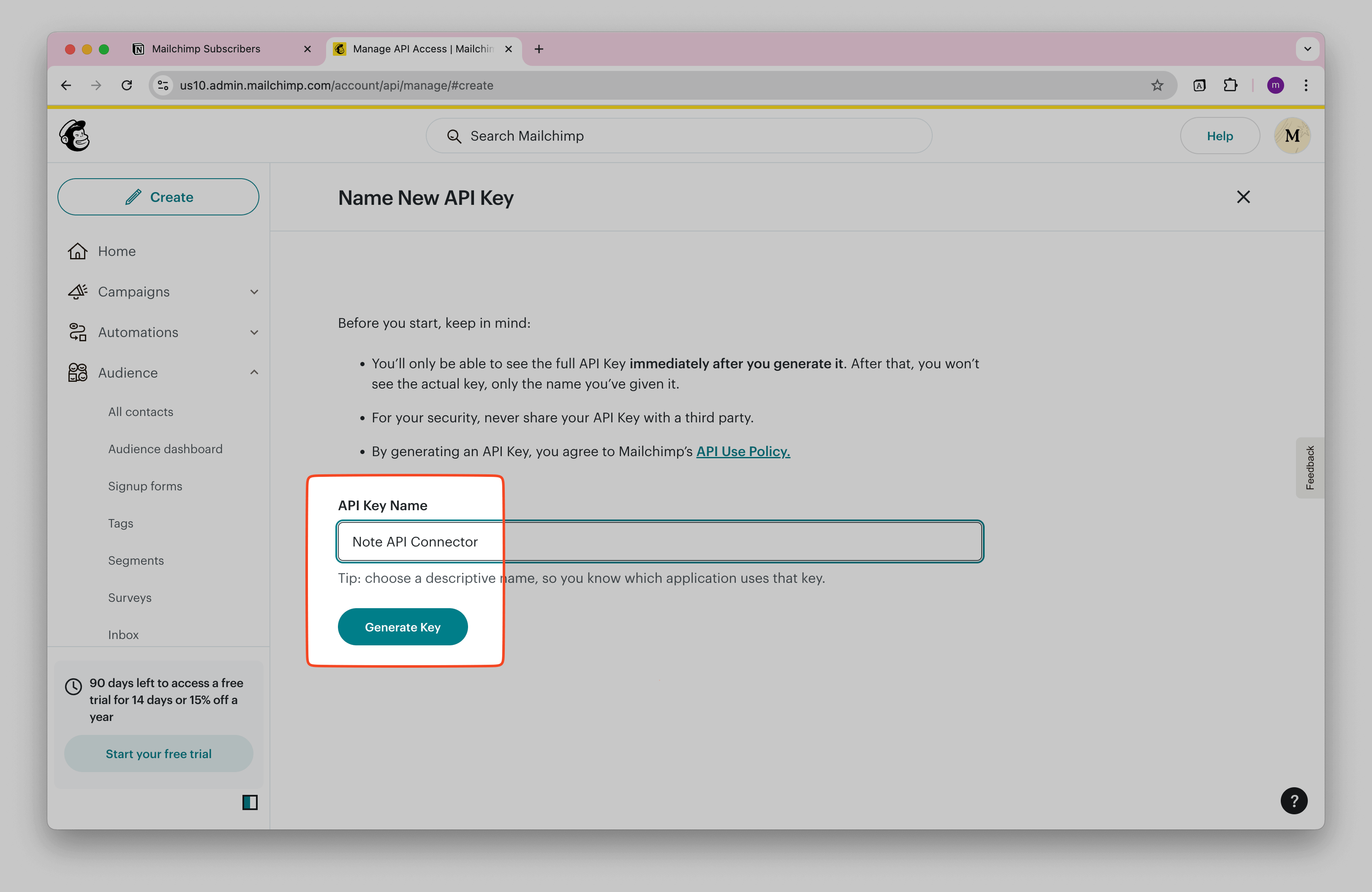
Now, you can see your API key. Click Copy To Clipboard , to copy your key and store it safely. This token allows you to access your Mailchimp data via the API.
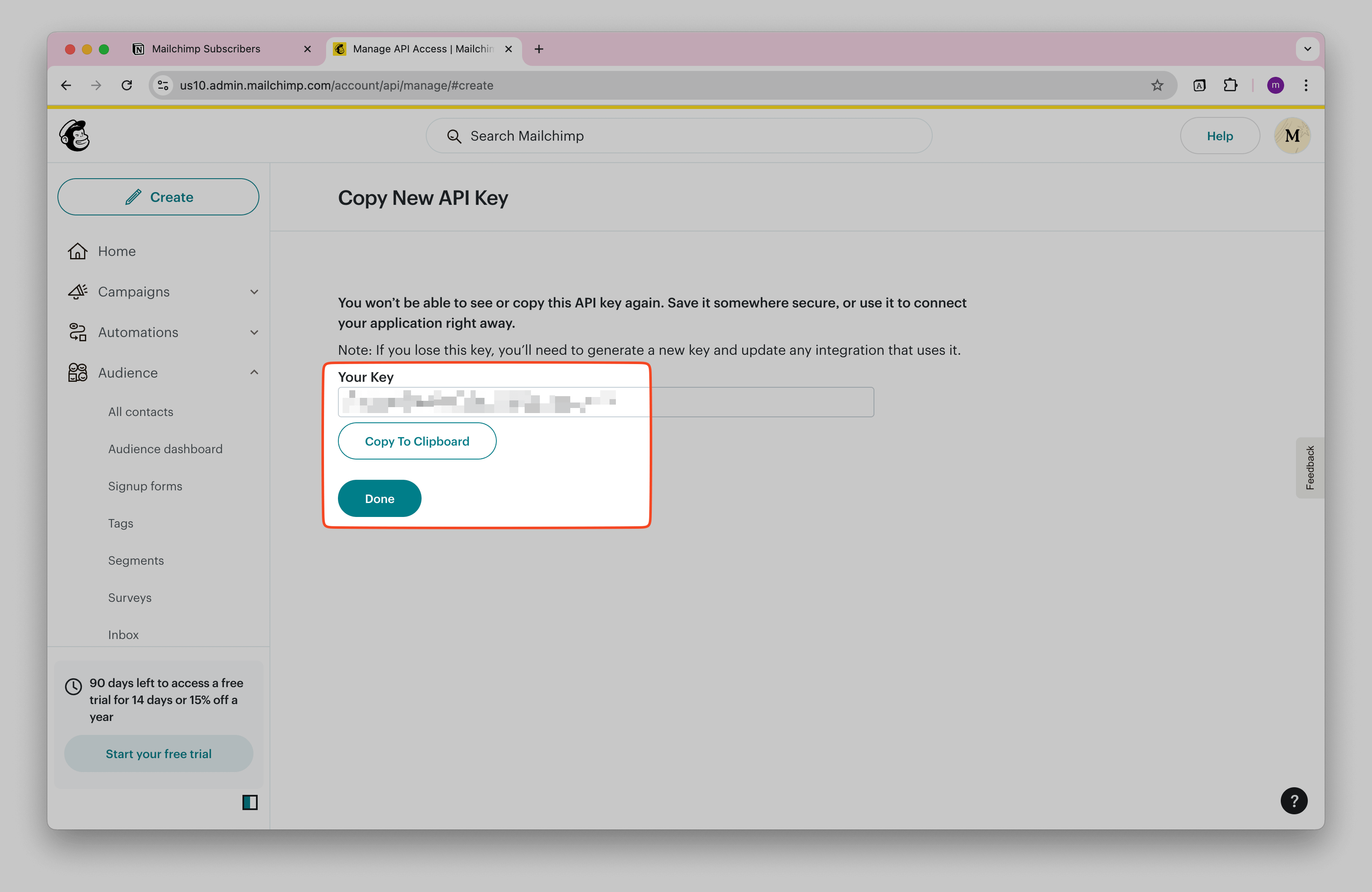
You can see your created key in API Keys view.
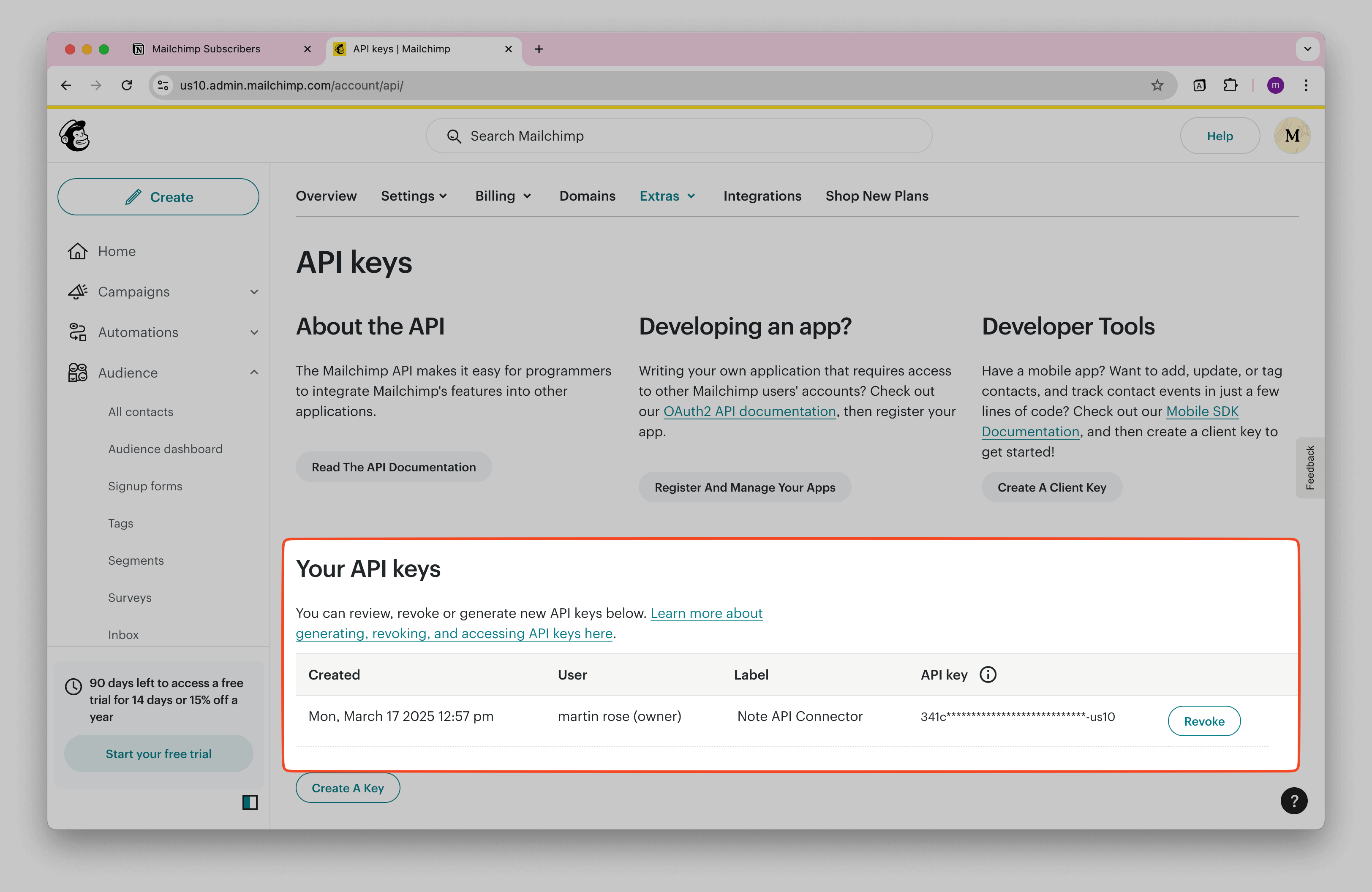
Import Mailchimp Data into Notion
Before making API requests, review Mailchimp’s API documentation to explore what data you want to import: Mailchimp Marketing API .
Importing Mailchimp Subscribers
To import subscribers from Mailchimp, start by searching for the relevant API endpoints in the Mailchimp API documentation. You can find it in Members → List members info .
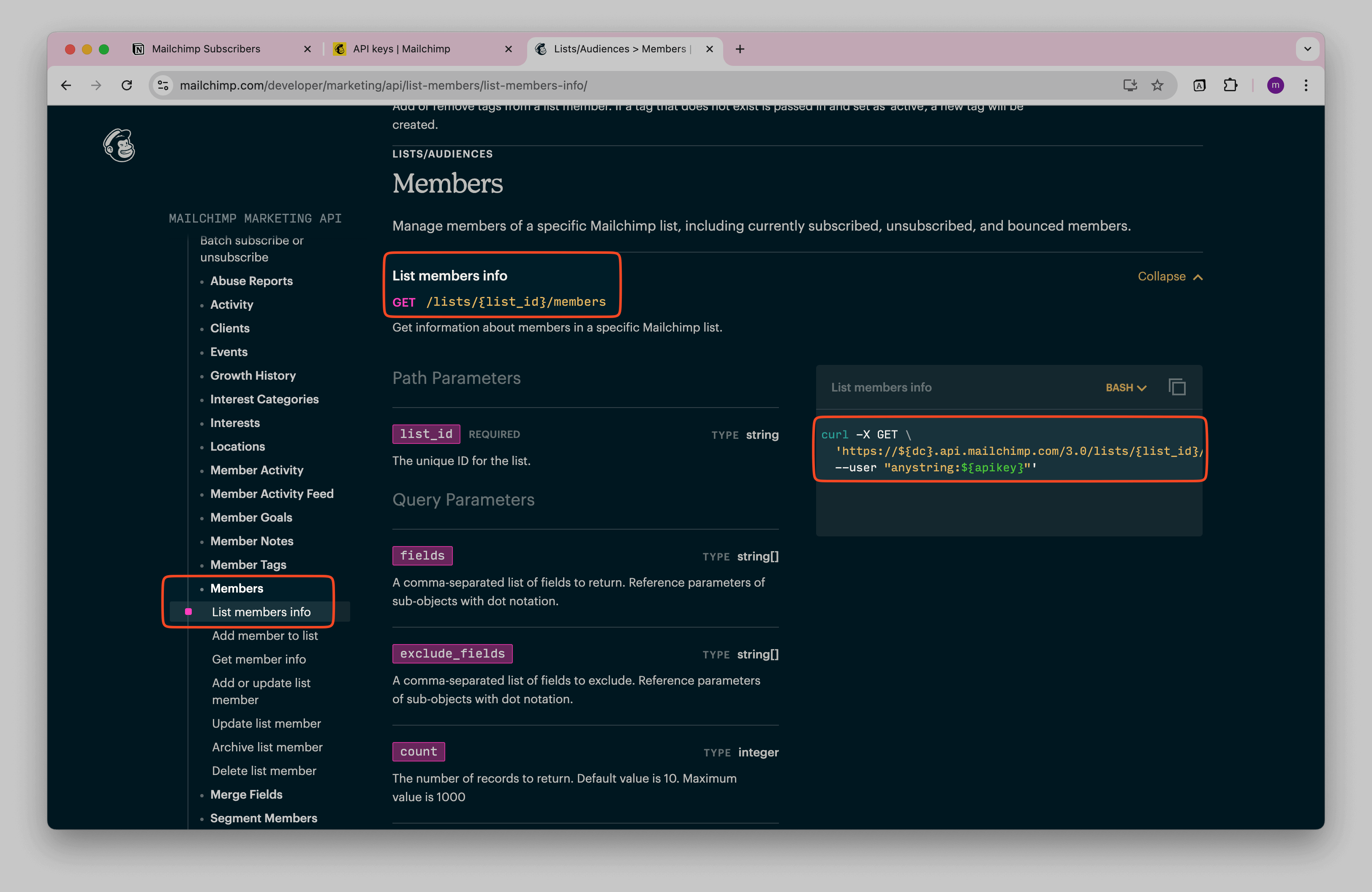
Once you locate the API documentation, review the request format. You need to find out two parameters:
{dc}
is your mailchimp data center and
{list_id}
is Audience (List) ID.
To find List ID, you need to go to Audience → Settings .
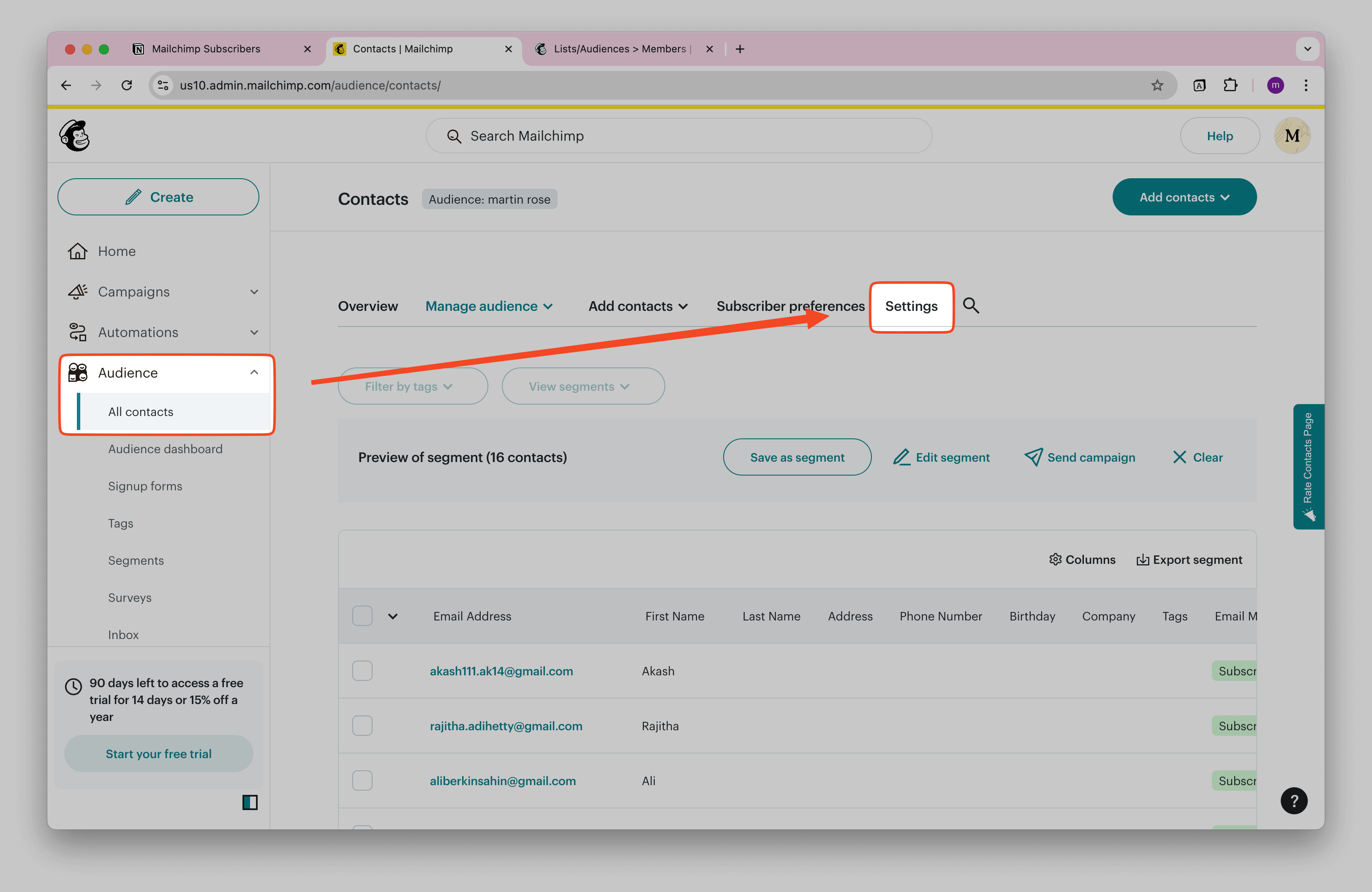
Then, you can find
dc
parameter in your account web URL and List ID is Audience ID.
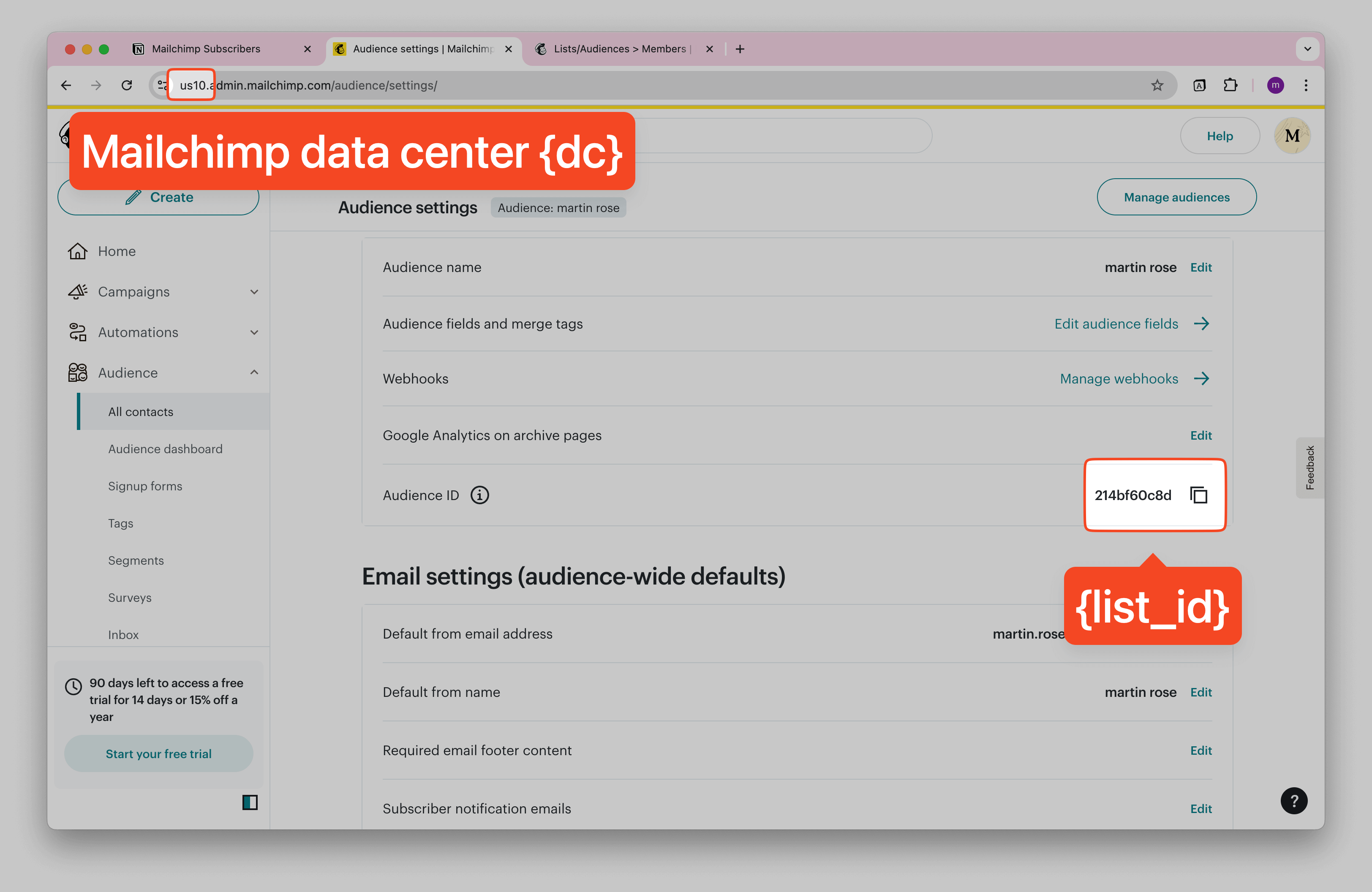
Open Note API Connector and click Create request .
Name your request (e.g., Mailchimp subscribers ). Select the Notion database where you want to import the data.
Paste the API URL into the URL field:
https://{dc}.api.mailchimp.com/3.0/lists/{list_id}/members
In my case:
https://us10.api.mailchimp.com/3.0/lists/214bf60c8d/members
Navigate to Authorization → Bearer Token and enter your Mailchimp API token. Click Run to fetch data.
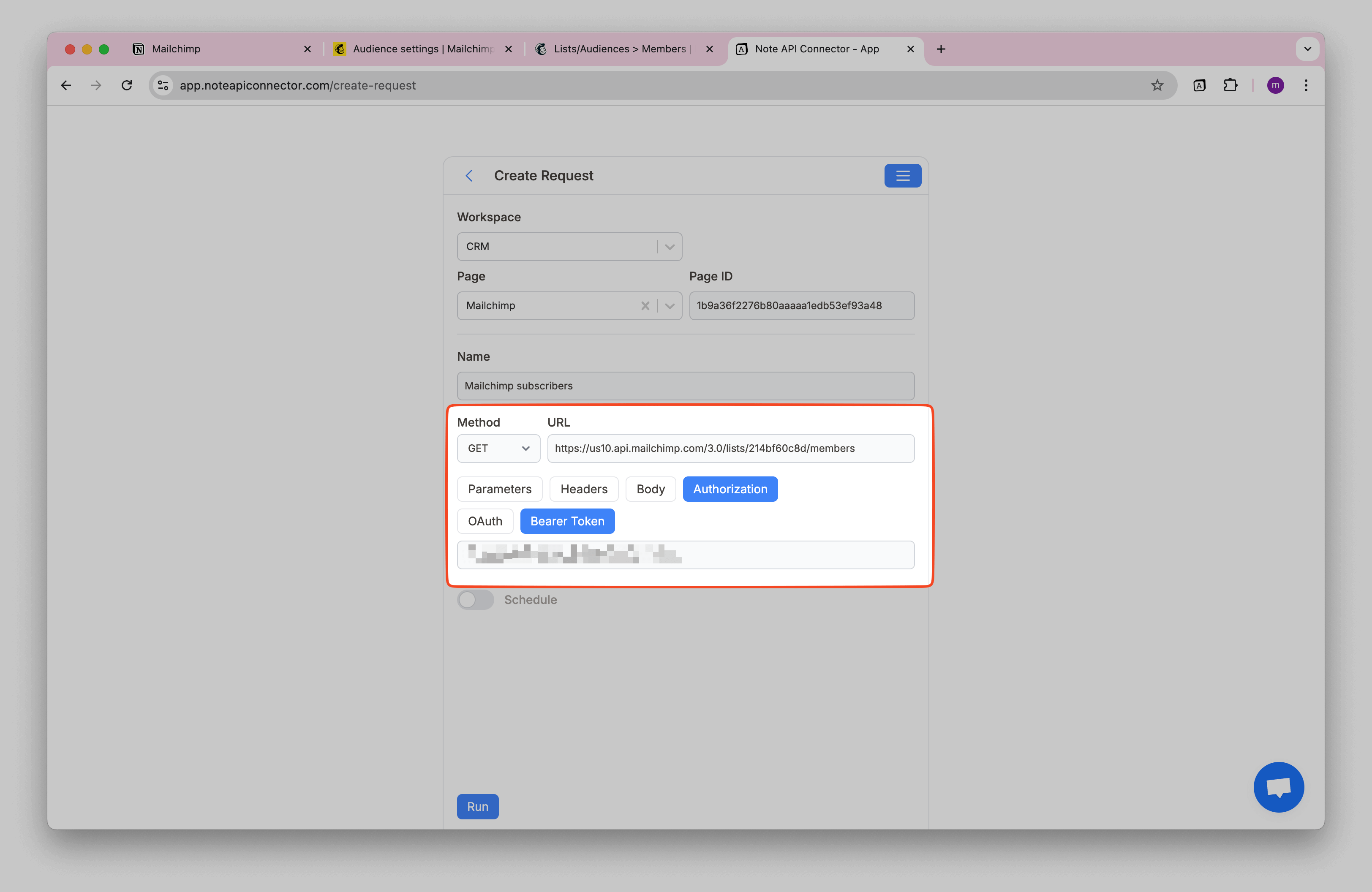
Once you run the request, you will see
Response Field Mapping
view. As you can see the response data appears as
[object Object]
, this means the subscriber data is nested within the API response.
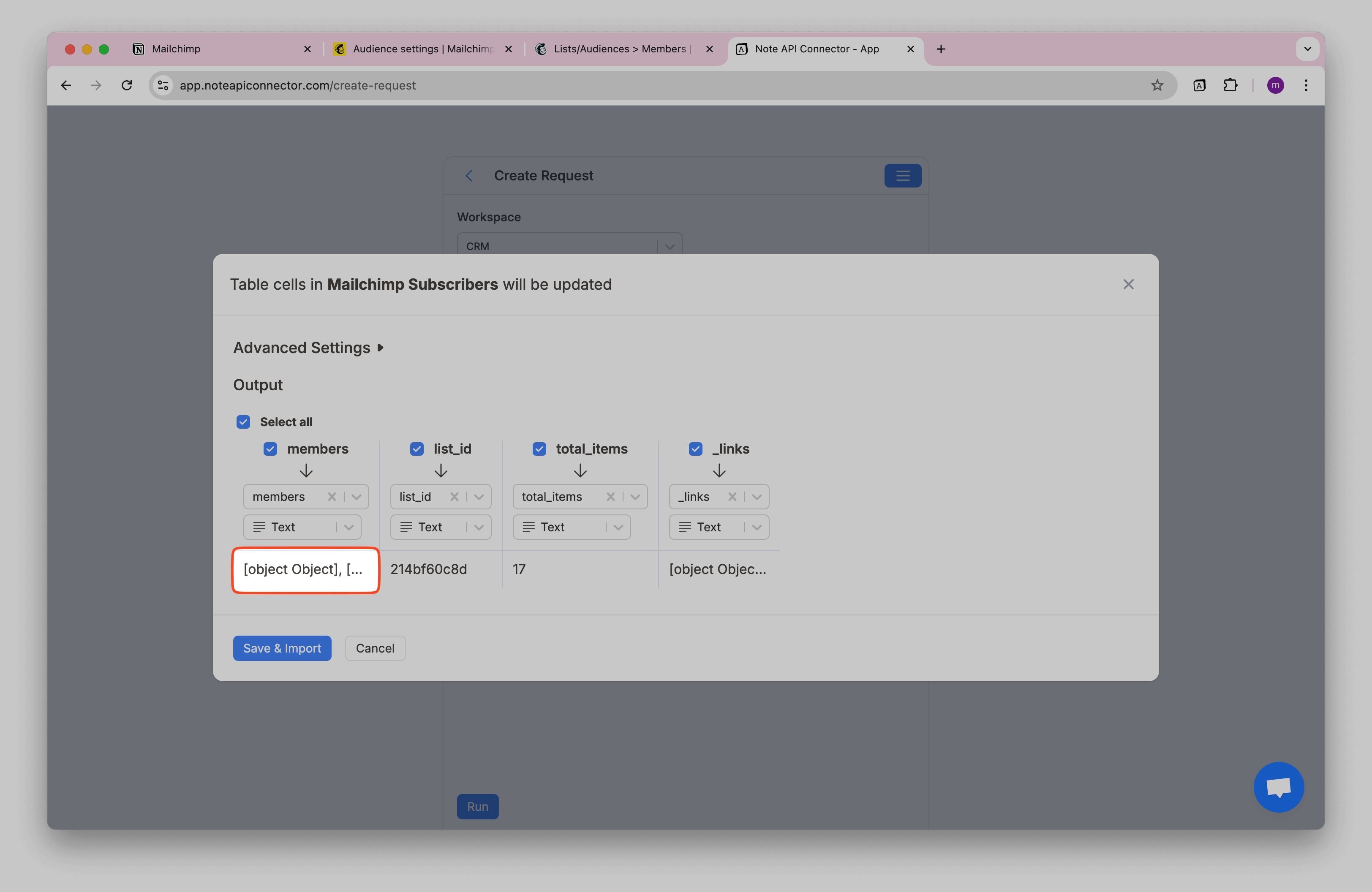
To extract the correct data, go to
Advanced Settings
. Here, you can view the full JSON structure and use the 🎯 selection tool to select
members
field which contains subscribers data. You can check more details about
query nested data
.
Click Save & Import to store the data in your Notion database.
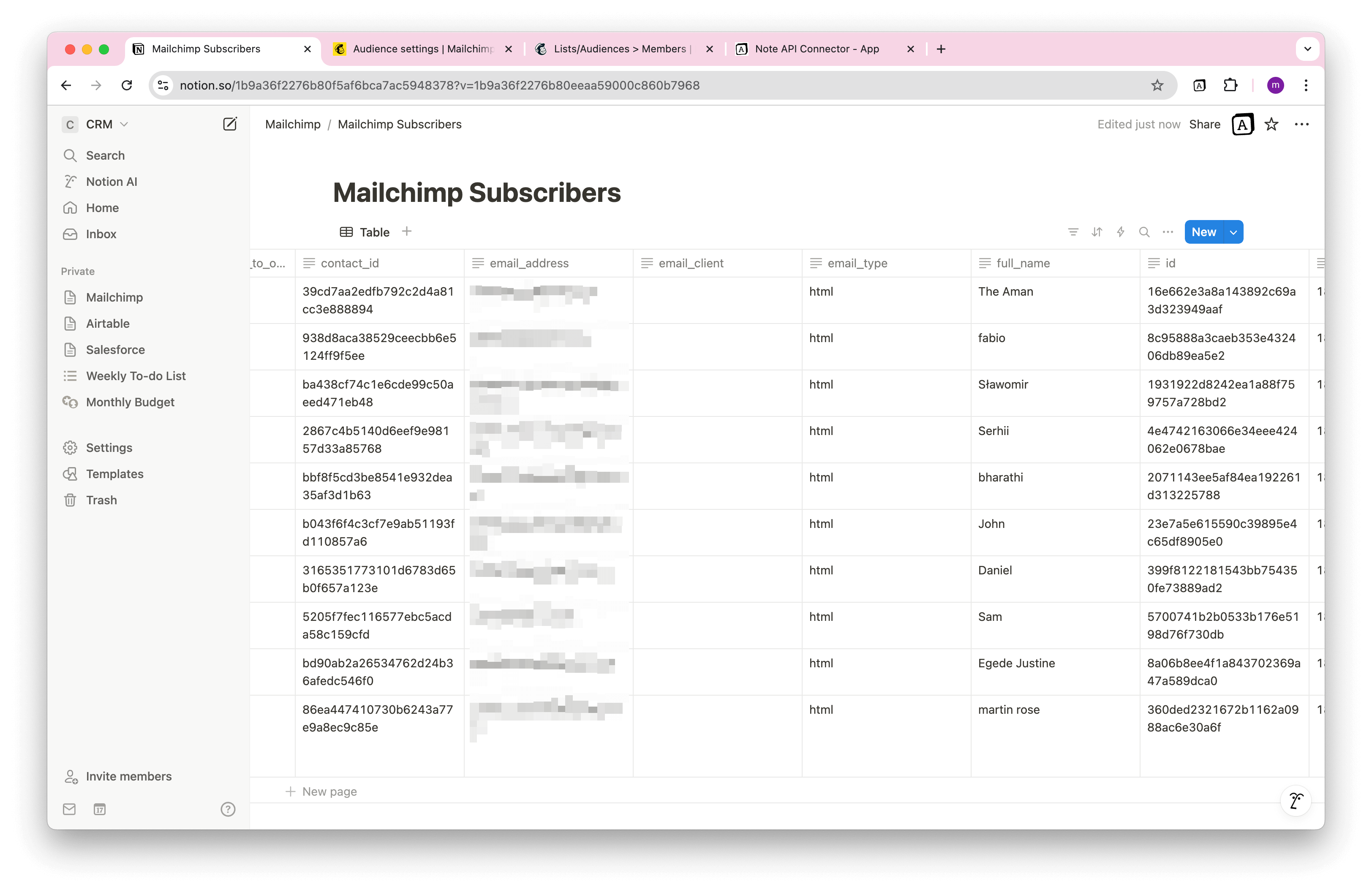
Automate Data Updates in Notion
Manually updating your Mailchimp data in Notion can be a time-consuming, especially when tracking subscriber growth and campaign analytics. With Note API Connector’s scheduling feature , you can automate data updates , ensuring your Notion dashboard always reflects the latest Mailchimp information. Set it to refresh hourly, daily, or at custom intervals , ensuring your Notion database always reflects the latest Mailchimp insights .

Conclusion
With Note API Connector , syncing Mailchimp data with Notion is seamless and code-free. A Notion Mailchimp integration brings all your email marketing data into one centralized workspace— no more switching between platforms .
Whether you're tracking subscribers, analyzing email campaigns, or monitoring open rates, integrating Mailchimp with Notion eliminates data silos and improves productivity.
🚀 Ready to streamline your email marketing workflow? Try Note API Connector today and experience the easiest way to import Mailchimp data into Notion —automatically and effortlessly.
Frequently asked questions
You can use Note API Connector to seamlessly import Mailchimp data into Notion . Simply generate a Mailchimp API key, create a request in Note API Connector, and sync subscriber lists, campaign stats, and more—without manual work.
No, Note API Connector is a no-code tool that allows you to connect Mailchimp to Notion without any programming knowledge. You just need your API key and a few clicks to set up automation.
Yes. With automatic scheduling , you can set your data to update hourly, daily, or at custom intervals. This ensures your Notion workspace always has the latest subscriber lists and email campaign insights.
Yes. Note API Connector follows strict security practices:
- 🔒 API Authentication – Your credentials are never stored.
- 🔐 Encrypted Requests – All data is transmitted securely.
- 🛠️ Full Control – You decide which Mailchimp data to sync with Notion.